🦁
備忘録03 Flutter ログイン・ログアウト機能の実装
概要
備忘録02同様、ログイン・ログアウト機能が搭載されているため、
そのまま使いまわせるように記録に残す。
やる作業
- ログインのプロバイダ設定
- パッケージのインストール
- ログイン・ログアウト機能実装
前提
firebaseでプロジェクトを作成ずみで、firebaseと紐付けが済んでいる。
過去に紐付けた時のやり方を記事に残した。
1. ログインのプロバイダ設定
備忘録02 Flutter アカウント作成機能の実装の記事の作業手順1に載っているため、
そちらを参照
2.パッケージのインストール
これも備忘録02 Flutter アカウント作成機能の実装の記事の作業手順2に載っているため、
そちらを参照
3. ログイン・ログアウト機能実装
以下コードで実装した。
メールアドレスとパスワードを入力して、
ログインボタンをタップするとログインする。
ログアウトボタンをタップするとログアウトする。
今回はprintを使ってログイン/ログアウトできているか確認する。
main.dart
import 'package:firebase_auth/firebase_auth.dart';
import 'package:firebase_core/firebase_core.dart';
import 'package:flutter/material.dart';
import 'package:testapp/firebase_options.dart';
void main() async {
WidgetsFlutterBinding.ensureInitialized();
await Firebase.initializeApp(
options: DefaultFirebaseOptions.currentPlatform,
);
runApp(const MyApp());
}
class MyApp extends StatelessWidget {
const MyApp({super.key});
// This widget is the root of your application.
@override
Widget build(BuildContext context) {
return MaterialApp(
title: 'Flutter Demo',
theme: ThemeData(
colorScheme: ColorScheme.fromSeed(seedColor: Colors.deepPurple),
useMaterial3: true,
),
home: const MyHomePage(title: 'ユーザー登録画面'),
);
}
}
FirebaseAuth auth = FirebaseAuth.instance;
// ログイン機能
Future loginEmailAndPass(String email, String passWord) async {
await auth.signInWithEmailAndPassword(
email: email,
password: passWord,
);
final loginEmail = getLoginEmail();
print('ログインしました:$loginEmail');
}
// ログアウト機能
void logout() async {
await auth.signOut();
final loginEmail = getLoginEmail();
if (loginEmail == null) {
print('ログアウト完了しました');
}
}
// ログイン情報取得
String? getLoginEmail() {
// ログインユーザーのemail取得
String? email = auth.currentUser?.email;
return email;
}
class MyHomePage extends StatefulWidget {
const MyHomePage({super.key, required this.title});
final String title;
@override
State<MyHomePage> createState() => _MyHomePageState();
}
class _MyHomePageState extends State<MyHomePage> {
@override
Widget build(BuildContext context) {
// 格納用変数
String textMail = '';
String textPassWord = '';
// コントローラー用変数
final TextEditingController mailTextController = TextEditingController();
final TextEditingController passWordTextController =
TextEditingController();
return Scaffold(
appBar: AppBar(
backgroundColor: Theme.of(context).colorScheme.inversePrimary,
title: Text(widget.title),
),
body: Center(
child: Column(
mainAxisAlignment: MainAxisAlignment.center,
children: <Widget>[
const SizedBox(
height: 5,
),
Container(
margin: const EdgeInsets.only(bottom: 10),
width: 300,
child: TextField(
keyboardType: TextInputType.text,
controller: mailTextController,
decoration: InputDecoration(
border: OutlineInputBorder(
borderRadius: BorderRadius.circular(10),
),
labelText: 'Email',
fillColor: Colors.white,
filled: true,
),
onChanged: (value) {
textMail = value;
},
),
),
Container(
margin: const EdgeInsets.only(bottom: 10),
width: 300,
child: TextField(
obscureText: true,
keyboardType: TextInputType.text,
controller: passWordTextController,
decoration: InputDecoration(
border: OutlineInputBorder(
borderRadius: BorderRadius.circular(10),
),
labelText: 'PassWord',
fillColor: Colors.white,
filled: true,
),
onChanged: (value) {
textPassWord = value;
},
),
),
// ログイン処理
ElevatedButton(
onPressed: () async {
await loginEmailAndPass(textMail, textPassWord);
},
child: const Text('ログイン'),
),
// ログアウト処理
ElevatedButton(
onPressed: () {
setState(() {
logout();
});
},
child: const Text('ログアウト'),
),
],
),
),
);
}
}
UIはこんな感じ
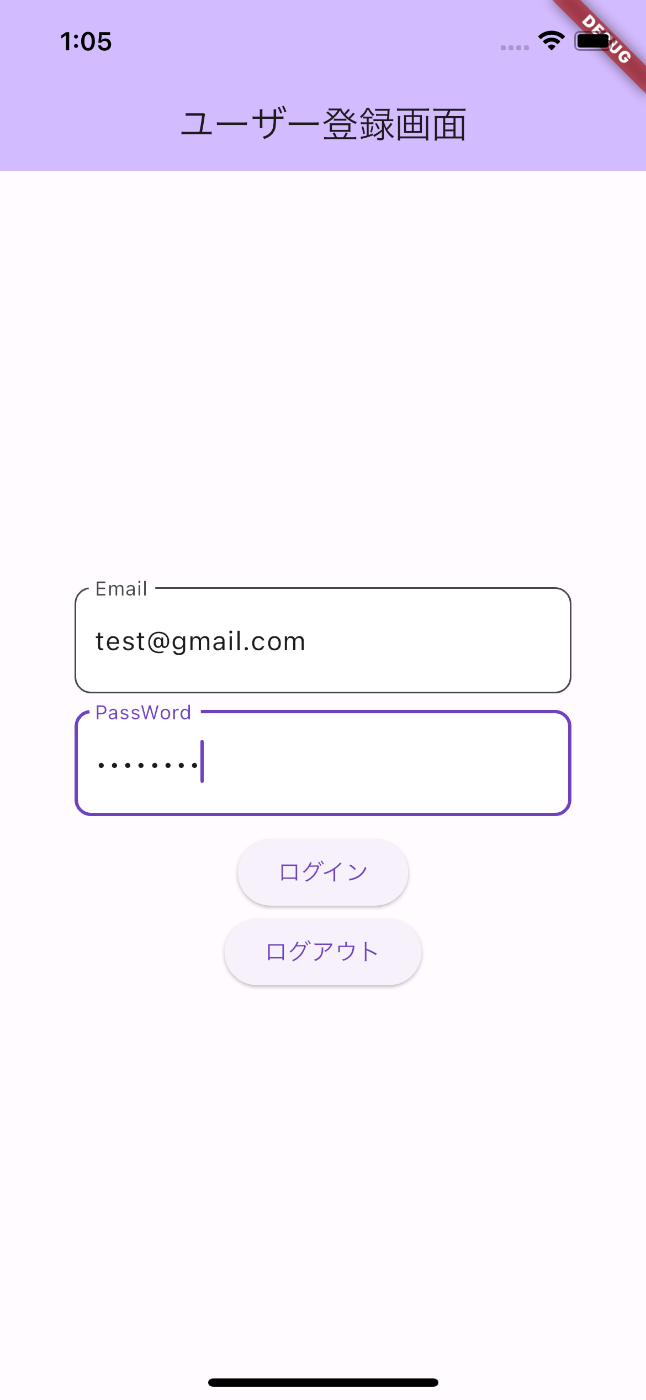
問題なくログイン・ログアウト機能が実行されたことを確認できた。

最後に
メール以外のログイン方法にもチャレンジしていきたいと思う。
Discussion