Hugoで自分のブログを作る💪
取得したドメインを持て余していたので、自身が所属しているプログラミングサークルのブログを参考に、自分のブログを立ち上げることにしました。
今回作成した私のブログはこちら
やったこと
- Hugoで自分のブログを作成した
- お名前.comでドメインを取得し、DNSレコードの設定をした
- GitHub Actionsでデプロイ、Pagesでホスティングした
Hugoの用意
HugoはGo製のSSGです。このOSSとホスティングサービスを利用して、気軽に自分のWebページを作成・公開できます。さらに、記事自体はMarkdownで編集するため更新も楽ちんです!
Macの方はHomebrewを使ってサクッとインストールしてしまいましょう!
brew install hugo
ブログの用意
インストールが終わったら、Webページのプロジェクトフォルダを作成します。
hugo new site <directory name>
続いて、ここから、ブログのテーマをsubmoduleとして引っ張ってきます。私はPaperModを選びました。
cd <directory name> &&
git submodule add --depth=1 git@github.com:adityatelange/hugo-PaperMod.git themes/PaperMod
続いてHugoのconfigファイルを書き換えます。デフォルトでは以下のようになっているところを
baseURL = 'http://example.org/'
languageCode = 'en-us'
title = 'My New Hugo Site'
次のように書き換えます。もっとレイアウトをいじりたいときは、wikiを読んで書き換えます。
baseURL = 'https://blog.shinonome517.net/'
title = "Shinonome517's blog"
author = "Shinonome517"
theme = "PaperMod"
copyright = "CopyRight © 2022 Shinonome517"
summarylenght = 100
DefaultContentLanguage = "ja"
HasCJKLanguage = true
languageCode = "ja-jp"
pafinate = 10
[Params]
description = "Shinonome517's hello page"
dateformat = "2006/01/02"
[taxonomies]
tag = "tags"
archive = "archives"
ここまで設定すれば、
hugo server
でローカルサーバーが立ち上がります。localhost:1313でプレビューできます。

GitHub Actions/GitHub Pagesの設定
GitHub ActionsはCI/CDツール、GitHub Pagesは、静的サイトのホスティングサービスです。どちらも(個人で利用する場合は)GitHubが無料で提供しています。
これらを利用して、ブログの公開を進めていきます。
リポジトリ内で、Settings > Pages > Build and deployment > source と進み、 GitHub Actionsを選択します。なんとGitHubさん、リポジトリの中身から自動判別して、おすすめのworkflow設定ファイルを用意してくれます!!

以下がその設定ファイルです。但し、submouleの項目だけtrueに変更しました。
Git/GitHubを使っていて思うのですが、submodule周りのコマンドが少々難解ではないでしょうか?私のように慣れていない人間は沼りがちです。
設定ファイル
# Sample workflow for building and deploying a Hugo site to GitHub Pages
name: Deploy Hugo site to Pages
on:
# Runs on pushes targeting the default branch
push:
branches: ["main"]
# Allows you to run this workflow manually from the Actions tab
workflow_dispatch:
# Sets permissions of the GITHUB_TOKEN to allow deployment to GitHub Pages
permissions:
contents: read
pages: write
id-token: write
# Allow one concurrent deployment
concurrency:
group: "pages"
cancel-in-progress: true
# Default to bash
defaults:
run:
shell: bash
jobs:
# Build job
build:
runs-on: ubuntu-latest
env:
HUGO_VERSION: 0.102.3
steps:
- name: Install Hugo CLI
run: |
wget -O ${{ runner.temp }}/hugo.deb https://github.com/gohugoio/hugo/releases/download/v${HUGO_VERSION}/hugo_extended_${HUGO_VERSION}_Linux-64bit.deb \
&& sudo dpkg -i ${{ runner.temp }}/hugo.deb
- name: Checkout
uses: actions/checkout@v3
with:
submodules: true #changed!!
fetch-depth: 0
- name: Setup Pages
id: pages
uses: actions/configure-pages@v2
- name: Build with Hugo
env:
# For maximum backward compatibility with Hugo modules
HUGO_ENVIRONMENT: production
HUGO_ENV: production
run: |
hugo \
--minify \
--baseURL "${{ steps.pages.outputs.base_url }}/"
- name: Upload artifact
uses: actions/upload-pages-artifact@v1
with:
path: ./public
# Deployment job
deploy:
environment:
name: github-pages
url: ${{ steps.deployment.outputs.page_url }}
runs-on: ubuntu-latest
needs: build
steps:
- name: Deploy to GitHub Pages
id: deployment
uses: actions/deploy-pages@v1
この内容をpushすると、勝手にデプロイが始まります。

きちんとデプロイできたことを確認して、再びSettings > Pagesと進み、Visit siteをクリックします。
すると、先ほどローカルで確認したページが、公開されていることが分かります。
独自ドメインの設定
現時点ではドメインが、<username>.github.io/<repositoryname>で固定されています。せっかくなら、自分のドメインで公開したいですよね...
そこで、取得したドメインをGitHub Pagesのドメインと結びつけます。
とは言っても、CNAMEレコードを一つ追加するだけで十分です。
私は”お名前.com”でshinonome517.netを取得しました。”お名前.com”にログインしてお名前.com > ドメイン設定 > DNSレコード設定と進み、CNAMEレコードを追加します。
CNAMEレコードのホスト部に、登録したい独自ドメインを入力し、<username>.github.ioと結びつけます。
| ホスト名 | TYPE | VALUE |
|---|---|---|
| blog.shinonome517.net | CNAME | shinonome517.github.io |
レコードが正しく設定できているかはdigコマンドで確認しましょう。(反映までは数分かかるかもしれません)
dig blog.shinonome517.net +nostats +nocomments +nocmd

記事の追加
今のままでは無が表示されているだけのHelloページなので、記事を追加します。
hugo new content/posts/<slug-url>.md
これにより、以下のような記事のテンプレートがcontent/posts/以下に<slug-url>.mdという名前で生成されます。
---
title: "Test"
date: 2022-12-02T14:41:36+09:00
draft: true
---
この下に、Markdown記法で記事を書き、draftをfalseにすればトップページからみられるようになります。
このあたりの仕様は、テーマによると思うので、各自テーマのwikiを参照しましょう。
プレビューは先ほどやったように、hugo serverでローカルサーバーを立ち上げたうえでlocalhost:1313に接続します。

最後に
私のブログは以上に加え、もう少しレイアウトをいじって公開しています。
こんなに簡単に自分のブログを持てるなんて最高😆
参考資料

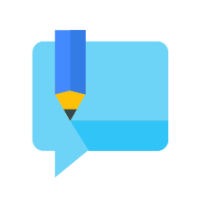

Discussion