🎭
Playwrightでテスト実行を動画に撮る
▮Playwright
E2Eのテストフレームワークである。
動画を撮るための設定は以下を参照する。
▮前提条件
以下を参考にPlaywright Test for VSCodeを導入済
環境
- VS code: 1.66.2 (user setup)
- Node.js: 16.13.0
- OS: Windows_NT x64 10.0.18363
- Playwright: Version: 1.21
- Playwright Test for VSCode: v0.2.3
▮ Bofre After
| Before | After | |
|---|---|---|
| スクリーンショット | 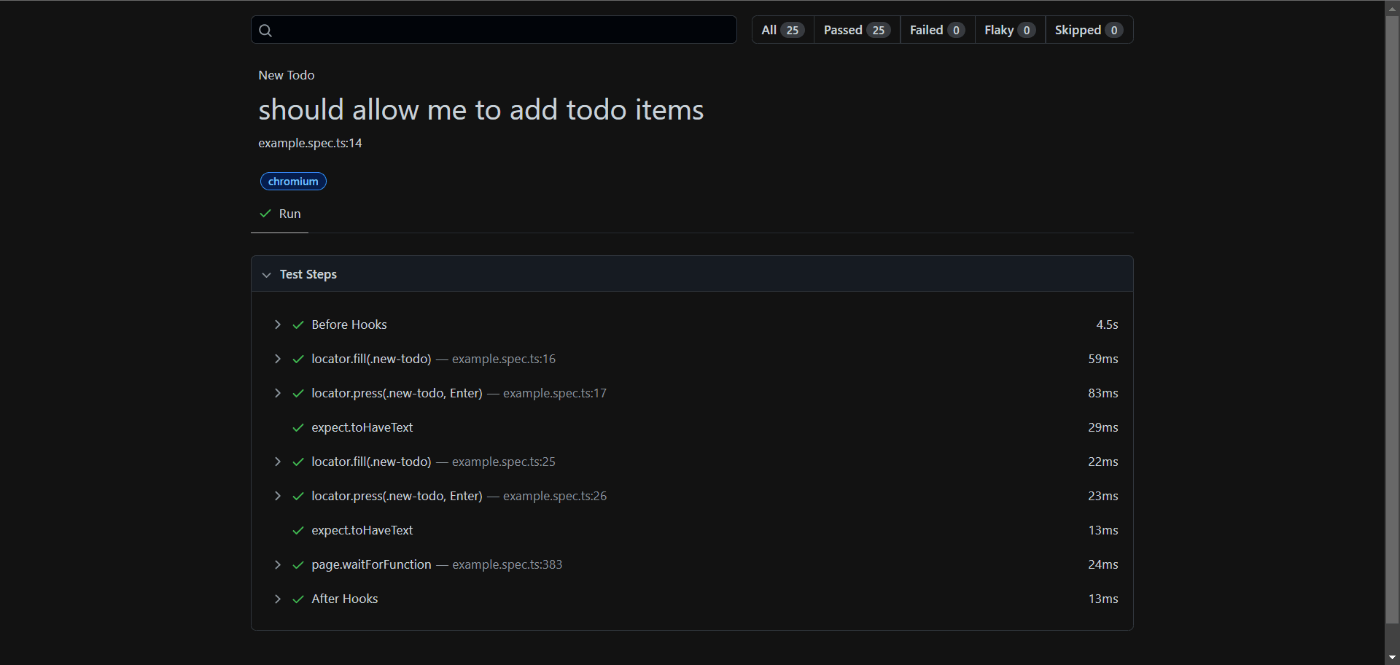 |
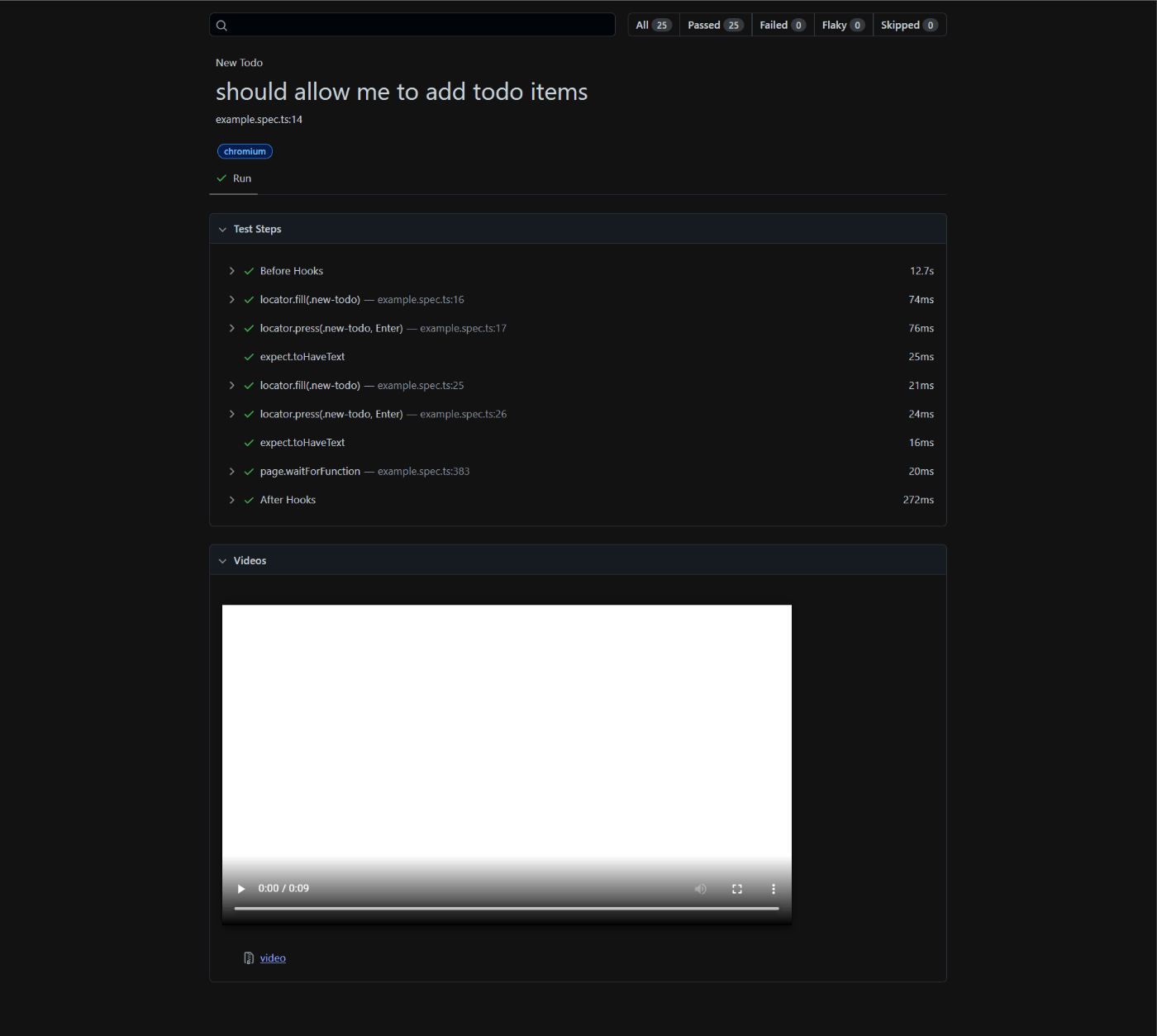 |
▮ 撮影される動画の仕様
-
webm形式である。 -
test('', )単位で撮影する。 -
test-resultsディレクトリが作成されてそこに保存する。 -
playwright-reportディレクトリには、dataディレクトリが作成されて、test('', )に紐づけたファイルで保存する。
▮1. playwright.config.tsのuse:を変更する
操作
- [エクスプローラ]
playwright.config.tsを開く。 - [テキストエディタ]以下の通りに、コードを 変更後 に変更する。
変更前
playwright.config.ts
/* Shared settings for all the projects below. See https://playwright.dev/docs/api/class-testoptions. */
use: {
/* Maximum time each action such as `click()` can take. Defaults to 0 (no limit). */
actionTimeout: 0,
/* Base URL to use in actions like `await page.goto('/')`. */
// baseURL: 'http://localhost:3000',
/* Collect trace when retrying the failed test. See https://playwright.dev/docs/trace-viewer */
trace: 'on-first-retry',
},
変更後
video: 'on',を追加する。
playwright.config.ts
/* Shared settings for all the projects below. See https://playwright.dev/docs/api/class-testoptions. */
use: {
/* Maximum time each action such as `click()` can take. Defaults to 0 (no limit). */
actionTimeout: 0,
/* Base URL to use in actions like `await page.goto('/')`. */
// baseURL: 'http://localhost:3000',
/* Collect trace when retrying the failed test. See https://playwright.dev/docs/trace-viewer */
trace: 'on-first-retry',
/* 動画を撮る */
video: 'on',
},
確認
- [ターミナル]以下のコマンドを実行する。
npx playwright test
- [ターミナル]以下の出力を確認する。
PS C:\Playwright_sample> npx playwright test
Running 25 tests using 1 worker
Slow test file: [chromium] › example.spec.ts (60s)
Consider splitting slow test files to speed up parallel execution
25 passed (1m)
To open last HTML report run:
npx playwright show-report
PS C:\Playwright_sample>
※ 以下のエラーが発生した場合には、playwright-reportがすでに存在していることが原因である。
Error in reporter Error: EPERM: operation not permitted, mkdir 'C:\Playwright_sample\playwright-report'
at Object.mkdirSync (fs.js:921:3)
at new HtmlBuilder (C:\Playwright_sample\node_modules\@playwright\test\lib\reporters\html.js:188:17)
at HtmlReporter.onEnd (C:\Playwright_sample\node_modules\@playwright\test\lib\reporters\html.js:96:21)
at Multiplexer.onEnd (C:\Playwright_sample\node_modules\@playwright\test\lib\reporters\multiplexer.js:74:45)
at Runner.runAllTests (C:\Playwright_sample\node_modules\@playwright\test\lib\runner.js:204:5)
at runTests (C:\Playwright_sample\node_modules\@playwright\test\lib\cli.js:194:18)
at Command.<anonymous> (C:\Playwright_sample\node_modules\@playwright\test\lib\cli.js:83:7) {
errno: -4048,
syscall: 'mkdir',
code: 'EPERM',
path: 'C:\\Playwright_sample\\playwright-report'
}
その場合には、以下のコマンドを再度実行する。
npx playwright test
- [ターミナル]以下のコマンドを実行する。
npx playwright show-report
- [ブラウザ]ブラウザが起動して、テスト結果の表示を確認する。
- [ブラウザ]
New Todo › should allow me to add todo itemsをクリックする。 - [ブラウザ]
videosが追加したことを確認する。
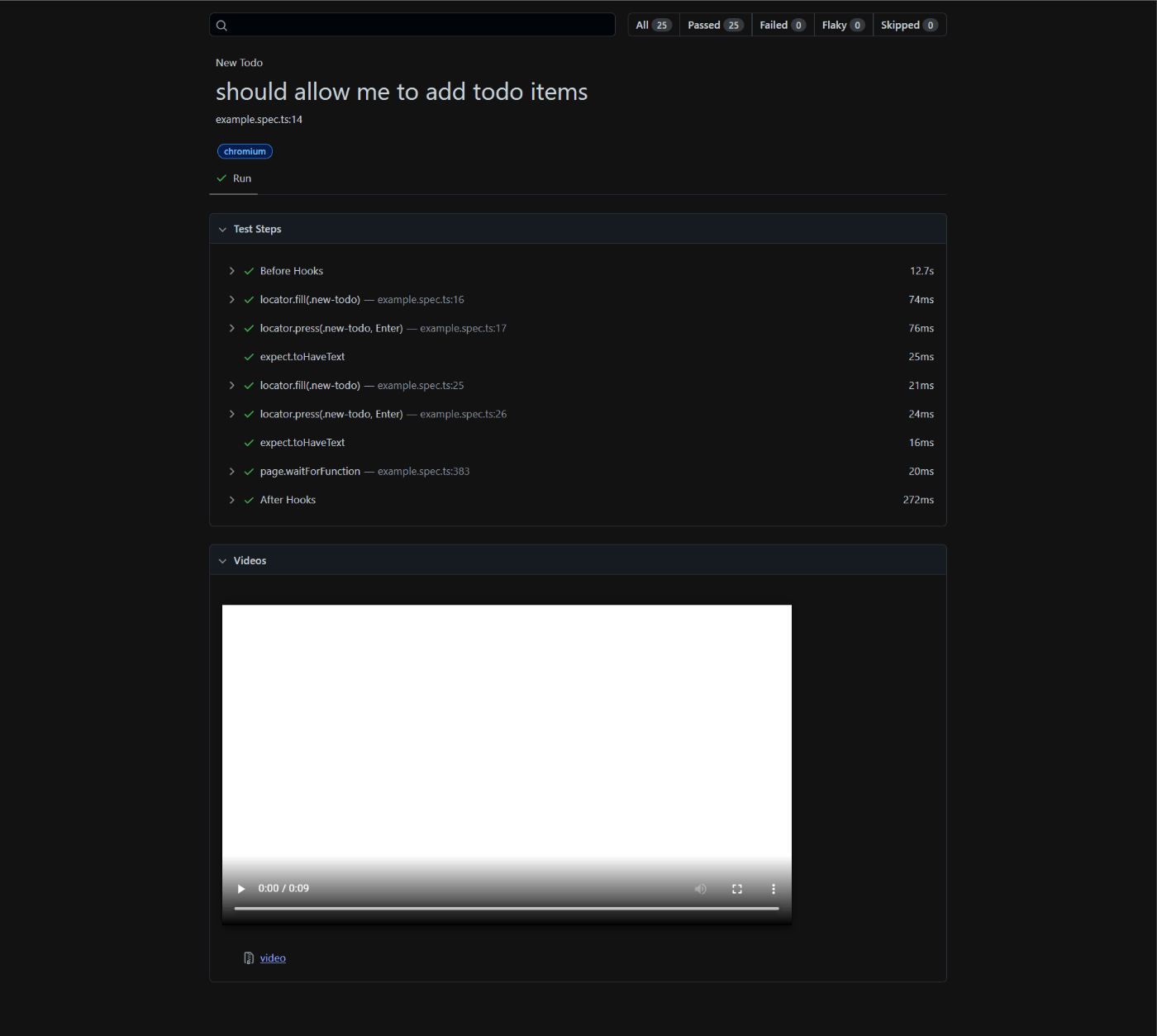
今回の変更後のファイル構成
注視は以下である。
datatest-results
C:\Playwright_sample
フォルダー パスの一覧: ボリューム Windows
ボリューム シリアル番号は 2602-33EF です
C:.
│ .gitignore
│ package-lock.json
│ package.json
│ playwright.config.ts
├─node_modules
│ │ ...
├─playwright-report
│ │ index.html
│ │
│ └─data
│ 1a0a03652658a6c71ae36e66d578b7f5633e6499.webm
│ 20223c3a345bceb8844a27d5d29adee865985fd3.webm
│ 213b029205936c3d4dc5fcc60842969e4c35f3c9.webm
│ 30b6cefba321bf177a06245baa20ffcbfdb8fc2e.webm
│ 31eb643f7d03aa6cbcd285fb8fd9765873031ff9.webm
│ 332ce194d2abe611c8e047df00a8d2a219f836d3.webm
│ 3dd04bcc33840661aefb7fda6d3064bd68b04de1.webm
│ 43623d93483163a9d700b55a6c4c64317f21ada4.webm
│ 527564c616ee67856ec0eaea044e49990542254c.webm
│ 5b0e7ad728eb574ef3a001d48add88adf9d85ec8.webm
│ 64d123123bf9d41d2cf3b693e72470e8b3a7288b.webm
│ 6b077493f5c599a64dae95956945afd5f5f77cee.webm
│ 8709994891b75d3dd0931f10de63afd528b5553b.webm
│ 895d269557881240fe5d1a839d2245ae5dc0b4ec.webm
│ a4bb2dc874641e8c312ae7bc40b3b508e42eef03.webm
│ a8c9c084892c91ca5d99ff9f14fc004ede4b20f2.webm
│ ab4e14ac074f432ddcef2ff6e94c5263a7cd5e83.webm
│ ab7f5aea9b0cd5b6a2f72f14bdd90febe9c80a18.webm
│ abd4652f4fd85366a0528c65499d56fe358f702d.webm
│ b06139a338a4ef9b882b628c3c6f07cb2b4e6426.webm
│ b7bd12919885d8a8eff662a0774b0434aa5c7b32.webm
│ b8e9064ed8509d33a87d83674e5bfc3c22a34359.webm
│ bc0b9a5bd640d1f6225b2d0b86762d7d61b67c84.webm
│ da65732d65e2ffce5cc5dacd82a92f81fc330c2b.webm
│ e1573d4289ba82e44c6cfc3d9afbe823c74120df.webm
│
├─test-results
│ ├─example-Clear-completed-button-should-be-hidden-when-there-are-no-items-that-are-completed-chromium
│ │ video.webm
│ │
│ ├─example-Clear-completed-button-should-display-the-correct-text-chromium
│ │ video.webm
│ │
│ ├─example-Clear-completed-button-should-remove-completed-items-when-clicked-chromium
│ │ video.webm
│ │
│ ├─example-Counter-should-display-the-current-number-of-todo-items-chromium
│ │ video.webm
│ │
│ ├─example-Editing-should-cancel-edits-on-escape-chromium
│ │ video.webm
│ │
│ ├─example-Editing-should-hide-other-controls-when-editing-chromium
│ │ video.webm
│ │
│ ├─example-Editing-should-remove-the-item-if-an-empty-text-string-was-entered-chromium
│ │ video.webm
│ │
│ ├─example-Editing-should-save-edits-on-blur-chromium
│ │ video.webm
│ │
│ ├─example-Editing-should-trim-entered-text-chromium
│ │ video.webm
│ │
│ ├─example-Item-should-allow-me-to-edit-an-item-chromium
│ │ video.webm
│ │
│ ├─example-Item-should-allow-me-to-mark-items-as-complete-chromium
│ │ video.webm
│ │
│ ├─example-Item-should-allow-me-to-un-mark-items-as-complete-chromium
│ │ video.webm
│ │
│ ├─example-Mark-all-as-completed-complete-all-che-c0382-d-update-state-when-items-are-completed-cleared-chromium
│ │ video.webm
│ │
│ ├─example-Mark-all-as-completed-should-allow-me-to-clear-the-complete-state-of-all-items-chromium
│ │ video.webm
│ │
│ ├─example-Mark-all-as-completed-should-allow-me-to-mark-all-items-as-completed-chromium
│ │ video.webm
│ │
│ ├─example-New-Todo-should-allow-me-to-add-todo-items-chromium
│ │ video.webm
│ │
│ ├─example-New-Todo-should-append-new-items-to-the-bottom-of-the-list-chromium
│ │ video.webm
│ │
│ ├─example-New-Todo-should-clear-text-input-field-when-an-item-is-added-chromium
│ │ video.webm
│ │
│ ├─example-New-Todo-should-show-main-and-footer-when-items-added-chromium
│ │ video.webm
│ │
│ ├─example-Persistence-should-persist-its-data-chromium
│ │ video.webm
│ │
│ ├─example-Routing-should-allow-me-to-display-active-items-chromium
│ │ video.webm
│ │
│ ├─example-Routing-should-allow-me-to-display-all-items-chromium
│ │ video.webm
│ │
│ ├─example-Routing-should-allow-me-to-display-completed-items-chromium
│ │ video.webm
│ │
│ ├─example-Routing-should-highlight-the-currently-applied-filter-chromium
│ │ video.webm
│ │
│ └─example-Routing-should-respect-the-back-button-chromium
│ video.webm
│
└─tests
example.spec.ts
※node_modulesは多いので省略する。
Discussion