🎭
Playwrightの環境をVS codeで作成する
▮Playwright
E2Eのテストフレームワークである。
▮前提条件
環境
- VS code: 1.66.2 (user setup)
- Node.js: 16.13.0
- OS: Windows_NT x64 10.0.18363
インストールするバージョン
- Playwright: Version: 1.21
- Playwright Test for VSCode: v0.2.3
▮1. VS codeに"Playwright Test for VSCode"をインストールする
操作
- [VS code]
拡張機能>"Playwright"で検索>"Playwright Test for VSCode" を選択>インストールでインストールする。
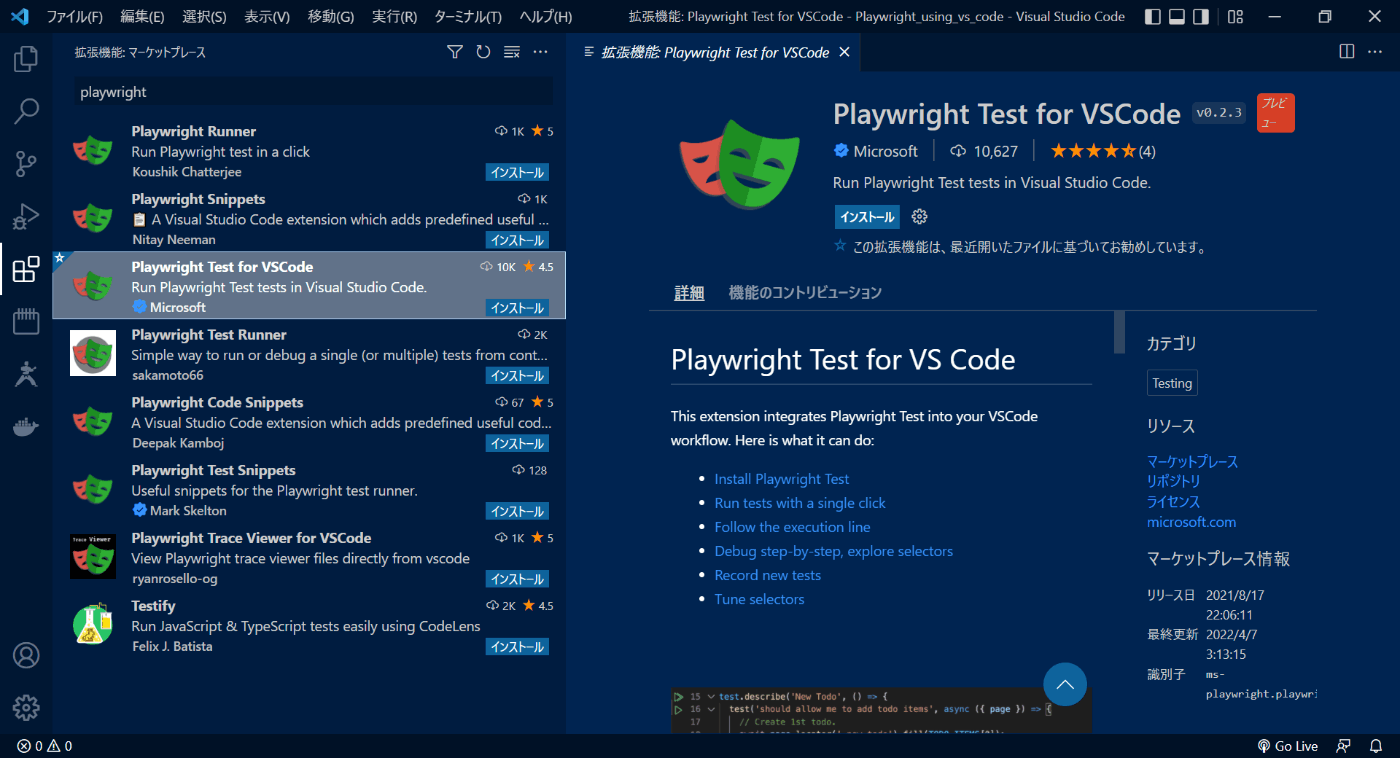
※ https://marketplace.visualstudio.com/items?itemName=ms-playwright.playwright よりインストールも可能である。
確認
- [VS code]
アンインストールとなってることを確認する。
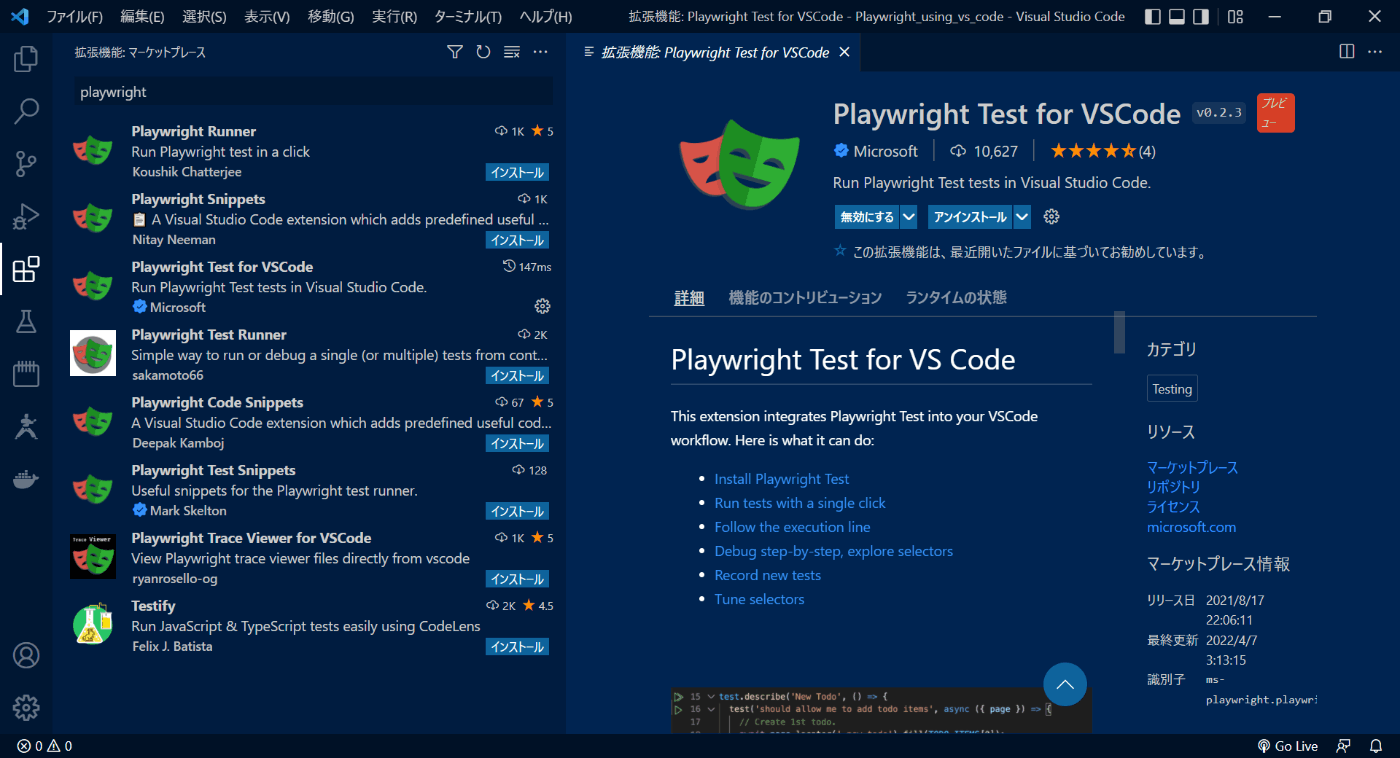
▮2. Playwright用のフォルダを作成する
- [OS]
C:\に"Playwright_sample"というディレクトリを作成する。 - [VS Code]
ファイル>フォルダーを開く>"Playwright_sample"を選択 >フォルダーの選択をする。
確認
-
"Playwright_sample"のフォルダが表示を確認する。
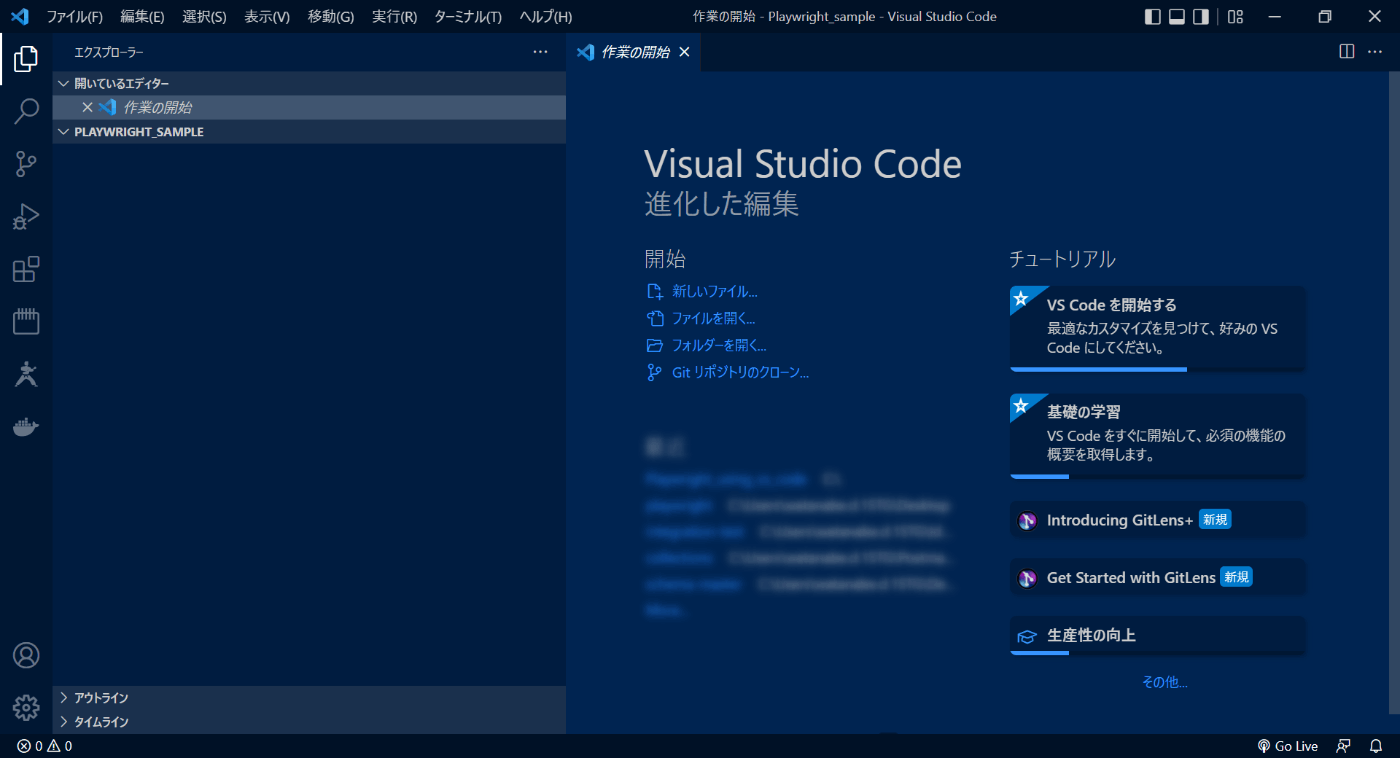
▮3. Playwrightをインストールする。
操作
-
表示>コマンドパレット>"Install Playwright"を検索>Install Playwrightを選択 >OKをクリックする。
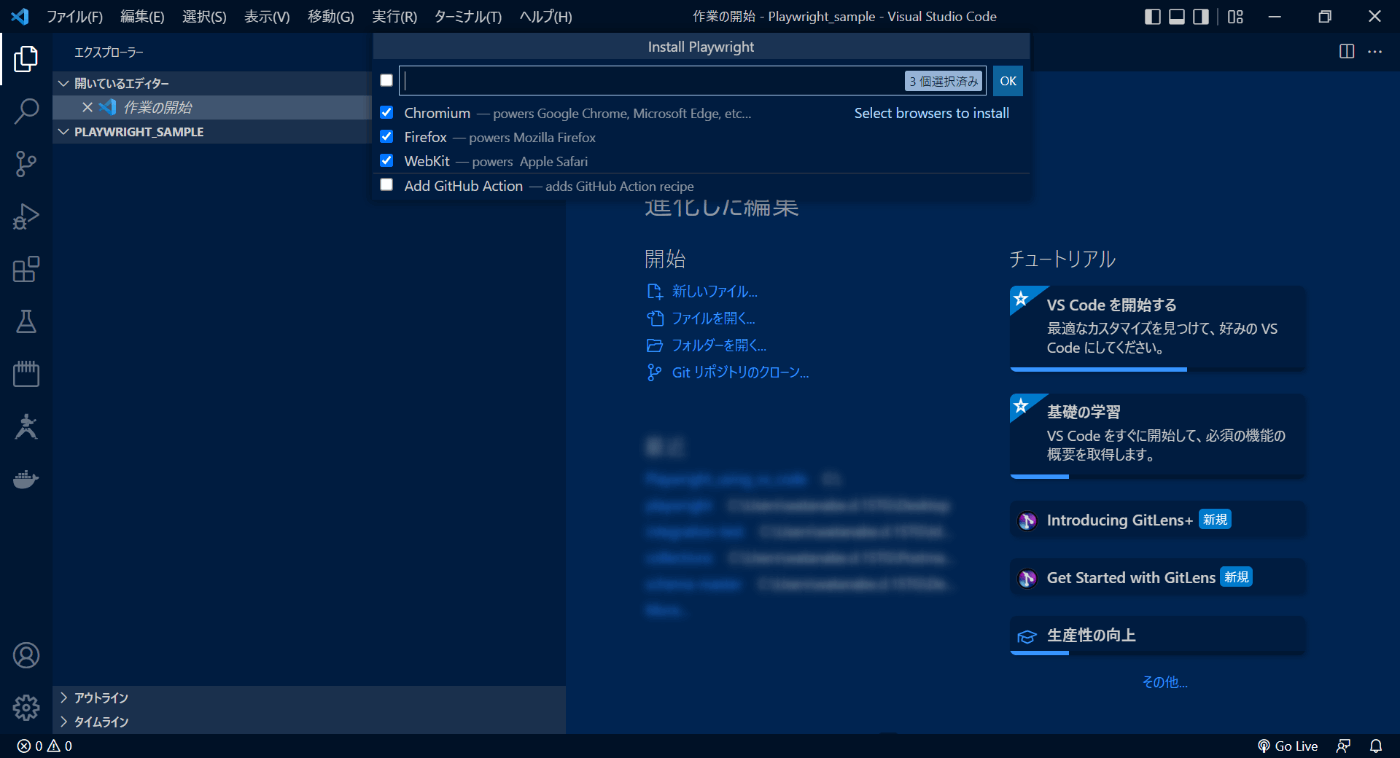
確認
- [ターミナル]
npm init playwright@latest -- --quiet --browser=chromium --browser=firefox --browser=webkitのコマンドが自動で実行されて、以下の出力を確認する。
PS C:\Playwright_sample> npm init playwright@latest -- --quiet --browser=chromium --browser=firefox --browser=webkit
...
✔ Success! Created a Playwright Test project at C:\Playwright_sample
Inside that directory, you can run several commands:
...
Visit https://playwright.dev/docs/intro for more information. ✨
Happy hacking! �
PS C:\Playwright_sample>
※途中は省略する。
以下のWARNが表示されても問題はない。
npm WARN Playwright_sample@1.0.0 No description
npm WARN Playwright_sample@1.0.0 No repository field.
▮4. サンプルのテストを実行する
操作
- [ターミナル]以下のコマンドを実行する。
npx playwright test
確認
- [ターミナル]以下の出力を確認する。
PS C:\Playwright_sample> npx playwright test
Running 75 tests using 3 workers
Slow test file: [webkit] › example.spec.ts (2m)
Slow test file: [firefox] › example.spec.ts (1m)
Slow test file: [chromium] › example.spec.ts (46s)
Consider splitting slow test files to speed up parallel execution
75 passed (2m)
To open last HTML report run:
npx playwright show-report
PS C:\Playwright_sample>
▮5. テスト結果(レポート)を確認する
操作
- [ターミナル]以下のコマンドを実行する。
npx playwright show-report
※ playwright-report\index.htmlをOpen With Live Server(Alt+L)でも可能である。
確認
- [ブラウザ]ブラウザが起動して、テスト結果の表示を確認する。
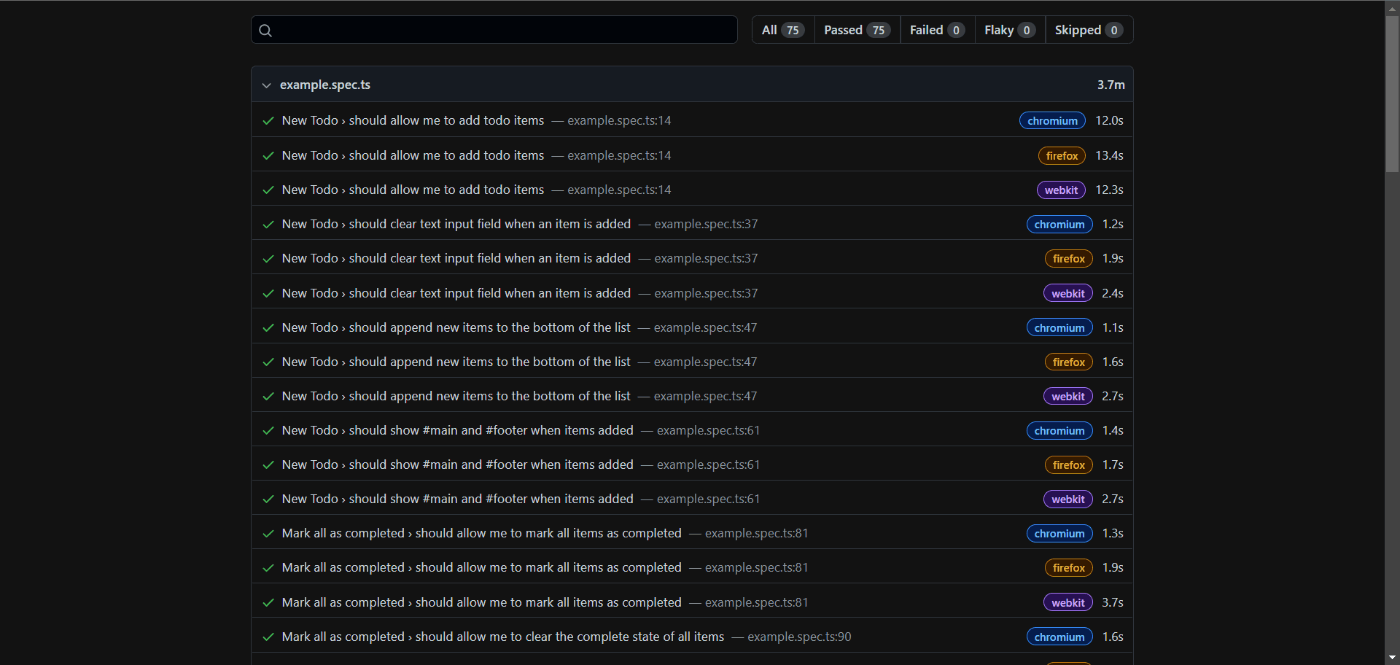
▮6. テスト結果を表示するサーバーを停止する
操作
- [ターミナル]以下の出力を確認する。
PS C:\Playwright_sample> npx playwright show-report
Serving HTML report at http://127.0.0.1:9323. Press Ctrl+C to quit.
-
[ターミナル]
Cntl+Cのキーを押下する。 -
[ターミナル]以下の出力を確認する。
^Cバッチ ジョブを終了しますか (Y/N)?
- [ターミナル]
yを入力する。
確認
- [ターミナル]以下の出力を確認する。
Serving HTML report at http://127.0.0.1:9323. Press Ctrl+C to quit.
^Cバッチ ジョブを終了しますか (Y/N)? y
PS C:\Playwright_sample>
今回のPlaywrightインストール後のファイル構成
C:\Playwright_sample
│ .gitignore
│ package-lock.json
│ package.json
│ playwright.config.ts
├─node_modules
│ ...
├─playwright-report
│ index.html
│
└─tests
example.spec.ts
※node_modulesは多いので省略する。
Discussion