🎭
Playwrightでトレース(trace)を取得する
▮Playwright
E2Eのテストフレームワークである。
トレースの設定は以下を参照する。
▮前提条件
以下を参考にPlaywright Test for VSCodeを導入済
環境
- VS code: 1.66.2 (user setup)
- Node.js: 16.13.0
- OS: Windows_NT x64 10.0.18363
- Playwright: Version: 1.21
- Playwright Test for VSCode: v0.2.3
▮ Bofre After
| Before | After | |
|---|---|---|
| スクリーンショット | 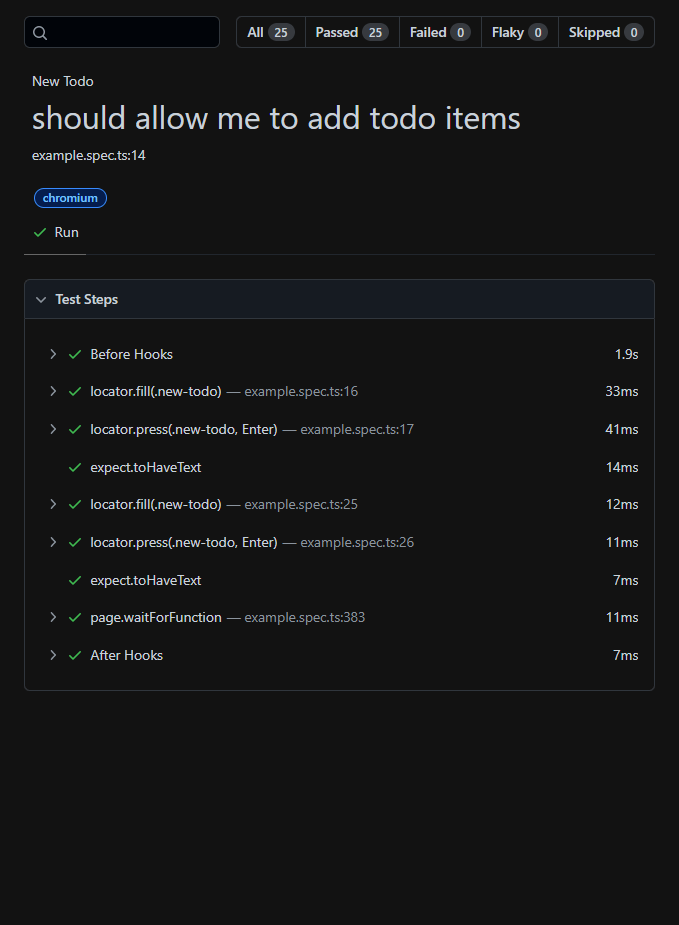 |
 |
| トレースの中身 |  |
|
| トレースのサンプル | サンプル |
▮ 取得されるトレースの仕様
- 以下の情報が取得できる。
- DOMのスナップショット
- ネットワークのログ
- クリックされた位置を赤点で表示
- zipで保存
▮1. playwright.config.tsのuse:を変更する
操作
- [エクスプローラ]
playwright.config.tsを開く。 - [テキストエディタ]以下の通りに、コードを 変更後 に変更する。
変更前
playwright.config.ts
/* Shared settings for all the projects below. See https://playwright.dev/docs/api/class-testoptions. */
use: {
/* Maximum time each action such as `click()` can take. Defaults to 0 (no limit). */
actionTimeout: 0,
/* Base URL to use in actions like `await page.goto('/')`. */
// baseURL: 'http://localhost:3000',
/* Collect trace when retrying the failed test. See https://playwright.dev/docs/trace-viewer */
trace: 'on-first-retry',
},
変更後
trace: 'on-first-retry',をtrace: 'on',に変更する。
playwright.config.ts
/* Shared settings for all the projects below. See https://playwright.dev/docs/api/class-testoptions. */
use: {
/* Maximum time each action such as `click()` can take. Defaults to 0 (no limit). */
actionTimeout: 0,
/* Base URL to use in actions like `await page.goto('/')`. */
// baseURL: 'http://localhost:3000',
/* Collect trace when retrying the failed test. See https://playwright.dev/docs/trace-viewer */
/* トレースを取得する */
trace: 'on',
},
確認
- [ターミナル]以下のコマンドを実行する。
npx playwright test
- [ターミナル]以下の出力を確認する。
PS C:\Playwright_sample> npx playwright test
Running 25 tests using 1 worker
Slow test file: [chromium] › example.spec.ts (60s)
Consider splitting slow test files to speed up parallel execution
25 passed (1m)
To open last HTML report run:
npx playwright show-report
PS C:\Playwright_sample>
- [ターミナル]以下のコマンドを実行する。
npx playwright show-report
- [ブラウザ]ブラウザが起動して、テスト結果の表示を確認する。
- [ブラウザ]
New Todo › should allow me to add todo itemsをクリックする。 - [ブラウザ]
traceが追加したことを確認する。

- [ブラウザ]
traceの画像をクリックする。

サンプル
今回の変更後のファイル構成
注視は以下である。
datatracetrace.zip
フォルダー パスの一覧: ボリューム Windows
ボリューム シリアル番号は 2602-33EF です
C:.
│ .gitignore
│ package-lock.json
│ package.json
│ playwright.config.ts
│ │
├─playwright-report
│ │ index.html
│ │
│ ├─data
│ │ 0e963e330edede2e0f6a43d6d34824470daba666.zip
│ │ 1edc7dcb5ee2dddaacce405b164a5476a52d8339.zip
│ │ 3313a2f80ec8e0dc12551a3a7326ae2060d3b893.zip
│ │ 4191f6c33f6b5a6be77011a3dd305d6cd0313db5.zip
│ │ 556028761814e1cf0e28f23fd018a21242d73ab2.zip
│ │ 5780b1b7d9548051b21ed96ee0aa4b4ffea6c1e0.zip
│ │ 5b87ee4b2160b5050db84f629214ffaa4c8d0c1f.zip
│ │ 602fa40228b1c9f708ea6ee944b80430612780a4.zip
│ │ 620c036897ecf7a5b7ffbc0115bcc59403980bae.zip
│ │ 819af11a771430f74210b86595b5411df5baedee.zip
│ │ 8558d6b4e204525e29be14d82d59e1f9c2a68109.zip
│ │ 8efcedb3a76033d88962ae766567c5871773e826.zip
│ │ 98707d218087579279bdb1fcc7ac61316cc46e51.zip
│ │ 98c2a8d417795a85f79439cf0024098563e8d0e1.zip
│ │ a746e228521cda05025a3ab75a3849d551fa7d51.zip
│ │ a8bbeb4dff7d9d50cd4199abd078bfc0722f9c53.zip
│ │ c43811992c994cc429ac03d96a51a47023c2983e.zip
│ │ cce29f3bebe5175fbd68ceb6b667b086372ca495.zip
│ │ cfa6a33557cd0287f5daca0fa03d082f17d22c8b.zip
│ │ d69bbe34dba7930ceafe1711a3406409351b898a.zip
│ │ def14e44222b241003504b814a34682979634ef3.zip
│ │ e525979184517dd9d71691c7642819417b93e8af.zip
│ │ e64ee8c2aaa9a07b40f59db29680ff5c3e483851.zip
│ │ e68fa2e4f1c18b0c2ded28b20983a930fc62e48d.zip
│ │ f94131c66a7290a302f0605405e7872861aa53ed.zip
│ │
│ └─trace
│ codicon.dcd00fb4.ttf
│ icon-16x16.png
│ icon-192x192.png
│ icon-256x256.png
│ icon-32x32.png
│ icon-384x384.png
│ icon-512x512.png
│ index.html
│ main.a5d7e729.css
│ main.ce7ea3d1.js
│ sw.bundle.js
│
├─test-results
│ ├─example-Clear-completed-button-should-be-hidden-when-there-are-no-items-that-are-completed-chromium
│ │ trace.zip
│ │
│ ├─example-Clear-completed-button-should-display-the-correct-text-chromium
│ │ trace.zip
│ │
│ ├─example-Clear-completed-button-should-remove-completed-items-when-clicked-chromium
│ │ trace.zip
│ │
│ ├─example-Counter-should-display-the-current-number-of-todo-items-chromium
│ │ trace.zip
│ │
│ ├─example-Editing-should-cancel-edits-on-escape-chromium
│ │ trace.zip
│ │
│ ├─example-Editing-should-hide-other-controls-when-editing-chromium
│ │ trace.zip
│ │
│ ├─example-Editing-should-remove-the-item-if-an-empty-text-string-was-entered-chromium
│ │ trace.zip
│ │
│ ├─example-Editing-should-save-edits-on-blur-chromium
│ │ trace.zip
│ │
│ ├─example-Editing-should-trim-entered-text-chromium
│ │ trace.zip
│ │
│ ├─example-Item-should-allow-me-to-edit-an-item-chromium
│ │ trace.zip
│ │
│ ├─example-Item-should-allow-me-to-mark-items-as-complete-chromium
│ │ trace.zip
│ │
│ ├─example-Item-should-allow-me-to-un-mark-items-as-complete-chromium
│ │ trace.zip
│ │
│ ├─example-Mark-all-as-completed-complete-all-che-c0382-d-update-state-when-items-are-completed-cleared-chromium
│ │ trace.zip
│ │
│ ├─example-Mark-all-as-completed-should-allow-me-to-clear-the-complete-state-of-all-items-chromium
│ │ trace.zip
│ │
│ ├─example-Mark-all-as-completed-should-allow-me-to-mark-all-items-as-completed-chromium
│ │ trace.zip
│ │
│ ├─example-New-Todo-should-allow-me-to-add-todo-items-chromium
│ │ trace.zip
│ │
│ ├─example-New-Todo-should-append-new-items-to-the-bottom-of-the-list-chromium
│ │ trace.zip
│ │
│ ├─example-New-Todo-should-clear-text-input-field-when-an-item-is-added-chromium
│ │ trace.zip
│ │
│ ├─example-New-Todo-should-show-main-and-footer-when-items-added-chromium
│ │ trace.zip
│ │
│ ├─example-Persistence-should-persist-its-data-chromium
│ │ trace.zip
│ │
│ ├─example-Routing-should-allow-me-to-display-active-items-chromium
│ │ trace.zip
│ │
│ ├─example-Routing-should-allow-me-to-display-all-items-chromium
│ │ trace.zip
│ │
│ ├─example-Routing-should-allow-me-to-display-completed-items-chromium
│ │ trace.zip
│ │
│ ├─example-Routing-should-highlight-the-currently-applied-filter-chromium
│ │ trace.zip
│ │
│ └─example-Routing-should-respect-the-back-button-chromium
│ trace.zip
│
└─tests
example.spec.ts
※node_modulesは多いので省略する。
Discussion