🎭
Playwrightにallure-playwrightを導入してレポートを見やすくする
▮Playwright
E2Eのテストフレームワークである。
allure-playwrightの仕様は以下を参照する。
▮前提条件
以下を参考にPlaywright Test for VSCodeを導入済
環境
- VS code: 1.66.2 (user setup)
- Node.js: 16.13.0
- OS: Windows_NT x64 10.0.18363
- Playwright: Version: 1.21
- Playwright Test for VSCode: v0.2.3
- allure: 2.17.2
- allure-playwright: 2.0.0-beta.16
- allure-commandline 2.17.2
▮ Bofre After
| Before | After |
|---|---|
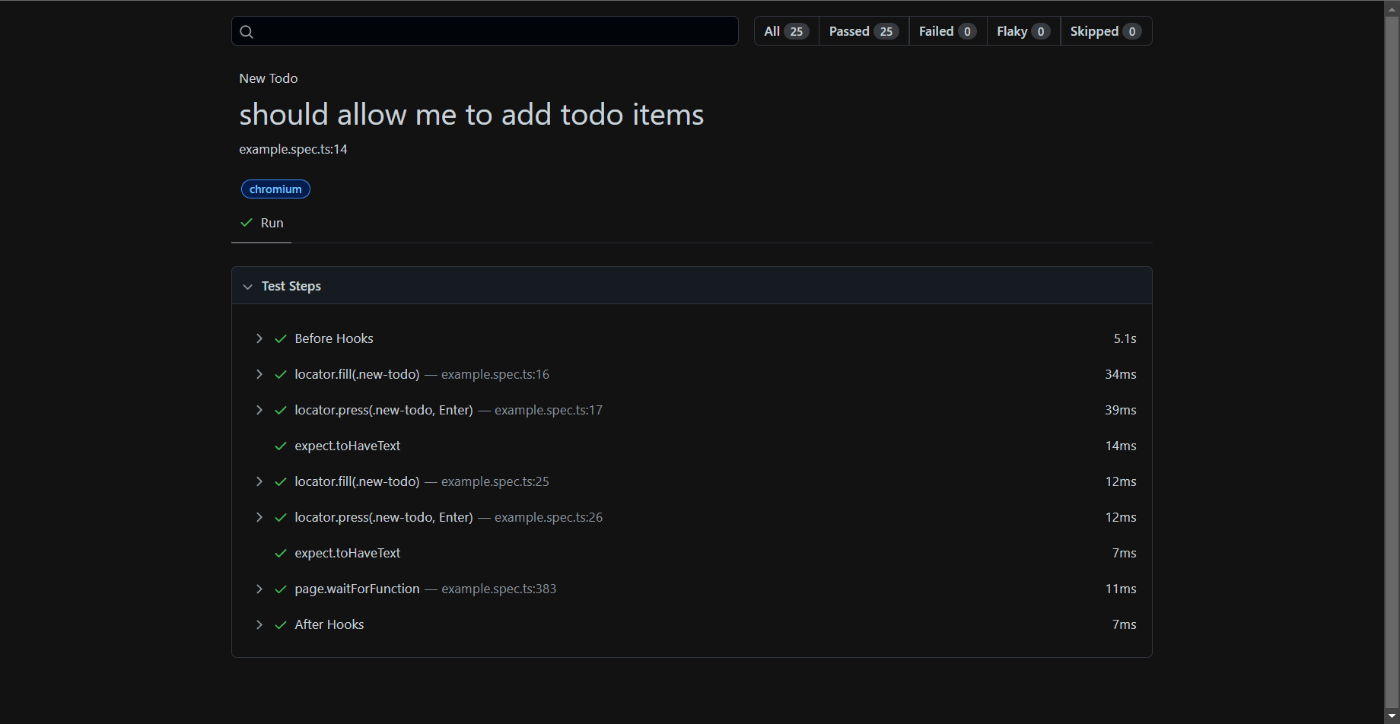 |
 |
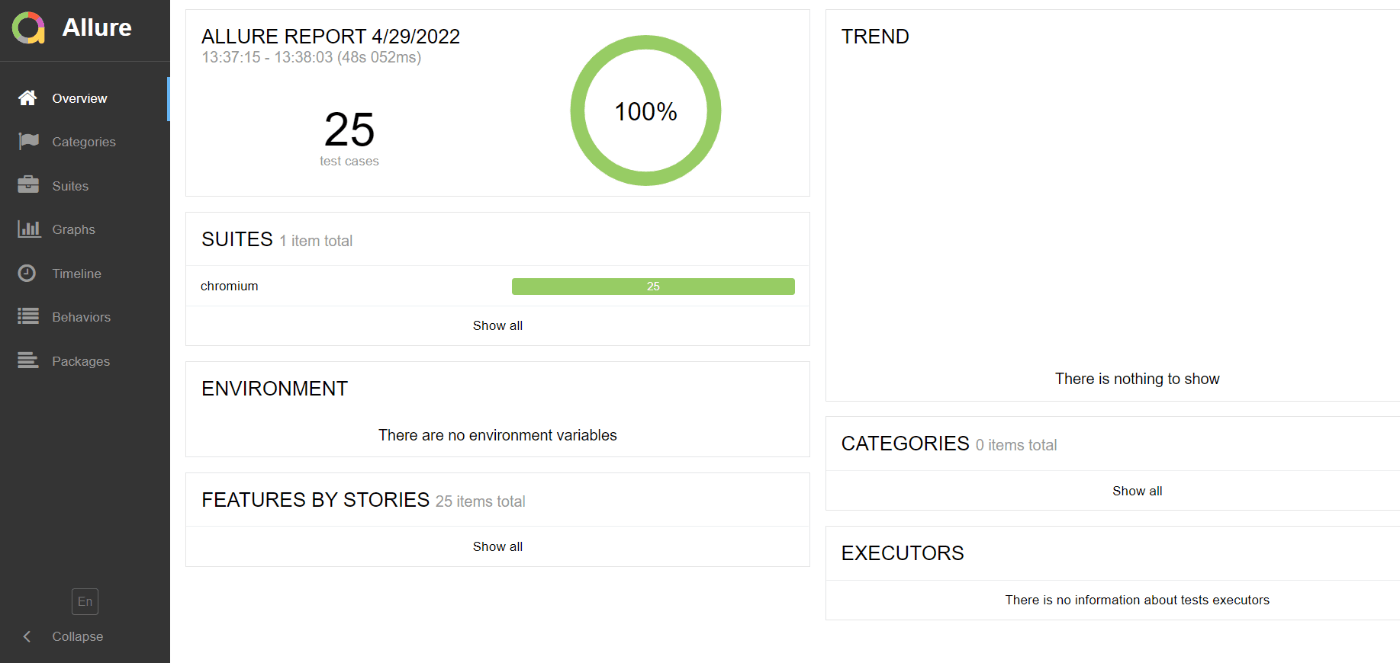 |
▮1. allure-playwrightをインストールする
操作
- [ターミナル]以下のコマンドを実行する。
npm i -D allure-playwright
確認
- [ターミナル]以下の出力を確認する。
PS C:\Playwright_sample> npm i -D allure-playwright
npm WARN Playwright_sample@1.0.0 No description
npm WARN Playwright_sample@1.0.0 No repository field.
+ allure-playwright@2.0.0-beta.16
added 5 packages from 3 contributors and audited 195 packages in 18.499s
18 packages are looking for funding
run `npm fund` for details
found 0 vulnerabilities
PS C:\Playwright_sample>
2. allure-playwrightでテストを実行する
操作
- [ターミナル]以下のコマンドを実行する。
npx playwright test --reporter=line,allure-playwright
確認
- [ターミナル]以下の出力を確認する。
PS C:\Playwright_sample> npx playwright test --reporter=line,allure-playwright
Running 25 tests using 1 worker
Slow test file: [chromium] › example.spec.ts (1m)
Consider splitting slow test files to speed up parallel execution
25 passed (1m)
PS C:\Playwright_sample>
- [エクスプローラ]
allure-resultsディレクトリが作成することを確認する。
3. allure-commandlineをインストールする。
操作
- [ターミナル]以下のコマンドを実行する。
npm i -D allure-commandline
確認
- [ターミナル]以下の出力を確認する。
PS C:\Playwright_sample> npm i -D allure-commandline
npm WARN Playwright_sample@1.0.0 No description
npm WARN Playwright_sample@1.0.0 No repository field.
+ allure-commandline@2.17.2
added 1 package and audited 196 packages in 10.294s
18 packages are looking for funding
run `npm fund` for details
found 0 vulnerabilities
PS C:\Playwright_sample>
4. allure-resultsより、テストレポートを作成する
操作
- [ターミナル]以下のコマンドを実行する。
npx allure generate ./allure-results --clean
確認
- [ターミナル]以下の出力を確認する。
PS C:\Playwright_sample> npx allure generate ./allure-results --clean
Report successfully generated to allure-report
PS C:\Playwright_sample>
- [エクスプローラ]
allure-reportsディレクトリ作成することを確認する。
5. allureのレポートサーバを立ち上げる。
操作
- [ターミナル]以下のコマンドを実行する。
npx allure open ./allure-report
確認
- [ブラウザ]以下の出力を確認する。
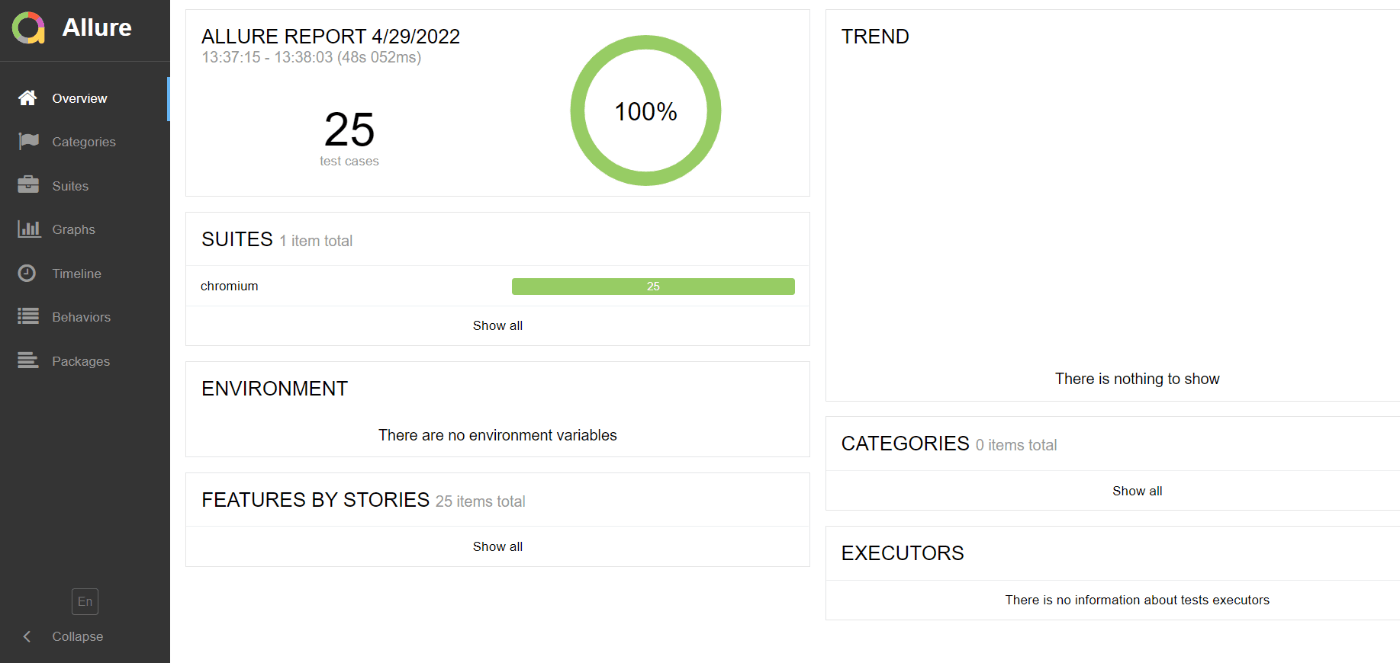
- [ブラウザ]
FEATURES BY STORIESのShow allをクリックする。 - [ブラウザ]以下の出力を確認する。

今回の変更後のファイル構成
- 注視すべきは以下である。
allure-reportallure-results
フォルダー パスの一覧: ボリューム Windows
ボリューム シリアル番号は 2602-33EF です
C:.
│ .gitignore
│ package-lock.json
│ package.json
│ playwright.config.ts
│
├─allure-report
│ ...
│
├─allure-results
│ ...
├─node_modules
│ ...
├─playwright-report
│ index.html
│
└─tests
example.spec.ts
Discussion