Viteで作成したReact(TypeScript)プロジェクトにEsLintとPrettierを導入する(2022/02)
2022年02月04日 Windows11での情報です。
今回は、Viteで作成したReact(TypeScript)プロジェクトにEsLintとPrettierを導入していきます。
いろいろな記事がありましたが、何をインストールして、どう設定すればいいのか?
かなり混乱したので、記事にまとめておきます。
環境
- vite: v2.7.2
- node: v16.13.2
- react: v17.0.2
- typescript: v4.4.4
Reactプロジェクト作成
まずはReact(TypeScript)新規プロジェクトの作成からです。
既存のプロジェクトにEsLintを導入するとエラーで真っ赤になって心が折れちゃうので、新規プロジェクトにEsLintを導入します。
Viteで作成しています。
(create-react-appで作成している場合は導入方法が違うのかもしれません。)
Viteでプロジェクトを作成するコマンドです。
npm v7 以上は「npm init vite」コマンドでオプション指定する際はダブルダッシュ(--)が必要です。
※ダブルダッシュ(--)はオプションの解析を終了させる記号です。
「code .」でVsCodeでプロジェクトが起動します。
npm init vite mylint-app -- --template react-ts
cd mylint-app
npm init
code .
VsCodeの設定
VsCodeの拡張機能EsLintとPrettierをインストールしている場合は、動作確認のため一旦無効にしておきます。
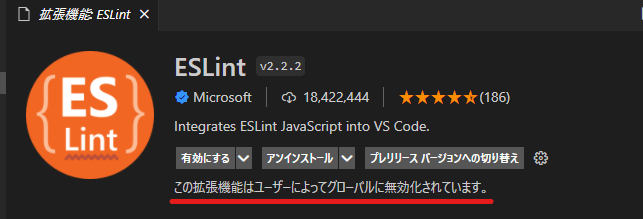
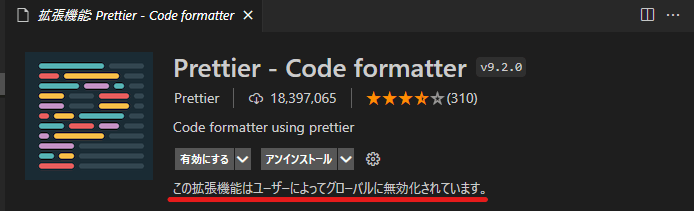
EsLintの導入
まずはEslintの導入から始めます。
EsLintとは、静的解析ツールで、構文エラーやコーディング規約に外れたコードをエラー表示してくれます。
1. eslint のインストール
まずはeslintをインストールします。
npm install eslint --save-dev
2. eslint の初期化
2022/05/17 コマンドが変わりました。
(旧)
npx eslint --init
(新)
npm init @eslint/config
対話式で設定が行われます。
● ESLintをどのように使いますか?
? How would you like to use ESLint? (Use arrow keys)
To check syntax only
To check syntax and find problems
❯ To check syntax, find problems, and enforce code style
To check syntax, find problems, and enforce code style
(構文の確認、問題の発見、コードスタイルの強制) を選択
● プロジェクトではどのタイプのモジュールを使っていますか?
? What type of modules does your project use? (Use arrow keys)
❯ JavaScript modules (import/export)
CommonJS (require/exports)
None of these
tsconfig.jsonのmoduleを確認する
「EsNext」が指定されているので、None of these を選択
2022/05/17 追記
ES2015のimport/exportを使うので「JavaScript modules (import/export)」を選択するようです。
● どのフレームワークを使いますか?
? Which framework does your project use? ...
❯ React
Vue.js
None of these
Reactを選択
● プロジェクトでTypeScriptを使っていますか?
? Does your project use TypeScript? » No / Yes
Yes を選択
● コードはどこで実行されますか?
Where does your code run? ... (Press <space> to select, <a> to toggle all, <i> to invert selection)
√ Browser
Node
フロントエンドなのでBrowserを選択
(aキーをクリックすると両方選択できる。)
● プロジェクトのスタイルをどのように定義しますか?
? How would you like to define a style for your project? (Use arrow keys)
❯ Use a popular style guide
Answer questions about your style
Inspect your JavaScript file(s)
Use a popular style guide(人気のあるスタイルガイドを使う) を選択
● どのスタイルガイドに従いますか?
? Which style guide do you want to follow? (Use arrow keys)
❯ Airbnb: https://github.com/airbnb/javascript
Standard: https://github.com/standard/standard
Google: https://github.com/google/eslint-config-google
Airbnbを選択しました。
Airbnbが最も人気があるようです。
Airbnb JavaScript スタイルガイド
それぞれの比較表
● 設定ファイルをどのフォーマットにしますか?
? What format do you want your config file to be in? (Use arrow keys)
JavaScript
❯ YAML
JSON
YAMLを選択
● npmで今すぐインストールしますか?
eslint-plugin-react@^7.28.0 @typescript-eslint/eslint-plugin@latest eslint-config-airbnb@latest eslint@^7.32.0 || ^8.2.0 eslint-plugin-import@^2.25.3 eslint-plugin-jsx-a11y@^6.5.1 eslint-plugin-react-hooks@^4.3.0 @typescript-eslint/parser@latest
? Would you like to install them now with npm? » No / Yes
関連パッケージをnpmでインストールするかどうか
yesを選択
3. airbnbスタイルのTypeScript用の共有設定をインストール
airbnbスタイルのTypeScript用の共有設定をインストールします。
npm install eslint-config-airbnb-typescript --save-dev
4.「package.json」ファイルの確認
package.jsonの状態です。
"devDependencies": {
・・・中略・・・
"eslint": "^8.8.0",
"eslint-config-airbnb": "^19.0.4",
"eslint-config-airbnb-typescript": "^16.1.0",
"eslint-plugin-import": "^2.25.4",
"eslint-plugin-jsx-a11y": "^6.5.1",
"eslint-plugin-react": "^7.28.0",
"eslint-plugin-react-hooks": "^4.3.0",
※ npx eslint --initで以下のプラグインもインストールされますが、今回は使用しません。
eslint-plugin-import
eslint-plugin-jsx-a11y
eslint-plugin-react-hooksは、React Hooksを使用するときに使いそうなので、導入しておくことにします。
5.「.eslintrc.yml」ファイルの設定を修正
eslintの設定ファイル「.eslintrc.yml」ができています。
変更前の状態です。
env:
browser: true
es2021: true
parser: '@typescript-eslint/parser'
parserOptions:
ecmaFeatures:
jsx: true
ecmaVersion: latest
plugins:
- react
- '@typescript-eslint'
extends:
- plugin:react/recommended
- airbnb
rules: {}
数か所を変更します。
env:
browser: true
es2021: true
parser: '@typescript-eslint/parser'
parserOptions:
ecmaFeatures:
jsx: true
ecmaVersion: latest
+ project: ./tsconfig.json
plugins:
- react
+ - react-hooks
- '@typescript-eslint'
extends:
- plugin:react/recommended
+ - plugin:react-hooks/recommended
- airbnb
+ - airbnb-typescript
rules:
+ react-hooks/rules-of-hooks: error
+ react-hooks/exhaustive-deps: warn
修正1:parserOptions の project に 「./tsconfig.json」を指定する
EsLintでTypeScriptの型チェックを行う際に、内部でTypeScriptのコンパイラが使用されるため、parserOptions.projectに 、tsconfig.json ファイル(TypeScriptコンパイル設定ファイル)を指定します。
修正2:pluginsに「react-hooks」を指定する
plugins に、ReactHooksでコードを書く際にチェックをしてくれるプラグイン「eslint-plugin-react-hooks」を追加しておきます。
「eslint-plugin-」部分は省略できます。
修正3:extendsに「plugin:react-hooks/recommended」、「airbnb-typescript」を指定する
plugins はルールを追加する項目です。
pluginsにルールを登録しても、ルールのオン/オフは指定されていないので、ルールはまだ適用されていません。
extendsは複数のルールのオン/オフを設定した、設定ファイルを指定します。
プラグインに設定値が同梱されている場合もあります。
extendsに設定するファイルは、後から指定したファイルの設定が優先されるため、ファイルを指定する順番に注意が必要です。
ここではextendsに、プラグインに同梱されているreact-hooksのおすすめ設定(recommended)と、airbnbのtypescript用の設定ファイルを指定します。
修正4:rulesに追加
rulesにReactHooks用の設定を加えます。
「react-hooks/rules-of-hooks: error」は、フックのルールに準拠するようにコードを強制します。
「react-hooks/exhaustive-deps: warn」useEffectの関数内で依存関係を引き起こす変数が、依存配列に指定されていないと警告を発します。
6.「package.json」ファイルの修正
scriptsに "lint"、"lintfix"を追記します。
"scripts": {
"dev": "vite",
"build": "tsc && vite build",
"preview": "vite preview",
+ "lint": "eslint --ext .tsx,.ts src/",
+ "lintfix": "npm run lint -- --fix"
},
これで下記コマンドで、srcファイル直下のts、tsxファイルのチェックが行われます。
npm run lint
また、下記のコマンドでエラーになるコードのうち、修正できるものは自動修正してくれます。
npm run lintfix
7.動作確認
試しに、vsCodeのターミナルで下記コマンドを実行してみます。
npm run lint
ターミナル上にエラーが表示されますが、エラーが発生しているファイルApp.tsxには何も表示されていません。
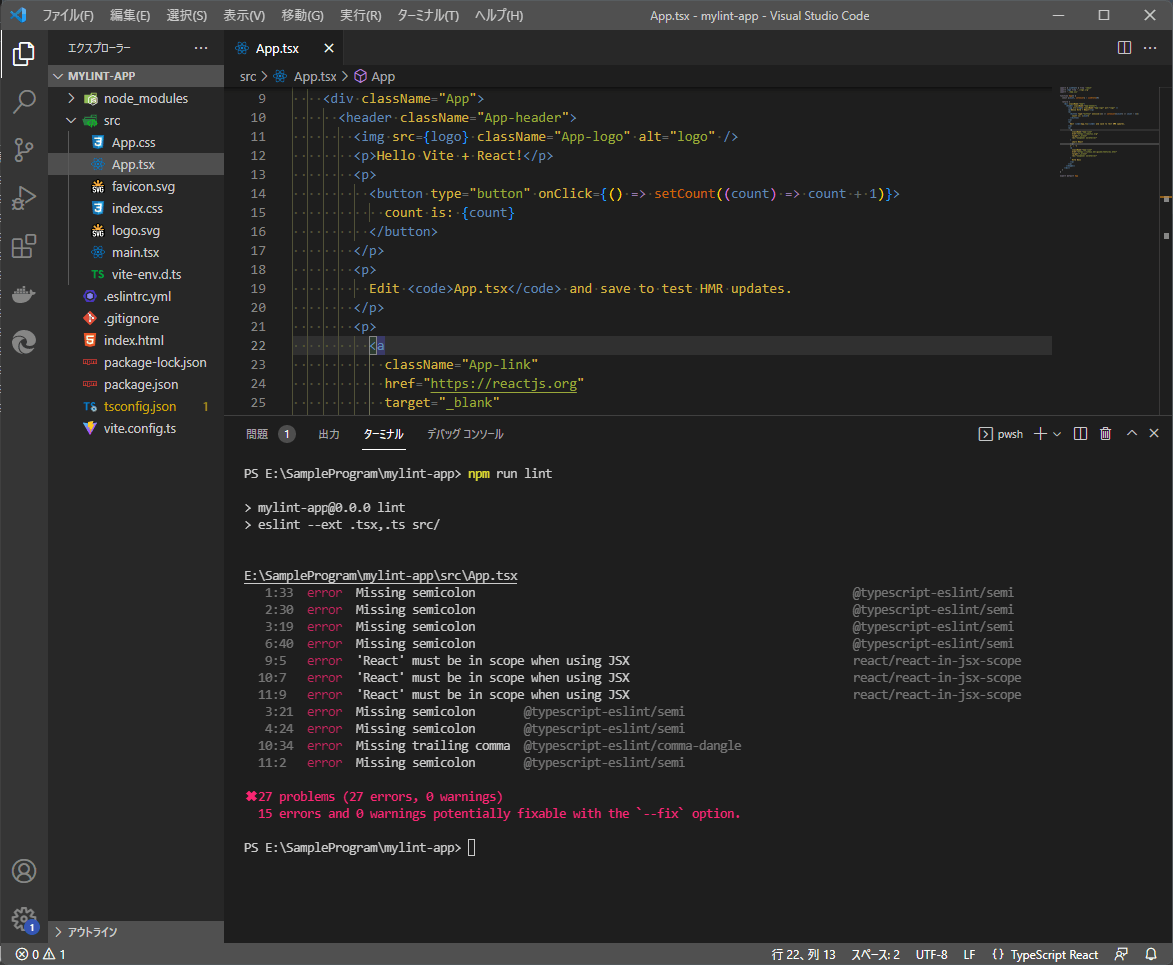
8.VsCodeの拡張機能「EsLint」を有効にする
VsCodeの拡張機能「EsLint」をインストールします。
すでにインストール済みの場合は有効にします。
拡張機能「EsLint」がエラー表示をしてくれ、App.tsxが真っ赤になりました。
(まだエラーの修正はしません。続いてPritterのインストールで設定がかわります。)
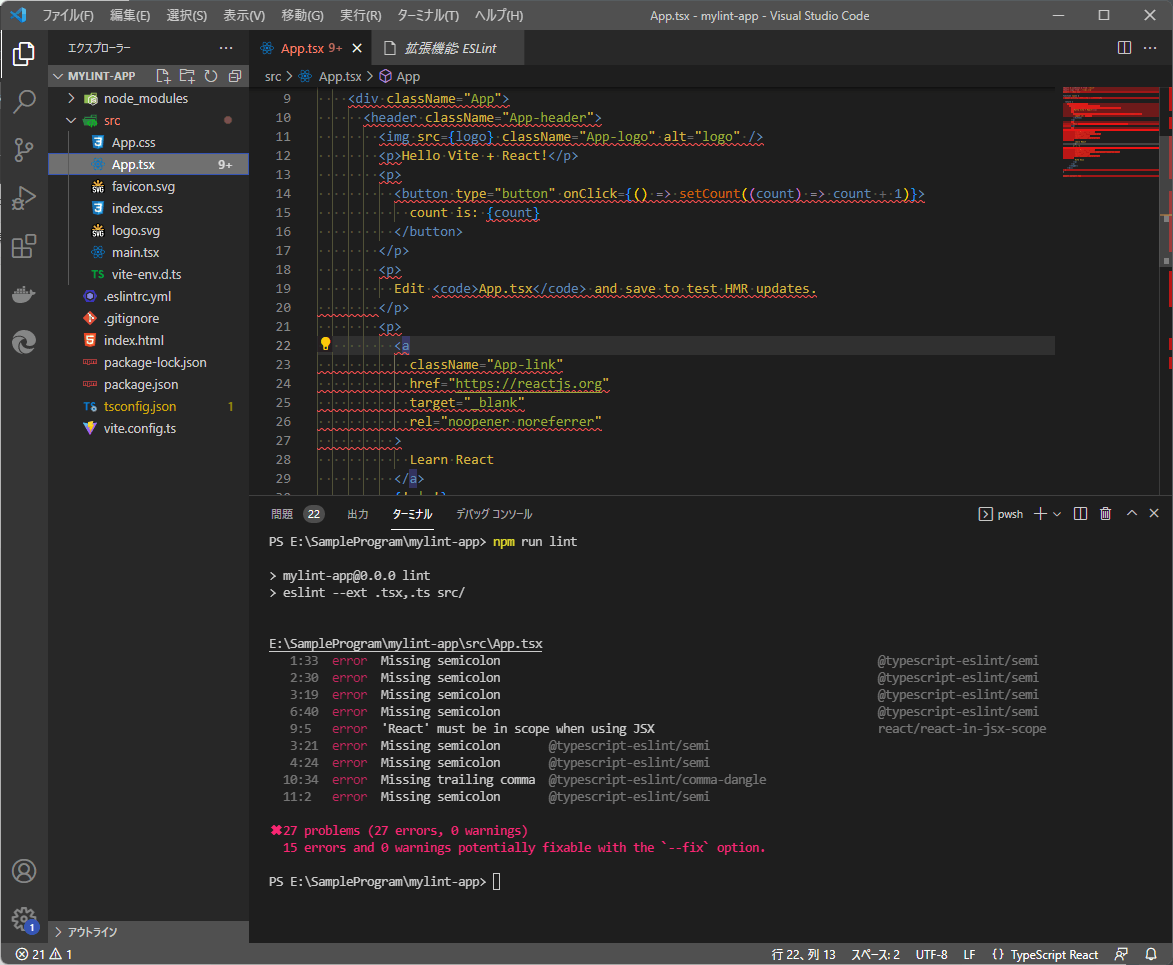
Prettierの導入
1.Prettierをインストール
下記コマンドでprettierをインストールします。
npm install prettier --save-dev
2. eslint-config-prettier 共有設定をインストール
eslint-config-prettierは、
eslintとprettierで競合する設定は、eslint側のルールをoffにしてくれるものです。
下記のコマンドでインストールします。
npm install eslint-config-prettier --save-dev
3.「package.json」ファイルの確認
package.jsonの状態です。
"devDependencies": {
・・・中略・・・
"eslint": "^8.8.0",
"eslint-config-airbnb": "^19.0.4",
"eslint-config-airbnb-typescript": "^16.1.0",
"eslint-config-prettier": "^8.3.0",
"eslint-plugin-import": "^2.25.4",
"eslint-plugin-jsx-a11y": "^6.5.1",
"eslint-plugin-react": "^7.28.0",
"eslint-plugin-react-hooks": "^4.3.0",
"prettier": "^2.5.1",
今回追加されたものが記載されています。
"eslint-config-prettier": "^8.3.0"
"prettier": "^2.5.1",
4.「.eslintrc.yml」ファイルの設定を修正
extendsの最後に「prettier」を追記します。
これでeslintとprettierで競合する設定は、eslint側のルールをoffにする「eslint-config-prettier」を指定しています。(eslint-config- は省略した形で指定できる)
env:
browser: true
es2021: true
node: true
extends:
- plugin:react/recommended
- airbnb
- airbnb-typescript
- prettier #追加
parser: '@typescript-eslint/parser'
parserOptions:
ecmaFeatures:
jsx: true
ecmaVersion: latest
project: ./tsconfig.json
plugins:
- react
- '@typescript-eslint'
rules: {}
5.「.prettierrc.yml」ファイルを作成
Prettierの設定ファイルです。
私はYAMLファイルで作成しました。
設定はお好みで。
tabWidth: 2
singleQuote: true
trailingComma: "none"
semi: false
useTabs: false
6.「package.json」ファイルの修正
scriptsに"format": "prettier --write \"**/*.+(js|json|yml|ts|tsx)\""を追記します。
"scripts": {
"dev": "vite",
"build": "tsc && vite build",
"preview": "vite preview",
"lint": "eslint --ext .tsx,.ts src/",
"format": "prettier --write \"**/*.+(js|json|yml|ts|tsx)\""
},
これで下記コマンドで、node_modulesフォルダを除く全フォルダで、拡張子「js,json,yml,ts,tsx」ファイルのフォーマットが行われます。
npm run format
7.VsCodeの拡張機能「Prettier」を有効にする
VsCodeの拡張機能「Prettier」をインストールします。
すでにインストール済みの場合は有効にします。
コマンドパレット(ctrl + shift + p で開く)から、「ドキュメントのフォーマット」が実行できるようになります。
ショートカット Shift + Alt + Fでも実行できます。
これは、現在アクティブなファイルのフォーマットを行ってくれます。

8.「.eslintrc.yml」に個別ルール設定を行う
再度、下記のコマンドでコードの解析を行ってみます。
npm run lint
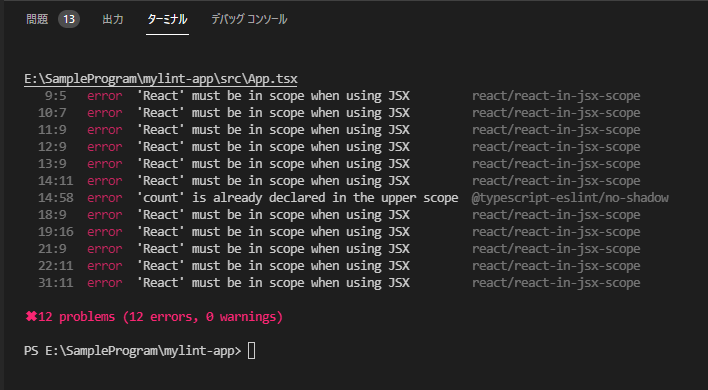
いくつかエラーが表示されますので、修正していきます。
修正1:エラー「'React' must be in scope when using JSX」の対応
「.eslintrc.yml」のrulesに個別のルール設定「react/react-in-jsx-scope: off」を追加します。
これは、tsxファイルに「import React from "react"」を書かないと、EsLintに「'React' must be in scope when using JSX」と怒られます。
React v17からは「import React from "react"」は不要になったので、その対応としてEsLintに怒られないよう設定でoffにします。
rules:
react/react-in-jsx-scope: off
この状態で、再度コマンド「npm run lint」を実行します。
修正2:エラー「'count' is already declared in the upper scope」の対応
App.tsxの下記部分の「count」がエラーになります。
<button type="button" onClick={() => setCount((count) => count + 1)}>
すでに上部で「count」が使われているというエラーです。
「count」を他の名前に変えてあげればいいだけです。
<button type="button" onClick={() => setCount((preCount) => preCount + 1)}>
修正3:semiの設定をする
App.tsxの一部のimport文の末尾だけにセミコロンを付けてみます。
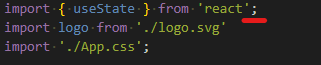
この状態で、再度コマンド「npm run lint」を実行します。
特にエラーは発生しません。
そこで、文末のセミコロンはエラーになるようルールを追記します。(これは好みで)
rules:
react/react-in-jsx-scope: off
semi:
- error
- never
この状態で、再度コマンド「npm run lint」を実行します。
先ほど、セミコロンを付けたimport文がエラーになりました。

まとめ
・・・非常に疲れました😵
他に必要な設定があればどうか教えてください。
Discussion
カンマの付け方が逆か、各順序が上下反対かなと思いました。
ご指摘ありがとうございます。
カンマの付け方が逆ですね!修正しておきます。