🦪
OpenAPIで、{JSON} Placeholderを使ってみた!
読んでほしい人
- FlutterでOpenAPIを使うのに興味がある.
- 呪文みたいなコードを使いこなしたい?
補足情報
前回書いたOpenAPIの記事で作成したyamlファイルを使います。
自動生成されたコードが作成されたら、Flutterで使えるように設定してください。
OpenAPIをimportする
name: open_api_json_placefolder
description: A new Flutter project.
# The following line prevents the package from being accidentally published to
# pub.dev using `flutter pub publish`. This is preferred for private packages.
publish_to: 'none' # Remove this line if you wish to publish to pub.dev
# The following defines the version and build number for your application.
# A version number is three numbers separated by dots, like 1.2.43
# followed by an optional build number separated by a +.
# Both the version and the builder number may be overridden in flutter
# build by specifying --build-name and --build-number, respectively.
# In Android, build-name is used as versionName while build-number used as versionCode.
# Read more about Android versioning at https://developer.android.com/studio/publish/versioning
# In iOS, build-name is used as CFBundleShortVersionString while build-number is used as CFBundleVersion.
# Read more about iOS versioning at
# https://developer.apple.com/library/archive/documentation/General/Reference/InfoPlistKeyReference/Articles/CoreFoundationKeys.html
# In Windows, build-name is used as the major, minor, and patch parts
# of the product and file versions while build-number is used as the build suffix.
version: 1.0.0+1
environment:
sdk: '>=3.1.3 <4.0.0'
# Dependencies specify other packages that your package needs in order to work.
# To automatically upgrade your package dependencies to the latest versions
# consider running `flutter pub upgrade --major-versions`. Alternatively,
# dependencies can be manually updated by changing the version numbers below to
# the latest version available on pub.dev. To see which dependencies have newer
# versions available, run `flutter pub outdated`.
dependencies:
flutter:
sdk: flutter
# 自動生成したOpenAPIクライアントを利用するためのパッケージをimportできるように設定を追加
openapi:
path: ./client
# The following adds the Cupertino Icons font to your application.
# Use with the CupertinoIcons class for iOS style icons.
cupertino_icons: ^1.0.2
dev_dependencies:
flutter_test:
sdk: flutter
# The "flutter_lints" package below contains a set of recommended lints to
# encourage good coding practices. The lint set provided by the package is
# activated in the `analysis_options.yaml` file located at the root of your
# package. See that file for information about deactivating specific lint
# rules and activating additional ones.
flutter_lints: ^2.0.0
# For information on the generic Dart part of this file, see the
# following page: https://dart.dev/tools/pub/pubspec
# The following section is specific to Flutter packages.
flutter:
# The following line ensures that the Material Icons font is
# included with your application, so that you can use the icons in
# the material Icons class.
uses-material-design: true
# To add assets to your application, add an assets section, like this:
# assets:
# - images/a_dot_burr.jpeg
# - images/a_dot_ham.jpeg
# An image asset can refer to one or more resolution-specific "variants", see
# https://flutter.dev/assets-and-images/#resolution-aware
# For details regarding adding assets from package dependencies, see
# https://flutter.dev/assets-and-images/#from-packages
# To add custom fonts to your application, add a fonts section here,
# in this "flutter" section. Each entry in this list should have a
# "family" key with the font family name, and a "fonts" key with a
# list giving the asset and other descriptors for the font. For
# example:
# fonts:
# - family: Schyler
# fonts:
# - asset: fonts/Schyler-Regular.ttf
# - asset: fonts/Schyler-Italic.ttf
# style: italic
# - family: Trajan Pro
# fonts:
# - asset: fonts/TrajanPro.ttf
# - asset: fonts/TrajanPro_Bold.ttf
# weight: 700
#
# For details regarding fonts from package dependencies,
# see https://flutter.dev/custom-fonts/#from-packages
内部のコードを見てみると、なんとhttpパッケージがある!

/usersにアクセスするコードも作成されているようだ👁️
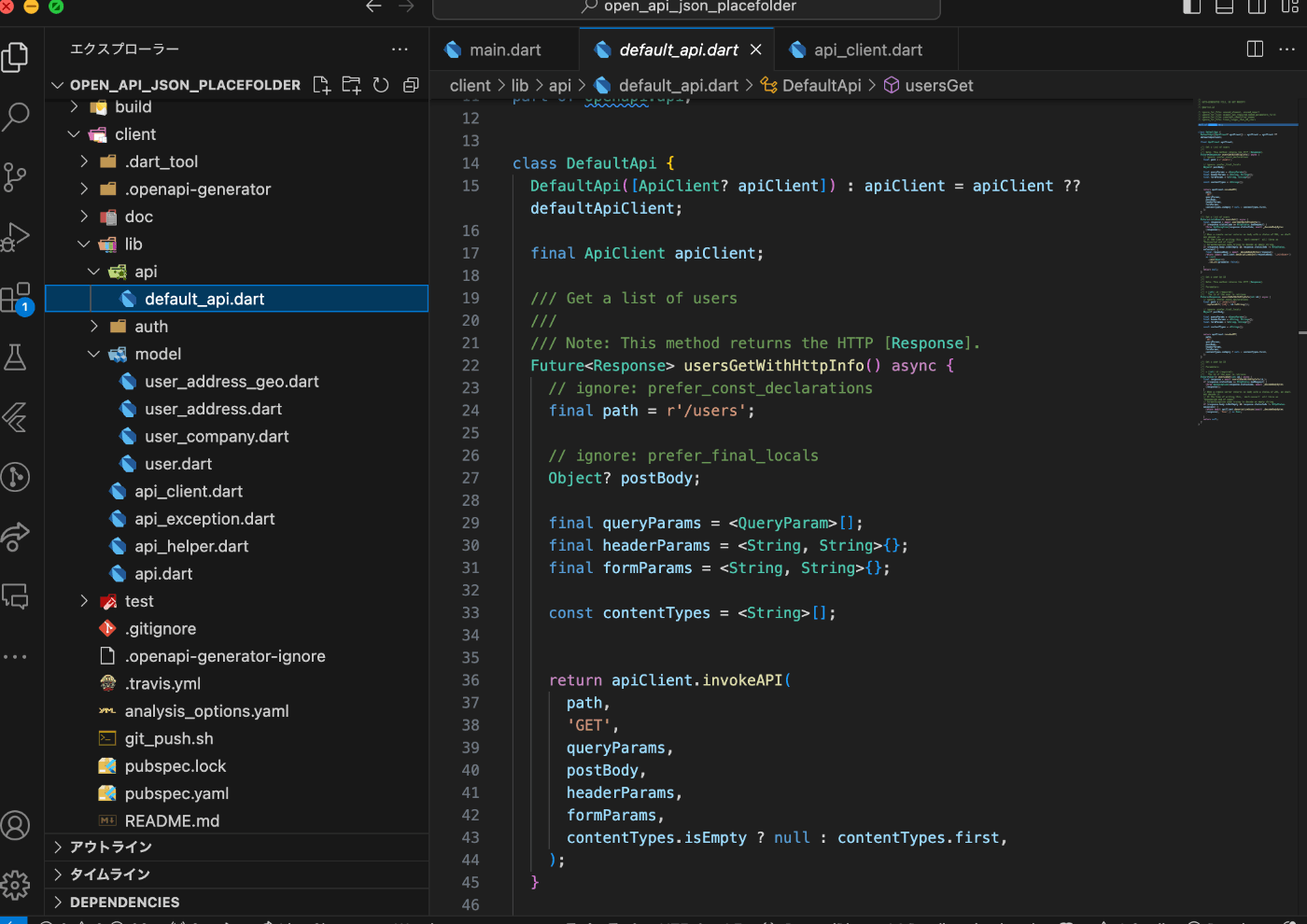
記事の内容
で、どうやって自動生成されたコードを使えば良いのか???
まずは、APIのJSONの構造に合わせて、モデルクラスを作りましょう。
UserStateモデル
JSONのエンコードとデコードをやってくれます。
class UserState {
final int id;
final String name;
final String username;
final String email;
UserState({
required this.id,
required this.name,
required this.username,
required this.email,
});
factory UserState.fromJson(Map<String, dynamic> json) {
return UserState(
id: json['id'],
name: json['name'],
username: json['username'],
email: json['email'],
);
}
Map<String, dynamic> toJson() {
return {
'id': id,
'name': name,
'username': username,
'email': email,
};
}
}
自動生成されて、APIからデータをHTTP GETするコードを使うクラスを作成しましょう。DefaultApiというものを呼び出せばできます!
ここで、取得したデータをモデルクラスに、for inでループして、addでListに追加して保持させます。
自動生成されてコードを使う
import 'package:flutter/material.dart';
import 'package:open_api_json_placefolder/model/user.dart';
import 'package:openapi/api.dart';
// OpenAPIで自動生成されたコードを呼び出して使う
class OpenApiClient {
final ApiClient apiClient = ApiClient(
basePath: 'https://jsonplaceholder.typicode.com',
);
Future<List<UserState>> getUser() async {
try {
final DefaultApi defaultApi = DefaultApi(apiClient);
final response = await defaultApi.usersGet();
final List<UserState> users = [];
if (response != null) {
debugPrint('APIのレスポンス${response}');
debugPrint('APIのlength${response.length}');
for (final r in response) {
users.add(UserState.fromJson(r.toJson()));
}
}
return users;
} on Exception catch (e) {
throw Exception('Failed to load post$e');
}
}
}
View側で、あとはAPIのデータを渡してあげれば表示することができます。
View
import 'package:flutter/material.dart';
import 'package:open_api_json_placefolder/api_client.dart';
import 'package:open_api_json_placefolder/model/user.dart';
void main() {
runApp(const MyApp());
}
class MyApp extends StatelessWidget {
const MyApp({super.key});
Widget build(BuildContext context) {
return MaterialApp(
title: 'Flutter Demo',
theme: ThemeData(
colorScheme: ColorScheme.fromSeed(seedColor: Colors.deepPurple),
useMaterial3: true,
),
home: const PostPage(),
);
}
}
class PostPage extends StatelessWidget {
const PostPage({super.key});
Widget build(BuildContext context) {
final List<UserState> userList = [];
return Scaffold(
appBar: AppBar(
title: const Text('OpenAPIのテスト'),
),
// FutureBuilderを使うと非同期処理を簡単に書ける
body: FutureBuilder<List<UserState>?>(
future: OpenApiClient().fetchPost(),
builder: (context, snapshot) {
// 通信中はスピナーを表示
if (snapshot.connectionState == ConnectionState.waiting) {
return const Center(
child: CircularProgressIndicator(),
);
}
// 通信が完了したらデータを表示
if (snapshot.hasData) {
userList.addAll(snapshot.data!); // DartのListはaddAllで一気に追加できる
return ListView.builder(
itemCount: userList.length,
itemBuilder: (context, index) {
final user = userList[index];
return ListTile(
title: Text('ユーザーID: ${user.id}'),
subtitle: Text('ユーザー名: ${user.name}'),
);
},
);
}
// 通信が失敗したらエラーを表示
if (snapshot.hasError) {
return Center(
child: Text(snapshot.error.toString()),
);
}
return const Center(
child: Text('データがありません'),
);
},
),
);
}
}
データが正しく取得できていればこのように表示される:

最後に
以前書いた記事は、mock-serverでやったので、外部APIを使ってみたいと思いました。他のAPIに変更して遊んでみたいな〜と思ってます。News API、お天気API色々試してみたい。
以前書いた記事:
こちらが完成品です。riverpodのコードに書き換えてますので、ご興味あれば見てみてください。
Discussion