WPF - カスタムコントール - ContextMenu で一覧選択
はじめに
WPF カスタムコントールを用いることで、手軽に標準コントールの外観/挙動を変更することができます。
本記事では、ContextMenu を用いた一覧選択について記載します。
WPF カスタムコントール については下記記事もあります
テスト環境
ここに記載した情報/ソースコードは、Visual Studio Community 2022 を利用した下記プロジェクトで生成したモジュールを Windows 11 24H2 で動作確認しています。
- WPF - .NET Framework 4.8
- WPF - .NET 8
サンプル
対象
ComboBox - DropDownList 一覧選択相当の UI を、Button - ContextMenu で実現することを目指します。
構成
ContextMenu を用いて、ComboBox 相当の UI を実現するために、下記3つのカスタムコントールを用意します。
| カスタムコントール | 基底クラス |
|---|---|
| PopupSelectButton | Button |
| PopupSelectMenu | ContextMenu |
| PopupSelectItem | MenuItem |
この3つのカスタムコントールを以下のように配置する形態とします。
<local:PopupSelectButton x:Name="btnGengo" Width="100" Height="30"
HorizontalAlignment="Left">
<local:PopupSelectButton.ContextMenu>
<local:PopupSelectMenu>
<local:PopupSelectItem ItemValue="明治"/>
<local:PopupSelectItem ItemValue="大正"/>
<local:PopupSelectItem ItemValue="昭和"/>
<local:PopupSelectItem ItemValue="平成"/>
<local:PopupSelectItem ItemValue="令和"/>
</local:PopupSelectMenu>
</local:PopupSelectButton.ContextMenu>
</local:PopupSelectButton>
- PopupSelectButton 配下に PopupSelectMenu を配置して、PopupSelectButton.Click イベントで PopupSelectMenu を表示
- PopupSelectMenu 配下に選択肢を PopupSelectItem で配置
外観
DockPanel で最下端に配置した実行結果を提示します。
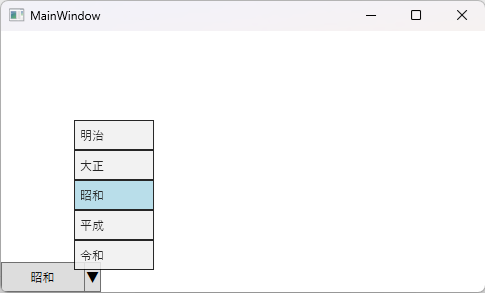
サンプル プロジェクト
カスタムコントール追加
Visual Studio で WPF アプリケーションのプロジェクト WpfApp1 を作成して、ソリューションエクスプローラで Controls というサブフォルダを用意します。
この Controls というサブフォルダを選択して、追加 - 新しい項目 を選択します。
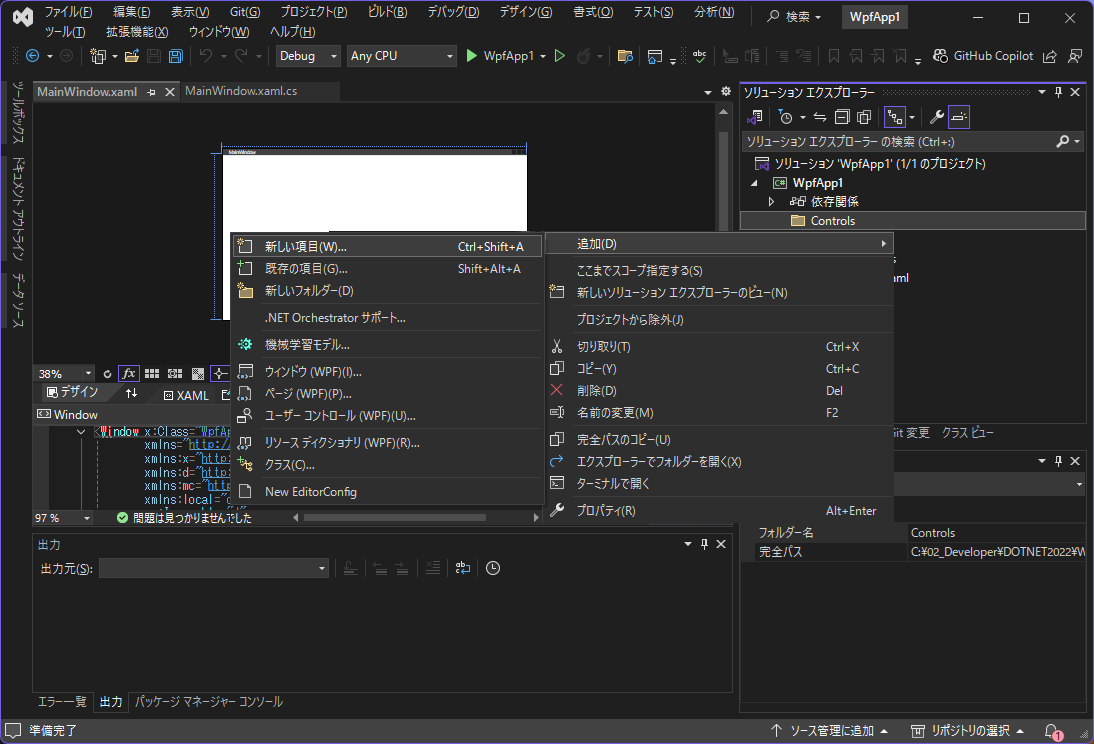
新しい項目追加で カスタムコントール(WPF)を選択して、PopupSelectButton.cs を作成します。

カスタムコントールを追加すると Theme\Generic.xaml が自動的に追加されます。
同様の手順で、PopupSelectMenu.cs と PopupSelectItem.cs を作成します。

namespace 修正
カスタムコントールを Controls 配下に配置したので、下記2ファイルの local namespece を修正します。
- Themes\Generic.xaml
- MainWindow.xaml
xmlns:local="clr-namespace:WpfApp1"
↓
xmlns:local="clr-namespace:WpfApp1.Controls"
サンプルコード
PopupSelectItem
選択肢として利用する PopupSelectItem のポイント
- xaml でプロパティ既定値を設定
- xaml - ControlTemplate で Border - ContentPresenter として外観を設定
- xaml - ControlTemplate.Triggers で IsChecked などの状態に対する外観を設定
- PopupSelectMenu.SelectedIndex に対応させるプロパティとして、ItemIndex 用意
- ItemIndex はユーザ指定ではなく、PopupSelectMenu.OnApplyTemplate で自動採番
- MenuItem のラベル表示は Header プロパティですが、上記 ItemIndex とペアとなる ItemValue プロパティを追加して、xaml - ContentPresenter で Content にバインド
- ItemIndex, ItemValue は DependencyProperty とする
<!-- PopupSelectItem -->
<Style TargetType="{x:Type local:PopupSelectItem}"
BasedOn="{StaticResource {x:Type MenuItem}}">
<!-- プロパティ既定値 -->
<Setter Property="Background" Value="Gainsboro" />
<Setter Property="BorderBrush" Value="Black" />
<Setter Property="Foreground" Value="Black" />
<Setter Property="BorderThickness" Value="1" />
<Setter Property="Height" Value="30"/>
<Setter Property="MinWidth" Value="80"/>
<!-- コントール外観 -->
<Setter Property="Template">
<Setter.Value>
<ControlTemplate TargetType="{x:Type local:PopupSelectItem}">
<Border Background="{TemplateBinding Background}"
BorderBrush="{TemplateBinding BorderBrush}"
BorderThickness="{TemplateBinding BorderThickness}"
Height="{TemplateBinding Height}">
<ContentPresenter Content="{TemplateBinding ItemValue}"
Margin="5,0,0,0" VerticalAlignment="Center"/>
</Border>
<ControlTemplate.Triggers>
<!-- 選択されている場合 -->
<Trigger Property="IsChecked" Value="True">
<Setter Property="Background" Value="LightBlue"/>
</Trigger>
<!-- ディセーブルの場合 -->
<Trigger Property="IsEnabled" Value="False">
<Setter Property="Background" Value="Lavender" />
<Setter Property="BorderBrush" Value="Gray" />
<Setter Property="Foreground" Value="White"/>
</Trigger>
<!-- キーボードフォーカスがある場合 -->
<Trigger Property="IsKeyboardFocused" Value="True">
<Setter Property="Background" Value="LightSteelBlue" />
</Trigger>
</ControlTemplate.Triggers>
</ControlTemplate>
</Setter.Value>
</Setter>
<!-- キー操作を考慮しないケースでは下記を設定
<Setter Property="Focusable" Value="False"/>
<Setter Property="IsTabStop" Value="False"/>
-->
</Style>
namespace WpfApp1.Controls
{
public class PopupSelectItem : MenuItem
{
// 依存関係プロパティ
public static readonly DependencyProperty ItemIndexProperty =
DependencyProperty.Register("ItemIndex", typeof(int),
typeof(PopupSelectItem), new PropertyMetadata(-1));
public static readonly DependencyProperty ItemValueProperty =
DependencyProperty.Register("ItemValue", typeof(string),
typeof(PopupSelectItem), new PropertyMetadata(string.Empty));
// プロパティ
public int ItemIndex
{
get => (int)GetValue(ItemIndexProperty);
set => SetValue(ItemIndexProperty, value);
}
public string ItemValue
{
get => (string)GetValue(ItemValueProperty);
set => SetValue(ItemValueProperty, value);
}
// 静的コンストラクタ - クラス全体の初期化で1度だけ呼び出される
static PopupSelectItem()
{
// DefaultStyleKeyの設定
DefaultStyleKeyProperty.OverrideMetadata(
typeof(PopupSelectItem),
new FrameworkPropertyMetadata(typeof(PopupSelectItem)));
}
// インスタンス コンストラクタ - インスタンスごとに呼び出される
public PopupSelectItem()
{
}
// テンプレート適用イベントハンドラ
public override void OnApplyTemplate()
{
base.OnApplyTemplate();
this.Click += this.OnClick;
}
// .NET Framework 時は object? の ? 不要
private void OnClick(object? sender, RoutedEventArgs e)
{
if (this.Parent is PopupSelectMenu menu)
{
// 上位 PopupSelectMenu に自身の ItemIndex 通知
menu.SetSelectedIndex(this.ItemIndex);
}
}
}
}
PopupSelectMenu
選択肢を一覧表示する PopupSelectMenu のポイント
- xaml でプロパティ既定値を設定
- PopupSelectMenu で Opacity を設定すれば、配下 PopupSelectItem にも反映
- PopupSelectMenu.OnApplyTemplate で、配下 PopupSelectItem.ItemIndex を自動採番
- PopupSelectMenu.SelectItem で、配下 PopupSelectItem のうちひとつを選択状態とする
- 後述「不具合に対する調整」を確認
<!-- PopupSelectMenu -->
<Style TargetType="{x:Type local:PopupSelectMenu}"
BasedOn="{StaticResource {x:Type ContextMenu}}">
<!-- プロパティ既定値 -->
<Setter Property="Opacity" Value="0.85"/>
<!-- コントール外観 -->
<Setter Property="Template">
<Setter.Value>
<ControlTemplate TargetType="{x:Type local:PopupSelectMenu}">
<Border>
<StackPanel IsItemsHost="True"/>
</Border>
</ControlTemplate>
</Setter.Value>
</Setter>
</Style>
namespace WpfAppNet.Controls
{
public class PopupSelectMenu : ContextMenu
{
// 静的コンストラクタ - クラス全体の初期化で1度だけ呼び出される
static PopupSelectMenu()
{
// DefaultStyleKeyの設定
DefaultStyleKeyProperty.OverrideMetadata(
typeof(PopupSelectMenu),
new FrameworkPropertyMetadata(typeof(PopupSelectMenu)));
}
// インスタンス コンストラクタ - インスタンスごとに呼び出される
public PopupSelectMenu()
{
}
// テンプレート適用イベントハンドラ
public override void OnApplyTemplate()
{
base.OnApplyTemplate();
this.Opened += OnOpened;
// このタイミングでは、テンプレート内要素(子コントール)にアクセス可能
// 子コントール PopupSelectItem.ItemIndex に 0 から序数設定
int index = 0;
foreach (PopupSelectItem item in
LogicalTreeHelper.GetChildren(this).OfType<PopupSelectItem>())
{
item.ItemIndex = index++;
}
}
// .NET Framework 時は object? の ? 不要
private void OnOpened(object? sender, RoutedEventArgs e)
{
if (sender is PopupSelectMenu menu
&& menu.PlacementTarget is PopupSelectButton button)
{
SelectItem(button.SelectedIndex);
}
}
// PopupMenuButton の SelectedIndex を変更
public void SetSelectedIndex(int index)
{
if (this.PlacementTarget is PopupSelectButton button)
{
button.SelectedIndex = index;
}
}
// PopupSelectItem 選択状態変更
public void SelectItem(int targetIndex)
{
// 選択状態変更
int index = 0;
foreach (PopupSelectItem item in this.Items)
{
item.IsChecked = (targetIndex == index++);
if (item.IsChecked)
{
// TODO - マウスカーソル移動(後述)
item.Focus(); //フォーカス設定
}
}
}
// PopupSelectItem 表示データ取得
public string GetItemValue(int index)
{
string text = string.Empty;
if (this.HasItems && index >= 0 && index < this.Items.Count
&& this.Items[index] is PopupSelectItem item)
{
text = item.ItemValue?.ToString() ?? string.Empty;
}
return text;
}
}
}
PopupSelctButton
PopupSelectMenu を表示する PopupSelctButton のポイント
- xaml でプロパティ既定値を設定
- xaml - ControlTemplate で Gird を用いて「 選択値 | ▼ 」という外観を構築
- xaml - ControlTemplate.Triggers で IsEnabled 状態に対する外観を設定
- 現在の選択値管理用に SelectedIndex を DependencyProperty として追加
- 値変更ハンドラとして OnSelectedIndexChanged 指定
- SelectedIndexChanged イベントハンドラを登録を可能とする
- OnSelectedIndexChanged で、SelectedIndexChanged に登録されている処理を実行
- Click 処理で PopupSelectMenu を表示
<!-- PopupSelectButton -->
<Style TargetType="{x:Type local:PopupSelectButton}"
BasedOn="{StaticResource {x:Type Button}}">
<!-- プロパティ既定値 -->
<Setter Property="MinHeight" Value="25"/>
<Setter Property="MinWidth" Value="100"/>
<!-- コントール外観 -->
<Setter Property="Template">
<Setter.Value>
<ControlTemplate TargetType="{x:Type local:PopupSelectButton}">
<Border Width="{TemplateBinding Width}"
Height="{TemplateBinding Height}"
Background="{TemplateBinding Background}"
BorderBrush="{TemplateBinding BorderBrush}"
BorderThickness="{TemplateBinding BorderThickness}">
<Grid>
<!-- 3列レイアウト 「 選択値 | ▼ 」 -->
<Grid.ColumnDefinitions>
<ColumnDefinition Width="*"/>
<ColumnDefinition Width="2px"/>
<ColumnDefinition Width="15px"/>
</Grid.ColumnDefinitions>
<ContentPresenter Grid.Column="0"
HorizontalAlignment="Center" VerticalAlignment="Center"/>
<Border Grid.Column="1" BorderThickness="1" Width="1" Margin="1,0,0,0"
BorderBrush="{TemplateBinding BorderBrush}"/>
<TextBlock Grid.Column="2" Text="▼" FontSize="13"
HorizontalAlignment="Center" VerticalAlignment="Center"/>
</Grid>
</Border>
<ControlTemplate.Triggers>
<!-- ディセーブルの場合 -->
<Trigger Property="IsEnabled" Value="False">
<Setter Property="Background" Value="Lavender" />
<Setter Property="BorderBrush" Value="Gray" />
<Setter Property="Foreground" Value="DarkGray"/>
</Trigger>
</ControlTemplate.Triggers>
</ControlTemplate>
</Setter.Value>
</Setter>
<!-- キー操作を考慮しないケースでは下記を設定
<Setter Property="Focusable" Value="False"/>
<Setter Property="IsTabStop" Value="False"/>
-->
</Style>
namespace WpfAppNet.Controls
{
public class PopupSelectButton : Button
{
// 依存関係プロパティ
public static readonly DependencyProperty SelectedIndexProperty =
DependencyProperty.Register("SelectedIndex", typeof(int),
typeof(PopupSelectButton), new PropertyMetadata(-1, OnSelectedIndexChanged));
// プロパティ
public int SelectedIndex
{
get => (int)GetValue(SelectedIndexProperty);
set => SetValue(SelectedIndexProperty, value);
}
// イベント - .NET Framework 時は EventHandler<...>? の ? 不要
public event EventHandler<SelectionChangedEventArgs>? SelectedIndexChanged;
private static void OnSelectedIndexChanged(DependencyObject obj,
DependencyPropertyChangedEventArgs e)
{
if (obj is PopupSelectButton button)
{
var oldIndex = (int)e.OldValue;
var newIndex = (int)e.NewValue;
// PopupSelectMenu
if (button.ContextMenu is PopupSelectMenu menu && menu.HasItems)
{
// 表示更新
button.Content = menu.GetItemValue(newIndex);
// 選択状態変更
if (menu.IsOpen)
{
menu.SelectItem(newIndex);
}
}
// SelectedIndexChanged イベント
var args = new SelectionChangedEventArgs(
Selector.SelectionChangedEvent,
new[] { oldIndex },
new[] { newIndex });
button.SelectedIndexChanged?.Invoke(button, args);
}
}
// 静的コンストラクタ - クラス全体の初期化で1度だけ呼び出される
static PopupSelectButton()
{
// DefaultStyleKeyの設定
DefaultStyleKeyProperty.OverrideMetadata(
typeof(PopupSelectButton),
new FrameworkPropertyMetadata(typeof(PopupSelectButton)));
}
// インスタンス コンストラクタ - インスタンスごとに呼び出される
public PopupSelectButton()
{
}
// テンプレート適用イベントハンドラ
public override void OnApplyTemplate()
{
base.OnApplyTemplate();
this.Click += OnClick;
// xaml で SelectedIndex 初期値設定した場合に対処
if (this.ContextMenu is PopupSelectMenu menu)
{
this.Content = menu.GetItemValue(this.SelectedIndex);
}
}
// .NET Framework 時は object? の ? 不要
private void OnClick(object? sender, RoutedEventArgs e)
{
if (sender is PopupSelectButton button
&& button.ContextMenu is PopupSelectMenu menu && menu.HasItems)
{
// PopupSelectMenu 表示
menu.PlacementTarget = this;
menu.IsOpen = true;
}
}
}
}
メイン画面
メイン画面の xaml、コードビハインドも掲載しておきます。
<Window x:Class="WpfApp1.MainWindow"
xmlns="http://schemas.microsoft.com/winfx/2006/xaml/presentation"
xmlns:x="http://schemas.microsoft.com/winfx/2006/xaml"
xmlns:d="http://schemas.microsoft.com/expression/blend/2008"
xmlns:mc="http://schemas.openxmlformats.org/markup-compatibility/2006"
xmlns:local="clr-namespace:WpfApp1.Controls"
mc:Ignorable="d"
Title="MainWindow" Height="300" Width="500">
<DockPanel LastChildFill="False">
<local:PopupSelectButton x:Name="btnGengo" Width="100" Height="30"
HorizontalAlignment="Left" SelectedIndex="2"
DockPanel.Dock="Bottom">
<local:PopupSelectButton.ContextMenu>
<local:PopupSelectMenu>
<local:PopupSelectItem ItemValue="明治"/>
<local:PopupSelectItem ItemValue="大正"/>
<local:PopupSelectItem ItemValue="昭和"/>
<local:PopupSelectItem ItemValue="平成"/>
<local:PopupSelectItem ItemValue="令和"/>
</local:PopupSelectMenu>
</local:PopupSelectButton.ContextMenu>
</local:PopupSelectButton>
</DockPanel>
</Window>
public partial class MainWindow : Window
{
public MainWindow()
{
InitializeComponent();
btnGengo.SelectedIndexChanged += PopupSelectButton_SelectedIndexChanged;
}
// .NET Framework 時は object? の ? 不要
private void PopupSelectButton_SelectedIndexChanged(object? sender,
SelectionChangedEventArgs e)
{
if (sender is PopupSelectButton button)
{
if (e.AddedItems.Count > 0 && e.AddedItems[0] is int value)
{
MessageBox.Show($"{button.Name} Value={value}");
}
else
{
MessageBox.Show($"{button.Name} value is empty");
}
}
}
}
不具合に対する調整
PopupSelctButton
冒頭に記載した、マウスカーソルが離れた位置で、キー操作クリック不具合の対応です。
クリック操作がマウスかキーかを判定するために、PreviewMouseDown、PreviewKeyDown イベントを利用します。
private bool isMouseClick = false;
// .NET Framework 時は object? の ? 不要
private void OnPreviewMouseDown(object? sender, MouseButtonEventArgs e)
{
isMouseClick = true;
}
// .NET Framework 時は object? の ? 不要
private void OnPreviewKeyDown(object? sender, KeyEventArgs e)
{
isMouseClick = false;
}
WIN32API を用いて、対象コントール中央位置にマウスを移動させるメソッドを作成します。
PopupSelctButton 以外での利用も考慮して、Controls 下に新規クラスで CommonOperations.cs を追加して、ここに実装します。
namespace WpfAppNet.Controls
{
public class CommonOperations
{
// マウスカーソル移動
public static void MoveCursorToControl(Control control)
{
// 対象の位置を取得
var point = control.PointToScreen(new System.Windows.Point(0, 0));
int x = (int)(point.X + control.RenderSize.Width / 2); // 対象の中央X座標
int y = (int)(point.Y + control.RenderSize.Height / 2); // 対象の中央Y座標
// マウスカーソルを移動
NativeMethods.SetCursorPos(x, y);
}
// WIN32API
private static class NativeMethods
{
[DllImport("user32.dll")]
public static extern bool SetCursorPos(int X, int Y);
}
}
}
これらのソースを対処した上、既存ソースを修正します。
// テンプレート適用イベントハンドラ
public override void OnApplyTemplate()
{
base.OnApplyTemplate();
this.Click += OnClick;
this.PreviewMouseDown += OnPreviewMouseDown; // 不具合対応
this.PreviewKeyDown += OnPreviewKeyDown; // 不具合対応
// xaml で SelectedIndex 初期値設定した場合に対処
if (this.ContextMenu is PopupSelectMenu menu)
{
this.Content = menu.GetItemValue(this.SelectedIndex);
}
}
// .NET Framework 時は object? の ? 不要
private void OnClick(object? sender, RoutedEventArgs e)
{
if (sender is PopupSelectButton button
&& button.ContextMenu is PopupSelectMenu menu && menu.HasItems)
{
// 不具合対応 - キー操作時
if (!isMouseClick)
{
// マウスカーソル移動
CommonOperations.MoveCursorToControl(button);
}
// PopupSelectMenu 表示
menu.PlacementTarget = this;
menu.IsOpen = true;
}
}
PopupSelectMenu
PopupSelectMenu の OnOpend で、現在選択されている PopupSelectItem を Focus していますが、一覧選択表示時に、マウスカーソルが選択対象以外の PopupSelectItem 上に入ってしまうと、そちらに Focus が取られてしまいます。
PopupSelctButton で実装した MoveCursorToControl を、現在選択されている PopupSelectItem に対して実することで対処可能です。
// PopupSelectItem 選択状態変更
public void SelectItem(int targetIndex)
{
// 選択状態変更
int index = 0;
foreach (PopupSelectItem item in this.Items)
{
item.IsChecked = (targetIndex == index++);
if (item.IsChecked)
{
CommonOperations.MoveCursorToControl(item); // マウスカーソル移動
item.Focus(); //フォーカス設定
}
}
}
出典
本記事は、2025/04/XX Qiita 投稿記事の転載です。
Discussion