📌
[JavaScript]マウスポインタに補助画像を描画する
はじめに
Webサイトにて、マウスポインタに補助画像を描画するスクリプトを作りました。
スクリプトは以下を参考にさせていただきました。
完成したもの
あとで紹介するsample.htmlをブラウザで開くとこのようになります。

ボタン1をクリックすると、マウスポインタの周りに緑の円が表示されます。
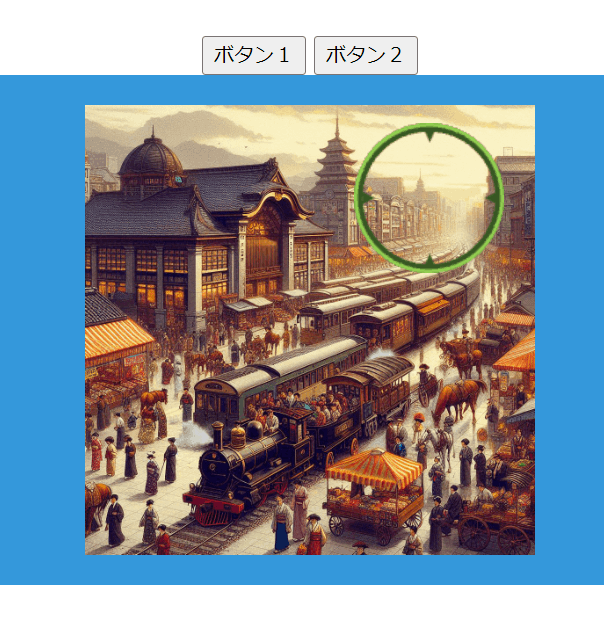
ボタン2をクリックすると、マウスポインタの周りに赤の円が表示されます。
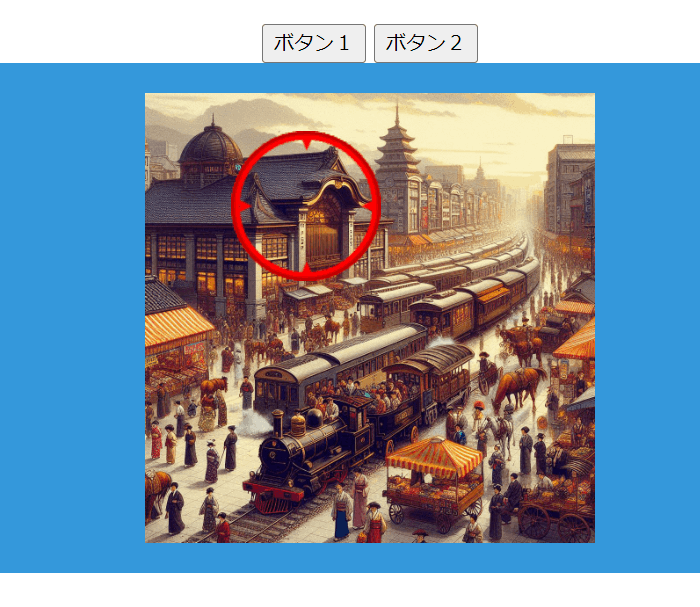
デモ動画
実際に動かしている様子です。
スクリプト
スクリプトの紹介です。
sample.html
landscape.png
scope1.png
scope2.png
画像 scope1.png, scope2.png が補助画像です。landscape.pngはただ背景として使用した画像です。
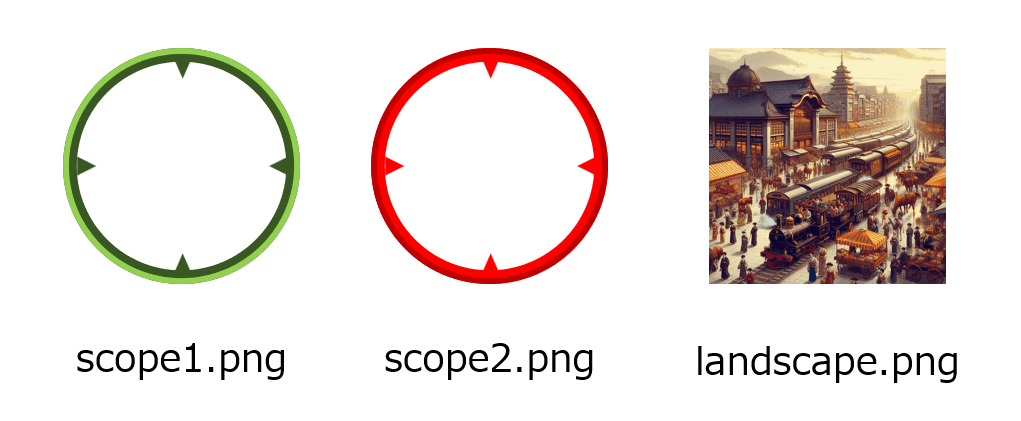
sample.html
<!DOCTYPE html>
<html>
<head>
<title>マウスポインタに補助画像を描画する</title>
<meta charset="UTF-8">
<style>
.cursor-pointer {
visibility: hidden;
opacity: 0;
position: fixed;
z-index: 10;
transform: scale(0);
height: 160px;
width: 160px;
margin: -80px 0 0 -80px;
transition: transform .3s,opacity .3s,visibility .3s;
pointer-events: none;
}
.cursor-pointer.is-active {
opacity: 1;
visibility: visible;
transform: scale(1);
}
.cursor-none {
cursor: none;
}
.js-cursor-pointer01 {
height: 100px;
width: 100px;
margin: -50px 0 0 -50px;
}
.js-cursor-pointer01 img {
height: 100%;
width: 100%;
object-fit: cover;
}
body {
margin: 0;
padding: 50px 0;
text-align: center;
}
h1 {
text-align: center;
margin-bottom: 80px;
font-size: 36px;
}
img {
height: auto;
max-width: 100%;
vertical-align: top;
}
ul {
display: flex;
justify-content: center;
list-style: none;
padding: 0 40px;
margin: 0 0 100px;
}
.colored-div {
background-color: #3498db; /* 背景色を青に指定 */
color: white; /* 文字色を白に指定 */
padding: 20px;
text-align: center;
}
</style>
</head>
<body>
<button type="button" onClick="changePointerSubImage('./scope1.png')">ボタン1</button>
<button type="button" onClick="changePointerSubImage('./scope2.png')">ボタン2</button>
<div class="js-cursor-elm01 colored-div">
<img src="./landscape.png" alt="" width="300" height="300">
</div>
<script>
function addDivWithImage() {
// 新しい div 要素を作成
const newDiv = document.createElement("div");
newDiv.className = "js-cursor-pointer01 cursor-pointer";
// 新しい img 要素を作成
const newImg = document.createElement("img");
newImg.src = "./scope1.png";
newImg.alt = "";
newImg.width = 8;
newImg.height = 8;
// img 要素を div 要素に追加
newDiv.appendChild(newImg);
// div 要素を body に追加
document.body.appendChild(newDiv);
}
function changePointerSubImage(argImg) {
const imgElement = document.querySelector(".js-cursor-pointer01 img");
if (imgElement) {
imgElement.src = argImg;
}
}
//指定エリアでマウスポインタを変更する関数 target:表示エリア, pointer:表示させたいポインタ
const changeCursor = (target, pointer) => {
//ポインタがない場合は終了
if(!window.matchMedia('(pointer: fine)').matches) {
return;
}
//対象が存在しない場合は終了
const pointerAreas = document.querySelectorAll(target);
const targetPointer = document.querySelector(pointer);
if(pointerAreas.length === 0 || !targetPointer) {
return;
}
//ポインタ設定
pointerAreas.forEach((pointerArea) => {
//ポインタ表示
pointerArea.addEventListener('mouseenter', () => {
targetPointer.classList.add('is-active');
});
//ポインタ非表示
pointerArea.addEventListener('mouseleave', () => {
targetPointer.classList.remove('is-active');
});
//ポインタ移動
pointerArea.addEventListener('mousemove', (e) => {
targetPointer.style.top = e.clientY + 'px';
targetPointer.style.left = e.clientX + 'px';
});
});
}
// 関数を呼び出し
addDivWithImage();
//関数呼び出し target:表示エリア, pointer:表示させたいポインタ
changeCursor('.js-cursor-elm01','.js-cursor-pointer01');
</script>
</body>
</html>
おわりに
マウスポインタに補助画像を配置するこの仕組みは、Webアプリに使えそうです。
今、構成図エディタのWebアプリを開発している(*1)のですが、この仕組みを取り入れると編集モード、閲覧モードとか、モードの切り替えを明示できるかもと期待しています。
(*1)
開発中の構成図エディタはこちら。自分好みのAWSの構成図が描けるエディタが欲しくて作ってます。


Discussion