🐦
【Hello World⑩】React @ JavaScript
ReactでJavaScriptのWebアプリを作ります
Windows11のDocker環境上で
JavaScript言語のReactを使ってシングルページアプリケーション(SPA)のアプリを作ります。
環境
Windows 11 Pro 23H2
WLS 2.1.5.0(Ubuntu 22.04.1 LTS)
Docker Desktop 4.28.0
Visual Studio Code
①フォルダ・ファイルを作成
以下の構成でフォルダとファイルを作ります。
フォルダ構成
react
└─compose.yaml # コンテナ作成時の指示を記載したファイル
以下のコマンドでフォルダ・ファイルを作成します。
PowerShell
mkdir react ;`
cd react ;`
New-Item compose.yaml ;`
code compose.yaml
ファイルには以下の内容を記載します。
compose.yaml
services:
web:
image : node:18.18.2-bullseye-slim
container_name : react
working_dir : /web
command : bash -c "yarn dev --host"
volumes:
- ./web:/web
ports:
- "5173:5173"
②Reactのプロジェクトを作成
以下のコマンドを実行し、Reactのプロジェクトを作成します。
PowerShell
docker compose run --rm -it web `
bash -c 'yarn create vite ./ --template react-swc && npm install'
作成されるフォルダ・ファイルの構成と「package.json」の内容
フォルダ構成
react
├─web
│ ├─node_modules
│ ├─public
│ ├─src
│ │ ├─assets
│ │ ├─App.css
│ │ ├─App.jsx # main.jsxから呼び出されるファイル
│ │ ├─index.css
│ │ └─main.jsx # index.htmlから呼び出されるファイル
│ ├─.eslintrc.cjs
│ ├─.gitignore
│ ├─index.html # Webブラウザで読み込まれるファイル
│ ├─package-lock.json
│ ├─package.json
│ ├─README.md
│ └─vite.config.js # 設定ファイル
└─compose.yaml
package.json
{
"name": "web",
"private": true,
"version": "0.0.0",
"type": "module",
"scripts": {
"dev": "vite",
"build": "vite build",
"lint": "eslint . --ext js,jsx --report-unused-disable-directives --max-warnings 0",
"preview": "vite preview"
},
"dependencies": {
"react": "^18.2.0",
"react-dom": "^18.2.0"
},
"devDependencies": {
"@types/react": "^18.2.66",
"@types/react-dom": "^18.2.22",
"@vitejs/plugin-react-swc": "^3.5.0",
"eslint": "^8.57.0",
"eslint-plugin-react": "^7.34.1",
"eslint-plugin-react-hooks": "^4.6.0",
"eslint-plugin-react-refresh": "^0.4.6",
"vite": "^5.2.0"
}
}
③設定ファイルを変更
設定ファイル(vite.config.js)にホットリロード(プログラムを変更すると直ぐにアプリに変更が反映されるしくみ)を設定します。
PowerShell
code web/vite.config.js
vite.config.js
import { defineConfig } from 'vite'
import react from '@vitejs/plugin-react-swc'
export default defineConfig({
plugins: [react()],
server: {
host: true,
watch: {
usePolling: true
}
}
})
④Reactのコンテナを起動
以下のコマンドを実行し、Reactのコンテナを起動します。
Powershell
docker compose up -d
⑤Vite + Reactの画面が表示されることを確認
http://localhost:5173に接続して、Vite + Reactの画面が表示されることを確認します。

⑥画面表示内容を修正
App.jsx(Vite + Reactの画面内容を記述しているJavaScript XMLファイル)の下の方に
<p>Hello World Vite + React on Docker!</p>を追記します。
PowerShell
code web/src/App.jsx
App.jsx
省略
<p className="read-the-docs">
Click on the Vite and React logos to learn more
</p>
+ <p>Hello World Vite + React on Docker!</p>
</>
省略
⑦Hello Worldが表示されることを確認
http://localhost:5173に接続して、一番下にHello Worldが表示されることを確認します。
※設定ファイル(vite.config.js)にusePolling: trueを設定しているので、App.jsxの内容を変更するとページをリロードしなくても、自動的に表示されている内容が変わります。
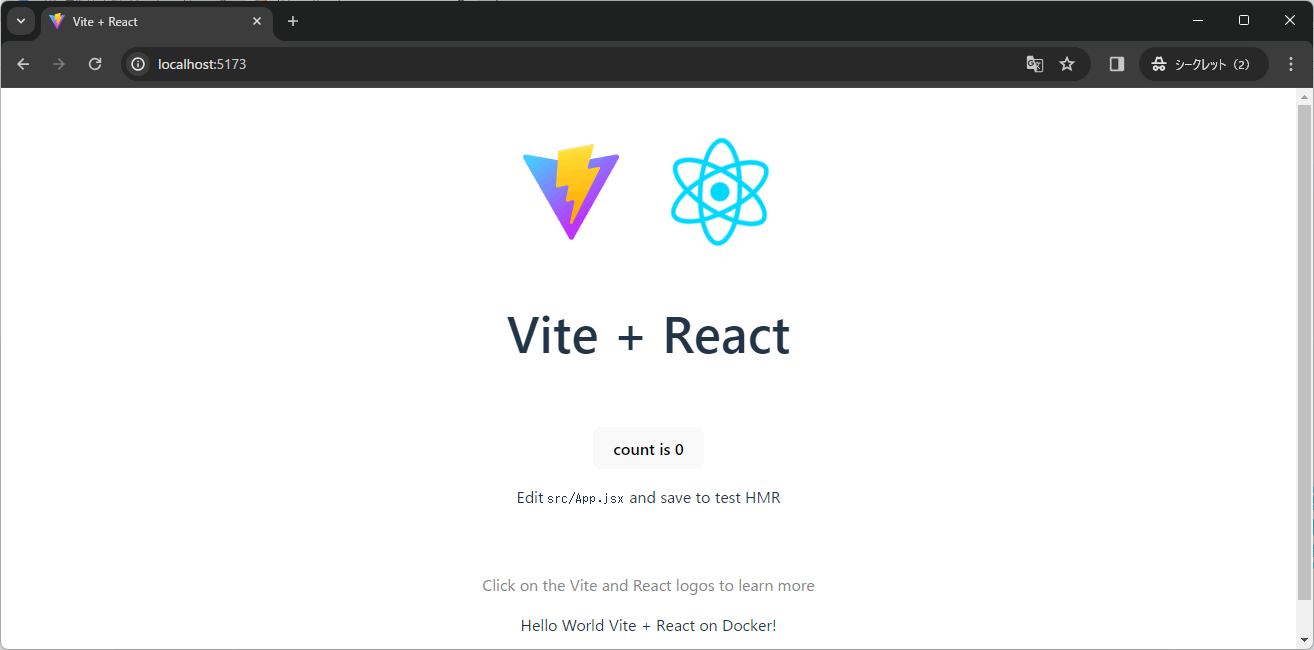
Discussion