さぁテストを始めよう![Next.js14]
よく「テスト書いて挙動確かめよう」って思うけど、毎回、「テストってどうやって始めるんだっけ?」ってよくわからなくなるのでまとめようと思う。
なのでゴールは「テストコードが動く」という最初の一歩を踏み出すこと
基本はこれ通り
Jest and React Testing Library
以下React Testing LibraryはRTLと書きます
JestとRTLを使うことで作成したコンポーネントが期待通り動くかテストしていく
Jestを使うか、RTLを使うか
これは自分の勘違いなのだが最初 「JestとRTLどっちを使うほうがいいんだろう?」 って思ってた。
しかし、当たり前だがどっちかではなく 「両方必要」
JestはJavaScriptのためのテストフレームワークであり、RTLはReactのコンポーネントテストのためのライブラリである。それぞれ目的が違う。
テストを運転免許の試験で例えると、Jestは試験会場や筆記試験、発表方法などを広範囲のテストに必要なものを準備する。それに対してRTLは実技試験を準備するようなイメージ。
だから 「JestとRTLどっちを使うほうがいいの?」 と言われたら 「両方必要」
# 必要なライブラリをインストール
npm install --save-dev jest jest-environment-jsdom @testing-library/react @testing-library/jest-dom @types/jest @testing-library/user-event
そして指示通りにjest.config.mjsを作成
// next/jest.js はNext.jsによって提供されるJestの設定を簡単に行うためのヘルパー
import nextJest from "next/jest.js";
// nextJest はNext.jsの設定を読み込むためのディレクトリを指定している
// これを使うことでnext.config.jsや.envをテスト環境に組み込める
const createJestConfig = nextJest({
dir: "./",
});
// Jestのカスタム設定
/** @type {import('jest').Config} */
const config = {
// Jestがテストを実行する環境を指定
testEnvironment: "jest-environment-jsdom",
};
// 作成したJestのカスタム設定をエクスポートする
export default createJestConfig(config);
package.jsonにもテスト用のコマンドを追加しておく
"scripts": {
"dev": "next dev",
"build": "next build",
"start": "next start",
"lint": "next lint",
+ "test": "jest --watch"
},
簡単なテストで試す①
簡単なコンポーネントを作成し、テストできるか実際に試す。
+ボタンを押せば、カウントが1増える、という単純なもの。
"use client";
import React, { useState } from "react";
export const Counter = () => {
const [count, setCount] = useState(0);
return (
<>
<div>Count: {count}</div>
<button onClick={() => setCount(count + 1)}>+</button>
</>
);
};
テストはこれ。ボタンを教えたらカウントが1増えるか、というだけのもの
import React from "react";
import { render, screen } from "@testing-library/react";
import userEvent from "@testing-library/user-event";
import { Counter } from "./Counter";
describe("Counter", () => {
test("increments count by 1 on button click", async () => {
render(<Counter />);
expect(screen.queryByText(/Count: 0/)).toBeInTheDocument();
const button = screen.getByText("+");
await userEvent.click(button);
expect(screen.queryByText(/Count: 1/)).toBeInTheDocument();
});
});
TypeError: expect(...).toBeInTheDocument is not a function
なんか「toBeInTheDocumentがないよ!」と怒られる
これはJestにマッチャーのtoBeInTheDocumentがないので、使うなら@testing-library/jest-domをインポートしようね!ってことらしい。
というわけでJestの設定にインポートする
import "@testing-library/jest-dom";
// Jestのカスタム設定
/** @type {import('jest').Config} */
const config = {
+ // jestがテストを実行する前に読み込むセットアップファイルを指定
+ setupFilesAfterEnv: ["<rootDir>/jest.setup.js"],
// Jestがテストを実行する環境を指定
testEnvironment: "jest-environment-jsdom",
};
これでテストも無事通りました!
簡単なテストで試す②
もう1つ簡単なテストを作成
今度はボタンをクリックすると https://jsonplaceholder.typicode.com/users/1 からユーザー情報を取得し username, email を表示させる、というもの
"use client";
import React, { useState } from "react";
type User = {
username: string;
email: string;
};
export const FetchUser = () => {
const [isLoading, setIsLoading] = useState(false);
const [user, setUser] = useState<User | undefined>(undefined);
const fetchUser = async () => {
setIsLoading(true);
try {
const res = await fetch("https://jsonplaceholder.typicode.com/users/1");
const data = await res.json();
const user: User = {
username: data.username,
email: data.email,
};
setUser(user);
} catch (error) {
console.error(error);
} finally {
setIsLoading(false);
}
};
return (
<div>
<button onClick={fetchUser} disabled={isLoading}>
get user
</button>
{user && (
<div>
<p>username: {user.username}</p>
<p>email: {user.email}</p>
</div>
)}
</div>
);
};
テストコードはこれ
import { render, screen } from "@testing-library/react";
import userEvent from "@testing-library/user-event";
import { FetchUser } from "./FetchUser";
describe("FetchUser", () => {
test("fetch user on button click", async () => {
render(<FetchUser />);
expect(screen.queryByText("username")).toBeNull();
const button = screen.getByText("get user");
await userEvent.click(button);
// データが表示されるのを待機する
const username = await screen.findByText("username: dummy user");
const email = await screen.findByText("email: dummy@example.com");
expect(username).toBeInTheDocument();
expect(email).toBeInTheDocument();
});
});
ReferenceError: fetch is not defined
今度は「fetchがないよ!」と怒られる
「いやあるだろ」って思ったが、Jestのテスト環境であるjest-environment-jsdom(jest.config.mjsで設定した)には fetch が含まれていないらしい。
そのためJestのテスト中にfetchを使おうとすると「ReferenceError: fetch is not defined」というエラーが出てしまう。
というわけで次のように変更
import { render, screen } from "@testing-library/react";
import userEvent from "@testing-library/user-event";
import { FetchUser } from "./FetchUser";
+ // fetchのモック関数を定義
+ const dataMock = () => {
+ return new Promise((resolve) => {
+ resolve({
+ json: async () => ({
+ username: "dummy user",
+ email: "dummy@example.com",
+ }),
+ });
+ });
+ };
describe("FetchUser", () => {
+ // 全てのテストが完了した後にfetchのモックをクリアする
+ afterAll(() => {
+ (global.fetch as jest.Mock).mockClear();
+ });
test("fetch user on button click", async () => {
+ // fetchのモックをグローバルに設定する。
+ // これでfetchは、テスト中このモックに差し替えられる
+ global.fetch = jest.fn().mockImplementation(dataMock);
render(<FetchUser />);
expect(screen.queryByText("username")).toBeNull();
const button = screen.getByText("get user");
await userEvent.click(button);
// データが表示されるのを待機する
const username = await screen.findByText("username: dummy user");
const email = await screen.findByText("email: dummy@example.com");
expect(username).toBeInTheDocument();
expect(email).toBeInTheDocument();
});
});
これでなんとかなった
Playwright
次はPlaywrightである。
Playwrightを使うことでNext.jsで作成されたページや機能が実際のブラウザで期待通りに動くかテストする
こっちも基本これに従う
あとこれ
というわけで必要なものをインストール
# 必要なライブラリをインストール
npm install --save-dev @playwright/test
package.jsonに追加
"scripts": {
"dev": "next dev",
"build": "next build",
"start": "next start",
"lint": "next lint",
"test": "jest --watch",
+ "test:e2e": "playwright test"
},
Playwrightの初期設定も行う
# playwrightの初期設定
npm init playwright@latest
# playwright用のテストはどこに書く? => e2e
✔ Where to put your end-to-end tests? · e2e
# 自動テストの実行はどうする? => 今回はやらないのでno
✔ Add a GitHub Actions workflow? (y/N) · false
# テストに使うブラウザはどうする?準備しちゃっていい? => 自分でやるとミスしそうなのでyes
✔ Install Playwright browsers (can be done manually via 'npx playwright install')? (Y/n) · true
これでplaywrightの設定ファイルや、サンプルのテストコードが生成される。これを参考にやっていくわけだが...
Jestが自動作成されたテストコードを実行しようとするので無視するように設定
// Jestのカスタム設定
/** @type {import('jest').Config} */
const config = {
+ // jestに無視してほしいパスを指定
+ testPathIgnorePatterns: ["/e2e/", "/tests-examples/"],
// jestがテストを実行する前に読み込むセットアップファイルを指定
setupFilesAfterEnv: ["<rootDir>/jest.setup.js"],
// Jestがテストを実行する環境を指定
testEnvironment: "jest-environment-jsdom",
};
あとplaywrightの設定をちょっと変更
import { defineConfig, devices } from "@playwright/test";
export default defineConfig({
// テストファイルがあるディレクトリを指定
testDir: "./e2e",
// テスト結果のレポートをHTML形式で出力。
// 完了するたびにHTMLレポートを自動でブラウザで開くように指定
reporter: [["html", { open: "always" }]],
// テストの設定オプション
use: {
// 最初のリトライ時にトレースを取得
trace: "on-first-retry",
baseURL: "http://localhost:3000",
},
// 複数のブラウザでテストを行うプロジェクトの設定
projects: [
{
name: "chromium",
use: { ...devices["Desktop Chrome"] },
},
{
name: "firefox",
use: { ...devices["Desktop Firefox"] },
},
{
name: "webkit",
use: { ...devices["Desktop Safari"] },
},
],
});
これでPlaywrightの準備はOK
テストする
準備はできたので実際のテストを行う
トップページを変更
import Link from "next/link";
export default function Home() {
return (
<nav>
<Link href="/about">About</Link>
</nav>
);
}
/aboutを作成
export default function About() {
return (
<div>
<h1>About Page</h1>
</div>
);
}
テストファイルの作成
import { test, expect } from "@playwright/test";
test("should navigate to the about page", async ({ page }) => {
// Start from the index page (the baseURL is set via the webServer in the playwright.config.ts)
await page.goto("/");
// Find an element with the text 'About Page' and click on it
await page.click("text=About");
// The new URL should be "/about" (baseURL is used there)
await expect(page).toHaveURL("/about");
// The new page should contain an h1 with "About Page"
await expect(page.locator("h1")).toContainText("About Page");
});
テスト前に事前にサーバーを起動しておく
# サーバーを起動しておく
npm run dev
テストを実行
npm run test:e2e
すると、ブラウザが開き、テスト結果を確認できる
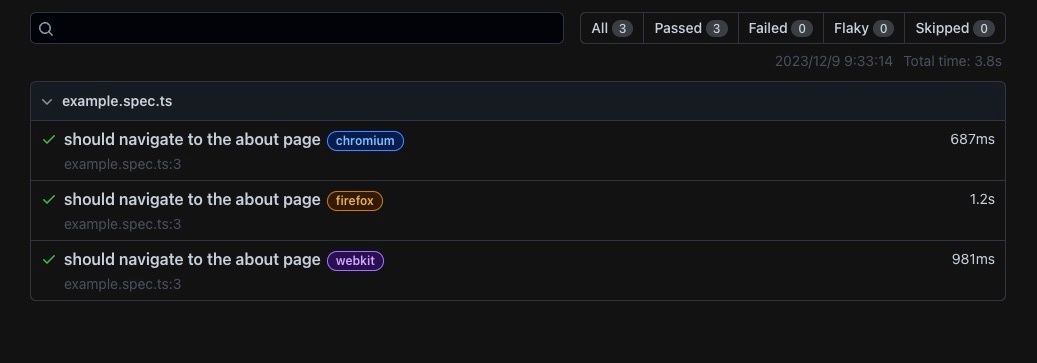
これでOK
まとめ
これでテストがすぐに始められるようになった。
自分のための「さぁテストを始めよう!」でした。
Discussion