【Linux】How to setup the Ubuntu on windows
This time, I explain how to setup Ubuntu on the windows desktop pc.
The official install page is here.
1. Install the iso file
First, Install the iso file from Ubuntu install page.
2. Create the bootable USB
We have to create USB for install Ubuntu from iso file. It isn't simple copy, and requires some bespoke software.
Official tutorial reccoemnds balenaEtcher as tool, but I can't create bootable USB from it(don't finish creating and my USB was broken).
I used Universal-USB-Installer, another user recommended rufus as installer. I think should choice installer that fitting own environment.
*If you use NTFS format, a problem called wn-block(2 0) may occur. In that case, use a format other than NTFS (such as FAT).
3. BIOS setting
- Start the BIOS setting
When the manufacturer's logo appears when booting the PC, press and hold a specified key (listed on the manufacturer's website or specifications. Generally, it is ESC, F2, F10, F12, delte, etc.) to display the BIOS screen. - Changing the boot device settings
Use the left and right arrow keys to select the [Boot] menu, and the boot device priority will be displayed. And move the items and set [USB] to the first priority. - Disabling Secure Boot
Select the [Security] menu, select [Secure Boot Settings] from the menu, and set [Secure Boot] to "Disabled." - Exit
Select the [Exit] menu and then select [Save Settings and Exit].
The message [Verification failed: (0x1A) Security Violation] was shown when restart PC without disabling secure boot in my env.
4. Restart
After the BIOS setting, restart the pc. If everything went well, you will see the "DIR [Linux-ISOs]" selection screen.
I had a lot of trouble here, and tried Ctrl + Alt + either F1 to F12 or esc or del. If that doesn't work, try re-installing the USB installer and re-setting the BIOS.
After "DIR [Linux-ISOs]" is displayed, follow the steps below to start Ubuntu.
- DIR [Linux-ISOs]
- XXX GB Ubuntu-22.04.3-desktop-amd64.iso
- Boot in normal mode
- Option: Boot with /UUI/Linux-ISOs/ubuntu-22.04.3-desktop-amd64.rw
- Try or Install Ubuntu
start the Ubuntu after step5 like this:
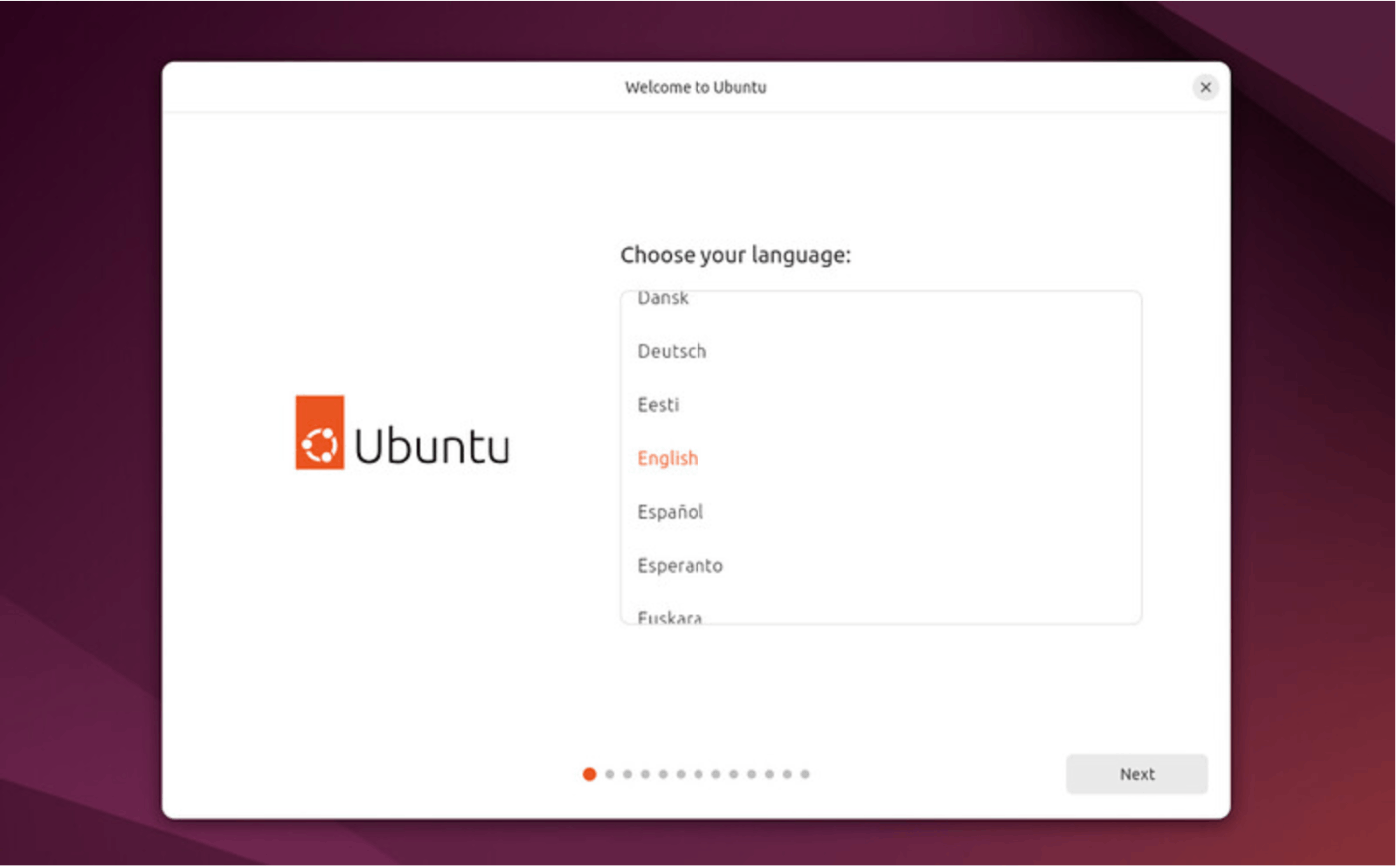
5. Initial setting of Ubuntu
The initial setup of Ubuntu will begin, so follow the instructions to complete the setup.
By selecting "Erase disk and install Ubuntu" during this process, your PC's main OS will switch from Windows to Ubuntu.
Other Setting Recommended:
- Do not install third-party libraries
- Partition: Select use as boot to allocate 1GB of boot space and mount the rest to / (root)
- Install OpenSSH-Server
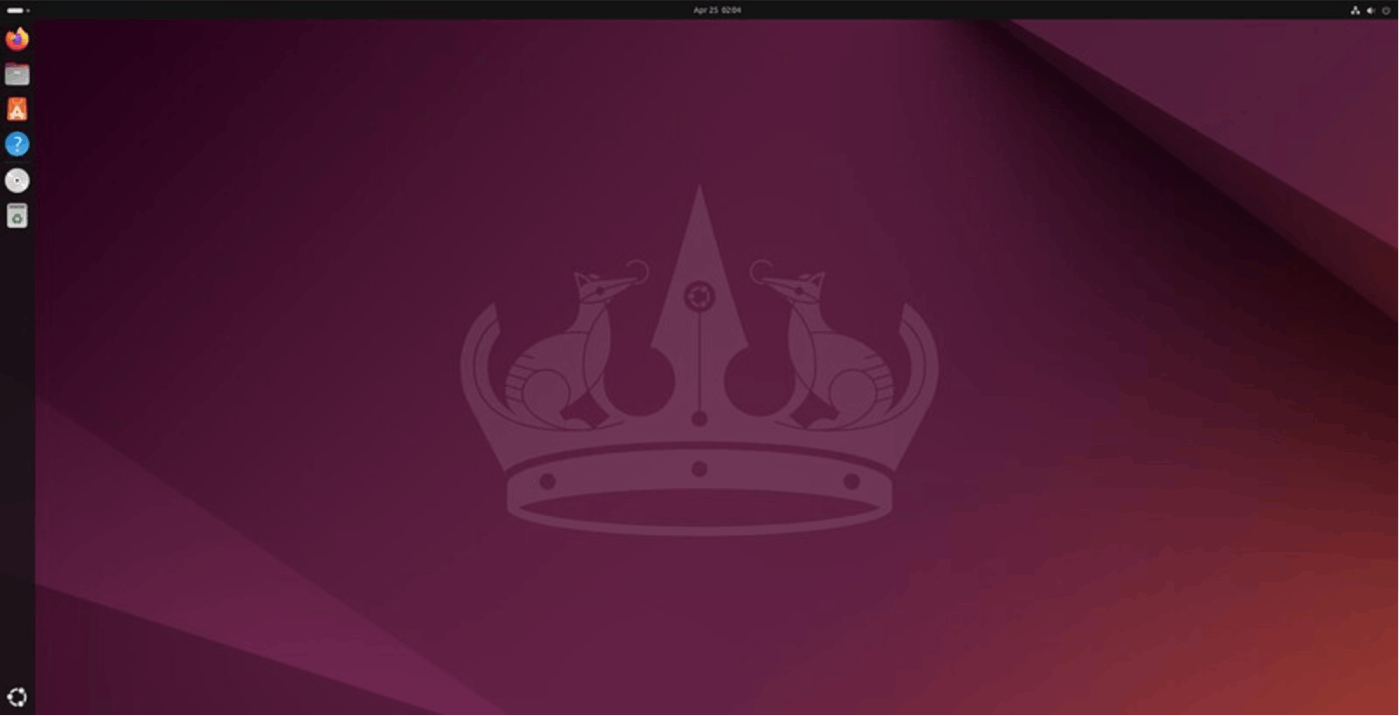
Once the initial setup is complete, you'll be able to use Ubuntu. When you select "Erase disk and install Ubuntu", please remove the bootable USB the next time you reboot. (If you leave it plugged in, it will not boot.)
Summary
This time, I explained how to install Ubuntu based on my own experience.
Reference
[1] Install Ubuntu desktop
[2] 【2023年版】UbuntuのUSBインストールメディアを作成
[3] oka, Linuxのインストール後に画面が真っ暗になる問題の解決方法
Discussion