⚙️
Azure 開発用仮想マシンをBicepで構築する
はじめに
開発用のAzure Virtual Machines(仮想マシン)を毎回ちまちま作っているのが煩わしいので、備忘用にBicepにしました。
パラメータを指定することで、Azure リソースの省略形に従って作成します。
OSはWindows 11で、サイズはStandard_D4s_v3固定にしていますので適宜調整してください。
前提事項
下記が必要
- Azure CLI
- Bicep
コマンドライン
任意のディレクトリへ下記のBicepをmain.bicepとして用意します。
main.bicep
param environmentName string
param vmName string = 'vm-${environmentName}'
param publicIpName string = 'pip-${environmentName}'
param storageAccountName string = 'vmst${replace(environmentName, '-', '')}'
param nicName string = 'nic${replace(environmentName, '-', '')}'
param virtualNetworkName string = 'vnet-${environmentName}'
param networkSecurityGroupName string = 'nsg-${environmentName}'
@description('Username for the Virtual Machine.')
param adminUsername string
@description('Password for the Virtual Machine.')
@minLength(12)
@secure()
param adminPassword string
@description('Unique DNS Name for the Public IP used to access the Virtual Machine.')
param dnsLabelPrefix string = toLower('${vmName}-${uniqueString(resourceGroup().id, vmName)}')
@description('Allocation method for the Public IP used to access the Virtual Machine.')
@allowed([
'Dynamic'
'Static'
])
param publicIPAllocationMethod string = 'Dynamic'
@description('SKU for the Public IP used to access the Virtual Machine.')
@allowed([
'Basic'
'Standard'
])
param publicIpSku string = 'Basic'
@description('The Windows version for the VM. This will pick a fully patched image of this given Windows version.')
@allowed([
'win11-21h2-pro'
])
param OSVersion string = 'win11-21h2-pro'
@description('Size of the virtual machine.')
param vmSize string = 'Standard_D4s_v3'
@description('Location for all resources.')
param location string = resourceGroup().location
@description('Security Type of the Virtual Machine.')
@allowed([
'Standard'
'TrustedLaunch'
])
param securityType string = 'Standard'
var addressPrefix = '10.0.0.0/16'
var subnetName = 'Subnet'
var subnetPrefix = '10.0.0.0/24'
var securityProfileJson = {
uefiSettings: {
secureBootEnabled: true
vTpmEnabled: true
}
securityType: securityType
}
var extensionName = 'GuestAttestation'
var extensionPublisher = 'Microsoft.Azure.Security.WindowsAttestation'
var extensionVersion = '1.0'
var maaTenantName = 'GuestAttestation'
var maaEndpoint = substring('emptyString', 0, 0)
resource storageAccount 'Microsoft.Storage/storageAccounts@2022-05-01' = {
name: storageAccountName
location: location
sku: {
name: 'Standard_LRS'
}
kind: 'Storage'
}
resource publicIp 'Microsoft.Network/publicIPAddresses@2022-05-01' = {
name: publicIpName
location: location
sku: {
name: publicIpSku
}
properties: {
publicIPAllocationMethod: publicIPAllocationMethod
dnsSettings: {
domainNameLabel: dnsLabelPrefix
}
}
}
resource networkSecurityGroup 'Microsoft.Network/networkSecurityGroups@2022-05-01' = {
name: networkSecurityGroupName
location: location
properties: {
securityRules: [
{
name: 'default-allow-3389'
properties: {
priority: 1000
access: 'Allow'
direction: 'Inbound'
destinationPortRange: '3389'
protocol: 'Tcp'
sourcePortRange: '*'
sourceAddressPrefix: '*'
destinationAddressPrefix: '*'
}
}
]
}
}
resource virtualNetwork 'Microsoft.Network/virtualNetworks@2022-05-01' = {
name: virtualNetworkName
location: location
properties: {
addressSpace: {
addressPrefixes: [
addressPrefix
]
}
subnets: [
{
name: subnetName
properties: {
addressPrefix: subnetPrefix
networkSecurityGroup: {
id: networkSecurityGroup.id
}
}
}
]
}
}
resource nic 'Microsoft.Network/networkInterfaces@2022-05-01' = {
name: nicName
location: location
properties: {
ipConfigurations: [
{
name: 'ipconfig1'
properties: {
privateIPAllocationMethod: 'Dynamic'
publicIPAddress: {
id: publicIp.id
}
subnet: {
id: resourceId('Microsoft.Network/virtualNetworks/subnets', virtualNetworkName, subnetName)
}
}
}
]
}
dependsOn: [
virtualNetwork
]
}
resource vm 'Microsoft.Compute/virtualMachines@2022-03-01' = {
name: vmName
location: location
properties: {
hardwareProfile: {
vmSize: vmSize
}
osProfile: {
computerName: vmName
adminUsername: adminUsername
adminPassword: adminPassword
}
storageProfile: {
imageReference: {
publisher: 'microsoftwindowsdesktop'
offer: 'windows-11'
sku: OSVersion
version: 'latest'
}
osDisk: {
createOption: 'FromImage'
managedDisk: {
storageAccountType: 'StandardSSD_LRS'
}
}
dataDisks: [
{
diskSizeGB: 1023
lun: 0
createOption: 'Empty'
}
]
}
networkProfile: {
networkInterfaces: [
{
id: nic.id
}
]
}
diagnosticsProfile: {
bootDiagnostics: {
enabled: true
storageUri: storageAccount.properties.primaryEndpoints.blob
}
}
securityProfile: ((securityType == 'TrustedLaunch') ? securityProfileJson : null)
}
}
resource vmExtension 'Microsoft.Compute/virtualMachines/extensions@2022-03-01' = if ((securityType == 'TrustedLaunch') && ((securityProfileJson.uefiSettings.secureBootEnabled == true) && (securityProfileJson.uefiSettings.vTpmEnabled == true))) {
parent: vm
name: extensionName
location: location
properties: {
publisher: extensionPublisher
type: extensionName
typeHandlerVersion: extensionVersion
autoUpgradeMinorVersion: true
enableAutomaticUpgrade: true
settings: {
AttestationConfig: {
MaaSettings: {
maaEndpoint: maaEndpoint
maaTenantName: maaTenantName
}
}
}
}
}
output hostname string = publicIp.properties.dnsSettings.fqdn
コマンドプロンプトで下記を実行します。
VMログイン時のユーザ名と、各コンポーネント本体の名称を渡します。
bash
# sign in
az login --tenant %your_tenant_id%
# create resoure group
az group create --name rg-osa-test-001 --location japaneast
# create resource
az deployment group create --resource-group rg-osa-test-001 --template-file main.bicep --parameters adminUsername=adminuser environmentName=osa-test-001

下記のように作成されます。
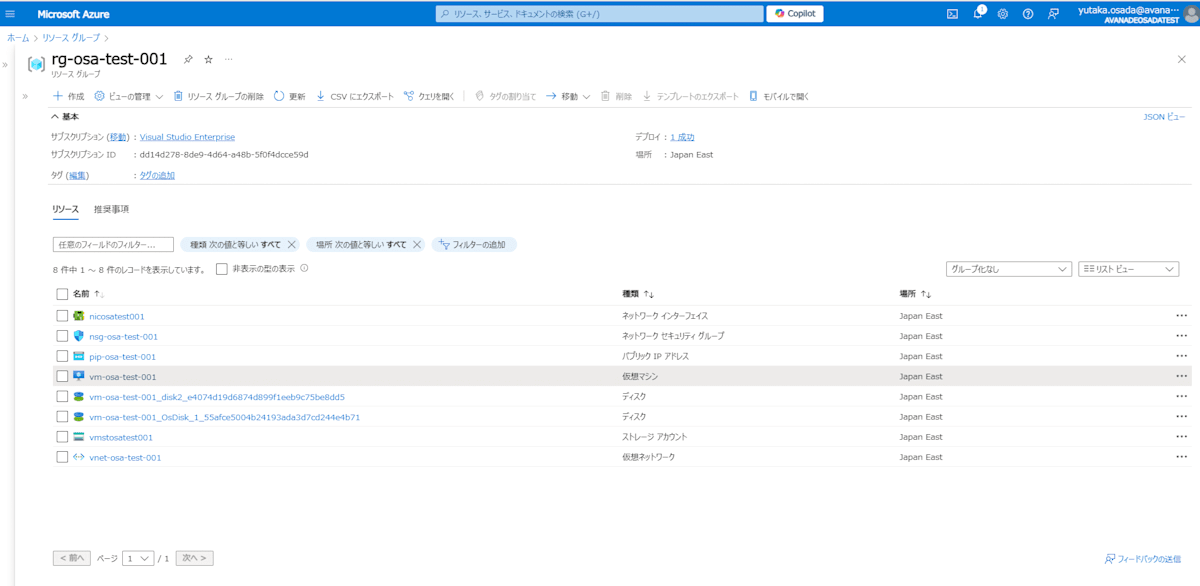
References
Discussion