私の Mac / Macbook のおすすめ初期設定 – OSシステム設定 / Google日本語入力 / VsCode / Alfred
Mac OSの設定
設定メニューの探し方は、メニューの階層を辿っていくより、キーワード検索してしまうのが手っ取り早い
カーソル移動速度を上げる
<img width="710" alt="image" src="https://github.com/YumaInaura/YumaInaura/assets/13635059/ba9fd838-00ad-4724-97cd-472c3e9bdd14">
修飾キーでCapsLockをCommandにする
<img width="697" alt="image" src="https://github.com/YumaInaura/YumaInaura/assets/13635059/1b7e708d-3e8f-4899-a018-0448db591505">
Option + Tab で同じアプリ内のウィンドウを切り替え可能にする
キーボードショートカット > キーボード > 「次のウィンドウを操作対象にする」で Option+tabを設定する
トラックパッドでサイレントクリックをオンにする
指を押し込まずにクリックできるようになる
<img width="701" alt="image" src="https://github.com/YumaInaura/YumaInaura/assets/13635059/d158a172-213d-44b5-8279-fd8d5a836dfb">
トラックパッドで3本指ドラッグを設定
サイレントクリック有効時はこの設定は必須
<img width="697" alt="image" src="https://github.com/YumaInaura/YumaInaura/assets/13635059/dee698cf-6256-4de4-b84f-0688e4bd9fa3">
誤操作の多いトラックパッドのぺージ間スワイプを無効にする
<img width="707" alt="image" src="https://github.com/YumaInaura/YumaInaura/assets/13635059/54da00c7-a701-4492-bcca-d784bc87a32e">
通知センターのトラックパッドジェスチャーを無効にする
<img width="690" alt="image" src="https://github.com/YumaInaura/YumaInaura/assets/13635059/77a13bb7-2001-4b45-a8d5-65012cddd843">
Dockを自動的に隠す
Dockを自動的に表示/非表示をオンにする
画面下のこのバーが自動的に隠れるようになる
<img width="1182" alt="image" src="https://github.com/YumaInaura/YumaInaura/assets/13635059/67dcb3be-bb7e-4d19-8026-cd13e7d570e4">
Dock で最近使ったアプリを非表示にする
「アプリの提案最近使用したアプリをDockに表示」を無効に
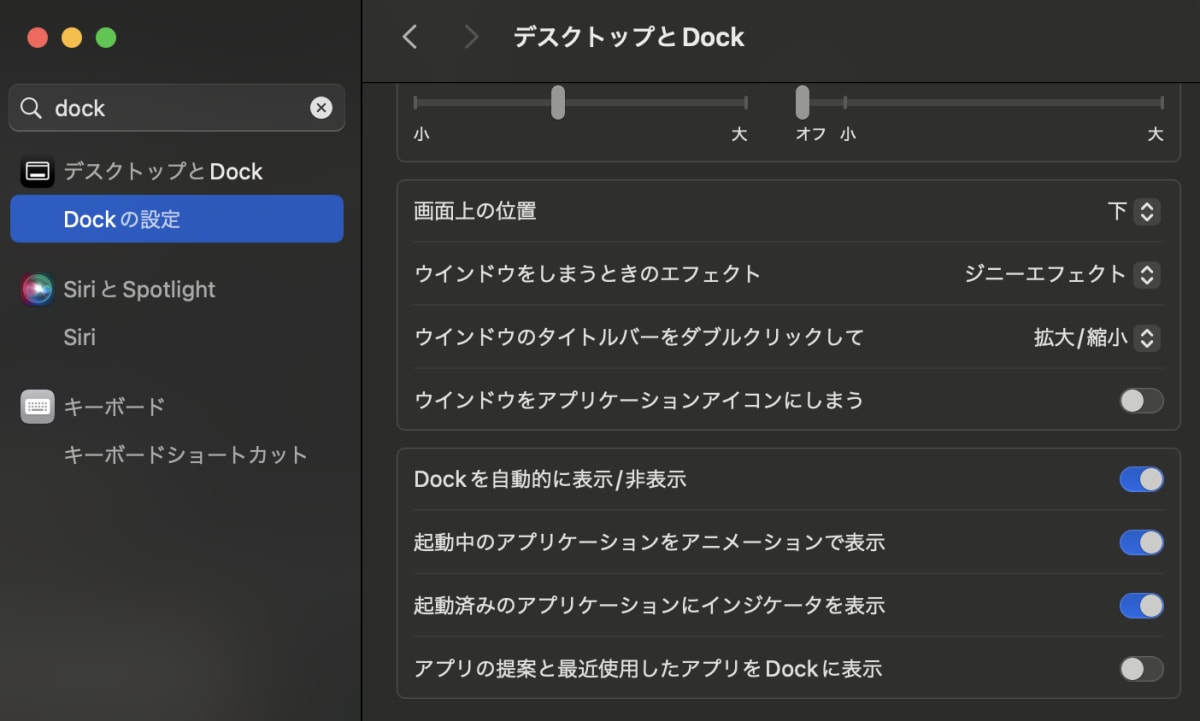
ホットコーナーのショートカット
ホットコーナーのショートカットでデスクトップを表示できるようにする
以下設定ではカーソルを画面左下に持ってくると、いつでもデスクトップが表示できるようになる
<img width="714" alt="image" src="https://github.com/YumaInaura/YumaInaura/assets/13635059/bd865313-2b99-405c-95ab-77fd1be86d5c">
時刻を日本時間に
位置情報サービスをオンにしないと日本時間にできないかも?
<img width="702" alt="image" src="https://github.com/YumaInaura/YumaInaura/assets/13635059/80beab8e-fb6f-45dc-842d-15729d54c4f7">
<img width="703" alt="image" src="https://github.com/YumaInaura/YumaInaura/assets/13635059/0bccf7c6-854b-4d8d-aa1a-93ee5bd26891">
Google Chrome をインストール
デフォルトのWebブラウザに設定しておく
<img width="707" alt="image" src="https://github.com/YumaInaura/YumaInaura/assets/13635059/f7fefc88-1f57-43d9-ac6a-3ef8e4810e2e">
IME
Google日本語入力
環境設定で「半角スペース」「バックスラッシュ」の設定をする
<img width="264" alt="image" src="https://github.com/YumaInaura/YumaInaura/assets/13635059/e1249dda-0437-46ec-840a-a90dfe506e1c">
<img width="518" alt="image" src="https://github.com/YumaInaura/YumaInaura/assets/13635059/6693f96e-6efe-4036-a24d-068716c304c8">
入力補助の設定でプログラミングで使う文字を「半角」に強制する
<img width="521" alt="image" src="https://github.com/YumaInaura/YumaInaura/assets/13635059/58072354-5572-4e95-af2d-21d3b356ddd8">
( 2023/12/16現在、なぜかMacの「サイレントクリック」だと変更が反映されず、トラックパッドを指で押し込んだら反映された )
入力ソースをGoogle日本語入力のひらがな・英字だけにする。
Mac OSの設定の「キーボード設定」で利用する入力ソースをGoogle日本語入力のひらがな・英字だけにする。
(Mac標準の英字は消せないのでそのままに)
Divvy
個人的必須Macアプリ
キーボードショートカットでウィンドウを画面いっぱいに表示できるようになる
<img width="472" alt="image" src="https://github.com/YumaInaura/YumaInaura/assets/13635059/f3747f16-99fc-4324-a21f-08c87ee54aa9">
<img width="371" alt="image" src="https://github.com/YumaInaura/YumaInaura/assets/13635059/c6b60cbc-f2e8-4759-b30c-711d5e885c50">
( フルスクリーンの全画面表示ではないので、こんな風にデスクトップが分かれてしまわないのが良い )
<img width="383" alt="image" src="https://github.com/YumaInaura/YumaInaura/assets/13635059/b2f8c31e-ef5e-49aa-ac0c-d60c431a6fe4">
Alfred
個人的必須アプリ
クリップボード履歴を使うために必要 (ただしパワーパックが必要で有料)
Alfredの設定
- Keep Plain Text / Keep Images などの保持期間を長くしておく
- Command+Ctrl+V をショートカットに割り当てると、他ショートカットとも干渉せずに使いやすい
プログラミングの開発用
Home Brew をインストール
profileファイル ( ~/.zshrc ~/.bashrc とか ) などに以下を追加して brew コマンドを利用できるようにする
eval $(/opt/homebrew/bin/brew shellenv)
VsCode をインストール
設定
コンソールでcodeコマンドを使えるようにして、コンソールからVsCodeを開けるようにする
Command+Shift+Pでコマンドパレットを表示して、VsCodeコマンドを実行すればインストールできる
<img width="639" alt="image" src="https://github.com/YumaInaura/YumaInaura/assets/13635059/94621663-eb69-4ce9-a324-45fe530ba71d">
Docker For Mac
必要あればCPU/メモリの制限設定を変える
<img width="1260" alt="image" src="https://github.com/YumaInaura/YumaInaura/assets/13635059/77d9f7fb-c7f9-4b1a-872e-2da4d57a3d2b">
pecoのインストール
brew install peco
profileファイル ( ~/.zshrc ~/.bashrc とか ) に以下設定を追加すると、コンソールでCtrl+Rのショートカットで、インタラクティブにコマンド履歴を選択できるようになる
function peco-history-selection-keep() {
BUFFER=$(history -n 1 | tail -r | awk '!a[$0]++' | peco --layout=bottom-up --query="$BUFFER" --print-query | tail -n 1)
CURSOR=$#BUFFER
}
zle -N peco-history-selection-keep
bindkey '^R' peco-history-selection-keep
例
<img width="553" alt="image" src="https://github.com/YumaInaura/YumaInaura/assets/13635059/31e964e6-9a08-4eda-b091-c4c56928bb5c">
iTerm2 のおすすめ設定
別記事を参照
git
Gitをインストール
gitコマンドを入力したらXcodeのインストールをうながされて、Xcodeと同時にインストールされたような
$ git --version
git version 2.39.3 (Apple Git-145)
brew で入れる場合はこう
brew install git
profileファイルに以下を設定
export PATH="/opt/homebrew/bin:$PATH"
brew の方が少しバージョンが新しい
git --version
git version 2.43.0
~/.gitconfig のエイリアス設定
[alias]
# 普通のエイリアス
ck = checkout
br = branch
st = status -s
; cp = cherry-pick
# 現在のブランチを表示
current = !git symbolic-ref --short HEAD
update = !git add . && git commit -m "update"
# originからpullする
pull-from-origin = !git pull origin $(git current)
po = pull-from-origin
# なにも変更差分がない状態でコミットを作ってpushする
pr = "!sh -c 'git checkout -b $1 && git commit --allow-empty -m $1 && git push' -"
# 現在ブランチをリモート(origin)の最新の状態に書き換える
reset-current = !git fetch && git reset --hard origin/$(git current)
# 現在のコミットを壊してコミット未反映状態にする
break = reset HEAD^
# 今の作業内容をammendする
forget = !git add . && git commit --amend
fg = !git forget
cm = commit
cma = commit --amend
amend = commit --amend
# 新規コミットを作る
create = !git add . && git commit
cr = !git create
# rebaseでもmergeでもcherry-pickでもabortする
abort = !git rebase --abort || git merge --abort | git cherry-pick --abort
# rebaseの時の変更を反映する
change = !git add . && git rebase --continue
# コミットされていないものはすべて消す
vanish = !git reset . && git checkout . && git clean -fd
zsh
zshを利用している場合の設定 (おすすめ)
zshの設定
~/.zshrc
# zsh基本設定
export EDITOR=vim
autoload colors
colors
PROMPT="%{${fg[green]}%}%(!.#.$) %{${reset_color}%}"
zstyle ':completion:*:*:git:*' script ~/.zsh/git-completion.bash
fpath=(~/.zsh $fpath)
autoload -Uz compinit && compinit
export LANG=en_US.UTF-8
zstyle ':completion:*' ignore-parents parent pwd ..
HISTFILE=~/.zsh_history
HISTSIZE=100000
SAVEHIST=100000
setopt hist_ignore_dups
setopt hist_ignore_all_dups
setopt hist_ignore_space
setopt hist_reduce_blanks
setopt hist_no_store
setopt share_history
setopt auto_pushd
setopt pushd_ignore_dups
set paste
export LSCOLORS=gxfxbxdxcxegedabagacad
zstyle ':completion:*' list-colors $LSCOLORS
# PROMPT ^ gitで現在のブランチを表示する
RPROMPT="%1(v|%F{green}%1v%f|) [%~]"
autoload -Uz vcs_info
zstyle ':vcs_info:*' formats '[%b]'
zstyle ':vcs_info:*' actionformats '[%b|%a]'
function precmd_vcs() {
psvar=()
LANG=en_US.UTF-8 vcs_info
[[ -n "$vcs_info_msg_0_" ]] && psvar[1]="$vcs_info_msg_0_"
}
precmd_functions+=(precmd_vcs)
# COLORING
export LSCOLORS=gxfxbxdxcxegedabagacad
zstyle ':completion:*' list-colors $LSCOLORS
# peco
function peco-history-selection-keep() {
BUFFER=$(history -n 1 | tail -r | awk '!a[$0]++' | peco --layout=bottom-up --query="$BUFFER" --print-query | tail -n 1)
CURSOR=$#BUFFER
}
zle -N peco-history-selection-keep
bindkey '^R' peco-history-selection-keep
# brew
eval $(/opt/homebrew/bin/brew shellenv)
# brew git
export PATH=/usr/local/bin/git:$PATH
Vimの設定
~/.vimrc
set clipboard+=unnamed
:syntax on
チャットメンバー募集
何か質問、悩み事、相談などあればLINEオープンチャットもご利用ください。
公開日時
2023-12-17
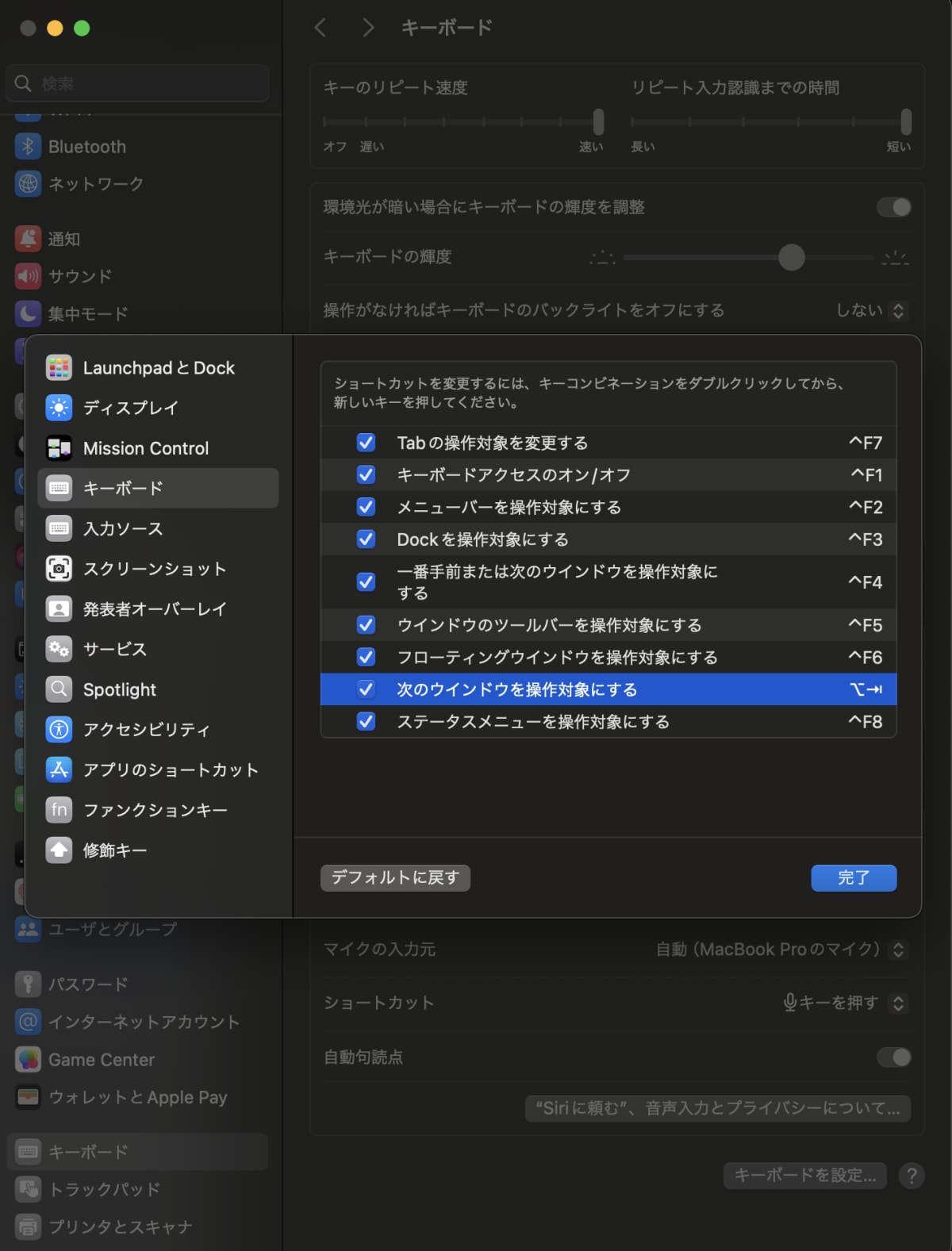



Discussion