【MS Learn】Azure Kubernetes Service のデプロイ パイプラインと GitHub Actions をやってみた
はじめに
やってみたシリーズです。
今日はこちら
手を動かすところだけ記述していきます。
番号とかは飛び飛びになりますので、ご本家様と照らし合わせてみていただけると幸いです。
Azure Cloud Shellのbashで実行しています。
ユニット4: 演習 - プロジェクトを設定する
プロジェクトのセットアップ
- サンプル リポジトリを自分のアカウントにフォークします。

以後、forkした自分のリポジトリに対して作業していきます。
- Azure Cloud Shell を開きます。
- フォークしたリポジトリをクローンします。
$ git clone https://github.com/yukiko-bass/mslearn-aks-deployment-pipeline-github-actions.git
Cloning into 'mslearn-aks-deployment-pipeline-github-actions'...
remote: Enumerating objects: 116, done.
remote: Total 116 (delta 0), reused 0 (delta 0), pack-reused 116
Receiving objects: 100% (116/116), 221.87 KiB | 10.57 MiB/s, done.
Resolving deltas: 100% (44/44), done.
4-5. プロジェクトのルートにある init.sh ファイルを実行します。
以下のタスクが実行されるようです。
・環境変数 AKS_NAME、DNS_NAME、RESOURCE_GROUP_NAME、ACR_NAME を設定します。 これらの変数は、作成するリソースの名前です。
・新しいリソース グループを作成します。
・新しい AKS クラスターを作成し、それにアクセスするように Kubectl を設定します。
・新しい Container Registry リポジトリを作成し、それを AKS クラスターにリンクします。
$ cd mslearn-aks-deployment-pipeline-github-actions/
$ ./init.sh
Defining variables...
Searching for resource group...
{
"id": "/subscriptions/xxxxxxxx-xxxxxxxxx-xxxx-xxxxxxxxxxxx/resourceGroups/mslearn-gh-pipelines-31129",
"location": "eastus",
"managedBy": null,
"name": "mslearn-gh-pipelines-31129",
"properties": {
"provisioningState": "Succeeded"
},
"tags": null,
"type": "Microsoft.Resources/resourceGroups"
}
Creating cluster...
{
"aadProfile": null,
"addonProfiles": {
"httpApplicationRouting": {
"config": {
"HTTPApplicationRoutingZoneName": "d882b2f44982432e97cf.japaneast.aksapp.io"
},
"enabled": true,
"identity": {
"clientId": "a80d3475-6e3c-4b7b-a54c-1c4e2b5d101b",
"objectId": "23062433-4a77-4d88-831a-fe7ffe76c6bb",
"resourceId": "/subscriptions/xxxxxxxx-xxxxxxxxx-xxxx-xxxxxxxxxxxx/resourcegroups/MC_mslearn-gh-pipelines-31129_contoso-video_japaneast/providers/Microsoft.ManagedIdentity/userAssignedIdentities/httpapplicationrouting-contoso-video"
}
}
},
"agentPoolProfiles": [
{
"availabilityZones": null,
"count": 1,
"creationData": null,
"currentOrchestratorVersion": "1.26.6",
"enableAutoScaling": false,
"enableEncryptionAtHost": false,
"enableFips": false,
"enableNodePublicIp": false,
"enableUltraSsd": false,
"gpuInstanceProfile": null,
"hostGroupId": null,
"kubeletConfig": null,
"kubeletDiskType": "OS",
"linuxOsConfig": null,
"maxCount": null,
"maxPods": 110,
"minCount": null,
"mode": "System",
"name": "nodepool1",
"nodeImageVersion": "AKSUbuntu-2204gen2containerd-202309.06.0",
"nodeLabels": null,
"nodePublicIpPrefixId": null,
"nodeTaints": null,
"orchestratorVersion": "1.26.6",
"osDiskSizeGb": 128,
"osDiskType": "Managed",
"osSku": "Ubuntu",
"osType": "Linux",
"podSubnetId": null,
"powerState": {
"code": "Running"
},
"provisioningState": "Succeeded",
"proximityPlacementGroupId": null,
"scaleDownMode": null,
"scaleSetEvictionPolicy": null,
"scaleSetPriority": null,
"spotMaxPrice": null,
"tags": null,
"type": "VirtualMachineScaleSets",
"upgradeSettings": {
"drainTimeoutInMinutes": null,
"maxSurge": null
},
"vmSize": "Standard_B2s",
"vnetSubnetId": null,
"workloadRuntime": null
}
],
"apiServerAccessProfile": null,
"autoScalerProfile": null,
"autoUpgradeProfile": {
"nodeOsUpgradeChannel": "NodeImage",
"upgradeChannel": null
},
"azureMonitorProfile": null,
"azurePortalFqdn": "contoso-video-rsrf8qus.portal.hcp.japaneast.azmk8s.io",
"currentKubernetesVersion": "1.26.6",
"disableLocalAccounts": false,
"diskEncryptionSetId": null,
"dnsPrefix": "contoso-video",
"enablePodSecurityPolicy": null,
"enableRbac": true,
"extendedLocation": null,
"fqdn": "contoso-video-rsrf8qus.hcp.japaneast.azmk8s.io",
"fqdnSubdomain": null,
"httpProxyConfig": null,
"id": "/subscriptions/xxxxxxxx-xxxxxxxxx-xxxx-xxxxxxxxxxxx/resourcegroups/mslearn-gh-pipelines-31129/providers/Microsoft.ContainerService/managedClusters/contoso-video",
"identity": {
"delegatedResources": null,
"principalId": "018e7b66-62fe-43e6-bd87-d14f87ab1ec3",
"tenantId": "cb9bb346-c037-4fb2-a3ff-dd23544753ea",
"type": "SystemAssigned",
"userAssignedIdentities": null
},
"identityProfile": {
"kubeletidentity": {
"clientId": "e4b5a7eb-08b4-47e5-b267-9ddd3b42fe33",
"objectId": "ba2ecebd-f658-4dad-a349-42178b793e03",
"resourceId": "/subscriptions/xxxxxxxx-xxxxxxxxx-xxxx-xxxxxxxxxxxx/resourcegroups/MC_mslearn-gh-pipelines-31129_contoso-video_japaneast/providers/Microsoft.ManagedIdentity/userAssignedIdentities/contoso-video-agentpool"
}
},
"kubernetesVersion": "1.26.6",
"linuxProfile": {
"adminUsername": "azureuser",
"ssh": {
"publicKeys": [
{
"keyData": "ssh-rsa AAAAB3NzaC1yc2EAAAADAQABAAABAQCtlQI5JNtID9FT9ei748fLS8yiwL94XmBPoXsxv9UGFe3ZilBzAtPUara5AXKVHDiHcPyLuXTq6iLbbC1tvVidf1BsH/lwFFSjz/z7aSAS2I84dAu5E/+AYg6azipYYtWzcCwIPfhaP0FqgtEOb0+Cvf1DgZ2tmUfOlg2qY0PdfrTU7Pf5cpCK46+zLhqQL7HpZNi/CHQrtU5TiSU6gU2gUy0/tOvlvUh4T+ipR+yH51Y2XF5v0Szy8c1brSOJ4VpO8sdxLycSw2QYOMbuv0Pxjg8YIv5yKbGxjKVOCn6Mp8QwOgYj1BeEdpUr4Lz2/ZuFlJoTNcPQSkxCjVI0VtRF"
}
]
}
},
"location": "japaneast",
"maxAgentPools": 100,
"name": "contoso-video",
"networkProfile": {
"dnsServiceIp": "10.0.0.10",
"ipFamilies": [
"IPv4"
],
"loadBalancerProfile": {
"allocatedOutboundPorts": null,
"effectiveOutboundIPs": [
{
"id": "/subscriptions/xxxxxxxx-xxxxxxxxx-xxxx-xxxxxxxxxxxx/resourceGroups/MC_mslearn-gh-pipelines-31129_contoso-video_japaneast/providers/Microsoft.Network/publicIPAddresses/1a7b552e-3a6a-44ed-8b0e-b2930ac7d385",
"resourceGroup": "MC_mslearn-gh-pipelines-31129_contoso-video_japaneast"
}
],
"enableMultipleStandardLoadBalancers": null,
"idleTimeoutInMinutes": null,
"managedOutboundIPs": {
"count": 1,
"countIpv6": null
},
"outboundIPs": null,
"outboundIpPrefixes": null
},
"loadBalancerSku": "Standard",
"natGatewayProfile": null,
"networkDataplane": null,
"networkMode": null,
"networkPlugin": "kubenet",
"networkPluginMode": null,
"networkPolicy": null,
"outboundType": "loadBalancer",
"podCidr": "10.244.0.0/16",
"podCidrs": [
"10.244.0.0/16"
],
"serviceCidr": "10.0.0.0/16",
"serviceCidrs": [
"10.0.0.0/16"
]
},
"nodeResourceGroup": "MC_mslearn-gh-pipelines-31129_contoso-video_japaneast",
"oidcIssuerProfile": {
"enabled": false,
"issuerUrl": null
},
"podIdentityProfile": null,
"powerState": {
"code": "Running"
},
"privateFqdn": null,
"privateLinkResources": null,
"provisioningState": "Succeeded",
"publicNetworkAccess": null,
"resourceGroup": "mslearn-gh-pipelines-31129",
"securityProfile": {
"azureKeyVaultKms": null,
"defender": null,
"imageCleaner": null,
"workloadIdentity": null
},
"servicePrincipalProfile": {
"clientId": "msi",
"secret": null
},
"sku": {
"name": "Base",
"tier": "Free"
},
"storageProfile": {
"blobCsiDriver": null,
"diskCsiDriver": {
"enabled": true
},
"fileCsiDriver": {
"enabled": true
},
"snapshotController": {
"enabled": true
}
},
"supportPlan": "KubernetesOfficial",
"systemData": null,
"tags": null,
"type": "Microsoft.ContainerService/ManagedClusters",
"upgradeSettings": null,
"windowsProfile": null,
"workloadAutoScalerProfile": {
"keda": null,
"verticalPodAutoscaler": null
}
}
Obtaining credentials...
Merged "contoso-video" as current context in /home/user/.kube/config
Creating ACR...
{
"adminUserEnabled": false,
"anonymousPullEnabled": false,
"creationDate": "2023-10-10T01:16:44.795541+00:00",
"dataEndpointEnabled": false,
"dataEndpointHostNames": [],
"encryption": {
"keyVaultProperties": null,
"status": "disabled"
},
"id": "/subscriptions/xxxxxxxx-xxxxxxxxx-xxxx-xxxxxxxxxxxx/resourceGroups/mslearn-gh-pipelines-31129/providers/Microsoft.ContainerRegistry/registries/contosocontainerregistry22312",
"identity": null,
"location": "japaneast",
"loginServer": "contosocontainerregistry22312.azurecr.io",
"name": "contosocontainerregistry22312",
"networkRuleBypassOptions": "AzureServices",
"networkRuleSet": null,
"policies": {
"azureAdAuthenticationAsArmPolicy": {
"status": "enabled"
},
"exportPolicy": {
"status": "enabled"
},
"quarantinePolicy": {
"status": "disabled"
},
"retentionPolicy": {
"days": 7,
"lastUpdatedTime": "2023-10-10T01:16:52.848201+00:00",
"status": "disabled"
},
"softDeletePolicy": {
"lastUpdatedTime": "2023-10-10T01:16:52.848250+00:00",
"retentionDays": 7,
"status": "disabled"
},
"trustPolicy": {
"status": "disabled",
"type": "Notary"
}
},
"privateEndpointConnections": [],
"provisioningState": "Succeeded",
"publicNetworkAccess": "Enabled",
"resourceGroup": "mslearn-gh-pipelines-31129",
"sku": {
"name": "Basic",
"tier": "Basic"
},
"status": null,
"systemData": {
"createdAt": "2023-10-10T01:16:44.795541+00:00",
"createdBy": "************",
"createdByType": "User",
"lastModifiedAt": "2023-10-10T01:16:44.795541+00:00",
"lastModifiedBy": "************",
"lastModifiedByType": "User"
},
"tags": {},
"type": "Microsoft.ContainerRegistry/registries",
"zoneRedundancy": "Disabled"
}
{
"adminUserEnabled": true,
"anonymousPullEnabled": false,
"creationDate": "2023-10-10T01:16:44.795541+00:00",
"dataEndpointEnabled": false,
"dataEndpointHostNames": [],
"encryption": {
"keyVaultProperties": null,
"status": "disabled"
},
"id": "/subscriptions/xxxxxxxx-xxxxxxxxx-xxxx-xxxxxxxxxxxx/resourceGroups/mslearn-gh-pipelines-31129/providers/Microsoft.ContainerRegistry/registries/contosocontainerregistry22312",
"identity": null,
"location": "japaneast",
"loginServer": "contosocontainerregistry22312.azurecr.io",
"name": "contosocontainerregistry22312",
"networkRuleBypassOptions": "AzureServices",
"networkRuleSet": null,
"policies": {
"azureAdAuthenticationAsArmPolicy": {
"status": "enabled"
},
"exportPolicy": {
"status": "enabled"
},
"quarantinePolicy": {
"status": "disabled"
},
"retentionPolicy": {
"days": 7,
"lastUpdatedTime": "2023-10-10T01:16:52.848201+00:00",
"status": "disabled"
},
"softDeletePolicy": {
"lastUpdatedTime": "2023-10-10T01:16:52.848250+00:00",
"retentionDays": 7,
"status": "disabled"
},
"trustPolicy": {
"status": "disabled",
"type": "Notary"
}
},
"privateEndpointConnections": [],
"provisioningState": "Succeeded",
"publicNetworkAccess": "Enabled",
"resourceGroup": "mslearn-gh-pipelines-31129",
"sku": {
"name": "Basic",
"tier": "Basic"
},
"status": null,
"systemData": {
"createdAt": "2023-10-10T01:16:44.795541+00:00",
"createdBy": "************",
"createdByType": "User",
"lastModifiedAt": "2023-10-10T01:16:56.889744+00:00",
"lastModifiedBy": "************",
"lastModifiedByType": "User"
},
"tags": {},
"type": "Microsoft.ContainerRegistry/registries",
"zoneRedundancy": "Disabled"
}
AAD role propagation done[############################################] 100.0000%{
"aadProfile": null,
"addonProfiles": {
"httpApplicationRouting": {
"config": {
"HTTPApplicationRoutingZoneName": "d882b2f44982432e97cf.japaneast.aksapp.io"
},
"enabled": true,
"identity": {
"clientId": "a80d3475-6e3c-4b7b-a54c-1c4e2b5d101b",
"objectId": "23062433-4a77-4d88-831a-fe7ffe76c6bb",
"resourceId": "/subscriptions/xxxxxxxx-xxxxxxxxx-xxxx-xxxxxxxxxxxx/resourcegroups/MC_mslearn-gh-pipelines-31129_contoso-video_japaneast/providers/Microsoft.ManagedIdentity/userAssignedIdentities/httpapplicationrouting-contoso-video"
}
}
},
"agentPoolProfiles": [
{
"availabilityZones": null,
"count": 1,
"creationData": null,
"currentOrchestratorVersion": "1.26.6",
"enableAutoScaling": false,
"enableEncryptionAtHost": false,
"enableFips": false,
"enableNodePublicIp": false,
"enableUltraSsd": false,
"gpuInstanceProfile": null,
"hostGroupId": null,
"kubeletConfig": null,
"kubeletDiskType": "OS",
"linuxOsConfig": null,
"maxCount": null,
"maxPods": 110,
"minCount": null,
"mode": "System",
"name": "nodepool1",
"nodeImageVersion": "AKSUbuntu-2204gen2containerd-202309.06.0",
"nodeLabels": null,
"nodePublicIpPrefixId": null,
"nodeTaints": null,
"orchestratorVersion": "1.26.6",
"osDiskSizeGb": 128,
"osDiskType": "Managed",
"osSku": "Ubuntu",
"osType": "Linux",
"podSubnetId": null,
"powerState": {
"code": "Running"
},
"provisioningState": "Succeeded",
"proximityPlacementGroupId": null,
"scaleDownMode": null,
"scaleSetEvictionPolicy": null,
"scaleSetPriority": null,
"spotMaxPrice": null,
"tags": null,
"type": "VirtualMachineScaleSets",
"upgradeSettings": {
"drainTimeoutInMinutes": null,
"maxSurge": null
},
"vmSize": "Standard_B2s",
"vnetSubnetId": null,
"workloadRuntime": null
}
],
"apiServerAccessProfile": null,
"autoScalerProfile": null,
"autoUpgradeProfile": {
"nodeOsUpgradeChannel": "NodeImage",
"upgradeChannel": null
},
"azureMonitorProfile": null,
"azurePortalFqdn": "contoso-video-rsrf8qus.portal.hcp.japaneast.azmk8s.io",
"currentKubernetesVersion": "1.26.6",
"disableLocalAccounts": false,
"diskEncryptionSetId": null,
"dnsPrefix": "contoso-video",
"enablePodSecurityPolicy": null,
"enableRbac": true,
"extendedLocation": null,
"fqdn": "contoso-video-rsrf8qus.hcp.japaneast.azmk8s.io",
"fqdnSubdomain": null,
"httpProxyConfig": null,
"id": "/subscriptions/xxxxxxxx-xxxxxxxxx-xxxx-xxxxxxxxxxxx/resourcegroups/mslearn-gh-pipelines-31129/providers/Microsoft.ContainerService/managedClusters/contoso-video",
"identity": {
"delegatedResources": null,
"principalId": "018e7b66-62fe-43e6-bd87-d14f87ab1ec3",
"tenantId": "cb9bb346-c037-4fb2-a3ff-dd23544753ea",
"type": "SystemAssigned",
"userAssignedIdentities": null
},
"identityProfile": {
"kubeletidentity": {
"clientId": "e4b5a7eb-08b4-47e5-b267-9ddd3b42fe33",
"objectId": "ba2ecebd-f658-4dad-a349-42178b793e03",
"resourceId": "/subscriptions/xxxxxxxx-xxxxxxxxx-xxxx-xxxxxxxxxxxx/resourcegroups/MC_mslearn-gh-pipelines-31129_contoso-video_japaneast/providers/Microsoft.ManagedIdentity/userAssignedIdentities/contoso-video-agentpool"
}
},
"kubernetesVersion": "1.26.6",
"linuxProfile": {
"adminUsername": "azureuser",
"ssh": {
"publicKeys": [
{
"keyData": "ssh-rsa AAAAB3NzaC1yc2EAAAADAQABAAABAQCtlQI5JNtID9FT9ei748fLS8yiwL94XmBPoXsxv9UGFe3ZilBzAtPUara5AXKVHDiHcPyLuXTq6iLbbC1tvVidf1BsH/lwFFSjz/z7aSAS2I84dAu5E/+AYg6azipYYtWzcCwIPfhaP0FqgtEOb0+Cvf1DgZ2tmUfOlg2qY0PdfrTU7Pf5cpCK46+zLhqQL7HpZNi/CHQrtU5TiSU6gU2gUy0/tOvlvUh4T+ipR+yH51Y2XF5v0Szy8c1brSOJ4VpO8sdxLycSw2QYOMbuv0Pxjg8YIv5yKbGxjKVOCn6Mp8QwOgYj1BeEdpUr4Lz2/ZuFlJoTNcPQSkxCjVI0VtRF"
}
]
}
},
"location": "japaneast",
"maxAgentPools": 100,
"name": "contoso-video",
"networkProfile": {
"dnsServiceIp": "10.0.0.10",
"ipFamilies": [
"IPv4"
],
"loadBalancerProfile": {
"allocatedOutboundPorts": null,
"effectiveOutboundIPs": [
{
"id": "/subscriptions/xxxxxxxx-xxxxxxxxx-xxxx-xxxxxxxxxxxx/resourceGroups/MC_mslearn-gh-pipelines-31129_contoso-video_japaneast/providers/Microsoft.Network/publicIPAddresses/1a7b552e-3a6a-44ed-8b0e-b2930ac7d385",
"resourceGroup": "MC_mslearn-gh-pipelines-31129_contoso-video_japaneast"
}
],
"enableMultipleStandardLoadBalancers": null,
"idleTimeoutInMinutes": null,
"managedOutboundIPs": {
"count": 1,
"countIpv6": null
},
"outboundIPs": null,
"outboundIpPrefixes": null
},
"loadBalancerSku": "Standard",
"natGatewayProfile": null,
"networkDataplane": null,
"networkMode": null,
"networkPlugin": "kubenet",
"networkPluginMode": null,
"networkPolicy": null,
"outboundType": "loadBalancer",
"podCidr": "10.244.0.0/16",
"podCidrs": [
"10.244.0.0/16"
],
"serviceCidr": "10.0.0.0/16",
"serviceCidrs": [
"10.0.0.0/16"
]
},
"nodeResourceGroup": "MC_mslearn-gh-pipelines-31129_contoso-video_japaneast",
"oidcIssuerProfile": {
"enabled": false,
"issuerUrl": null
},
"podIdentityProfile": null,
"powerState": {
"code": "Running"
},
"privateFqdn": null,
"privateLinkResources": null,
"provisioningState": "Succeeded",
"publicNetworkAccess": null,
"resourceGroup": "mslearn-gh-pipelines-31129",
"securityProfile": {
"azureKeyVaultKms": null,
"defender": null,
"imageCleaner": null,
"workloadIdentity": null
},
"servicePrincipalProfile": {
"clientId": "msi",
"secret": null
},
"sku": {
"name": "Base",
"tier": "Free"
},
"storageProfile": {
"blobCsiDriver": null,
"diskCsiDriver": {
"enabled": true
},
"fileCsiDriver": {
"enabled": true
},
"snapshotController": {
"enabled": true
}
},
"supportPlan": "KubernetesOfficial",
"systemData": null,
"tags": null,
"type": "Microsoft.ContainerService/ManagedClusters",
"upgradeSettings": null,
"windowsProfile": null,
"workloadAutoScalerProfile": {
"keda": null,
"verticalPodAutoscaler": null
}
}
sed: can't read s+!IMAGE!+contosocontainerregistry22312/contoso-website+g: No such file or directory
sed: can't read s+!DNS!+d882b2f44982432e97cf.japaneast.aksapp.io+g: No such file or directory
Installation concluded, copy these values and store them, you'll use them later in this exercise:
-> Resource Group Name: mslearn-gh-pipelines-31129
-> ACR Name: contosocontainerregistry22312
-> ACR Login Username: contosocontainerregistry22312
-> ACR Password: jyR3eH1YVJqDOOWHS+v9aerOMF26r5XWnv9PHzxOF1+********
-> AKS Cluster Name: contosocontainerregistry22312
-> AKS DNS Zone Name: d882b2f44982432e97cf.japaneast.aksapp.io
スクリプトの実行が完了すると、変数の一覧が表示されます。 "変数名をコピーして保存します"。
sedコマンドが失敗してますね。
sed: can't read s+!IMAGE!+contosocontainerregistry22312/contoso-website+g: No such file or directory
sed: can't read s+!DNS!+d882b2f44982432e97cf.japaneast.aksapp.io+g: No such file or directory
issue に上がってました。直ってないけど。
変数のAKS_NAME は入っているので、そのままで大丈夫です。
$ echo $AKS_NAME
contoso-video
sedコマンドは第2引数の空文字が余計なようで削除して実行します。
$ sed -i 's+!IMAGE!+'"$ACR_NAME"'/contoso-website+g' kubernetes/deployment.yaml
$ sed -i 's+!DNS!+'"$DNS_NAME"'+g' kubernetes/ingress.yaml
コマンドを実行して以下のように修正されていればOKです。
spec:
containers:
- image: contosocontainerregistry22312/contoso-website # ここ
spec:
rules:
- host: contoso.d882b2f44982432e97cf.japaneast.aksapp.io # ここ
修正版のinit.sh をここに置いておきます。
結果を確認する
すべてのリソースが作成されたことを確認します。
- スクリプトの出力で示されているリソース グループが一覧に表示されているかどうかを確認します。
$ az group list -o table
Name Location Status
----------------------------------------------------- ---------- ---------
dev japaneast Succeeded
NetworkWatcherRG japaneast Succeeded
tomcatchecker2426822468000 japaneast Succeeded
DefaultResourceGroup-EJP japaneast Succeeded
AzureBackupRG_japaneast_1 japaneast Succeeded
MC_mslearn-gh-pipelines-31129_contoso-video_japaneast japaneast Succeeded
mslearn-gh-pipelines-31129 eastus Succeeded
- Container Registry インスタンスが一覧に表示されているかどうかを確認します。
$ az acr list -o table
NAME RESOURCE GROUP LOCATION SKU LOGIN SERVER CREATION DATE ADMIN ENABLED
----------------------------- -------------------------- ---------- ----- ---------------------------------------- -------------------- ---------------
contosocontainerregistry22312 mslearn-gh-pipelines-31129 japaneast Basic contosocontainerregistry22312.azurecr.io 2023-10-10T01:16:44Z True
リソースはできてそうなので、次に進みます。
ユニット6: 演習 - ステージング アプリケーション イメージをビルドする
Actions ワークフローを構築する
- GitHub のfork したリポジトリの『Actions(アクション)』タブを選択します。
- ヘッダーのすぐ下にある 『set up a workflow yourself』(ワークフローを自分で設定する) を選択します。

- 書いてあるYAMLファイルをコピーして貼り付けます。
# This is a basic workflow to help you get started with Actions
name: CI
# Controls when the action will run. Triggers the workflow on push or pull request
# events but only for the main branch
on:
push:
branches: [ main ]
pull_request:
branches: [ main ]
# A workflow run is made up of one or more jobs that can run sequentially or in parallel
jobs:
# This workflow contains a single job called "build"
build:
# The type of runner that the job will run on
runs-on: ubuntu-latest
# Steps represent a sequence of tasks that will be executed as part of the job
steps:
# Checks out your repository under $GITHUB_WORKSPACE, so your job can access it
- uses: actions/checkout@v2
# Runs a single command using the runners shell
- name: Run a one-line script
run: echo Hello, world!
# Runs a set of commands using the runners shell
- name: Run a multi-line script
run: |
echo Add other actions to build,
echo test, and deploy your project.
- ファイルの名前を main.yml から build-staging.yml に変更します。

- ymlファイルのnameを 『CI』 から 『Build and push the latest build to staging』に変更します。

トリガーを作成する
on キーの2 番目のトリガーを削除し、push タグだけにします。
# Controls when the action will run. Triggers the workflow on push or pull request
# events but only for the main branch
on:
push:
branches: [ main ]
イメージをビルドしてプッシュする
1-2. build キーの名前を build_push_image に変更し、steps の2つ目以降のコマンドを削除します。
jobs:
build_push_image:
runs-on: ubuntu-20.04
steps:
- uses: actions/checkout@v2
### これより下を削除する###
- 右のパネルのMarketplaceタブで『docker login』を検索して選択します。


コピーアイコンをクリックして、ymlファイルの最後に貼り付けます。
steps:
- uses: actions/checkout@v2
- name: Docker Login
# You may pin to the exact commit or the version.
# uses: docker/login-action@343f7c4344506bcbf9b4de18042ae17996df046d
uses: docker/login-action@v3.0.0
with:
# Server address of Docker registry. If not set then will default to Docker Hub
registry: # optional
# Username used to log against the Docker registry
username: # optional
# Password or personal access token used to log against the Docker registry
password: # optional
# Specifies whether the given registry is ECR (auto, true or false)
ecr: # optional, default is auto
# Log out from the Docker registry at the end of a job
logout: # optional, default is true
- もう一度、右側のパネルの Marketplace で 『Build and push Docker images』を検索して選択します。


コピーアイコンをクリックして、ymlファイルの最後に貼り付けます。
steps:
- uses: actions/checkout@v2
- name: Docker Login
# You may pin to the exact commit or the version.
# uses: docker/login-action@343f7c4344506bcbf9b4de18042ae17996df046d
uses: docker/login-action@v3.0.0
with:
# Server address of Docker registry. If not set then will default to Docker Hub
registry: # optional
# Username used to log against the Docker registry
username: # optional
# Password or personal access token used to log against the Docker registry
password: # optional
# Specifies whether the given registry is ECR (auto, true or false)
ecr: # optional, default is auto
# Log out from the Docker registry at the end of a job
logout: # optional, default is true
- name: Build and push Docker images
# You may pin to the exact commit or the version.
# uses: docker/build-push-action@0565240e2d4ab88bba5387d719585280857ece09
uses: docker/build-push-action@v5.0.0
with:
# List of a customs host-to-IP mapping (e.g., docker:10.180.0.1)
add-hosts: # optional
# List of extra privileged entitlement (e.g., network.host,security.insecure)
allow: # optional
# List of attestation parameters (e.g., type=sbom,generator=image)
attests: # optional
# List of build-time variables
build-args: # optional
# List of additional build contexts (e.g., name=path)
build-contexts: # optional
# Builder instance
builder: # optional
# List of external cache sources for buildx (e.g., user/app:cache, type=local,src=path/to/dir)
cache-from: # optional
# List of cache export destinations for buildx (e.g., user/app:cache, type=local,dest=path/to/dir)
cache-to: # optional
# Optional parent cgroup for the container used in the build
cgroup-parent: # optional
# Build's context is the set of files located in the specified PATH or URL
context: # optional
# Path to the Dockerfile
file: # optional
# List of metadata for an image
labels: # optional
# Load is a shorthand for --output=type=docker
load: # optional, default is false
# Set the networking mode for the RUN instructions during build
network: # optional
# Do not use cache when building the image
no-cache: # optional, default is false
# Do not cache specified stages
no-cache-filters: # optional
# List of output destinations (format: type=local,dest=path)
outputs: # optional
# List of target platforms for build
platforms: # optional
# Generate provenance attestation for the build (shorthand for --attest=type=provenance)
provenance: # optional
# Always attempt to pull all referenced images
pull: # optional, default is false
# Push is a shorthand for --output=type=registry
push: # optional, default is false
# Generate SBOM attestation for the build (shorthand for --attest=type=sbom)
sbom: # optional
# List of secrets to expose to the build (e.g., key=string, GIT_AUTH_TOKEN=mytoken)
secrets: # optional
# List of secret files to expose to the build (e.g., key=filename, MY_SECRET=./secret.txt)
secret-files: # optional
# Size of /dev/shm (e.g., 2g)
shm-size: # optional
# List of SSH agent socket or keys to expose to the build
ssh: # optional
# List of tags
tags: # optional
# Sets the target stage to build
target: # optional
# Ulimit options (e.g., nofile=1024:1024)
ulimit: # optional
# GitHub Token used to authenticate against a repository for Git context
github-token: # optional, default is ${{ github.token }}
たくさんオプションがありますが、このあとほとんど消されます。
-
name キーの名前を Build and push Docker images から Build and push staging images に変更します。
-
次の表に従って値を追加します。
| キー | 対象のアクション | 値 |
|---|---|---|
| registry | docker/login | ${{ secrets.ACR_NAME }} |
| username | docker/login | ${{ secrets.ACR_LOGIN }} |
| password | docker/login | ${{ secrets.ACR_PASSWORD }} |
| context | docker/build-and-push | . |
| push | docker/build-and-push | true |
| tags | docker/build-and-push | ${{secrets.ACR_NAME}}/contoso-website:latest |
| 他のすべてのキーは、削除します。 |
steps:
- uses: actions/checkout@v2
- name: Docker Login
uses: docker/login-action@v3.0.0
with:
registry: ${{ secrets.ACR_NAME }}
username: ${{ secrets.ACR_LOGIN }}
password: ${{ secrets.ACR_PASSWORD }}
- name: Build and push staging images
uses: docker/build-push-action@v5.0.0
with:
context: .
push: true
tags: ${{secrets.ACR_NAME}}/contoso-website:latest
- チェックアウト アクションとログイン アクションの間に別のアクションも追加します。
uses: actions/checkout@v2 アクションの次に以下を貼り付けます。
- name: Set up Buildx
uses: docker/setup-buildx-action@v1
build-staging.yml の全体はこんな感じ
# This is a basic workflow to help you get started with Actions
name: Build and push the latest build to staging
on:
push:
branches: [ main ]
jobs:
build_push_image:
runs-on: ubuntuで-20.04
steps:
- uses: actions/checkout@v2
- name: Set up Buildx
uses: docker/setup-buildx-action@v1
- name: Docker Login
uses: docker/login-action@v3.0.0
with:
registry: ${{ secrets.ACR_NAME }}
username: ${{ secrets.ACR_LOGIN }}
password: ${{ secrets.ACR_PASSWORD }}
- name: Build and push staging images
uses: docker/build-push-action@v5.0.0
with:
context: .
push: true
tags: ${{secrets.ACR_NAME}}/contoso-website:latest
- build-staging.yml をコミットします。シークレットの設定をしていないのでビルドは失敗します。

シークレットを設定する
-
リポジトリのスタート ページで、『Settings』 タブを選択します。『Security』 の下のメニューで、『Secrets and variables』 を選択し、『Action』 を選択します。

-
『New repository secret』を選択します。

-
ACR_NAME シークレットを作成します。
a. Name に 『ACR_NAME』 を入力
b. 『Secret』 に 以下Cloud Shellで取得した結果を貼り付けます。
$ az acr list --query "[?contains(resourceGroup, 'mslearn-gh-pipelines')].loginServer" -o table
Result
----------------------------------------
contosocontainerregistry22312.azurecr.io

c. 『Add secret』で追加します。
- ACR_LOGIN シークレットを作成します。
3と手順は同じです。
a. Name に 『ACR_LOGIN』
b. 『Secret』 に 最初のセットアップで取得した『ACR Login Username』で表示された値か、以下Cloud Shellで取得した結果を貼り付けます。
$ az acr credential show --name contosocontainerregistry22312 --query "username" -o table
Result
-----------------------------
contosocontainerregistry22312
``
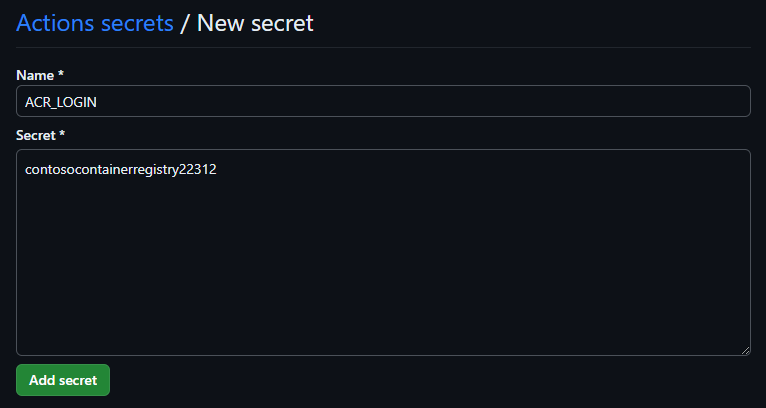
5. ACR_PASSWORD シークレットを作成します。
3と手順は同じです。
a. Name に 『ACR_PASSWORD』
b. 『Secret』 に 最初のセットアップで取得した『ACR Password』で表示された値か、以下Cloud Shellで取得した結果を貼り付けます。
```bash:Azure Cloud Shell
$ az acr credential show --name contosocontainerregistry22312 --query "passwords[0].value" -o table
Result
----------------------------------------------------
jyR3eH1YVJqDOOWHS+v9aerOMF26r5XWnv9PHzxOF1********

※一部variableでも良さそうですが、ここではsecretsのままにしておきます。
イメージをプッシュする
1-3. Actions タブから、先ほどは失敗していたジョブを選択してジョブの再実行をします。
『Re-run all jobs』を選択します。



成功しました

- Cloud Shell を開き、以下コマンドを実行して、結果に contoso-website という名前の付いたリポジトリが表示されることを確認します。
$ az acr repository list --name contosocontainerregistry22312 -o table
Result
---------------
contoso-website
ユニット7: 演習 - 運用アプリケーション イメージをビルドする
Actions ワークフローを構築する
- GitHub の Actions タブから 『New workflow』を選択して新しいアクションを作成します。

- set up a workflow yourself を選択します。
先ほどと同じく、基本的なフローをコピーして貼り付けます。
# This is a basic workflow to help you get started with Actions
name: CI
# Controls when the action will run. Triggers the workflow on push or pull request
# events but only for the main branch
on:
push:
branches: [ main ]
pull_request:
branches: [ main ]
# A workflow run is made up of one or more jobs that can run sequentially or in parallel
jobs:
# This workflow contains a single job called "build"
build:
# The type of runner that the job will run on
runs-on: ubuntu-latest
# Steps represent a sequence of tasks that will be executed as part of the job
steps:
# Checks out your repository under $GITHUB_WORKSPACE, so your job can access it
- uses: actions/checkout@v2
# Runs a single command using the runners shell
- name: Run a one-line script
run: echo Hello, world!
# Runs a set of commands using the runners shell
- name: Run a multi-line script
run: |
echo Add other actions to build,
echo test, and deploy your project.
- ファイル名を 『build-production.yml』 に変更します。

- nameを変更します。
name: Build and push the tagged build to production
トリガーを作成する
push だけにして、branchesではなく vから始まる tags にします。
name: Build and push the tagged build to production
on:
push:
tags:
- v*
イメージをビルドしてプッシュする
- build キーの名前を build_push_image に変更します。
- build-staging.yml のときと同じように、ubuntu-20.04 に修正し、最後の 2 つのコマンドを削除します。
jobs:
build_push_image:
runs-on: ubuntu-20.04
steps:
- uses: actions/checkout@v2
- 必要なバージョン情報を収集する新しいステップを作成します。チェックアウト アクションの下に次の行を追加します。(Learnの書き方はちょっと古かったので書き換えました)
steps:
- uses: actions/checkout@v2
- name: Fetch latest version
id: fetch_version
run: echo "TAG=${GITHUB_REF#refs/tags/}" >> "$GITHUB_OUTPUT"
- build-staging.yml のときと同じように、右のパネルのMarketplaceタブで『docker login』を検索して選択します。Installation のコピーアイコンをクリックし、Fetch latest version の下に貼り付けます。
steps:
- uses: actions/checkout@v2
- name: Fetch latest version
id: fetch_version
run: echo ::set-output name=TAG::${GITHUB_REF#refs/tags/}
- name: Docker Login
# You may pin to the exact commit or the version.
# uses: docker/login-action@343f7c4344506bcbf9b4de18042ae17996df046d
uses: docker/login-action@v3.0.0
with:
# Server address of Docker registry. If not set then will default to Docker Hub
registry: # optional
# Username used to log against the Docker registry
username: # optional
# Password or personal access token used to log against the Docker registry
password: # optional
# Specifies whether the given registry is ECR (auto, true or false)
ecr: # optional, default is auto
# Log out from the Docker registry at the end of a job
logout: # optional, default is true
- Marketplace で 『Build and push Docker images』を検索します。Installation のコピーアイコンをクリックし、Fetch latest version の下に貼り付けます。
steps:
- uses: actions/checkout@v2
- name: Fetch latest version
id: fetch_version
run: echo "TAG=${GITHUB_REF#refs/tags/}" >> "$GITHUB_OUTPUT"
- name: Docker Login
# You may pin to the exact commit or the version.
# uses: docker/login-action@343f7c4344506bcbf9b4de18042ae17996df046d
uses: docker/login-action@v3.0.0
with:
# Server address of Docker registry. If not set then will default to Docker Hub
registry: # optional
# Username used to log against the Docker registry
username: # optional
# Password or personal access token used to log against the Docker registry
password: # optional
# Specifies whether the given registry is ECR (auto, true or false)
ecr: # optional, default is auto
# Log out from the Docker registry at the end of a job
logout: # optional, default is true
- name: Build and push Docker images
# You may pin to the exact commit or the version.
# uses: docker/build-push-action@0565240e2d4ab88bba5387d719585280857ece09
uses: docker/build-push-action@v5.0.0
with:
# List of a customs host-to-IP mapping (e.g., docker:10.180.0.1)
add-hosts: # optional
# List of extra privileged entitlement (e.g., network.host,security.insecure)
allow: # optional
# List of attestation parameters (e.g., type=sbom,generator=image)
attests: # optional
# List of build-time variables
build-args: # optional
# List of additional build contexts (e.g., name=path)
build-contexts: # optional
# Builder instance
builder: # optional
# List of external cache sources for buildx (e.g., user/app:cache, type=local,src=path/to/dir)
cache-from: # optional
# List of cache export destinations for buildx (e.g., user/app:cache, type=local,dest=path/to/dir)
cache-to: # optional
# Optional parent cgroup for the container used in the build
cgroup-parent: # optional
# Build's context is the set of files located in the specified PATH or URL
context: # optional
# Path to the Dockerfile
file: # optional
# List of metadata for an image
labels: # optional
# Load is a shorthand for --output=type=docker
load: # optional, default is false
# Set the networking mode for the RUN instructions during build
network: # optional
# Do not use cache when building the image
no-cache: # optional, default is false
# Do not cache specified stages
no-cache-filters: # optional
# List of output destinations (format: type=local,dest=path)
outputs: # optional
# List of target platforms for build
platforms: # optional
# Generate provenance attestation for the build (shorthand for --attest=type=provenance)
provenance: # optional
# Always attempt to pull all referenced images
pull: # optional, default is false
# Push is a shorthand for --output=type=registry
push: # optional, default is false
# Generate SBOM attestation for the build (shorthand for --attest=type=sbom)
sbom: # optional
# List of secrets to expose to the build (e.g., key=string, GIT_AUTH_TOKEN=mytoken)
secrets: # optional
# List of secret files to expose to the build (e.g., key=filename, MY_SECRET=./secret.txt)
secret-files: # optional
# Size of /dev/shm (e.g., 2g)
shm-size: # optional
# List of SSH agent socket or keys to expose to the build
ssh: # optional
# List of tags
tags: # optional
# Sets the target stage to build
target: # optional
# Ulimit options (e.g., nofile=1024:1024)
ulimit: # optional
# GitHub Token used to authenticate against a repository for Git context
github-token: # optional, default is ${{ github.token }}
ここもあとで必要なキーのみ残して削除します。
6. name キーの名前を Build and push production images に変更します。
7. 次の表に従って値を追加します。
| キー | 対象のアクション | 値 |
|---|---|---|
| registry | docker/login | ${{ secrets.ACR_NAME }} |
| username | docker/login | ${{ secrets.ACR_LOGIN }} |
| password | docker/login | ${{ secrets.ACR_LOGIN }} |
| context | docker/build-and-push | . |
| push | docker/build-and-push | true |
| tags | docker/build-and-push |
|
| 他のすべてのキーは、削除します。 |
- name: Docker Login
uses: docker/login-action@v3.0.0
with:
registry: ${{ secrets.ACR_NAME }}
username: ${{ secrets.ACR_LOGIN }}
password: ${{ secrets.ACR_PASSWORD }}
- name: Build and push production images
uses: docker/build-push-action@v5.0.0
with:
context: .
push: true
tags: ${{secrets.ACR_NAME}}/contoso-website:latest,${{secrets.ACR_NAME}}/contoso-website:${{ steps.fetch_version.outputs.TAG }}
- Docker が使用するビルド エンジンを設定するために、チェックアウト アクションとログイン アクションの間に追加します。
- name: Set up Buildx
uses: docker/setup-buildx-action@v1
最終的なファイルは以下
name: Build and push the tagged build to production
on:
push:
tags:
- v*
jobs:
build_push_image:
runs-on: ubuntu-20.04
steps:
- uses: actions/checkout@v2
- name: Fetch latest version
id: fetch_version
run: echo "TAG=${GITHUB_REF#refs/tags/}" >> "$GITHUB_OUTPUT"
- name: Docker Login
uses: docker/login-action@v3.0.0
with:
registry: ${{ secrets.ACR_NAME }}
username: ${{ secrets.ACR_LOGIN }}
password: ${{ secrets.ACR_PASSWORD }}
- name: Set up Buildx
uses: docker/setup-buildx-action@v1
- name: Build and push production images
uses: docker/build-push-action@v5.0.0
with:
context: .
push: true
tags: ${{secrets.ACR_NAME}}/contoso-website:latest,${{secrets.ACR_NAME}}/contoso-website:${{ steps.fetch_version.outputs.TAG }}
- コミットします。
個人用アクセス トークン (PAT) を作成する
Personal access tokensを発行します。スコープは『public_repo』のみ付与する。

Generate tokenでトークンを発行します。忘れずにコピー。
結果を確認する
- Cloud Shell でコマンドを実行する。
$ cd mslearn-aks-deployment-pipeline-github-actions/
$ git pull origin main
$ git tag -a v2.0.0 -m 'First tag'
3-4. 次のコマンドを実行してpushします。GitHubのユーザ名とPATを入力します。
$ git push --tags
Username for 'https://github.com': ************@gmail.com
Password for 'https://************@gmail.com@github.com':
Enumerating objects: 117, done.
Counting objects: 100% (117/117), done.
Delta compression using up to 3 threads
Compressing objects: 100% (62/62), done.
Writing objects: 100% (117/117), 222.00 KiB | 74.00 MiB/s, done.
Total 117 (delta 44), reused 116 (delta 44), pack-reused 0
remote: Resolving deltas: 100% (44/44), done.
To https://github.com/yukiko-bass/mslearn-aks-deployment-pipeline-github-actions.git
* [new tag] v2.0.0 -> v2.0.0
- GitHubのアクションが終わるのを待ちます。

- Container Registry に2 つのタグが結果に表示されることを確認します。
$ az acr repository show-tags --repository contoso-website --name contosocontainerregistry22312 -o table
Result
--------
latest
v2.0.0
できました!
ユニット9: デプロイ用の Helm グラフを作成して設定する
Helmは以前格闘しましたので参考までに。
Helm のインストールを確認する
- Helmのバージョンを確認します。version 3 以上であればOK。
$ helm version
version.BuildInfo{Version:"v3.10.3", GitCommit:"", GitTreeState:"clean", GoVersion:"go1.18.8"}
- git pull をしておく
$ git pull origin main
From https://github.com/yukiko-bass/mslearn-aks-deployment-pipeline-github-actions
* branch main -> FETCH_HEAD
Already up to date.
グラフを作成する
1-2. cd を実行して kubernetes ディレクトリに移動し、helmのディレクトリを作成します。
$ cd mslearn-aks-deployment-pipeline-github-actions/
$ cd kubernetes/
$ helm create contoso-website
Creating contoso-website
- 新しいディレクトリに移動します。 そのディレクトリから、charts フォルダーと templates フォルダーを削除します。
$ cd contoso-website/
$ ls -ltr
total 16
-rw-r--r-- 1 user user 1882 Oct 10 07:32 values.yaml
drwxr-xr-x 3 user user 4096 Oct 10 07:32 templates
-rw-r--r-- 1 user user 1151 Oct 10 07:32 Chart.yaml
drwxr-xr-x 2 user user 4096 Oct 10 07:32 charts
$ rm -rf charts
$ rm -rf templates
- 新しい空の templates フォルダーを作成します。
$ mkdir templates
5-6. contoso-website ディレクトリ内から、このコマンドを実行します。
$ ls -ltr
total 12
-rw-r--r-- 1 user user 1882 Oct 10 07:32 values.yaml
-rw-r--r-- 1 user user 1151 Oct 10 07:32 Chart.yaml
drwxr-xr-x 2 user user 4096 Oct 10 07:45 templates
グラフを構成する
- リポジトリのルートに戻ります。
$ cd ../../
2. code . を実行してエディタを開きます。
3. kubernetes/contoso-website/Chart.yaml を開きます。

このファイルを以下に書き換えます。
apiVersion: v2
name: contoso-website
description: Chart for the Contoso company website
version: 0.1.0
- ファイルを保存して閉じます。
デプロイの作成
- kubernetes/contoso-website/templates/deployment.yaml をエディタで開きます。
apiVersion: apps/v1
kind: Deployment
metadata:
name: contoso-website
spec:
selector:
matchLabels:
app: contoso-website
template:
metadata:
labels:
app: contoso-website
spec:
containers:
- image: contosocontainerregistry22312/contoso-website
name: contoso-website
resources:
requests:
cpu: 100m
memory: 128Mi
limits:
cpu: 250m
memory: 256Mi
ports:
- containerPort: 80
name: http
- metadata セクションに、namespace という名前の新しいキーを追加します。
metadata:
name: contoso-website
namespace: {{ default "staging" .Release.Namespace }}
- image を以下のように変更します。
spec:
containers:
- image: {{ .Values.image.registry }}.azurecr.io/{{ .Values.image.name }}:{{ default "latest" .Values.image.tag }}
name: contoso-website
※最初のsedコマンドの失敗は放置しててもよかったですね。
4. ファイルを保存して閉じます。
空の YAML ファイルを作成する
- contoso-website ディレクトリのルートにある values.yaml ファイルを開きます。
- ファイルのすべての内容を削除し、YAML ファイルを空にします。
YAML ファイルに内容を追加する
- values.yaml ファイルに以下を追加します。
image:
registry: contosocontainerregistry22312
name: contoso-website
tag: latest
- ファイルを保存して閉じます。
サービスの作成
- templates フォルダー内の service.yaml ファイルを見つけて開きます。
- metadata セクションに、namespace という名前の新しいキーを追加します。 deployment.yaml ファイルで使用したものと同じ値を使用します。
apiVersion: v1
kind: Service
metadata:
name: contoso-website
namespace: {{ default "staging" .Release.Namespace }}
spec:
ports:
- port: 80
protocol: TCP
targetPort: http
name: http
selector:
app: contoso-website
type: ClusterIP
- ファイルを保存して閉じます。
イングレスを作成する
- ingress.yaml ファイルを見つけて開きます。
- metadata セクションに、namespace という名前の新しいキーを追加します。 deployment.yaml ファイルで使用したものと同じ値を使用します。
metadata:
name: contoso-website
namespace: {{ default "staging" .Release.Namespace }}
3-4. host をstaging用に書きえます。
spec:
rules:
- host: contoso-{{ default "staging" .Release.Namespace }}.d882b2f44982432e97cf.japaneast.aksapp.io
- DNS ゾーン名になる新しいテンプレート変数を追加します。
spec:
rules:
- host: contoso-{{ default "staging" .Release.Namespace }}.{{ .Values.dns.name }}
全体は以下のようになります。
apiVersion: networking.k8s.io/v1
kind: Ingress
metadata:
name: contoso-website
namespace: {{ default "staging" .Release.Namespace }}
annotations:
kubernetes.io/ingress.class: addon-http-application-routing
spec:
rules:
- host: contoso-{{ default "staging" .Release.Namespace }}.{{ .Values.dns.name }}
http:
paths:
- backend:
service:
name: contoso-website
port:
name: http
path: /
pathType: Prefix
DNS ゾーン名を作成する
- values.yaml ファイルを開きます。
- dns.name キーを追加します。
image:
registry:contosocontainerregistry22312
name: contoso-website
tag: latest
dns:
name: d882b2f44982432e97cf.japaneast.aksapp.io
DNSゾーン名は一番最初に作ったときに表示されたDNS_NAMEの値もしくは、以下のコマンドで取得したものを記述します。
$ az aks show -g mslearn-gh-pipelines-31129 -n contoso-video -o tsv --query addonProfiles.httpApplicationRouting.config.HTTPApplicationRoutingZoneName
d882b2f44982432e97cf.japaneast.aksapp.io
- ファイルを保存して閉じます。
- すべての変更をコミットして、pushします。
$ git add .
$ git status
On branch main
Your branch is up to date with 'origin/main'.
Changes to be committed:
(use "git restore --staged <file>..." to unstage)
new file: kubernetes/contoso-website/.helmignore
new file: kubernetes/contoso-website/Chart.yaml
renamed: kubernetes/deployment.yaml -> kubernetes/contoso-website/templates/deployment.yaml
renamed: kubernetes/ingress.yaml -> kubernetes/contoso-website/templates/ingress.yaml
renamed: kubernetes/service.yaml -> kubernetes/contoso-website/templates/service.yaml
new file: kubernetes/contoso-website/values.yaml
$ git commit -m "Add helm"
[main 80c4765] Add helm
6 files changed, 38 insertions(+), 2 deletions(-)
create mode 100644 kubernetes/contoso-website/.helmignore
create mode 100644 kubernetes/contoso-website/Chart.yaml
rename kubernetes/{ => contoso-website/templates}/deployment.yaml (73%)
rename kubernetes/{ => contoso-website/templates}/ingress.yaml (73%)
rename kubernetes/{ => contoso-website/templates}/service.yaml (78%)
create mode 100644 kubernetes/contoso-website/values.yaml
$ git push -u origin main
Enumerating objects: 13, done.
Counting objects: 100% (13/13), done.
Delta compression using up to 3 threads
Compressing objects: 100% (10/10), done.
Writing objects: 100% (11/11), 1.75 KiB | 895.00 KiB/s, done.
Total 11 (delta 1), reused 0 (delta 0), pack-reused 0
remote: Resolving deltas: 100% (1/1), completed with 1 local object.
To https://github.com/yukiko-bass/mslearn-aks-deployment-pipeline-github-actions.git
f36328b..80c4765 main -> main
Branch 'main' set up to track remote branch 'main' from 'origin'.
デプロイ パイプラインを作成する
- GitHub のforkしたリポジトリを表示します。
- .github/workflows ディレクトリに移動し、build-staging.yml ファイルを開きます。
- build_push_image キーの下に、deploy という名前の新しいキーを作成します。
# This is a basic workflow to help you get started with Actions
name: Build and push the latest build to staging
on:
push:
branches: [ main ]
jobs:
build_push_image:
runs-on: ubuntu-20.04
steps:
- uses: actions/checkout@v2
- name: Set up Buildx
uses: docker/setup-buildx-action@v1
- name: Docker Login
uses: docker/login-action@v3.0.0
with:
registry: ${{ secrets.ACR_NAME }}
username: ${{ secrets.ACR_LOGIN }}
password: ${{ secrets.ACR_PASSWORD }}
- name: Build and push staging images
uses: docker/build-push-action@v5.0.0
with:
context: .
push: true
tags: ${{secrets.ACR_NAME}}/contoso-website:latest
deploy:
runs-on: ubuntu-20.04
needs: build_push_image # Will wait for the execution of the previous job
4-5. 作業ブランチをチェックアウトするジョブを追加します。
deploy:
runs-on: ubuntu-20.04
needs: build_push_image # Will wait for the execution of the previous job
steps:
- uses: actions/checkout@v2
Helm のインストール
- Marketplace タブで Helm tool installer を検索し、選択します。


- コピーアイコンをクリックして、コピーした内容をcheckoutジョブの下に貼り付けます。
deploy:
runs-on: ubuntu-20.04
needs: build_push_image # Will wait for the execution of the previous job
steps:
- uses: actions/checkout@v2
- name: Helm tool installer
uses: Azure/setup-helm@v3
with:
# Version of helm
version: # default is latest
# GitHub token. Required only if 'version' == 'latest'
token: # optional
- ステップの名前を Install Helm に変更し、version キーを v3.3.1 に固定します。
deploy:
runs-on: ubuntu-20.04
needs: build_push_image # Will wait for the execution of the previous job
steps:
- uses: actions/checkout@v2
- name: Install Helm
uses: Azure/setup-helm@v3
with:
version: v3.3.1
- Marketplace タブで azure set context を検索し、Azure Kubernetes set context を選択します。


- コピーアイコンをクリックして、コピーした内容をInstall Helm ステップの下に貼り付けます。
deploy:
runs-on: ubuntu-20.04
needs: build_push_image # Will wait for the execution of the previous job
steps:
- uses: actions/checkout@v2
- name: Install Helm
uses: Azure/setup-helm@v3
with:
version: v3.3.1
- name: Azure Kubernetes set context
uses: Azure/aks-set-context@v3
with:
# Resource Group Name
resource-group:
# AKS Cluster Name
cluster-name:
# AKS Cluster Subscription
subscription: # optional
# Get cluster admin credentials. Values: true or false
admin: # optional
# Enables kubelogin for non-admin user scenario. Values: true or false
use-kubelogin: # optional
AKS の資格情報の取得
- name キーを Get AKS Credentials に変更します。
- name: Get AKS Credentials
uses: Azure/aks-set-context@v3
with:
- resource-group キーを、AKS リソースが含まれるリソース グループの名前に変更します。
resource-group: mslearn-gh-pipelines-31129
- cluster-name キーにクラスター名を入力します。
cluster-name: contoso-video
ここから creds に設定するAZURE_CREDENTIALS を取得するように書いてますが、Azure Kubernetes set context のバージョンがv3になっているため、このcredsキーはなくなり、代わりにazure/login アクションを使って Azure にログインする必要があります。
以下のジョブをGet AKS Credentialsの前で実行するようにします。
- uses: azure/login@v1
with:
creds: ${{ secrets.AZURE_CREDENTIALS }}
- name: Get AKS Credentials
uses: Azure/aks-set-context@v3
最終的なymlは以下のようになります。
# This is a basic workflow to help you get started with Actions
name: Build and push the latest build to staging
on:
push:
branches: [ main ]
jobs:
build_push_image:
runs-on: ubuntu-20.04
steps:
- uses: actions/checkout@v2
- name: Set up Buildx
uses: docker/setup-buildx-action@v1
- name: Docker Login
uses: docker/login-action@v3.0.0
with:
registry: ${{ secrets.ACR_NAME }}
username: ${{ secrets.ACR_LOGIN }}
password: ${{ secrets.ACR_PASSWORD }}
- name: Build and push staging images
uses: docker/build-push-action@v5.0.0
with:
context: .
push: true
tags: ${{secrets.ACR_NAME}}/contoso-website:latest
deploy:
runs-on: ubuntu-20.04
needs: build_push_image # Will wait for the execution of the previous job
steps:
- uses: actions/checkout@v2
- name: Install Helm
uses: Azure/setup-helm@v3
with:
version: v3.3.1
- uses: azure/login@v1
with:
creds: ${{ secrets.AZURE_CREDENTIALS }}
- name: Get AKS Credentials
uses: Azure/aks-set-context@v3
with:
resource-group: mslearn-gh-pipelines-31129
cluster-name: contoso-video
シークレットの作成
- リポジトリのスタート ページで、『Settings』 タブを選択します。『Security』 の下のメニューで、『Secrets and variables』 を選択し、『Action』 を選択します。
- 『New repository secret』をクリックします。
- AZURE_CREDENTIALS という名前の新しいシークレットを作成します。
シークレットはContributer権限を持ったサービスプリンシパルを作成し、その結果のJSONを貼り付けます。
$ az ad sp create-for-rbac --role Contributor --scopes /subscriptions/<subscriptionID> --sdk-auth
- シークレットを保存してタブを閉じます。
アプリケーションの配置
GitHub の Actions に戻ります。
1-2. YAML ファイルの最後のステップの下に以下を追記します。
- name: Run Helm Deploy
run: |
helm upgrade \
--install \
--create-namespace \
--atomic \
--wait \
--namespace staging \
contoso-website \
./kubernetes/contoso-website \
--set image.repository=${{ secrets.ACR_NAME }} \
--set dns.name=${{ secrets.DNS_NAME }}
- 新しいブラウザー タブを開き、リポジトリのスタート ページで、『Settings』 タブを選択します。『Security』 の下のメニューで、『Secrets and variables』 を選択し、『Action』 を選択します。
- 『New repository secret』をクリックします。
- DNS_NAME という名前の新しいシークレットを作成します。
DNS_NAME は最初のAKSの作成した際に表示されたDNS_NAMEか、以下のコマンドで取得します。
az aks show -g {resource-group-name} -n {aks-cluster-name} -o tsv --query addonProfiles.httpApplicationRouting.config.HTTPApplicationRoutingZoneName
- シークレットを保存してタブを閉じます。
- build-staging.yml に戻り、コミットします。
ステージング デプロイをテストする
http://contoso-staging.DNS_NAME/ にアクセスします。
今回はこのURL。
http://contoso-staging.d882b2f44982432e97cf.japaneast.aksapp.io/

※デプロイから10分後ぐらいに表示されるようになりました。
運用環境のデプロイを作成する
- GitHub のforkしたリポジトリを表示します。.github/workflows ディレクトリに移動し、build-production.yml ファイルを開きます。
- build-staging.yml から deploy ステップをコピーします。
name: Build and push the tagged build to production
on:
push:
tags:
- v*
jobs:
build_push_image:
runs-on: ubuntu-20.04
steps:
- uses: actions/checkout@v2
- name: Fetch latest version
id: fetch_version
run: echo "TAG=${GITHUB_REF#refs/tags/}" >> "$GITHUB_OUTPUT"
- name: Docker Login
uses: docker/login-action@v3.0.0
with:
registry: ${{ secrets.ACR_NAME }}
username: ${{ secrets.ACR_LOGIN }}
password: ${{ secrets.ACR_PASSWORD }}
- name: Set up Buildx
uses: docker/setup-buildx-action@v1
- name: Build and push production images
uses: docker/build-push-action@v5.0.0
with:
context: .
push: true
tags: ${{secrets.ACR_NAME}}/contoso-website:latest,${{secrets.ACR_NAME}}/contoso-website:${{ steps.fetch_version.outputs.TAG }}
deploy:
runs-on: ubuntu-20.04
needs: build_push_image # Will wait for the execution of the previous job
steps:
- uses: actions/checkout@v2
- name: Install Helm
uses: Azure/setup-helm@v3
with:
version: v3.3.1
- uses: azure/login@v1
with:
creds: ${{ secrets.AZURE_CREDENTIALS }}
- name: Get AKS Credentials
uses: Azure/aks-set-context@v3
with:
resource-group: mslearn-gh-pipelines-31129
cluster-name: contoso-video
- name: Run Helm Deploy
run: |
helm upgrade \
--install \
--create-namespace \
--atomic \
--wait \
--namespace staging \
contoso-website \
./kubernetes/contoso-website \
--set image.repository=${{ secrets.ACR_NAME }} \
--set dns.name=${{ secrets.DNS_NAME }}
- Run Helm Deploy ステップで、--namespace フラグを staging から production に変更します。
--namespace production \
- Helm コマンドの末尾に、新しい --set image.tag=${GITHUB_REF##*/} を追加します。
- name: Run Helm Deploy
run: |
helm upgrade \
--install \
--create-namespace \
--atomic \
--wait \
--namespace production \
contoso-website \
./kubernetes/contoso-website \
--set image.repository=${{ secrets.ACR_NAME }} \
--set dns.name=${{ secrets.DNS_NAME }} \
--set image.tag=${GITHUB_REF##*/}
- 変更をコミットします。
- Cloud Shell で git pull を実行して、最新の変更を取得し、新しくタグを作成します。
$ git pull origin main
$ git tag -a v2.0.1 -m 'Creating first production deployment' && git push --tags
Enumerating objects: 1, done.
Counting objects: 100% (1/1), done.
Writing objects: 100% (1/1), 189 bytes | 189.00 KiB/s, done.
Total 1 (delta 0), reused 0 (delta 0), pack-reused 0
To https://github.com/yukiko-bass/mslearn-aks-deployment-pipeline-github-actions.git
* [new tag] v2.0.1 -> v2.0.1
- GitHub Actions のプロセスが完了するのを確認します。
運用環境のデプロイをテストする
contoso-production.DNS_NAME に移動し、Web サイトが表示されることを確認します。
今回はこのURL。
http://contoso-production.d882b2f44982432e97cf.japaneast.aksapp.io/
※こちらも10分ぐらいかかりました。
おわりに
GitHub Actionsに慣れてなくて、結構時間かかりました。。
参考
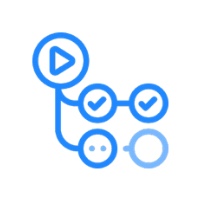
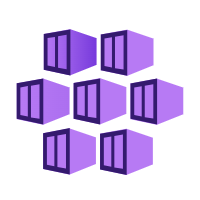

Discussion