【Flutter】autofillHintsとAutofillGroupを用いたユーザー名とパスワードの自動入力【UX向上】
はじめに
スマホを使っていると、iPhoneのTouch ID等でフォームのユーザー名やパスワードを自動入力できるアプリをよく見かけます。
ユーザー名とパスワードの入力する手間を省き、自動入力ができるようになれば、アプリのUXを向上させることができます。
そこで、今回はFlutterのautofillHintsとAutofillGroupを用いてユーザー名とパスワードを自動入力する方法についてご紹介させていただきます。
実装
フォームのUIを組む
まず、自動入力の実装を行う前に、簡易的なフォームのUIを組みます。
今回は、以下のようなFormPageを作成します。
class FormPage extends StatefulWidget {
const FormPage({super.key});
State<FormPage> createState() => _FormPageState();
}
class _FormPageState extends State<FormPage> {
final TextEditingController userNameController = TextEditingController();
final TextEditingController passwordController = TextEditingController();
Widget build(BuildContext context) {
return Scaffold(
body: Padding(
padding: const EdgeInsets.all(16.0),
child: Column(
mainAxisAlignment: MainAxisAlignment.center,
children: [
TextField(
controller: userNameController,
decoration: const InputDecoration(
label: Text('ユーザー名'),
),
),
TextField(
controller: passwordController,
decoration: const InputDecoration(
label: Text('パスワード'),
),
),
],
),
),
);
}
}
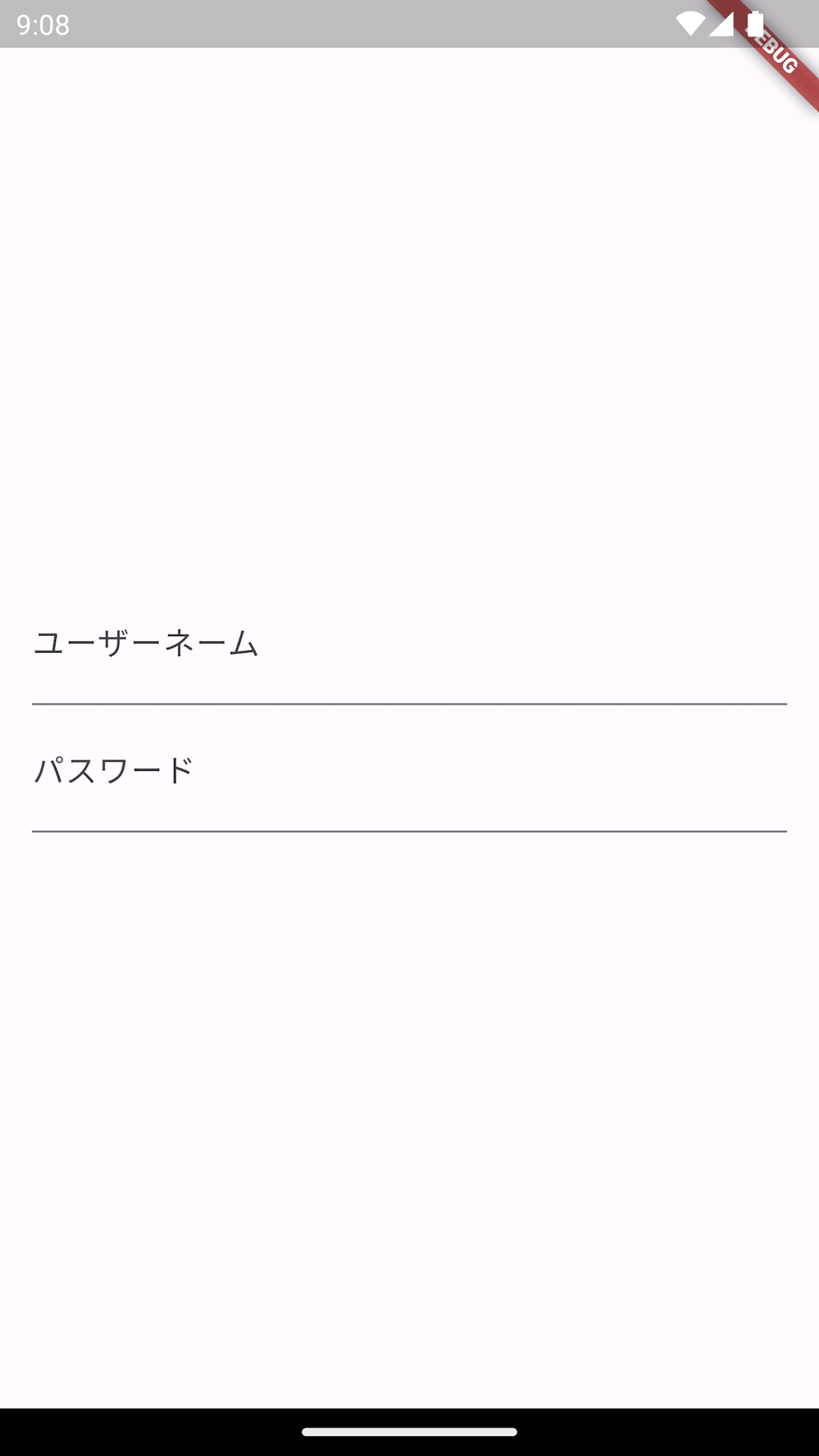
これで、簡易的なフォームのUIを作成することができました。
しかし、Flutterでは、デフォルトだとユーザー名やパスワードを自動入力することはできません。
そこで、autofillHintsとAutofillGroupを活用します。
autoFillHintsを追加
FlutterのTextFieldやTextFormFieldにはautoFillHintsと呼ばれるプロパティが用意されています。
このautoFillHintsを用いることで、Flutterでは自動入力を実現します。
ユーザー名を自動入力したい場合は[AutofillHints.username]を指定し、パスワードを自動入力したい場合は[AutofillHints.password]を指定します。
では、先ほど作成したフォーム画面のTextFieldにautoFillHintsを追加してみましょう。
child: Column(
mainAxisAlignment: MainAxisAlignment.center,
children: [
TextField(
controller: userNameController,
decoration: const InputDecoration(
label: Text('ユーザー名'),
),
autofillHints: const [AutofillHints.username], // 追加
),
TextField(
controller: passwordController,
decoration: const InputDecoration(
label: Text('パスワード'),
),
autofillHints: const [AutofillHints.password], // 追加
),
],
),
ここまで実装できたら、実機で検証してみてください。
恐らく、ユーザー名とパスワードをそれぞれ自動入力できるようになっているはずです。
しかし、これだとユーザー名とパスワードをそれぞれ自動入力する必要があり、まだまだ手間がかかってしまいます。
AutofillGroupを追加
ユーザー名とパスワードをまとめて自動入力するには、AutofillGroupというウィジェットで任意のTextFieldやTextFormFieldをまとめてラップする必要があります。
すると、AutofillGroup内が1つのグループとして認識され、AutofillGroup内のTextFieldやTextFormFieldをまとめて自動入力することができます。
// 対象のTextFieldをまとめてwrapする
child: AutofillGroup(
child: Column(
mainAxisAlignment: MainAxisAlignment.center,
children: [
TextField(
controller: userNameController,
decoration: const InputDecoration(
label: Text('ユーザー名'),
),
autofillHints: const [AutofillHints.username],
),
TextField(
controller: passwordController,
decoration: const InputDecoration(
label: Text('パスワード'),
),
autofillHints: const [AutofillHints.password],
),
],
),
),
ここまでできたら、また実機で動作確認をしてみましょう。
ユーザー名とパスワードを自動入力できるようになっているはずです。
コード全文
コード全文も載せておきます。
import 'package:flutter/material.dart';
void main() {
runApp(const MyApp());
}
class MyApp extends StatelessWidget {
const MyApp({super.key});
Widget build(BuildContext context) {
return MaterialApp(
title: 'Flutter Demo',
theme: ThemeData(
colorScheme: ColorScheme.fromSeed(seedColor: Colors.deepPurple),
useMaterial3: true,
),
home: const FormPage(),
);
}
}
class FormPage extends StatefulWidget {
const FormPage({super.key});
State<FormPage> createState() => _FormPageState();
}
class _FormPageState extends State<FormPage> {
final TextEditingController userNameController = TextEditingController();
final TextEditingController passwordController = TextEditingController();
Widget build(BuildContext context) {
return Scaffold(
body: Padding(
padding: const EdgeInsets.all(16.0),
child: AutofillGroup(
child: Column(
mainAxisAlignment: MainAxisAlignment.center,
children: [
TextField(
controller: userNameController,
decoration: const InputDecoration(
label: Text('ユーザー名'),
),
autofillHints: const [AutofillHints.username],
),
TextField(
controller: passwordController,
decoration: const InputDecoration(
label: Text('パスワード'),
),
autofillHints: const [AutofillHints.password],
),
],
),
),
),
);
}
}
さいごに
このように、FlutterのTextFormやTextFormFieldのautofillHintsを指定し、それらをAutofillGroupでラップすることにより、ユーザー名やパスワードといったフォームの自動入力機能を実装することができます。
ユーザー名やパスワードの自動入力機能を実装することで、ユーザーがキーボードで毎回入力する手間を省き、アプリのUXを向上させることができます。
ぜひ、自動入力機能を実装してみてください!
Discussion