React+TypeScriptをPrettier+ESLint+Stylelintでコードフォーマットと品質チェックをする
はじめに
VSCodeでESLintでPrettierを使う解説は多いですが、Prettierにコードフォーマットを行わせ、ESLint(+Stylelint)で品質チェックをする構成は見かけなかったのと、ESLintの新しい設定であるflat configを利用しているものもなかったので解説します。
考えとしてはPrettierの以下の記事になります。
Prettier vs. Linters
最終構成のプロジェクトは以下にアップロードしてあります。
Vite + React + TypeScript
最初にViteでTypeScriptのReactプロジェクトを作成します。
npm create vite@latest my-react-app -- --template react-ts
プロジェクトが生成されたらESLintが初期で入っているので一旦関連するパッケージとともに削除します。
npm uninstall eslint @typescript-eslint/parser @typescript-eslint/eslint-plugin eslint-plugin-react-refresh eslint-plugin-react-hooks
.eslintrc.cjsも不要なので削除します。
Prettier
Prettierをインストールします。
npm install --save-dev --save-exact prettier
.prettierrcファイルをプロジェクトルートに以下内容で追加します。
{
"trailingComma": "es5",
"tabWidth": 4,
"semi": false,
"singleQuote": true,
"endOfLine": "auto"
}
設定内容は以下を参照ください。
Prettier Options
ESLint
ESLintをインストールします。
npm init @eslint/config@latest --save-dev
色々聞かれるので要件に合わせて適当に答えます。
Need to install the following packages:
@eslint/create-config@1.1.1
Ok to proceed? (y) y
√ How would you like to use ESLint? · problems
√ What type of modules does your project use? · esm
√ Which framework does your project use? · react
√ The React plugin doesn't officially support ESLint v9 yet. What would you like to do? · 9.x
√ Does your project use TypeScript? · typescript
√ Where does your code run? · browser
この時点で以下を実行すると
npx eslint .
以下のようなエラーが表示されます。がTypeScriptでは不要なのでこのルールは無効化します。
error 'React' must be in scope when using JSX
eslint.config.jsを以下内容に更新します。
export default [
{languageOptions: { globals: globals.browser }},
pluginJs.configs.recommended,
...tseslint.configs.recommended,
...fixupConfigRules(pluginReactConfig),
{
rules: {
'react/react-in-jsx-scope':'off',
},
}
];
これで上記のエラーは表示されなくなります。
Stylelint
Stylelintをインストールします。サンプル作成時にeslint@9.3.0周りでバージョンの依存関係エラーが発生したので--force指定で強引にインストールします。
npm init stylelint --save-dev --force
この時点で以下を実行すると
npx stylelint "**/*.css"
以下のようなエラーが表示されます。
src/App.css
14:1 ✖ Expected empty line before rule rule-empty-line-before
25:3 ✖ Expected empty line before rule rule-empty-line-before
src/index.css
6:3 ✖ Unexpected empty line before declaration declaration-empty-line-before
7:10 ✖ Expected modern color-function notation color-function-notation
拡張機能
VSCodeで以下の拡張機能をインストールします。Crl+Pでクイックサーチを開き、そこに以下をそれぞれコピペしてインストールしてください。
ext install esbenp.prettier-vscodeext install dbaeumer.vscode-eslintext install stylelint.vscode-stylelint
Prettierと衝突するルールを無効化する
eslint-config-prettierでPrettierと衝突するルールを無効化します。これもStylelintと同じ理由で--force指定します。
npm install --save-dev eslint-config-prettier --force
eslint.config.jsを以下内容に更新します。
import eslintConfigPrettier from 'eslint-config-prettier'
export default [
{ languageOptions: { globals: globals.browser } },
pluginJs.configs.recommended,
...tseslint.configs.recommended,
...fixupConfigRules(pluginReactConfig),
eslintConfigPrettier,
{
rules: {
'react/react-in-jsx-scope': 'off',
},
}
]
VSCode設定
.vscode/settings.jsonを作成し以下内容をコピペします。
{
"editor.defaultFormatter": "esbenp.prettier-vscode",
"editor.formatOnSave": true,
"editor.codeActionsOnSave": {
"source.fixAll": "explicit"
},
"eslint.experimental.useFlatConfig": true
}
特にeslintのflat configはまだExperimental段階なのでこの設定をtrueにしておかないとESLintがVSCode上で動作しません。
終わりに
ここまでの設定でVSCode上でLintingが有効になり、ファイル保存時にPrettierでコードフォーマットが行われるようになりました。

最後にLintingをまとめて確認できるようにpackage.jsonのコマンドも更新しておきましょう。
"scripts": {
// 省略
"lint": "eslint .",
"style": "stylelint \"**/*.css\""
// 省略
},
これでnpm run lint, npm run styleでコードの品質チェックが行えるようになりました。

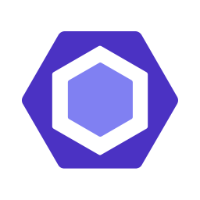
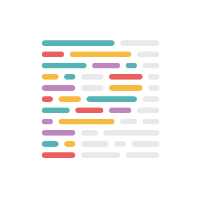
Discussion