👋
PythonでプロットしたグラフをGoogle ColaboratoryからGoogle driveにアップロードする方法
記事移行がてら再現もできたので公開します。元々Qiitaに挙げていたものです。
sklearnの関数で取得できるUCI Machine Learning Repositoryのwineデータセットを利用します
手順
- ColaboratoryにGoogle Driveのアクセス権限を与える
- Google Driveにファイルの出力をする
手順2までにはpairplot用のDataFrameを定義しておきましょう
詳しく
1. wineデータセットの読み込み
学習に使用することになりそうですし、DataFrameを学習データ(X_train)で作成するのでデータ分割もしています
from sklearn.datasets import load_wine
wine_dataset = load_wine()
from sklearn.model_selection import train_test_split
X_train, X_test, y_train, y_test = train_test_split(
wine_dataset['data'], wine_dataset['target'],
test_size=0.3, random_state=0)
2. DataFrameの作成
wine_df = pd.DataFrame(X_train, columns=wine_dataset.feature_names)
wine_df['species'] = y_train
wine_df.head()
出力結果はこうなります

3. ColaboratoryにGoogle Driveのアクセス権限を与える
from pydrive.auth import GoogleAuth
from pydrive.drive import GoogleDrive
from google.colab import auth
from oauth2client.client import GoogleCredentials
auth.authenticate_user()
gauth = GoogleAuth()
gauth.credentials = GoogleCredentials.get_application_default()
drive = GoogleDrive(gauth)
リンクと入力欄が出力されます。そのリンクを踏んでGoogleアカウントでログインして出てきた文字列をコピーして、Google Colaboratoryに戻ってきて入力欄にペーストしてエンター
4. seabornでpairplotを作成し、pngとして保存しておく
import seaborn as sns
sns.pairplot(wine_df, hue='species').savefig('wine_pairplot_hue.png')
このままだとColaboratoryのローカル(Google DriveのColab Notebooksからも見れない)にあるので、Google Driveへのアップロードが必要になります。
5. Google Driveに出力
upload_file_2 = drive.CreateFile()
upload_file_2.SetContentFile("wine_pairplot_hue.png")
upload_file_2.Upload()
6. 結果

ちゃんと登録できてます。ちなみにワインデータセットくらい特徴量があると画質の影響で文字が見えなくなるので他の対処が必要そうです。(Colaboratory上でもプロットされます。こちらはズーム可能)
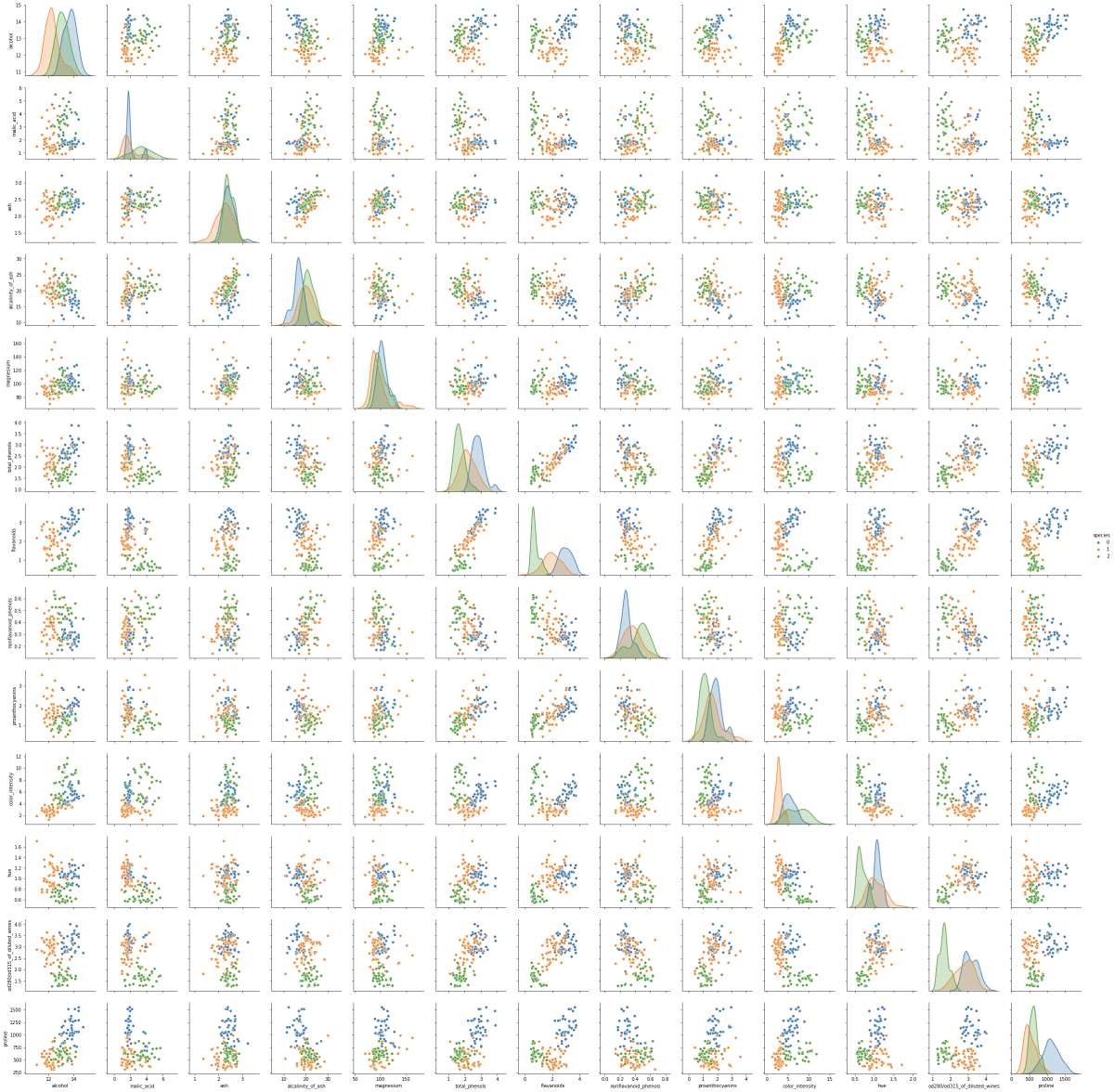
以上です
Discussion