🥶
Finder->Terminal新規タブ->VSCode呼び出し,の自動化で困った点
Finderで開いているフォルダを即座にVSCodeで開きたい,という作業の自動化に意外と詰まったのでメモ.
M2 MAXに乗り換えてクリーンインストールやら何やらしている時の作業ログ的.
環境
- M2 MAX (apple silicon)
- zsh
やりたいこと
Finderで開いているフォルダを即座にVSCodeで開きたい
実装方法
調べてみると,Automatorを使うのが良さげだということで,そちらを利用.
- spotlight -> automator でAutomatorを起動.

- 新規にアプリケーションを作成

- Apple Scriptで現在のFinderのフォルダパスを取得し,ターミナルを開いて移動
tell application "Finder"
set hfsCurrentFolder to insertion location as Unicode text
set currentFolder to get POSIX path of hfsCurrentFolder
end tell
set command to "cd " & currentFolder & " ; " & "clear"
tell application "Terminal"
activate
do script command
end tell
return currentFolder
- Shell Scriptで上記フォルダパスを用いたVSCodeの起動
/Applications/"Visual Studio Code.app"/Contents/Resources/app/bin/code $1
- (一覧で見るとこんな感じ)

-
/Users/[User Name]/Library/Servicesに作られたアプリケーションを Command + Drag&DropでFinderのツールバーにセット

- System Settings -> Privacy & Security -> Accessibility で作成したアプリケーションを追加

詰まったポイント
デフォルトの設定だと,do script commandした時点でターミナルが新規ウィンドウで開かれてしまう!!
解決策:「フォルダを常にタブで開く」設定に変更
System Settings -> Desktop & Dock -> 書類を開くときはタブで開く:常に

まとめ
Automatorでアプリケーションを作り,設定を適切にしてあげると,Finderツールバー上にあるアプリケーションをクリックするだけで,そのフォルダのターミナルが開き,さらにVSCodeも起動される,という一連の作業が自動化されました.
(細かい自動化ですが,頻繁にやる作業なのでなるべくストレスを無くそうと)
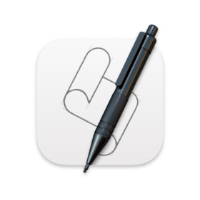


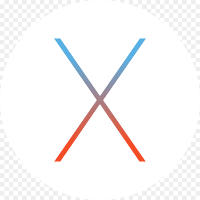
Discussion