Unity/PlayFab/MultiPlay
Reference
Overview
Details
As the com.unity.transport package uses the Unity C# Job System internally, the m_Driver has a ScheduleUpdate method call. Inside our Update loop you need to make sure to call the Complete method on the JobHandle that is returned, in order to know when you are ready to process any updates.
codes after networkDriver.ScheduleUpdate().Complete() isn't executed until network init is completed.
Worklog
Error
"Could not save compressapidata because PlayFabSettings could not be found." endless warning spam, Editor extension unusable
- don't know how to supress this error. it shows up when opening SETTINGS in PlayFab EdEx
- the following workaround does't work
A Native Collection has not been disposed, resulting in a memory leak. Enable Full StackTraces to get more details.
To import the GSDK into the game, drag and drop the MultiplayerAgent folder into your Unity project’s Assets/PlayFabSDK folder.
it caused following error on Unity.
it disappeared on Part4 for some reasons.
Building the Project into a Server Executable
We do this by opening File > Build Settings, enabling the Server Build checkbox, and clicking Build. This action creates a non-graphical, server-only project version that we can upload to run on PlayFab’s virtual machines.
cannot find the Server Build checkbox on my mac, so use Dedicated Server instead.
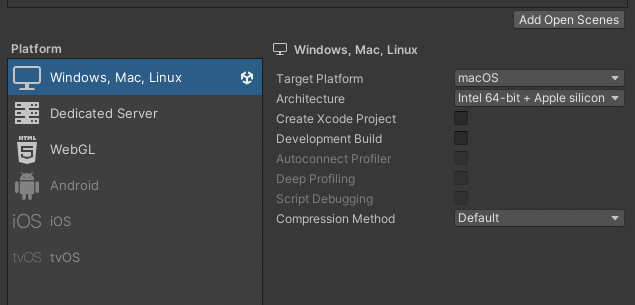
NullReferenceException: Object reference not set to an instance of an object
TIPS
Allow client to start games
Before we dive into the Client script code, we need to enable an API setting for testing purposes. We click the gear icon on the Dashboard, go to Title settings and navigate to the API Features tab. Then we select the Allow client to start games checkbox and click Save. This flag is just for testing purposes and shouldn’t be enabled for publicly launched games.