📖
Next.js 14にStorybookを導入
はじめに
Next.js 14(バージョン14.0.2)にStorybookを導入した時の手順とざっくりとしたStorybookの構成の理解についてまとめました。
Storybookのインストール
下記のコマンドをNext.jsのプロジェクトルートで実行。
npx storybook@latest init
実行後は2つのディレクトリが作成された。
.storybook/stories/
% tree .storybook
.storybook
├── main.ts
└── preview.ts
1 directory, 2 files
% tree stories
stories
├── Button.stories.ts
├── Button.tsx
├── Configure.mdx
├── Header.stories.ts
├── Header.tsx
├── Page.stories.ts
├── Page.tsx
├── assets
│ ├── accessibility.png
│ ├── accessibility.svg
│ ├── addon-library.png
│ ├── assets.png
│ ├── avif-test-image.avif
│ ├── context.png
│ ├── discord.svg
│ ├── docs.png
│ ├── figma-plugin.png
│ ├── github.svg
│ ├── share.png
│ ├── styling.png
│ ├── testing.png
│ ├── theming.png
│ ├── tutorials.svg
│ └── youtube.svg
├── button.css
├── header.css
└── page.css
2 directories, 26 files
Storybookの起動
npm run storybook
http://localhost:6006/ にアクセス
試してみる
左のサイドメニューからExample > Button > Docsをクリックすると、Buttonが表示される。

Propsの変更
下の画像の箇所でButtonのPropsの変化が確認できる。

-
primary:trueorfalseの設定 -
label*: ボタンラベルの文言が変更できる
この部分は./stories/Button.tsxのinterface ButtonPropsの項目を読み込んでいる模様。
interface ButtonProps {
/**
* Is this the principal call to action on the page?
*/
primary?: boolean;
/**
* What background color to use
*/
backgroundColor?: string;
/**
* How large should the button be?
*/
size?: 'small' | 'medium' | 'large';
/**
* Button contents
*/
label: string;
/**
* Optional click handler
*/
onClick?: () => void;
}
コンポーネントの比較
ページの更に下の部分には。Primary, Secondary, Large, SmallというButtonがそれぞれ表示されている。
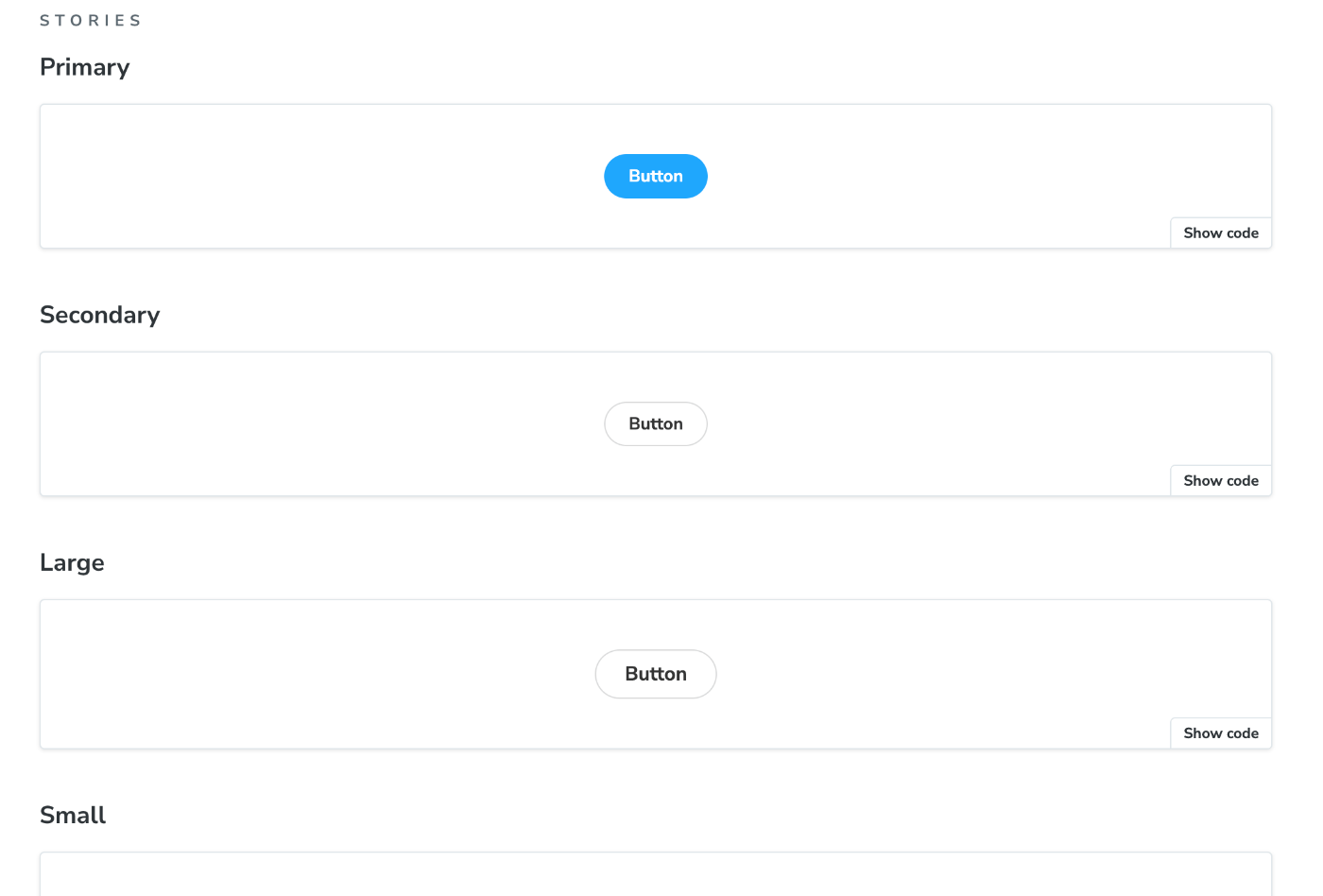
./stories/Button.stories.tsにexportしている箇所がある。
// More on writing stories with args: https://storybook.js.org/docs/writing-stories/args
export const Primary: Story = {
args: {
primary: true,
label: 'Button',
},
};
export const Secondary: Story = {
args: {
label: 'Button',
},
};
export const Large: Story = {
args: {
size: 'large',
label: 'Button',
},
};
export const Small: Story = {
args: {
size: 'small',
label: 'Button',
},
};
試しにSmallDangerという赤いボタンを追加してみる。
export const SmallDanger: Story = {
args: {
size: "small",
label: "Danger",
backgroundColor: "red",
},
};

これだけで追加された。
CSSについて
buttonのCSSは./stories/Button.tsxの2行目で./stories/button.css読み込んでいる。
import "./button.css";
./stories/Button.tsxでButtonのclassNameを指定している。
また、background-colorに関しては<style jsx>を使って指定している。
/**
* Primary UI component for user interaction
*/
export const Button = ({
primary = false,
size = "medium",
backgroundColor,
label,
...props
}: ButtonProps) => {
const mode = primary
? "storybook-button--primary"
: "storybook-button--secondary";
return (
<button
type="button"
className={["storybook-button", `storybook-button--${size}`, mode].join(
" "
)}
{...props}
>
{label}
<style jsx>{`
button {
background-color: ${backgroundColor};
}
`}</style>
</button>
);
};
Tailwind CSSの利用
すでにNext.JSでTailwind CSSが導入済みであれば、下記の設定でTailwind CSSを利用可能になる。
.storybook/preview.ts内でcssをimport
import "../app/globals.css";
./tailwind.config.tsに./storiesディレクトリを追加
const config: Config = {
content: [
"./pages/**/*.{js,ts,jsx,tsx,mdx}",
"./components/**/*.{js,ts,jsx,tsx,mdx}",
"./app/**/*.{js,ts,jsx,tsx,mdx}",
"./stories/**/*.{js,ts,jsx,tsx,mdx}", # 追加
],
Discussion