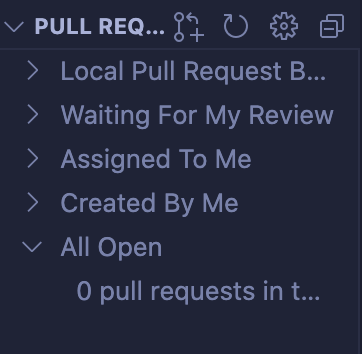Open6
VScode上でのGitHubへのissueの立て方とPRの仕方
※自分のチームメンバー向けに解説
以下の拡張機能の使い方
Name: GitHub Pull Requests and Issues
Id: github.vscode-pull-request-github
Description: Pull Request and Issue Provider for GitHub
Version: 0.26.0
Publisher: GitHub
VS Marketplace Link:
この機能を開いて、issuesのプラスボタンを押すと、新規issueの雛形が出ます。
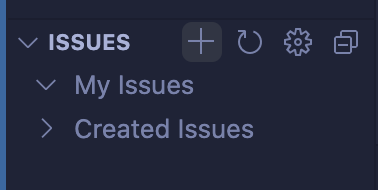
issueの雛形を下記のように編集して右上のチェックボタンを押します。saveはしなくても大丈夫です。
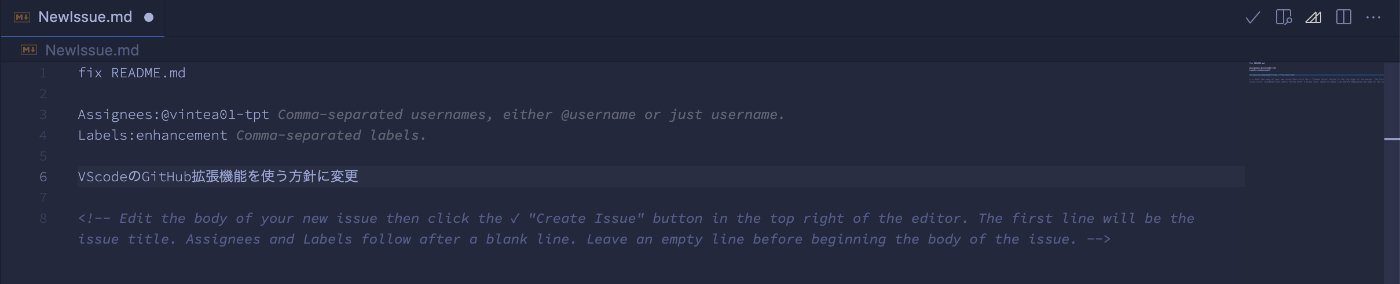
issuesに作られた項目から、矢印ボタンを押すとそのissueに関連付けられたブランチが切られます。
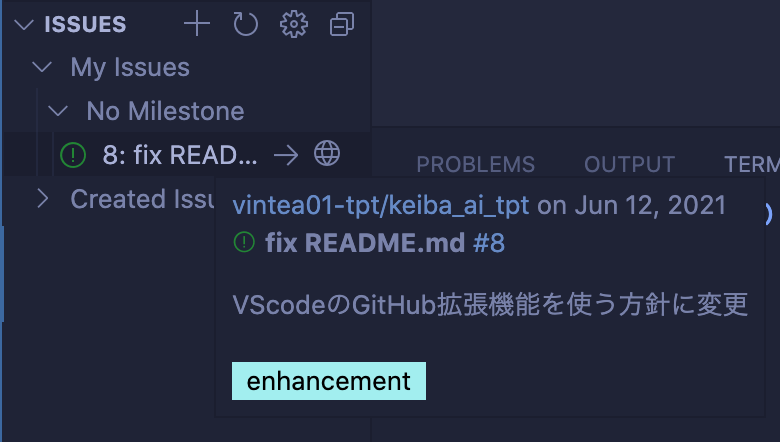
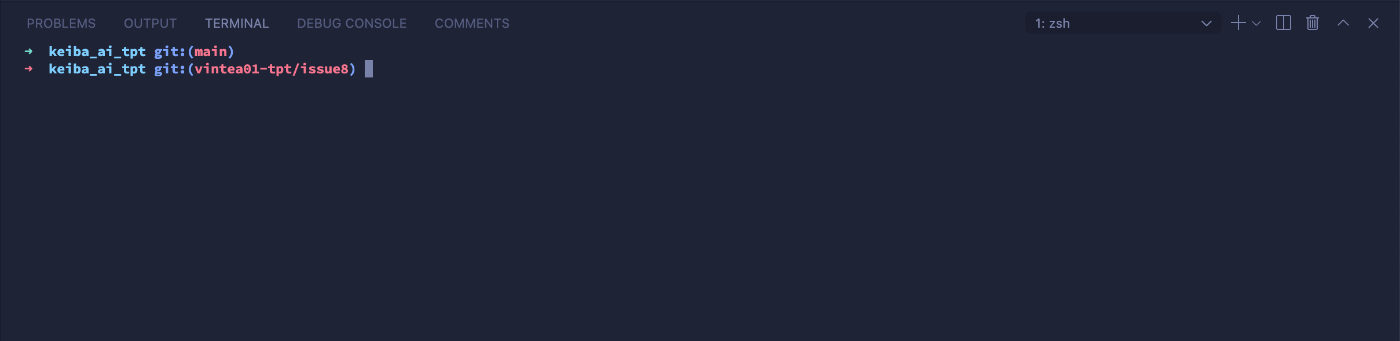
commitメッセージはお任せします。commitまでしたら
git push -u origin <branch名>
でpushしてください。
拡張機能メニューの上の方からPRを作成してください。