簡易ブログ作ってみた!パート2(Nuxt.js & Firebase & Tailwind CSS)
はじめに
今回の記事は、前回の続きとなります🙇
この記事ではブログの編集機能(update) & 削除機能(delete)
この2点の達成を目指します!
今回の実例はgithubにて管理しております。こちらも、是非御覧になってください🙌
ブログの編集機能
下準備として、
Headerにadminというナビゲーションを用意して、こちらで編集機能を実装します。
TheHeader.vue
<template lang="">
<div class="h-16">
<header class="the-header">
<TheSideNavToggle @toggle="$emit('sidenavToggle')" />
<div class="ml-10 font-mono text-2xl font-bold text-white">
<nuxt-link to="/">Nuxt BLOG</nuxt-link>
</div>
<div class="spacer"></div>
<div class="navigation-items">
+ <ul class="nav-list">
+ <li class="nav-item"><nuxt-link to="/admin">Admin</nuxt-link></li>
+ </ul>
</div>
<CustomButton
@click="$router.push('/admin/new-post')"
class="mr-10 font-mono font-bold text-white"
>New Blog</CustomButton
>
</header>
</div>
</template>
<script lang="ts">
import TheSideNavToggle from '@/components/Navigation/TheSideNavToggle.vue'
import CustomButton from '@/components/UI/CustomButton.vue'
import Vue from 'vue'
export default Vue.extend({
name: 'TheHeader',
components: {
TheSideNavToggle,
CustomButton,
},
})
</script>
<style scoped>
.header-container {
height: 60px;
}
.the-header {
width: 100%;
position: fixed;
height: 60px;
display: flex;
justify-content: space-around;
align-items: center;
background-color: black;
z-index: 100;
box-sizing: border-box;
padding: 0 20px;
}
.logo {
margin: 0 10px;
font-size: 1.3rem;
}
.logo a {
text-decoration: none;
color: white;
}
.spacer {
flex: 1;
}
.navigation-items {
display: none;
}
@media (min-width: 768px) {
.navigation-items {
display: block;
}
}
.nav-list {
list-style: none;
padding: 0;
margin: 0;
display: flex;
}
.nav-item {
margin: 0 10px;
}
.nav-item a {
text-decoration: none;
color: white;
margin-right: 20px;
}
.nav-item a:hover,
.nav-item a:active,
.nav-item a.nuxt-link-active {
color: red;
}
</style>
adminのファイル構成は次の通りです。
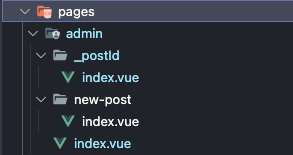
pages/admin/index.vueは各ブログをカードとして一覧で表示させる(前回記事)といった、pages/index.vueと同じなので説明を省きます。
pages/admin/index.vue
<template lang="">
<div class="admin-page">
<section class="existing-posts">
<PostList isAdmin :posts="loadedPosts" />
</section>
</div>
</template>
<script lang="ts">
import PostList from '@/components/Posts/PostList.vue'
import Vue from 'vue'
export default Vue.extend({
layout: 'admin',
components: {
PostList,
},
computed: {
loadedPosts() {
return this.$store.getters.loadedPosts //store(vuex)からブログを引っ張ってくる
},
},
})
</script>
<style scoped>
.admin-page {
padding: 20px;
}
.new-post {
text-align: center;
border-bottom: 2px solid #ccc;
padding-bottom: 10px;
}
.existing-posts h1 {
text-align: center;
}
</style>
編集機能を実装
下準備はこの程度に留め、Edit機能を実装していきます!
フローチャート図で確認すると次のとおりです。
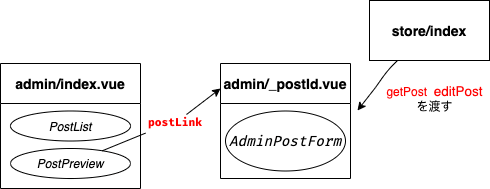
postLinkによって、/adminか/postsどちらに遷移するかを決めます。
PostPreviewのpistLinkメソッド
computed: {
postLink() {
return this.isAdmin ? '/admin/' + this.id : '/posts/' + this.id
},
},
admin/index.vueからadmin/_postId/index.vueに遷移する際に、ブログ情報が必要になるわけですが、これはvuexから情報を引っ張ってくるようにします。
よってstore/index.tsに追記していきます。
const createStore = () => {
return new Vuex.Store({
...
mutations: {
...
+ editPost(state, editedPost) {
+ const postIndex = state.loadedPosts.findIndex(
+ (post) => post.id === editedPost.id
+ )
+ state.loadedPosts[postIndex] = editedPost
+ },
+ },
actions: {
async nuxtServerInit(
vuexContext: ActionContext<RootState, RootState>,
context
) {
...
+ async editPost(vuexContext, editedPost) {
+ try {
+ await firebase
+ .firestore()
+ .collection('blog')
+ .doc(editedPost.id)
+ .update({
+ ...editedPost,
+ editedDate: new Date(),
+ })
+ vuexContext.commit('editPost', editedPost)
+ } catch (e) {
+ return console.log(e)
+ }
+ },
},
getters: {
...
+ getPost: (state) => (id: string | undefined) => {
+ return state.loadedPosts.find((post) => post.id === id)
+ },
},
})
}
export default createStore
store/index.tsの全コード
import Vuex from 'vuex'
import { ActionContext } from 'vuex/types'
import { Blog } from '../types/index'
import firebase from 'firebase/compat/app'
export const state = () => ({})
export type RootState = ReturnType<typeof state>
const createStore = () => {
return new Vuex.Store({
state: {
loadedPosts: [] as Blog[],
},
mutations: {
setPosts(state, posts) {
state.loadedPosts = posts
},
addPost(state, post: Blog) {
state.loadedPosts.push(post)
},
editPost(state, editedPost) {
const postIndex = state.loadedPosts.findIndex(
(post) => post.id === editedPost.id
)
state.loadedPosts[postIndex] = editedPost
},
},
actions: {
async nuxtServerInit(
vuexContext: ActionContext<RootState, RootState>,
context
) {
const data: Blog[] = []
return await firebase
.firestore()
.collection('blog')
.get()
.then((res) => {
res.forEach((doc) => {
const obj = {
...(doc.data() as Blog),
id: doc.id,
}
data.push(obj)
})
vuexContext.commit('setPosts', data)
})
.catch((e) => context.error(e))
},
setPosts(vuexContext, posts) {
vuexContext.commit('setPosts', posts)
},
async addPost(vuexContext, post: Blog) {
const createdPost = {
...post,
updatedDate: new Date(),
}
return await firebase
.firestore()
.collection('blog')
.add({
...post,
updatedDate: new Date(),
})
.then(
(result) =>
vuexContext.commit('addPost', { ...createdPost, id: result.id })
)
.catch((e) => console.log(e))
},
async editPost(vuexContext, editedPost) {
try {
await firebase
.firestore()
.collection('blog')
.doc(editedPost.id)
.update({
...editedPost,
editedDate: new Date(),
})
vuexContext.commit('editPost', editedPost)
} catch (e) {
return console.log(e)
}
},
},
getters: {
loadedPosts(state) {
return state.loadedPosts
},
getPost: (state) => (id: string | undefined) => {
return state.loadedPosts.find((post) => post.id === id)
},
},
})
}
export default createStore
ポイント
editPost
- (firestoreの)ドキュメントの一部のフィールド(各ブログ)を更新するには、
update()メソッドを使用 - アップデートの対象はブログ情報とアップデートした日付特に
自分用メモ
-
update()メソッドはドキュメント(doc())が無いとエラーを吐く -
set()メソッドはドキュメントの追加、上書き、fieldの追加を担うのに対し、update()メソッドはドキュメントのfieldを更新を担当
getPost
- 各ブログ情報を取得
- 引数の
idにはFirestoreのドキュメントIDが渡る
あとはadmin/_postId/indexを作成し、vuexからブログ情報(getPost)と編集機能(editPost)を受け取る処理を書きます。
<template lang="">
<div>
<section class="w-2/5 mx-auto my-5">
<AdminPostForm isEdit :post="loadedPost" @submit="onSubmitted" />
</section>
</div>
</template>
<script lang="ts">
import AdminPostForm from '@/components/Admin/AdminPostForm.vue'
import Vue from 'vue'
import { Blog } from '../../../types/index'
export default Vue.extend({
layout: 'admin',
components: {
AdminPostForm,
},
methods: {
onSubmitted(editedPost: Blog) {
this.$store.dispatch('editPost', editedPost).then(() => {
this.$router.push('/admin')
})
},
},
computed: {
loadedPost() {
return this.$store.getters.getPost(this.$route.params.postId)
},
},
})
</script>
AdminPostForm.vue
<template lang="">
<form @submit.prevent="onSave" class="text-white">
<div class="flex justify-between mt-4 space-x-4">
<AppControlInput class="w-1/2" v-model="editedPost.author"
>Author Name</AppControlInput
>
<AppControlInput class="w-1/2" v-model="editedPost.title"
>Title</AppControlInput
>
</div>
<AppControlInput v-model="editedPost.thumbnail"
>Thumbnail Link</AppControlInput
>
<AppControlInput control-type="textarea" v-model="editedPost.content"
>Content</AppControlInput
>
<div class="flex justify-end">
<CustomButton type="submit" class="mr-5 text-white bg-blue-700"
>Save</CustomButton
>
<CustomButton
type="button"
btn-style="red"
class="bg-red-700"
@click="onCancel"
>Cancel</CustomButton
>
</div>
</form>
</template>
<script lang="ts">
import AppControlInput from '@/components/UI/AppControlInput.vue'
import CustomButton from '@/components/UI/CustomButton.vue'
import Vue from 'vue'
import useRoute from 'vue-router'
export default Vue.extend({
components: {
AppControlInput,
CustomButton,
},
props: {
post: {
type: Object,
required: false,
},
},
data() {
return {
editedPost: this.post
? { ...this.post }
: {
author: '',
title: '',
thumbnail: '',
content: '',
},
}
},
methods: {
onSave() {
this.$emit('submit', this.editedPost)
},
onCancel() {
// Navigate back
this.$router.push('/')
},
},
})
</script>
ポイント
getPost
- ファイル名の
_postIdが$route.params.postIdと紐づいている(Nuxt.jsの動的ルーティング) - パスの値(ドキュメントID)を取得
- このドキュメントIDを
store/index.tsで作成したgetPostの引数に渡す
このチャプターの最後に、ここまでの変更を動作確認しておきましょう!
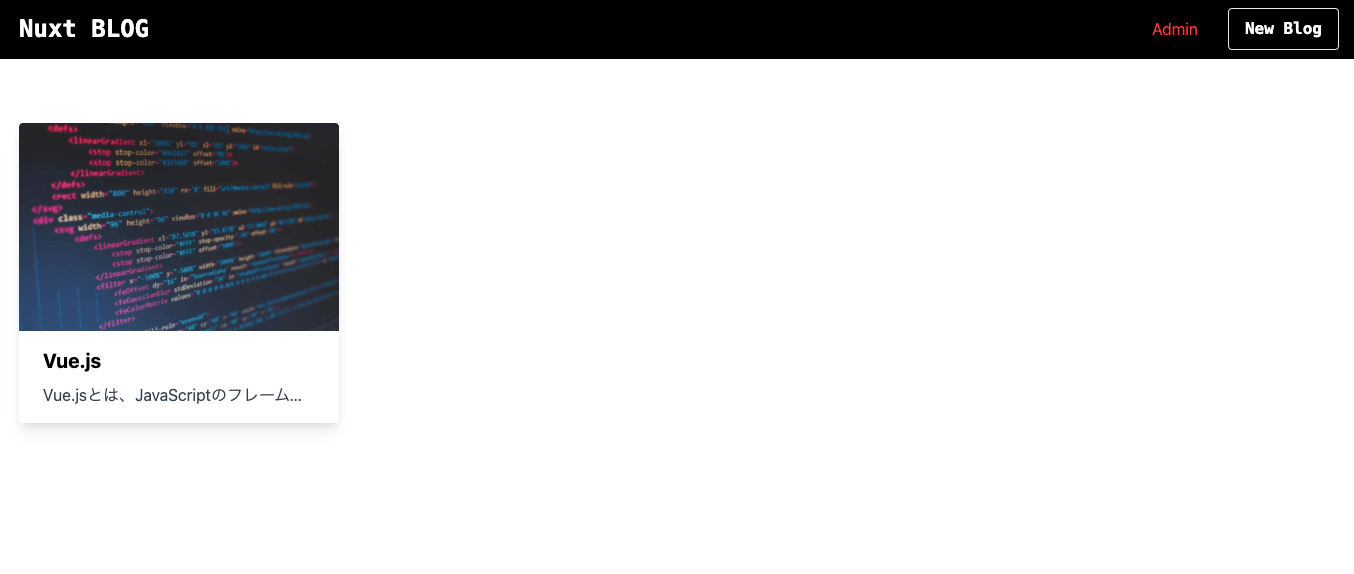
カードをタップし、編集画面に入ります。

内容を編集していきます。
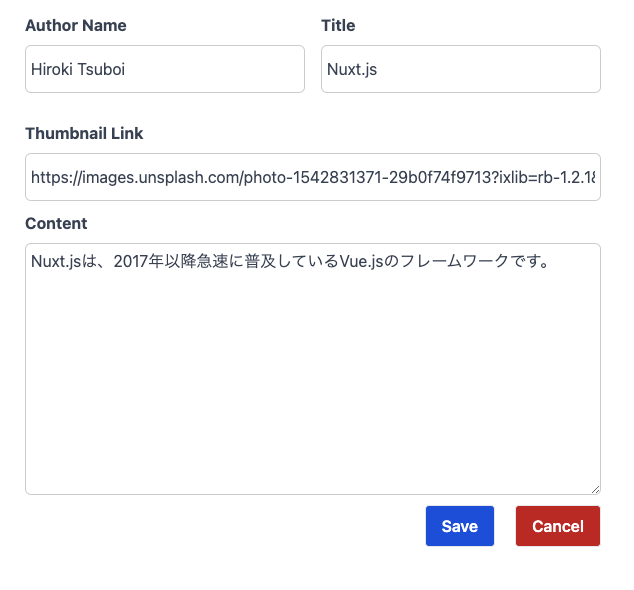
saveボタンをタップすると、admin/indexに遷移し、ブログ情報が編集できています。
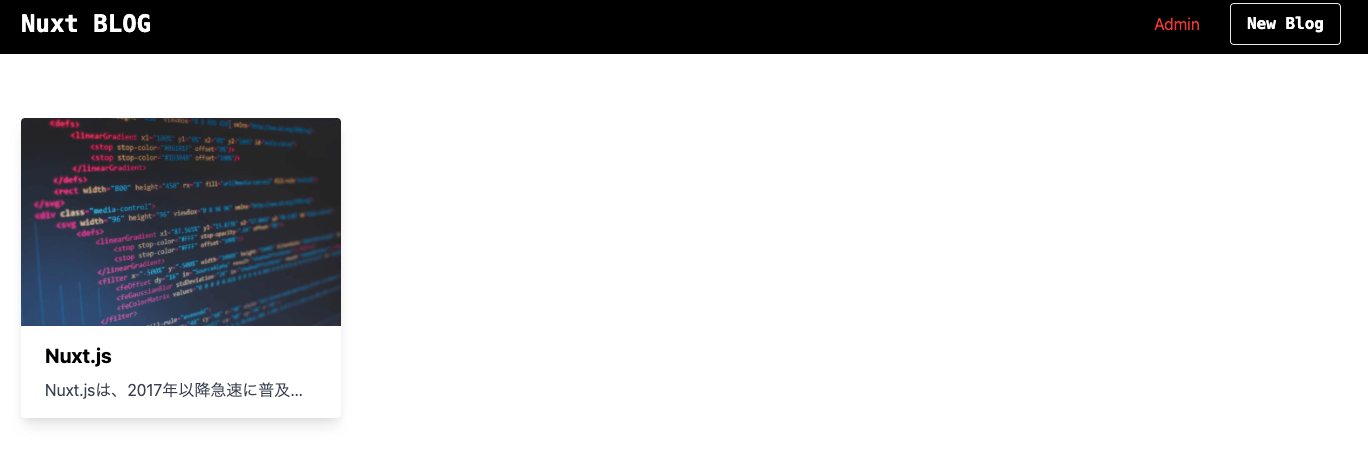
以上でブログの編集機能を実装できました!
ブログの削除機能
Delete(ブログの削除)ボタン設置
ブログの削除機能も編集ページ(admin/_postId/index.vue)で行います。
AdminPostFormで新たにpropsでisEditというboolean値を受け取れるようにし、v-ifでDeleteボタンの表示・非表示を切り替えます。
//html
<CustomButton
+ v-if="isEdit"
type="button"
@click="isOpen = true"
class="bg-red-700"
>Delete</CustomButton
>
次にAdminPostFormを使用しているpages/admin/_postId/index.vueにisEditを追記します。
<template lang="">
<div class="admin-post-page">
<section class="w-2/5 mx-auto my-5">
+ <AdminPostForm isEdit :post="loadedPost" @submit="onSubmitted" />
</section>
</div>
</template>
スタイル調整
このままだとスタイルが崩れているので簡単ではありますが、スタイリングしていきます。
v-bindを使ったclassに書き換え、三項演算子でスタイリングしています。
...
<div :class="[isEdit ? 'flex justify-between' : '']">
<CustomButton
v-if="isEdit"
type="button"
@click="isOpen = true"
class="bg-red-700"
>Delete</CustomButton
>
<div :class="[isEdit ? '' : 'flex justify-end']">
<CustomButton type="submit" class="mr-5 text-white bg-blue-700"
>Save</CustomButton
>
<CustomButton
type="button"
btn-style="red"
class="bg-gray-600"
@click="onCancel"
>Cancel</CustomButton
>
</div>
</div>
...
AdminPostFormの全コード
<template lang="">
<form @submit.prevent="onSave" class="text-white">
<div class="flex justify-between mt-4 space-x-4">
<AppControlInput class="w-1/2" v-model="editedPost.author"
>Author Name</AppControlInput
>
<AppControlInput class="w-1/2" v-model="editedPost.title"
>Title</AppControlInput
>
</div>
<AppControlInput v-model="editedPost.thumbnail"
>Thumbnail Link</AppControlInput
>
<AppControlInput control-type="textarea" v-model="editedPost.content"
>Content</AppControlInput
>
<div :class="[isEdit ? 'flex justify-between' : '']">
<CustomButton
v-if="isEdit"
type="button"
@click="isOpen = true"
class="bg-red-700"
>Delete</CustomButton
>
<div :class="[isEdit ? '' : 'flex justify-end']">
<CustomButton type="submit" class="mr-5 text-white bg-blue-700"
>Save</CustomButton
>
<CustomButton
type="button"
btn-style="red"
class="bg-gray-600"
@click="onCancel"
>Cancel</CustomButton
>
</div>
</div>
<div
v-show="isOpen"
class="absolute inset-0 flex items-center justify-center bg-gray-700 bg-opacity-50"
>
<div class="max-w-2xl p-6 bg-white rounded-md shadow-xl">
<div class="mt-4">
<p class="mb-4 text-lg text-center text-black">
本当に削除しますか?
</p>
<div class="flex justify-between">
<button
@click="onDelete"
class="px-6 py-2 text-blue-100 bg-blue-600 rounded"
>
Yes
</button>
<button
@click="isOpen = false"
class="px-6 py-2 text-blue-800 border border-blue-600 rounded"
>
No
</button>
</div>
</div>
</div>
</div>
</form>
</template>
<script lang="ts">
import AppControlInput from '@/components/UI/AppControlInput.vue'
import CustomButton from '@/components/UI/CustomButton.vue'
import Vue from 'vue'
export default Vue.extend({
components: {
AppControlInput,
CustomButton,
},
props: {
post: {
type: Object,
required: false,
},
isEdit: {
type: Boolean,
default: false,
},
},
data() {
return {
editedPost: this.post
? { ...this.post }
: {
author: '',
title: '',
thumbnail: '',
content: '',
},
isOpen: false,
}
},
methods: {
onSave() {
this.$emit('submit', this.editedPost)
},
onCancel() {
// Navigate back
this.$router.push('/')
},
onDelete() {
this.$store.dispatch('deletePost', this.post).then(() => {
this.$router.push('/')
})
},
},
})
</script>
admin/new-postページ

admin/ドキュメントIDページ

Delete機能を実装
下準備はこの程度に留め、Delete機能を実装していきます!
const createStore = () => {
...
mutations: {
...
deletePost(state, deletePost) {
const postIndex = state.loadedPosts.findIndex(
(post) => post.id === deletePost.id
)
state.loadedPosts[postIndex] = deletePost
},
},
actions: {
...
async deletePost(vuexContext, post) {
try {
await firebase
.firestore()
.collection('blog')
.doc(post.id)
.delete()
vuexContext.commit('deletePost', post)
} catch (e) {
return console.log(e)
}
},
},
...
})
}
export default createStore
特にポイントはなく、firestore上の特定のフィールドをドキュメントから削除するには、deleteメソッドを用います。
store/index.tsの全コード
import Vuex from 'vuex'
import { ActionContext } from 'vuex/types'
import { Blog } from '../types/index'
import firebase from 'firebase/compat/app'
export const state = () => ({})
export type RootState = ReturnType<typeof state>
const createStore = () => {
return new Vuex.Store({
state: {
loadedPosts: [] as Blog[],
},
mutations: {
setPosts(state, posts) {
state.loadedPosts = posts
},
addPost(state, post: Blog) {
state.loadedPosts.push(post)
},
editPost(state, editedPost) {
const postIndex = state.loadedPosts.findIndex(
(post) => post.id === editedPost.id
)
state.loadedPosts[postIndex] = editedPost
},
deletePost(state, deletePost) {
const postIndex = state.loadedPosts.findIndex(
(post) => post.id === deletePost.id
)
state.loadedPosts[postIndex] = deletePost
},
},
actions: {
async nuxtServerInit(
vuexContext: ActionContext<RootState, RootState>,
context
) {
const data: Blog[] = []
return await firebase
.firestore()
.collection('blog')
.get()
.then((res) => {
res.forEach((doc) => {
const obj = {
...(doc.data() as Blog),
id: doc.id,
}
data.push(obj)
})
vuexContext.commit('setPosts', data)
})
.catch((e) => context.error(e))
},
setPosts(vuexContext, posts) {
vuexContext.commit('setPosts', posts)
},
async addPost(vuexContext, post: Blog) {
const createdPost = {
...post,
updatedDate: new Date(),
}
return await firebase
.firestore()
.collection('blog')
.add({
...post,
updatedDate: new Date(),
})
.then(
(result) =>
vuexContext.commit('addPost', { ...createdPost, id: result.id }) //result.idには一意なID
)
.catch((e) => console.log(e))
},
async editPost(vuexContext, editedPost) {
try {
await firebase
.firestore()
.collection('blog')
.doc(editedPost.id)
.update({
...editedPost,
editedDate: new Date(),
})
vuexContext.commit('editPost', editedPost)
} catch (e) {
return console.log(e)
}
},
async deletePost(vuexContext, post) {
try {
await firebase
.firestore()
.collection('blog')
.doc(post.id)
.delete()
vuexContext.commit('deletePost', post)
} catch (e) {
return console.log(e)
}
},
},
getters: {
loadedPosts(state) {
return state.loadedPosts
},
getPost: (state) => (id: string | undefined) => {
return state.loadedPosts.find((post) => post.id === id)
},
},
})
}
export default createStore
storeでの削除機能をAdminPostForm.vueで受け取れるようにします。
<template lang="">
<form @submit.prevent="onSave" class="text-white">
...
<div
v-show="isOpen"
class="absolute inset-0 flex items-center justify-center bg-gray-700 bg-opacity-50"
>
<div class="p-10 bg-white rounded-md shadow-xl ">
<div class="mt-4">
<p class="mb-4 text-lg text-center text-black">
削除しますか?
</p>
<div class="flex justify-between gap-x-10">
<button
+ @click="onDelete"
class="px-5 py-2 text-blue-100 bg-blue-600 rounded"
>
Yes
</button>
<button
@click="isOpen = false"
class="px-5 py-2 text-blue-800 border border-blue-600 rounded"
>
No
</button>
</div>
</div>
</div>
...
</form>
</template>
<script lang="ts">
...
export default Vue.extend({
...
methods: {
...
+ onDelete() {
+ this.$store.dispatch('deletePost', this.post).then(() => {
+ this.$router.push('/admin')
+ })
+ },
},
})
</script>
最後に、ここまでの変更を動作確認しておきましょう!
事前にブログカードを2つ作成しておきます。

admin/_postId/indexに遷移し、Deleteボタンをタップするとモーダルが開きます。
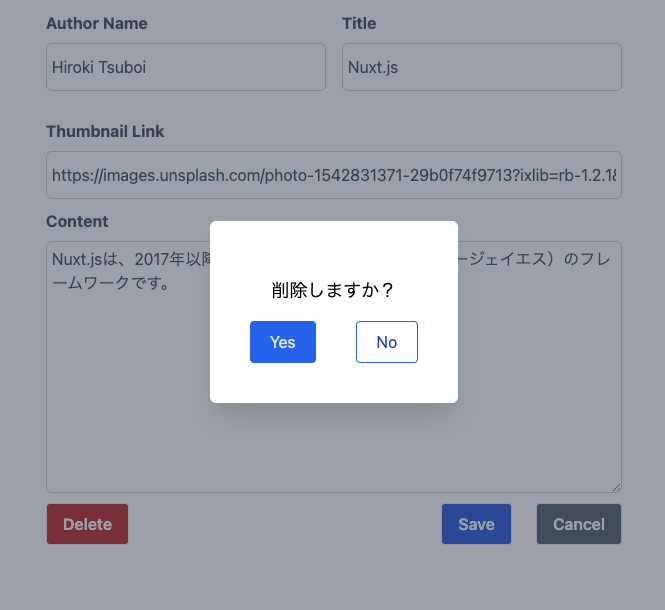
「Yes」をタップでトップページに遷移し、カードが削除されていることが確認できます。

firesotre上からもブログ情報が削除されています!

〆
以上になります。
パート3では,firebase authを用いた認証機能
↑こちらを実装しようと検討しています!
最後に, 現在働かせて頂いております会社のご紹介です🙌
株式会社ドリグロでは新しい仲間となるエンジニア/PM/デザイナーを募集しております。
こちらから以下の内容とともにお気軽にご応募ください。①どの勤務形態(正社員・アルバイト・業務委託など)に興味があるか
②対応開発言語やその他スキルと各経験年数
③生年月日・最終学歴
Discussion