💭
fish install for mac
fish install for mac by Rchan
iterm install
上記リンク先からダウンロードしておいて
基本このターミナル使ってけろ
brew install
上記URLに従ってbrewのinstall
brew install shells & fish
brew install shells
brew install fish
fishを追加
# fishのPATH確認
which fish
# which fishの結果が/opt/homebrew/bin/fishの場合
sudo sh -c 'echo /opt/homebrew/bin/fish >> /etc/shells'
# which fishの結果が/usr/local/bin/fishの場合
sudo sh -c 'echo /usr/local/bin/fish >> /etc/shells'
fisherman(fisher)とoh-my-fishをinstall
fisherman:fishのパッケージマネージャー
oh-my-fish:shellの外観をかっこよくしてくれたり、機能を拡張するもの
# install fisherman
curl -Lo ~/.config/fish/functions/fisher.fish --create-dirs git.io/fisher
# install oh-my-fish
curl -L https://get.oh-my.fish | fish
itermのデフォルトをfishにする
itermアプリを起動して設定画面で以下のようにする

shellのテーマを変更する
fishshellテーマ一覧
上記リンクから好きなテーマ選んで
今回はよく利用されているbobthefishテーマを使用します
# install bobthefish
omf install bobthefish
このままだとフォントが見えないのでbobthefishで利用するフォントをinstall
フォントが見えない理由はPowerlineパッチが適用されていないため
Powerlineについて
brew tap homebrew/cask-fonts
brew install --cask font-hack-nerd-font
フォントをinstall後、itermアプリを起動してitermのフォントを
Hack Nerd Font MONOに設定する


config.fishでデザインを設定
以下をぶち込む
set -g theme_date_timezone Asia/Tokyo
set -g theme_date_format "+%Y-%m-%d %H:%M"
set -g theme_display_node yes
set -g theme_title_display_path yes
set -g theme_display_git_default_branch yes
set -g theme_git_default_branches master main
set -g theme_powerline_fonts no
set -g theme_nerd_fonts yes
set -g theme_color_scheme dark
install peco
実行したコマンドの履歴とかを追ってくれる
fisher install plugin-peco
config.fish
function fish_user_key_bindings
bind \cr 'peco_select_history (commandline -b)'
end
fishにbrewのPATHが通っていない時
以下をconfig.fishに追加
config.fish
set PATH /opt/homebrew/bin $PATH

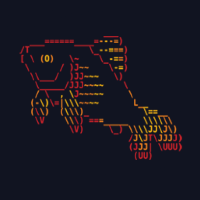
Discussion