CloudFormation で踏み台サーバとプライベートサブネット内インスタンスを作成する方法
こんにちは、Masuyama です。
業務で検証用インスタンスをプライベートサブネット内に立てる機会がありました。
作っては壊しを繰り返したり、AWS が不慣れな社内メンバーへも展開しやすいようにしたかったので CloudFormation を使って IaaC 化しててみました。
Single AZ 構成なので冗長化も何もあったものではありませんが、検証をサクッとする上ではそれなりに便利だと思います。
構成
本当は図で構成を描けたらいいのですが、取り急ぎ文章ベースで構成を紹介します。
- VPC
- パブリックサブネット
- インターネットゲートウェイ
- NAT ゲートウェイ
- プライベートサブネット
- パブリックサブネット
- EC2
- パブリックサブネット内 x1 (踏み台サーバ)
- プライベートサブネット内 x1 (DB インスタンス等を想定。以下、目的インスタンスと呼称)
CloudFormation テンプレート全文
テンプレートの全文となります。
それなりにコメントを入れているつもりですが、もしよく分からない点があれば解説を付け加えるのでコメントいただければと思います m(_ _)m
---
AWSTemplateFormatVersion: "2010-09-09"
Description: VPC and EC2 Creation in Single AZ
# Variables
Parameters:
Environment:
Type: String
Default: Dev
Description: Dev or Stg or Pro
ProjectName:
Type: String
Default: Practice
Description: Project Name
VPCCidr:
Type: String
Default: 10.1.0.0/16
Description: VPC IP Range
PublicSubnetCidr:
Type: String
Default: 10.1.1.0/24
Description: Public Subnet IP Range
PrivateSubnetCidr:
Type: String
Default: 10.1.2.0/24
Description: Private Subnet IP Range
AZ:
Type: String
Default: ap-northeast
Description: Tokyo
Zone:
Type: String
Default: 1a
Description: 1a or 1c or 1d
MyIP:
Description: IP address range which is allowed to access public subnet EC2 from it
Type: String
Default: 0.0.0.0/0
KeyName:
Description: EC2 Key Pair to allow SSH access to the instance
Type: "AWS::EC2::KeyPair::KeyName"
Resources:
# --------------------------------------
# VPC Creation
# --------------------------------------
# VPC
VPC:
Type: AWS::EC2::VPC
Properties:
CidrBlock: !Ref VPCCidr
EnableDnsSupport: true
Tags:
- Key: Name
Value: !Join ["-", [!Ref Environment, !Ref ProjectName, vpc]]
# Internet Gateway
InternetGateway:
Type: AWS::EC2::InternetGateway
Properties:
Tags:
- Key: Name
Value: !Join ["-", [!Ref Environment, !Ref ProjectName, igw]]
# Attach Internet Gateway to VPC
AttachGateway:
Type: AWS::EC2::VPCGatewayAttachment
Properties:
VpcId: !Ref VPC
InternetGatewayId: !Ref InternetGateway
# Route Table for Public Subnet
PublicRouteTableIGW:
Type: AWS::EC2::RouteTable
DependsOn: AttachGateway
Properties:
VpcId: !Ref VPC
Tags:
- Key: Name
Value: !Join ["-", [!Ref Environment, !Ref ProjectName, public-rt]]
# Route to Internet (Internet Gateway)
PublicRouteIGW:
Type: AWS::EC2::Route
DependsOn: AttachGateway
Properties:
RouteTableId: !Ref PublicRouteTableIGW
DestinationCidrBlock: 0.0.0.0/0
GatewayId: !Ref InternetGateway
# Route Table for Private Subnet
PrivateRouteTableNatGW:
Type: AWS::EC2::RouteTable
DependsOn: AttachGateway
Properties:
VpcId: !Ref VPC
Tags:
- Key: Name
Value: !Join ["-", [!Ref Environment, !Ref ProjectName, private-rt]]
# Route to Internet (Nat Gateway)
PrivateRouteNatGW:
Type: AWS::EC2::Route
DependsOn: AttachGateway
Properties:
RouteTableId: !Ref PrivateRouteTableNatGW
DestinationCidrBlock: 0.0.0.0/0
NatGatewayId: !Ref NatGateway
# Public Subnet
PublicSubnet:
Type: AWS::EC2::Subnet
DependsOn: AttachGateway
Properties:
VpcId: !Ref VPC
AvailabilityZone: !Join ["-", [!Ref AZ, !Ref Zone]]
CidrBlock: !Ref PublicSubnetCidr
MapPublicIpOnLaunch: true
Tags:
- Key: Name
Value:
!Join [
"-",
[!Ref Environment, !Ref ProjectName, public-subnet, !Ref Zone],
]
# Associate Route Table for Public Subnet to Public Subnet
PublicSubnetRouteTableAssociation:
Type: AWS::EC2::SubnetRouteTableAssociation
Properties:
SubnetId: !Ref PublicSubnet
RouteTableId: !Ref PublicRouteTableIGW
# Private Subnet
PrivateSubnet:
Type: AWS::EC2::Subnet
Properties:
VpcId: !Ref VPC
AvailabilityZone: !Join ["-", [!Ref AZ, !Ref Zone]]
CidrBlock: !Ref PrivateSubnetCidr
Tags:
- Key: Name
Value:
!Join [
"-",
[!Ref Environment, !Ref ProjectName, private-subnet, !Ref Zone],
]
# Associate Route Table for Private Subnet to Private Subnet
PrivateSubnetRouteTableAssociation:
Type: AWS::EC2::SubnetRouteTableAssociation
Properties:
SubnetId: !Ref PrivateSubnet
RouteTableId: !Ref PrivateRouteTableNatGW
# Elastic IP to attach to Nat Gateway
NatGatewayEIP:
Type: AWS::EC2::EIP
Properties:
Domain: VPC
# Nat Gateway Creation
NatGateway:
Type: AWS::EC2::NatGateway
Properties:
AllocationId: !GetAtt NatGatewayEIP.AllocationId
SubnetId: !Ref PublicSubnet
Tags:
- Key: Name
Value:
!Join [
"-",
[!Ref Environment, !Ref ProjectName, subnet, ngw, !Ref Zone],
]
# --------------------------------------
# EC2 Creation
# --------------------------------------
# EC2 in Public Subnet
PublicSubnetEC2:
Type: AWS::EC2::Instance
Properties:
# Amazon Linux 2
ImageId: ami-00d101850e971728d
KeyName: !Ref KeyName
InstanceType: t2.micro
NetworkInterfaces:
- AssociatePublicIpAddress: "true"
DeviceIndex: "0"
SubnetId: !Ref PublicSubnet
GroupSet:
- !Ref PublicSubnetEC2SecurityGroup
Tags:
- Key: Name
Value:
!Join [
"-",
[!Ref Environment, !Ref ProjectName, public, ec2, !Ref Zone],
]
# Security Group for EC2 in Public Subnet
PublicSubnetEC2SecurityGroup:
Type: AWS::EC2::SecurityGroup
Properties:
GroupName: public-ec2-sg
GroupDescription: Allow SSH and HTTP access from MyIP
VpcId: !Ref VPC
SecurityGroupIngress:
# Inbound SSH
- IpProtocol: tcp
FromPort: 22
ToPort: 22
CidrIp: !Ref MyIP
Tags:
- Key: Name
Value:
!Join [
"-",
[!Ref Environment, !Ref ProjectName, public, ec2, sg, !Ref Zone],
]
# EC2 in Private Subnet
PrivateSubnetEC2:
Type: AWS::EC2::Instance
Properties:
# Amazon Linux 2
ImageId: ami-00d101850e971728d
KeyName: !Ref KeyName
InstanceType: t2.micro
NetworkInterfaces:
- AssociatePublicIpAddress: "false"
DeviceIndex: "0"
SubnetId: !Ref PrivateSubnet
GroupSet:
- !Ref PrivateSubnetEC2SecurityGroup
Tags:
- Key: Name
Value:
!Join [
"-",
[!Ref Environment, !Ref ProjectName, private, ec2, !Ref Zone],
]
# Security Group for EC2 in Private Subnet
PrivateSubnetEC2SecurityGroup:
Type: AWS::EC2::SecurityGroup
Properties:
GroupName: private-ec2-sg
GroupDescription: Allow SSH and HTTP access from PublicSubnetCidr
VpcId: !Ref VPC
SecurityGroupIngress:
# Inbound SSH
- IpProtocol: tcp
FromPort: 22
ToPort: 22
CidrIp: !Ref PublicSubnetCidr
# Inbound HTTP
- IpProtocol: tcp
FromPort: 80
ToPort: 80
CidrIp: !Ref PublicSubnetCidr
# Inbound HTTPS
- IpProtocol: tcp
FromPort: 443
ToPort: 443
CidrIp: !Ref PublicSubnetCidr
Tags:
- Key: Name
Value:
!Join [
"-",
[!Ref Environment, !Ref ProjectName, private, ec2, sg, !Ref Zone],
]
パラメータの説明
色々なところで使い回せるよう、いくつかのパラメータを設定するように構成しています。
テンプレートをアップデートした際のコンソールに説明が出るようにしています。

なお、KeyName では各インスタンスで使用するキーペアを指定するため、事前にキーペアを作成しておくとよいです。
今回はパブリックサブネット内、プライベートサブネット内のインスタンスのどちらも同じキーペアを指定するような構成になっていますが、使い回しを避けたい場合はパラメータを増やすようにテンプレートを修正しましょう。
踏み台サーバ経由で目的インスタンスに SSH ログイン
それではターミナル等から SSH を使い、目的インスタンスへ SSH ログインしてみましょう。
やったことが無いとちょっとイメージがしづらいかもしれませんが、ローカルから叩くコマンドを少し工夫してあげることで、直接目的インスタンスへの SSH ログインを踏み台サーバが中継することができます。
ではやってみましょう。
指定するキーペア、踏み台サーバのパブリック IP、そして目的インスタンスのプライベート IP を事前に確認しておきます。
今回は以下の通りだったとしましょう。
- キーペア (ローカル端末内): ~/.ssh/awskey.pem
- 踏み台サーバのパブリック IP: 1.2.3.4
- 目的インスタンスのプライベート IP: 10.1.2.101
この時、ローカル端末で叩くコマンドは以下のようになります。
ssh -i ~/.ssh/awskey.pem -o ProxyCommand='ssh -i ~/.ssh/awskey.pem -W %h:%p ec2-user@1.2.3.4' ec2-user@10.1.1.101
※前半で指定している秘密鍵は目的インスタンス用、後半のものは踏み台サーバ用となります。
もしテンプレートをいじって別々のキーペアを指定している時は、前半と後半で書き換えてください。
このコマンドで目的インスタンスへローカル端末からログインできるようになります。
$ ssh -i ~/.ssh/awskey.pem -o ProxyCommand='ssh -i ~/.ssh/awskey.pem -W %h:%p ec2-user@1.2.3.4' ec2-user@10.1.2.101
Last login: Sun Jun 13 13:21:45 2021 from 10.1.1.99
__| __|_ )
_| ( / Amazon Linux 2 AMI
___|\___|___|
https://aws.amazon.com/amazon-linux-2/
[ec2-user@ip-10-1-2-101 ~]$
ログインできました!
目的インスタンスで yum update してみる
NAT ゲートウェイとインターネット向けルートも用意しているので、プライベートサブネット内にある目的インスタンスからでもインターネットに出られるはずです。
取り急ぎ、yum update しておきましょう。
$ sudo yum -y update
...
Complete!
問題なくインターネットに出られることを確認できました。

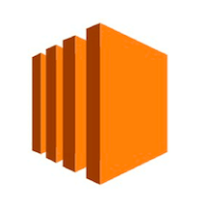

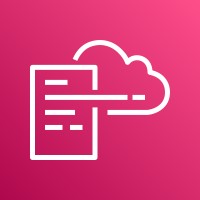

Discussion