🔑
Actions機能を使ってHasuraとAuth0を連携させる
Hasuraの認証に使えるサービスとしてAuth0を使った方法が紹介されている。
その中で、Rules機能を利用した方法が説明されているが、Auth0側ではRules機能の廃止がアナウンスされている。
そこで、より拡張性の高い機能であるActions機能を使った方法を紹介する。
カスタムJWTクレームの発行
まず、Actions機能のLibraryにアクセスし、 [Build Custom] をクリックする。

名前はここでは hasura-jwt-claim としておく。 (好きな名前で良い)

作成すると、編集画面が出てくので、 exports.onExecutePostLogin の関数を書き換える。
exports.onExecutePostLogin = async (event, api) => {
+ const namespace = "https://hasura.io/jwt/claims";
+
+ api.accessToken.setCustomClaim(namespace, {
+ 'x-hasura-default-role': 'user',
+ 'x-hasura-allowed-roles': ['user'],
+ 'x-hasura-user-id': event.user.user_id
+ });
};
終わったら [Deploy] をクリックする。
ログイン時にHasuraにユーザーを作成するようにする
同じ要領で、ログイン時にHasuraにユーザーを作成する処理も実装する。
Libraryのページに戻り、 [Build Custom] から sign-in という名前で2つ目のActionを作成する。
作成したら、以下の通り exports.onExecutePostLogin の関数を書き換える。
exports.onExecutePostLogin = async (event, api) => {
+ const axios = require('axios');
+
+ const userId = event.user.user_id;
+ const nickname = event.user.nickname;
+
+ const admin_secret = "xxxx";
+ const url = "https://ready-panda-91.hasura.app/v1/graphql";
+ const query = `mutation($userId: String!, $nickname: String) {
+ insert_users(objects: [{
+ id: $userId, name: $nickname, last_seen: "now()"
+ }], on_conflict: {constraint: users_pkey, update_columns: [last_seen, name]}
+ ) {
+ affected_rows
+ }
+ }`;
+
+ const variables = { "userId": userId, "nickname": nickname };
+
+ await axios.post(
+ url,
+ { query, variables },
+ { headers: { 'content-type' : 'application/json', 'x-hasura-admin-secret': admin_secret } }
+ );
};
HTTPクライアントを利用しているため、dependenciesにaxiosを追加する。


そして、 [Deploy] をクリックしてデプロイする。
Actionsの有効化
最後に、ログイン後の処理として先ほど作成した2つのActionをルーティングする。
ActionsのFlowsを開き、Loginをクリックする。

Customタブを選択し、表示されている2つのActionを以下の順になるようにドラッグアンドドロップする。
- hasura-jwt-claim
- sign-in

このような表示になったら [Apply] をクリックする。
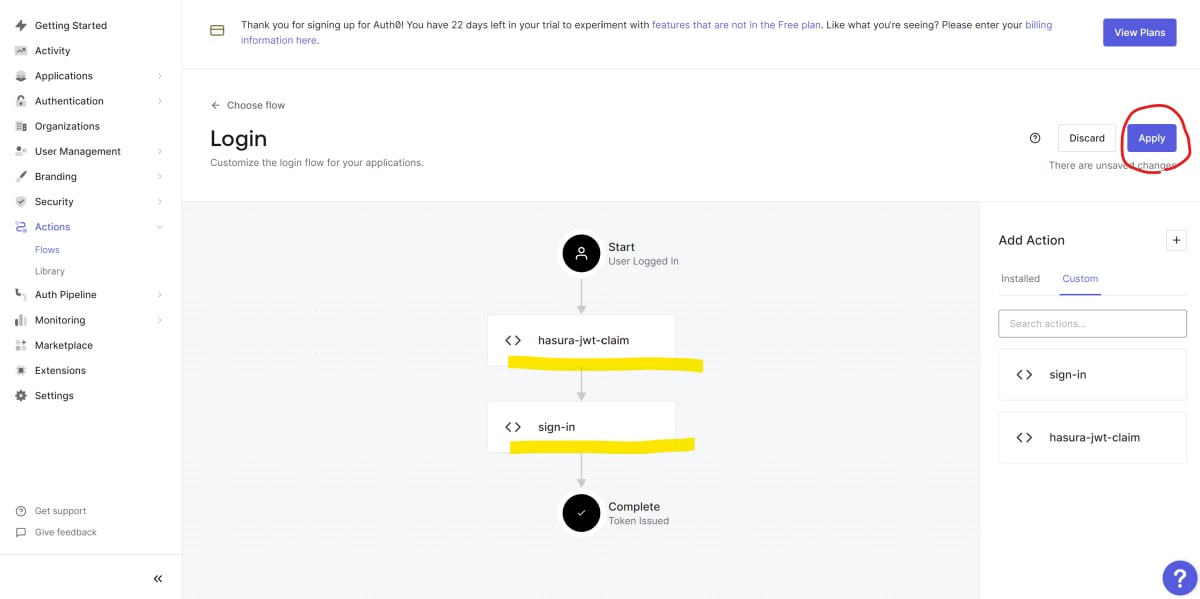
以上で、Actions機能を使ってHasuraとAuth0を連携させることができる。


Discussion