Amazone SageMakerでサーバレスな機械翻訳サービスを構築する
『CTranslate2を使った機械翻訳をDocker上で実行する』でDockerコンテナ上でCTranslate2を実行できるようになったので、本記事では「Amazone SageMaker Serverless Inference」で実行してサーバレスな機械翻訳サービスを構築します。
SageMaker Serverless Inferenceで独自のアルゴリズムを使用したい場合は以下の2つのリソースが必要になります。
- S3に配置したモデルデータ
- ECRにpushされたDockerイメージ
また、以下の設定が必要になります。
- モデルデータへの読み取りのAWS IAM RoleをSageMakerのモデル設定にアタッチする
- コンテナをデプロイし、S3のモデルデータをコンテナにコピーする
それでは、構築していきましょう。
S3へのモデルデータを配置
『CTranslate2を使った機械翻訳をDocker上で実行する』で作成したファイルをtar.gz形式でアーカイブします。
以下のコマンドでアーカイブします。
cd /tmp/ctranslate2 # 前の記事でモデルデータを変換したディレクトリに移動します。
tar -cvzf model.tar.gz sentencepiece.model ctranslate2_model
S3 コンソール でSageMaker用のS3バケット(例: sagemeker.example.com )を作成し、model.tar.gzをアップロードします。ここでは、仮にアップロードしたS3 URIをs3://sagemeker.example.com/models/model.tar.gzとします。
モデルデータのS3バケットへの読み取りアクセスのRoleを作成
まず、Roleを作成します。
- IAM コンソール を開きます。
- ロールを選択します。
- ロールを作成ボタンをクリックします。
- 信頼されたエンティティタイプ]でAWSのサービスを選択し、ユースケースで他のAWSのサービスのユースケースでSageMakerを入力し、SageMaker - Executionを選択し、次へボタンをクリックします。
- 許可を追加画面で、次へをクリックします。
-
ロール名 (例:
SageMakerRole)を入力し、ロールを作成ボタンをクリックします。
次に、S3への読み取りのポリシーを作成して、作成したRoleにアタッチします。
-
ロールの一覧から、先程作成したロール (
SageMakerRole)を選択します。 - 許可を追加のドロップダウンから、ポリシーをアタッチを選択します。
- ポリシーを作成ボタンをクリックします。
-
ポリシーの作成画面で、JSONタブをクリックし、以下を入力します。バケット名は
sagemeker.example.com等です。入力後、次のステップ: タグボタンをクリックします。
{
"Version": "2012-10-17",
"Statement": [
{
"Sid": "VisualEditor0",
"Effect": "Allow",
"Action": "s3:GetObject",
"Resource": "arn:aws:s3:::バケット名/*"
}
]
}
- 次のステップ: タグボタンをクリックします。
-
名前 (例:
SageMakerS3BucketAccess)を入力し、ポリシーの作成ボタンをクリックします。 - ロールのポリシーにアタッチのタブに戻って、ポリシーを作成ボタンの左隣の更新ボタンをクリックし、前ステップで作成したポリシーを選択し、ポリシーをアタッチボタンをクリックします。
推論用のDockerコンテナを作成しECRへpush
SageMaker はコンテナを起動する際、引数にtrainまたはserve を指定してコンテナを呼び出します。このコンテナは、引数をコンテナが実行するコマンドとして扱うように設定されています。トレーニングする場合はtrainプログラムを実行し、推論する場合はserveプログラムを実行します。通常、serveは推論サーバを開始するラッパープログラムです。
起動された推論サーバは以下のHTTPのAPIをサポートします。
- GET /ping
起動の確認や、ヘルスチェックに使用します。 - POST /invocations
推論を実行するAPIです。本記事ではBodyに原文をセットして、翻訳をリクエストします。
本記事では、推論サーバで以下のスタックを使用します。
- nginx: HTTP リクエストの受信を処理し、コンテナ内外の I/O を効率的に管理する軽量なレイヤーです。
- gunicorn: WSGI のプリフォークワーカーサーバで、アプリケーションの複数のコピーを実行し、それらの間でロードバランシングを行います。
- flask: 翻訳のアプリケーションで使われるシンプルなWebフレームワークです。これによって、多くのコードを書くことなく、/pingや /invocationsのエンドポイントへの呼び出しに応答することができます。
flaskで翻訳サーバを実装
以下のように、翻訳サーバを実装します。
/opt/ml/modelには、SageMakerによってコンテナ起動時にS3にアップロードしたmodel.tar.gzが
from __future__ import print_function
import os
import ctranslate2
import sentencepiece as spm
import flask
prefix = "/opt/ml/"
model_path = os.path.join(prefix, "model")
# A singleton for holding the model. This simply loads the model and holds it.
# It has a predict function that does a prediction based on the model and the input data.
class TranslateService(object):
translator = None
sp = None
@classmethod
def get_model(cls):
if cls.translator == None:
cls.translator = ctranslate2.Translator(f"{model_path}/ctranslate2_model", device="cpu")
if cls.sp == None:
cls.sp = spm.SentencePieceProcessor(f"{model_path}/sentencepiece.model")
return (cls.translator, cls.sp)
@classmethod
def tranlate(cls, original_text):
(translator, sp) = cls.get_model()
input_tokens = sp.encode(original_text, out_type=str)
results = translator.translate_batch([input_tokens])
output_tokens = results[0].hypotheses[0]
translated_text = sp.decode(output_tokens)
return translated_text
# The flask app for serving predictions
app = flask.Flask(__name__)
@app.route("/ping", methods=["GET"])
def ping():
"""Determine if the container is working and healthy. In this sample container, we declare
it healthy if we can load the model successfully."""
(translator, sp) = TranslateService.get_model()
health = translator is not None and sp is not None
status = 200 if health else 404
return flask.Response(response="\n", status=status, mimetype="application/json")
@app.route("/invocations", methods=["POST"])
def translate():
data = None
data = flask.request.data.decode("utf-8")
# 翻訳する
translated_text = TranslateService.tranlate(data)
return flask.Response(response=translated_text, status=200, mimetype="text/plain")
gunicorn
gunicornはシンプルなラッパーとして構築します。
import translator as myapp
app = myapp.app
nginx
以下のようにnginxを設定します。
worker_processes 1;
daemon off; # Prevent forking
pid /tmp/nginx.pid;
error_log /var/log/nginx/error.log;
events {
# defaults
}
http {
include /etc/nginx/mime.types;
default_type application/octet-stream;
access_log /var/log/nginx/access.log combined;
upstream gunicorn {
server unix:/tmp/gunicorn.sock;
}
server {
listen 8080 deferred;
client_max_body_size 5m;
keepalive_timeout 5;
proxy_read_timeout 1200s;
location ~ ^/(ping|invocations) {
proxy_set_header X-Forwarded-For $proxy_add_x_forwarded_for;
proxy_set_header Host $http_host;
proxy_redirect off;
proxy_pass http://gunicorn;
}
location / {
return 404 "{}";
}
}
}
サーバの起動処理
サーバを起動するserveコマンドは以下のようになります。
#!/usr/bin/env python3
import multiprocessing
import os
import signal
import subprocess
import sys
cpu_count = multiprocessing.cpu_count()
model_server_timeout = os.environ.get('MODEL_SERVER_TIMEOUT', 60)
model_server_workers = int(os.environ.get('MODEL_SERVER_WORKERS', cpu_count))
def sigterm_handler(nginx_pid, gunicorn_pid):
try:
os.kill(nginx_pid, signal.SIGQUIT)
except OSError:
pass
try:
os.kill(gunicorn_pid, signal.SIGTERM)
except OSError:
pass
sys.exit(0)
def start_server():
print('Starting the inference server with {} workers.'.format(model_server_workers))
# link the log streams to stdout/err so they will be logged to the container logs
subprocess.check_call(['ln', '-sf', '/dev/stdout', '/var/log/nginx/access.log'])
subprocess.check_call(['ln', '-sf', '/dev/stderr', '/var/log/nginx/error.log'])
nginx = subprocess.Popen(['nginx', '-c', '/opt/program/nginx.conf'])
gunicorn = subprocess.Popen(['gunicorn',
'--timeout', str(model_server_timeout),
'-k', 'sync',
'-b', 'unix:/tmp/gunicorn.sock',
'-w', str(model_server_workers),
'wsgi:app'])
signal.signal(signal.SIGTERM, lambda a, b: sigterm_handler(nginx.pid, gunicorn.pid))
# If either subprocess exits, so do we.
pids = set([nginx.pid, gunicorn.pid])
while True:
pid, _ = os.wait()
if pid in pids:
break
sigterm_handler(nginx.pid, gunicorn.pid)
print('Inference server exiting')
# The main routine just invokes the start function.
if __name__ == '__main__':
start_server()
trainコマンドも実装しますが、何もしないようにします。
#!/usr/bin/env python3
import sys
if __name__ == '__main__':
# 学習済みモデルを使用するので学習は省略
# A zero exit code causes the job to be marked a Succeeded.
sys.exit(0)
Dockerイメージの作成とECRへpush
以下のDockerfileをを作成します。
FROM ubuntu:22.04
RUN apt-get -y update && apt-get install -y --no-install-recommends \
wget \
python3-pip \
python3-setuptools \
nginx \
ca-certificates \
&& rm -rf /var/lib/apt/lists/*
RUN pip --no-cache-dir install ctranslate2 OpenNMT-py sentencepiece flask gunicorn
ENV PYTHONUNBUFFERED=TRUE
ENV PYTHONDONTWRITEBYTECODE=TRUE
ENV PATH="/opt/program:${PATH}"
COPY src /opt/program
WORKDIR /opt/program
以下のスクリプトを作成し、DockerイメージをECRにpushできるようにします。ECRのリポジトリが作成されていない場合は、リポジトリが作成されます。
#!/usr/bin/env bash
# This script shows how to build the Docker image and push it to ECR to be ready for use
# by SageMaker.
# The argument to this script is the image name. This will be used as the image on the local
# machine and combined with the account and region to form the repository name for ECR.
image=$1
if [ "$image" == "" ]
then
echo "Usage: $0 <image-name>"
exit 1
fi
chmod +x src/train
chmod +x src/serve
# Get the account number associated with the current IAM credentials
account=$(aws sts get-caller-identity --query Account --output text)
if [ $? -ne 0 ]
then
exit 255
fi
# Get the region defined in the current configuration (default to us-west-2 if none defined)
region=$(aws configure get region)
region=${region:-us-west-2}
fullname="${account}.dkr.ecr.${region}.amazonaws.com/${image}:latest"
# If the repository doesn't exist in ECR, create it.
aws ecr describe-repositories --repository-names "${image}" > /dev/null 2>&1
if [ $? -ne 0 ]
then
aws ecr create-repository --repository-name "${image}" > /dev/null
fi
# Get the login command from ECR and execute it directly
aws ecr get-login-password --region "${region}" | docker login --username AWS --password-stdin "${account}".dkr.ecr."${region}".amazonaws.com
# Build the docker image locally with the image name and then push it to ECR
# with the full name.
docker build -t ${image} .
docker tag ${image} ${fullname}
docker push ${fullname}
以下のコマンドで、Dockerイメージを作成しECRへpushします。
./build_and_push.sh sagemaker-ctranslate2
SageMakerの設定
SageMakerの準備が整ったので、SageMaker コンソール画面を開きSageMakerの設定をしていきます。
モデルの作成
まず推論を実行するモデルとコンテナの設定を作成します。
- 推論 - モデル をクリックします。
- モデルの作成をクリックします。
-
モデルの作成画面で、
-
モデル名(例:
CTranslate2)を入力し - IAMロールを前述の作成したロールに設定し
- コンテナ入力オプションは**モデルアーティファクトと推論イメージの場所を指定します。**を選択し
-
モデルアーティファクトと推論イメージのオプションを指定します。は単一のモデルを使用するを選択し
推論コードイメージの場所はECR コンソールでsagemaker-ctranslate2:latestのイメージのURI(例:123456789012.dkr.ecr.us-west-2.amazonaws.com/sagemaker-ctranslate2:latest)を設定し
アーティファクトの場所はmodel.tar.gzのURI(例:s3://sagemeker.example.com/models/model.tar.gz)を設定し - モデルの作成ボタンをクリックします。
-
モデル名(例:
エンドポイント設定の設定
次にモデルをエンドポイントとしてデプロイするための設定を作成します。
- 推論 - エンドポイント設定 をクリックします。
- エンドポイント設定の作成ボタンをクリックします。
-
エンドポイント設定の作成画面で、
-
エンドポイント設定名(例:
CTranslate2)を入力し - エンドポイントのタイプはサーバーレスを選択し
- 本番稼働用バリアントのモデルの追加をクリックし、前述で作成したモデルを追加し
- エンドポイント設定の作成*ボタンをクリックします。
-
エンドポイント設定名(例:
エンドポイントの作成
最後に、エンドポイントの作成を実行してモデルをデプロイします。
- 推論 - エンドポイント をクリックします。
- エンドポイントの作成ボタンをクリックします。
-
エンドポイントの作成と設定画面で
-
エンドポイント名(例:
CTranslate2)を入力し - エンドポイント設定で前述で作成したエンドポイント設定を選択しエンドポイント設定の選択ボタンをクリックします。
- エンドポイントの作成ボタンをクリックします。
-
エンドポイント名(例:
- 作成されたエンドポイントのステータスがInServeになっている事を確認します。
エンドポイントの呼び出し
エンドポイント呼び出して翻訳を実行するために以下のスクリプトを作成します。
#!/usr/bin/env python3
import boto3
import sys
runtime = boto3.client("sagemaker-runtime")
endpoint_name = "CTranslate2"
content_type = "text/plain"
payload = sys.argv[1]
response = runtime.invoke_endpoint(
EndpointName=endpoint_name,
ContentType=content_type,
Body=payload
)
print(response['Body'].read().decode('utf-8'))
以下のコマンドを実行して翻訳します。
$ ./translate.py 'Hello world!'
Hallo Welt!
エンドポイントをAWS Lambdaから呼び出すようにしてHTTP APIとして公開する。
エンドポイントをAWS Lambdaから呼び出せるようにします。Lambdaの構築には、Serverless Frameworkを使用します。
適当なディレクトリに移動して、Serverless Frameworkのプロジェクトを作成します。
mkdir aws_lambda
cd !$
serverless create --template aws-python3
handler.pyをSlageMakerのエンドポイントを呼び出すように編集します。
import json
import boto3
def translate(event, context):
runtime = boto3.client("sagemaker-runtime")
endpoint_name = "CTranslate2"
content_type = "text/plain"
original_text = event['body']
translate_response = runtime.invoke_endpoint(
EndpointName=endpoint_name,
ContentType=content_type,
Body=original_text
)
translated_text = translate_response['Body'].read().decode('utf-8')
response = {
"statusCode": 200,
"body": json.dumps(translated_text)
}
return response
serverless.ymlを以下のように編集します。
SageMakerのエンドポイントを呼び出せるようにroleを設定し、API呼び出しのタイムアウトを延長しています。provider.regionはSageMakerのエンドポイントをデプロイしたリージョンに合わせます。
service: aws-lambda
frameworkVersion: '3'
provider:
name: aws
runtime: python3.8
region: us-west-2
iam:
role:
statements:
- Effect: "Allow"
Action:
- "sagemaker:InvokeEndpoint"
Resource: "arn:aws:sagemaker:*:*:endpoint/ctranslate2"
functions:
translate:
handler: handler.translate
events:
- httpApi:
path: /translate
method: post
timeout: 29
AWS Lambdaをデプロイします。
$ serverless deploy
Deploying aws-lambda to stage dev (us-west-2)
✔ Service deployed to stack aws-lambda-dev (47s)
endpoint: POST - https://XXXXXXXXXX.execute-api.us-west-2.amazonaws.com/translate
functions:
translate: aws-lambda-dev-translate (424 B)
curlでAPIを呼び出してみます。URLはLambdaデプロイ時の実行結果の値に修正してください。
curl -X POST -H "Content-Type: text/plain" -d 'Hello world!' https://XXXXXXXXXX.execute-api.us-west-2.amazonaws.com/translate
"Hallo Welt!"
備考
本記事のソースコードはGitHubにて公開しています。
本記事は、Amazon SageMaker Examplesにてライセンスされるコードを含んでいます。ライセンスについてはそちらを参照してください。

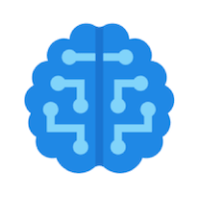
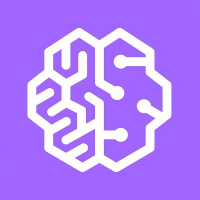

Discussion