FireStoreへのSpringBootでの接続方法(Emulator使用)
概要・構築環境
サーバークライアントライブラリは以下のようにある(他にもオープンソースのものもあり)
- FireBase Admin SDK
- Google Cloud クライアントライブラリ
最初にfirebaseのemulatorの設定から解説する
firebaseのemulatorの概要についてはここを参照
その後、SpringBootアプリを用いた接続方法について解説する
SpringBootはここのリンクからプロジェクトの雛形を作成可能
なお環境は以下の通り
| 開発環境 | Intelli j community version |
|---|---|
| OS | M1 Mac Monterey |
| 言語 | Java 11 |
Firebase emulatorの設定
Dockerの設定
今回はdockerを使用してfirestoreEmulatorを起動する
docker fileは以下のように設定する
FROM ubuntu:20.04
RUN apt update -y
RUN apt-get upgrade -y
RUN apt install -y curl
RUN curl -fsSL https://deb.nodesource.com/setup_16.x | bash -
RUN apt-get install -y nodejs
RUN apt install -y openjdk-11-jdk
RUN npm install -g firebase-tools
docker-compose.ymlファイルは以下のよう
firebase:
build: ./firebase
image: firebase_emulator
container_name: firebase_emulator
environment:
- JAVA_TOOL_OPTIONS="-Xmx4g"
working_dir: /opt/firebase
volumes:
- ./firebase/config/firebase.json:/opt/firebase/firebase.json
- ./firebase/bin/:/root/.cache:cached
- ./firebase/config/:/root/.config:cached
ports:
- 8080:8080 # Cloud Firestore
- 4000:4000 # Emulator Suite UI
tty: true
Emulatorのセットアップ
準備ができたらdocker最初にログインをする
※ --no-localhostがないその後のブラウザのログイン画面でlocalhostに飛んでしまいエラーになるので注意
docker-compose run --rm firebase firebase login --no-localhost
その後使用しているユーザー等をを入力しログイン
その後このマンドでfireStoreプロジェクトのinitializeを行う
docker-compose run --rm firebase firebase init
巡に従っていけばOkay、spaceで選ばないとエラーになるのでそこだけ注意
setUpがすんだ状態でlocalhost:4000にアクセスするとUIが表示できる
そのほか注意点
docker-compose run --rm firebase firebase use
で表示されるactiveProject名が、次に設定するアプリの環境変数と名前がマッチしていないとアクセスできないため注意が必要
(aliasで別の名前を指定すると、同じprojectIDを使用していてもアクセスできないことを確認)
active projectを指定したい場合は上記のコマンドの後にprojectIdを指定してあげればOk
アプリの設定
build.gradleへのdependenciesの追加
SpringBootの基本的な書き方、プロジェクトの作成方法に関しては省略する
プロジェクトを立ち上げたら
今回はgradelを使用するのでbuild.gradleにdependencyを追加する
以下の二つがあればOK
implementation 'com.google.firebase:firebase-admin:9.1.1'
implementation 'com.google.cloud:google-cloud-firestore:3.8.1'
最新Versionはここで確認できる
環境変数の追加
Inttelijを使用しているため、debug configuraltionに以下の環境変数を設定する。これによりemulatorへのアクセスが可能となる
GCLOUD_PROJECT="test-project";FIRESTORE_EMULATOR_HOST=localhost:8080
初期化
まず初めに初期化を行う必要がある。
こちらを参考に作成したcredentialファイルを使用する必要がある
InputStream serviceAccount = new FileInputStream("/credentialFilePash/credential.json");
GoogleCredentials credentials = GoogleCredentials.fromStream(serviceAccount);
FirebaseOptions options = new FirebaseOptions.Builder()
.setCredentials(credentials)
.build();
FirebaseApp.initializeApp(options);
FireStoreの宣言
Firestore db = FirestoreClient.getFirestore();
データの取得
ApiFuture<QuerySnapshot> query = db.collection("test").get();
QuerySnapshot querySnapshot = query.get();
List<QueryDocumentSnapshot> documents = querySnapshot.getDocuments();
for (QueryDocumentSnapshot document : documents) {
System.out.println("test: " + document.getId());
}
データのInsert・更新
データのInsert、同じIDのdocumentが存在している場合は更新される
DocumentReference docRef = db.collection("test").document("id1");
Map<String, Object> data = new HashMap<>();
data.put("name", "test");
data.put("id", "123");
ApiFuture<WriteResult> future = docRef.set(data);
System.out.printl("Update time : " + future.get().getUpdateTime());
データの削除
DocumentReference docRef = db.collection("test2").document("id2");
ApiFuture<WriteResult> writeResult = docRef
.delete();
System.out.println("Firestore: Update time : " + writeResult.get().getUpdateTime());
Batchによる書き込み
batchによるトランザクションをもった書き込みの上限は500document
以下のように実装できる
//transaction start
WriteBatch batch = db.batch();
DocumentReference nycRef = db.collection("test").document("id1");
Map<String, Object> data = new HashMap<>();
data.put("name", "test");
data.put("id", "123");
//データInsert,Update
batch.set(nycRef,dataBatch);
//コミット、トランザクション終了
ApiFuture<List<WriteResult>> commit = batch.commit();
for (WriteResult result : commit.get()) {
System.out.println("Update time : " + result.getUpdateTime());
}
参考
Java admin sdk
FireStoreのデータ取得、削除、更新
トランザクションによる書き込み
トランザクション使用時のリミット
リンクリスト


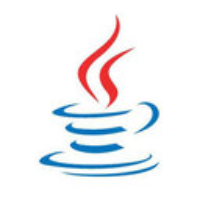
Discussion