Closed7
FlutterのUIパッケージを使ってみる
はじめに
前回はflutter_local_notificationsという名前のローカル通知パッケージを使ってみた
今回は下記のUIパッケージを使ってみる
webview_flutter
準備コマンド
flutter create hello_webview
cd hello_webview
flutter pub add webview_flutter
コード
hello_webview/lib/main.dart
import 'package:flutter/material.dart';
import 'package:webview_flutter/webview_flutter.dart';
void main() {
runApp(const MyApp());
}
class MyApp extends StatelessWidget {
const MyApp({super.key});
Widget build(BuildContext context) {
return const MaterialApp(
title: 'Flutter Demo',
home: MyHomePage(),
);
}
}
class MyHomePage extends StatelessWidget {
const MyHomePage({super.key});
Widget build(BuildContext context) {
return Scaffold(
appBar: AppBar(
title: const Text('Flutter Demo Home Page'),
),
body: const WebView(
initialUrl: 'https://flutter.dev',
),
);
}
}
android {
compileSdkVersion 32
defaultConfig {
minSdkVersion 19
}
}
実行コマンド
flutter run
実行結果
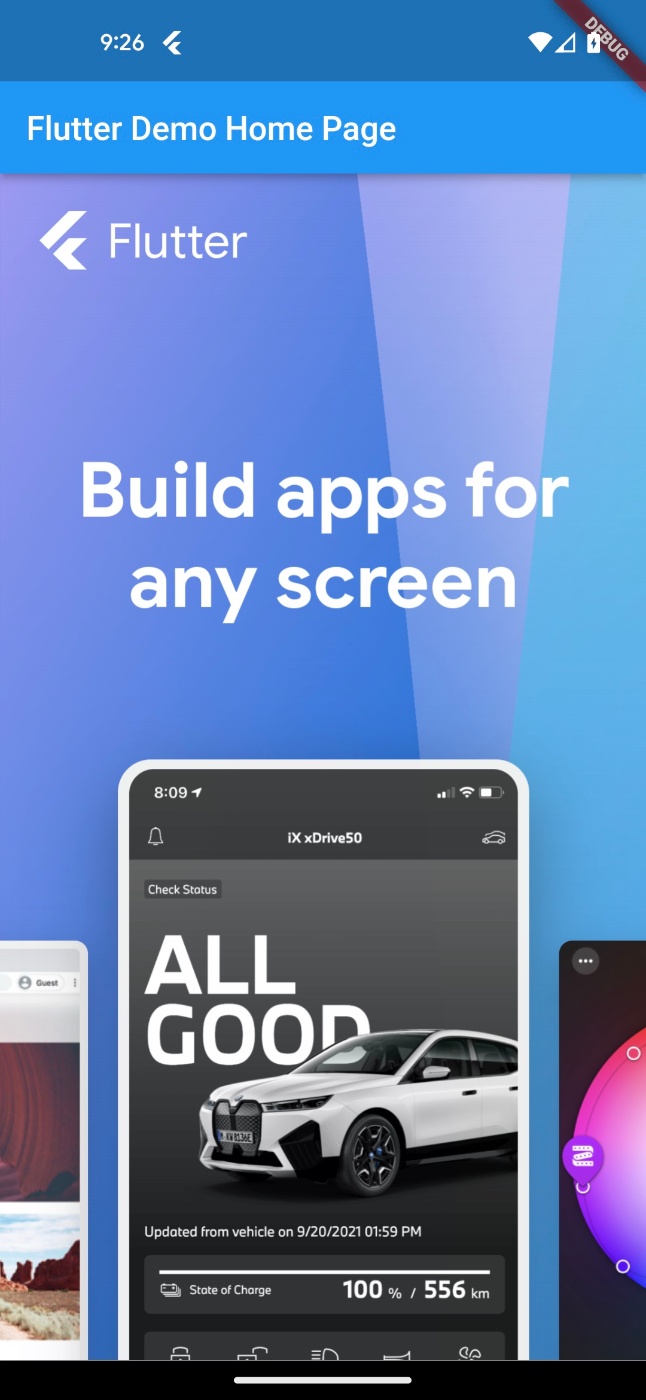
flutter_inappwebview
webview_flutterとの違い
WebViewウィジェットの他に下記2点が可能
- アプリ内ブラウザ
- ヘッドレスブラウザ
準備コマンド
flutter create hello_inappwebview
cd hello_inappwebview
flutter pub add flutter_inappwebview
コード
hello_inappwebview/lib/main.dart
import 'package:flutter/material.dart';
import 'package:flutter_inappwebview/flutter_inappwebview.dart';
void main() {
runApp(const MyApp());
}
class MyApp extends StatelessWidget {
const MyApp({super.key});
Widget build(BuildContext context) {
return MaterialApp(
title: 'Flutter Demo',
home: MyHomePage(),
);
}
}
class MyHomePage extends StatefulWidget {
final InAppBrowser browser = InAppBrowser();
MyHomePage({super.key});
State<MyHomePage> createState() => _MyHomePageState();
}
class _MyHomePageState extends State<MyHomePage> {
void _showBrowser() {
final url = Uri.parse('https://flutter.dev');
widget.browser.openUrlRequest(urlRequest: URLRequest(url: url));
}
Widget build(BuildContext context) {
return Scaffold(
appBar: AppBar(
title: const Text('Flutter Demo Home Page'),
),
body: Center(
child: Text(
'InAppWebView',
style: Theme.of(context).textTheme.headline4,
),
),
floatingActionButton: FloatingActionButton(
onPressed: _showBrowser,
tooltip: 'Show Browser',
child: const Icon(Icons.web),
),
);
}
}
hello_inappwebview/android/app/build.gradle
android {
compileSdkVersion 33
defaultConfig {
minSdkVersion 17
}
}
実行コマンド
Android実機で実行する
flutter run
実行結果
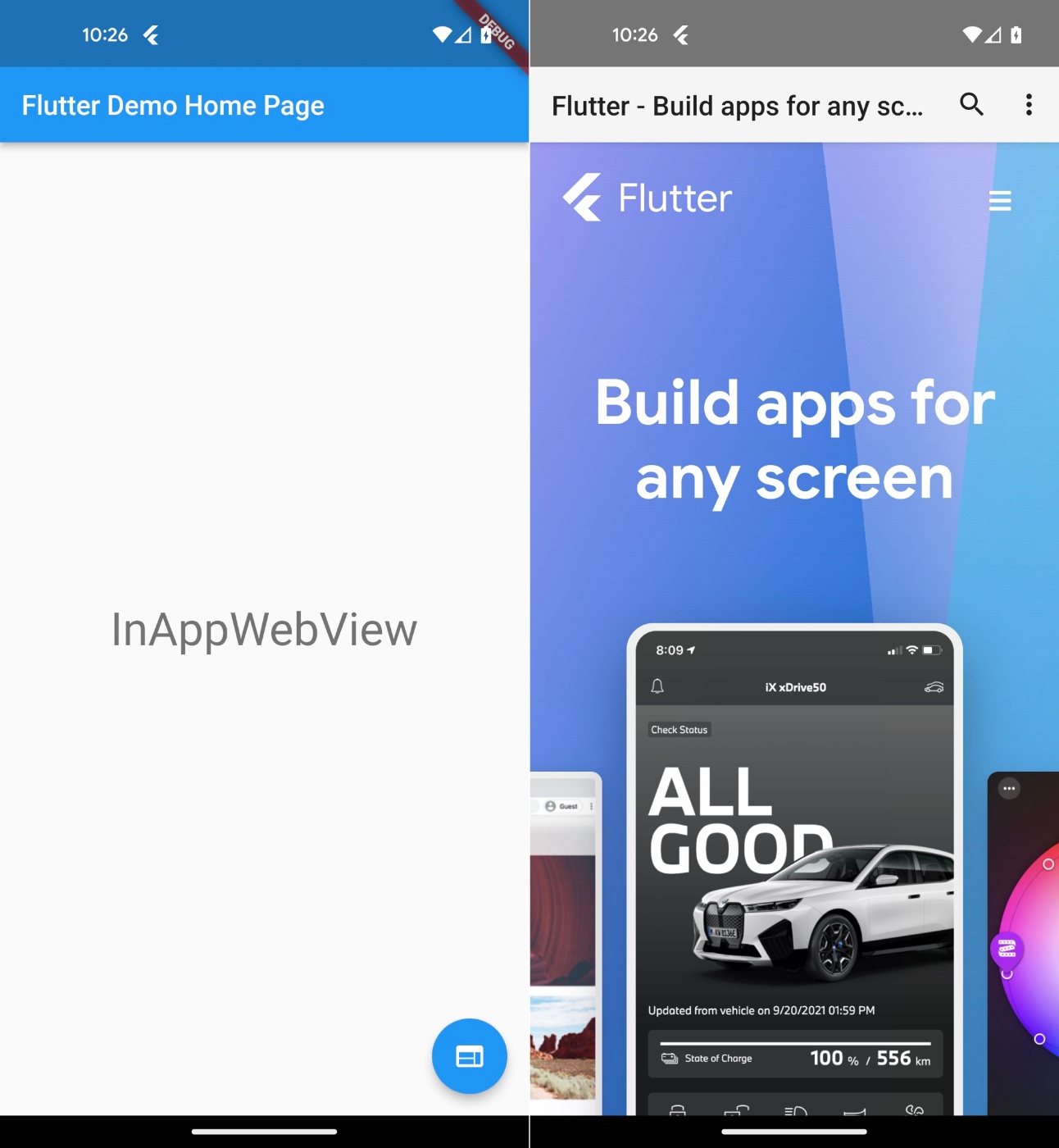
adaptive_dialog
準備コマンド
flutter create hello_adaptive_dialog
cd hello_adaptive_dialog
flutter pub add adaptive_dialog
コード
import 'package:adaptive_dialog/adaptive_dialog.dart';
import 'package:flutter/material.dart';
void main() {
runApp(const MyApp());
}
class MyApp extends StatelessWidget {
const MyApp({super.key});
@override
Widget build(BuildContext context) {
return const MaterialApp(
title: 'Flutter Demo',
home: MyHomePage(),
);
}
}
class MyHomePage extends StatefulWidget {
const MyHomePage({super.key});
@override
State<MyHomePage> createState() => _MyHomePageState();
}
class _MyHomePageState extends State<MyHomePage> {
final List<String> _items = [];
Future<void> _incrementCounter() async {
final inputs = await showTextInputDialog(
context: context,
textFields: <DialogTextField>[
const DialogTextField(hintText: 'Hint text'),
],
);
if (inputs != null) {
setState(() {
_items.add(inputs.first);
});
}
}
@override
Widget build(BuildContext context) {
return Scaffold(
appBar: AppBar(
title: const Text('Flutter Demo Home Page'),
),
body: ListView(
children: [
for (final item in _items)
ListTile(title: Text(item)),
],
),
floatingActionButton: FloatingActionButton(
onPressed: _incrementCounter,
tooltip: 'Increment',
child: const Icon(Icons.add),
),
);
}
}
実行コマンド
flutter run
実行結果
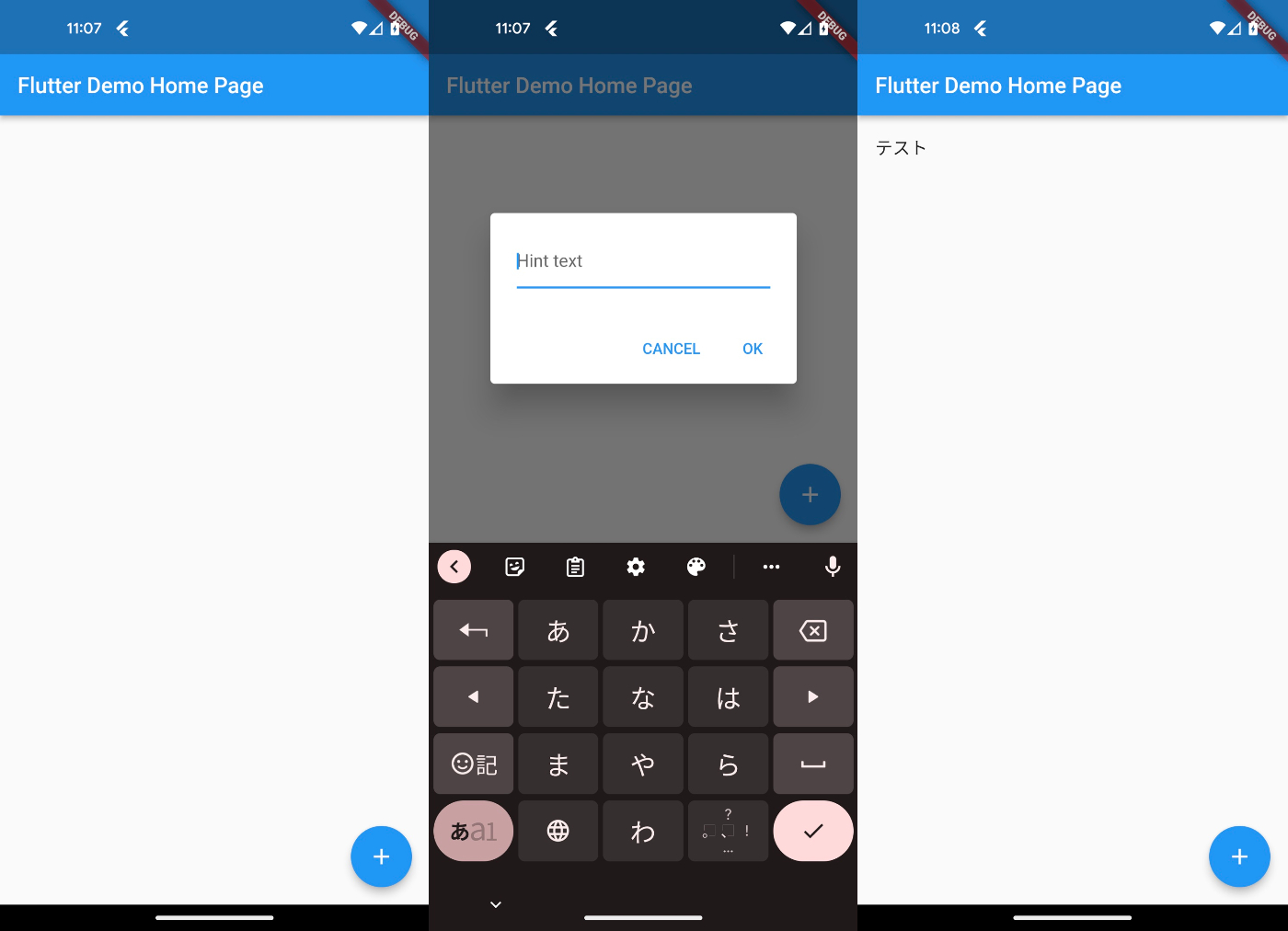
cached_network_image
準備コマンド
flutter create hello_cached_image
cd hello_cached_image
flutter pub add cached_network_image
コード
hello_cached_image/lib/main.dart
import 'package:cached_network_image/cached_network_image.dart';
import 'package:flutter/material.dart';
void main() {
runApp(const MyApp());
}
class MyApp extends StatelessWidget {
const MyApp({super.key});
Widget build(BuildContext context) {
return const MaterialApp(
title: 'Flutter Demo',
home: MyHomePage(title: 'Flutter Demo Home Page'),
);
}
}
class MyHomePage extends StatefulWidget {
const MyHomePage({super.key, required this.title});
final String title;
State<MyHomePage> createState() => _MyHomePageState();
}
class _MyHomePageState extends State<MyHomePage> {
Widget build(BuildContext context) {
return Scaffold(
appBar: AppBar(
title: Text(widget.title),
),
body: GridView.builder(
gridDelegate:
const SliverGridDelegateWithFixedCrossAxisCount(crossAxisCount: 4),
itemBuilder: (context, index) {
const url = 'https://via.placeholder.com/150x150';
// return Image.network(url);
return CachedNetworkImage(imageUrl: url);
},
),
);
}
}
実行コマンド
flutter run
実行結果
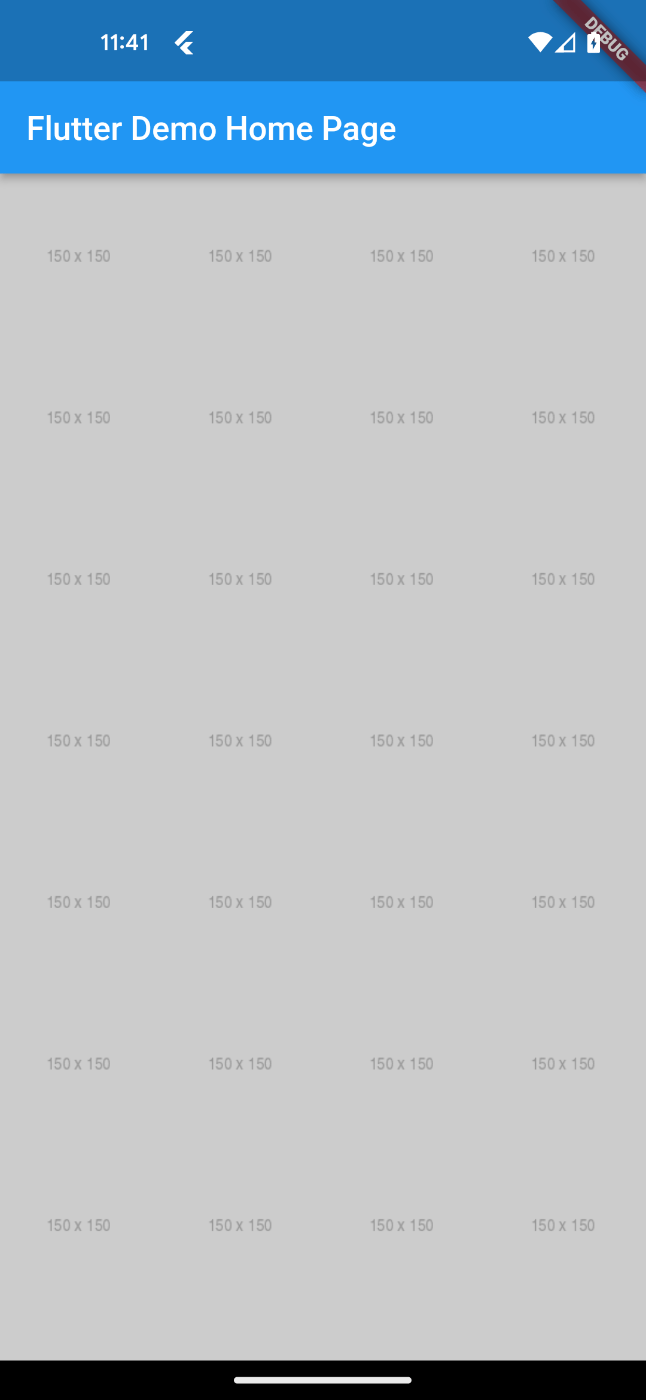
メモ
ネットワークが速すぎてImage.networkを使ってもあまり表示速度が変わらない
パッケージに関する下記の素晴らしいZenn記事を見つけた
flutter_keyboard_visibility
準備コマンド
flutter create hello_keyboard_visibility
cd hello_keyboard_visibility
flutter pub add flutter_keyboard_visibility
コード
hello_keyboard_visibility/lib/main.dart
import 'package:flutter/material.dart';
import 'package:flutter_keyboard_visibility/flutter_keyboard_visibility.dart';
void main() {
runApp(const MyApp());
}
class MyApp extends StatelessWidget {
const MyApp({super.key});
Widget build(BuildContext context) {
return const MaterialApp(
title: 'Flutter Demo',
home: MyHomePage(),
);
}
}
class MyHomePage extends StatelessWidget {
const MyHomePage({super.key});
Widget build(BuildContext context) {
return KeyboardDismissOnTap(
child: KeyboardVisibilityBuilder(
builder: (context, isKeyboardVisible) {
return Scaffold(
appBar: AppBar(title: const Text('AppBar Title')),
body: Padding(
padding: const EdgeInsets.all(20),
child: Column(
children: <Widget>[
Text(
isKeyboardVisible ? 'Visible' : 'Invisible',
style: Theme.of(context).textTheme.headline4,
),
const SizedBox(height: 15),
const TextField(
decoration: InputDecoration(border: OutlineInputBorder()),
),
],
),
),
);
},
),
);
}
}
実行コマンド
flutter run
実行結果
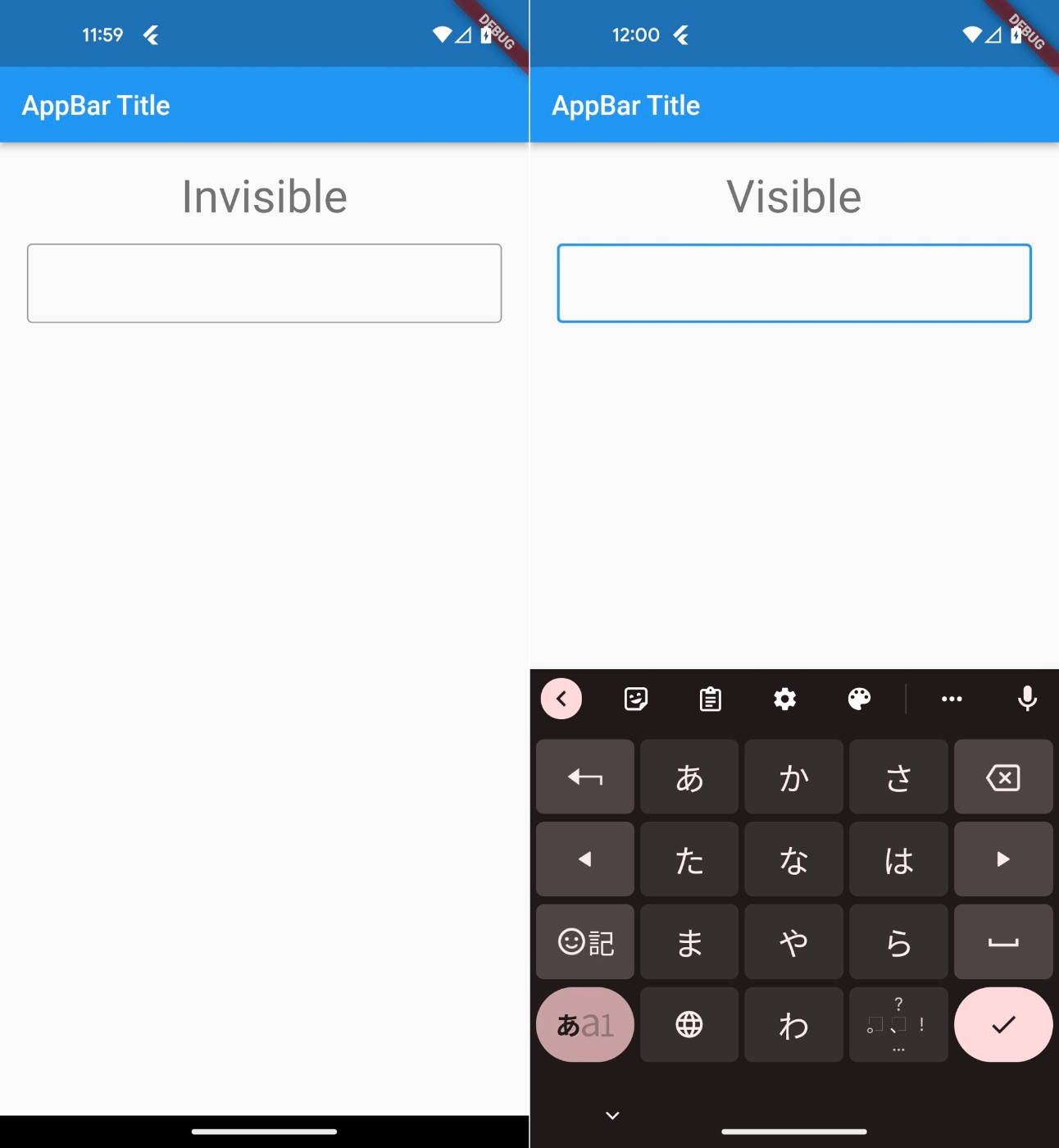
おわりに
以上で一旦クローズ、次のスクラップでは情報取得パッケージを使ってみる
このスクラップは2023/01/10にクローズされました