👨💻
Yamada UIのTextarea autosizeの仕様変更
こんにちは! 今回は、Yamada UIのTextareaコンポーネントのautosize仕様変更についてお話します。
Textareaのautosizeについて
autosizeは入力されたvalueによって<Textarea />の高さを自動で変更します。
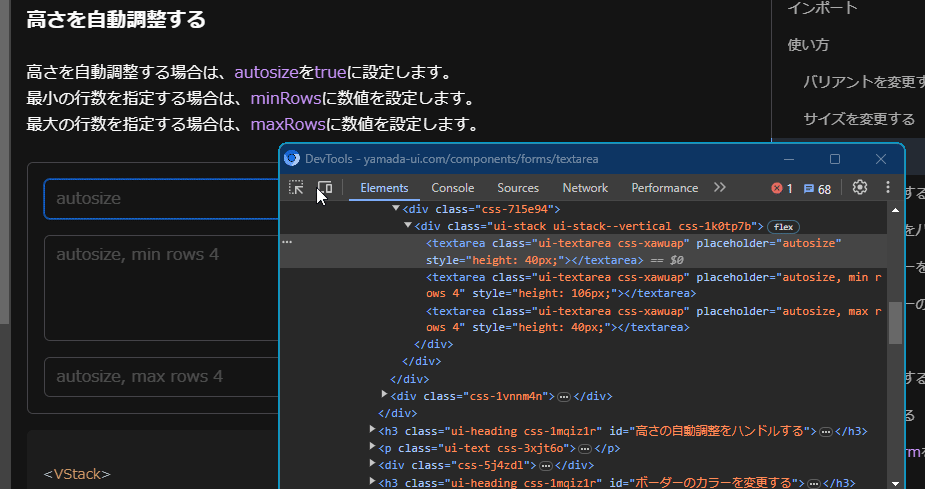
ドキュメントはこちら。
きっかけ
従来の仕様ではYamada UIのTextareaコンポーネントのautosizeではstyleにheightを変更していました。ある日、rowsを使用したほうが良いんじゃね?と思ったので仕様変更することにしました。
rowsを使用したほうがautosizeっぽい感じだと思います。
仕様変更
今回はheightプロパティではなく、rowsプロパティを利用するように仕様を変更しました。
heightではなくrowsを使用する
use-autosize.ts
const useAutosize = (
ref: RefObject<HTMLTextAreaElement>,
maxRows: number,
minRows: number,
) => {
- const heightRef = useRef(0)
const valueRef = useRef<string>()
const resizeTextarea = () => {
const el = ref.current
if (!el) return
- let { value, placeholder, style } = el
+ let { value, placeholder } = el
if (value === valueRef.current) return
else valueRef.current = value
value ??= placeholder ?? "x"
const nodeSizeData = getSizingData(el)
if (!nodeSizeData) return
- const height = calcHeight(nodeSizeData, value, maxRows, minRows)
+ const rows = calcRows(el, nodeSizeData, value, maxRows, minRows)
- if (heightRef.current !== height) {
- heightRef.current = height
-
- style.height = `${height}px`
- }
- }
el.rows = rows
return resizeTextarea
}
rowを計算する関数
use-autosize.ts
const calcRows = (
el: HTMLTextAreaElement,
sizingData: SizingData,
value: string,
maxRows: number,
minRows: number,
) => {
const clone = el.cloneNode() as HTMLTextAreaElement
Object.assign(clone.style, sizingData.sizingStyle)
forceHiddenStyles(clone)
clone.value = value
document.body.appendChild(clone)
let rows
if (clone.scrollHeight) {
const rowHeight = sizingData.singleRowHeight
rows = Math.min(
maxRows,
Math.max(minRows, Math.floor(clone.scrollHeight / rowHeight)),
)
} else {
const lineBreaks = (value.match(/\n/g) || []).length
rows = Math.min(maxRows, Math.max(minRows, lineBreaks + 1))
}
document.body.removeChild(clone)
return rows
}
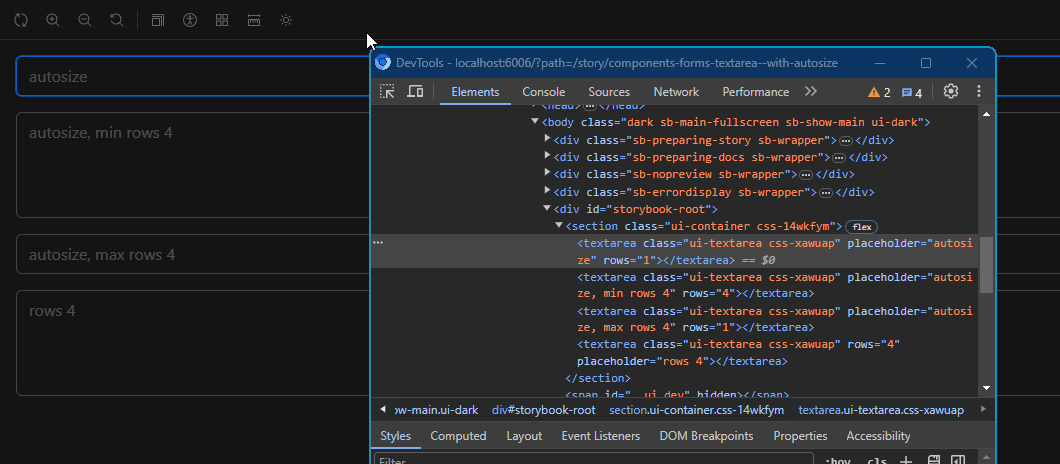
これで完成です!
まとめ
今回のautosizeの仕様変更で高さ調整をheightからrowsに変更しました。ドキュメントで試すことができます。
ぜひYamada UIをあなたのプロジェクトで使ってみましょう!
Discussion