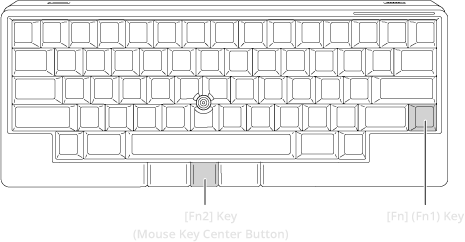Open6
HHKB Studio Cheat sheet
-
Fn + C->[1-4]: Change profile -
Fn + Control + 0: Connect USB -
Fn + v: Current BT and Profile -
Fn + q: Start pairing -
Fn + x: Stop pairing
HHKB Studioのペアリング情報を削除するには、2種類の方法があります。
- 個別に削除する
-
Fn + Q: ペアリング待機モードに移行(LEDインジケーターが青色で左右に流れるように点灯)- ペアリング待機モードを解除したい場合は、
Fn + x
- ペアリング待機モードを解除したい場合は、
-
Fn + Control + Delete + [1-4]- LEDインジケーターが消灯する(ペアリング情報の削除が完了キーボードの接続が切断される)
-
Return: 再接続
-
- すべて削除する
-
Fn + Qキーを押します。 -
Fn > Z + Delete- LEDインジケーターが消灯する(ペアリング情報の削除が完了キーボードの接続が切断される)
-
Return: 再接続
-
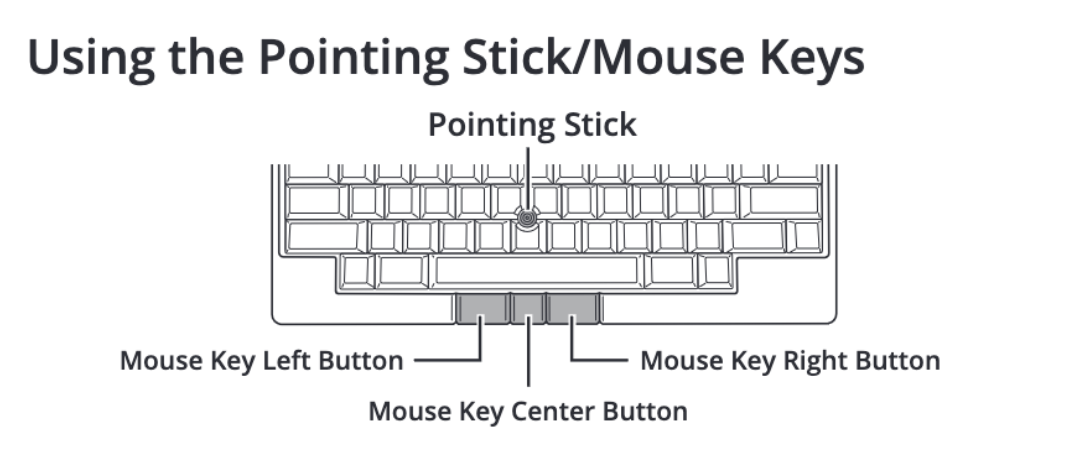
- Mouse Key center Button:
Fn2
Fn (Function) key type
In HHKB Studio, you can switch layers using the [Fn] (Fn1) to [Fn3] keys.
By default, the [Fn] (Fn1) key and [Fn2] key are assigned to the keys as shown below.
The [Fn3] key is not assigned. For details, refer to "Layer type" below.
HHKB Studio: Changing the Cursor Speed on Pointing Stick
-
Fn2 + 1: Speed 1 (slower) -
Fn2 + 2: Speed 2 (slow) -
Fn2 + 3: Speed 3 (fast) -
Fn2 + 4: Speed 4 (faster) -
Fn2 + B: Speed - (fine increments) -
Fn2 + G: Speed + (fine increments)
HHKB Studio: Adjusting the Sensitivity on Gesture Pad
Sensitivity:
-
Fn2 + 6: Low -
Fn2 + 7: Medium -
Fn2 + 8: High -
Fn2 + 9: Highest