[Kuberntes] 汎用OAuth2 Proxyをサービスの手前に置く:準備編
やりたいこと
サービス毎に認証の設定をするんじゃなくて、手前のReverse Proxyレイヤーで一元管理することで、認証の設定をテナント側から隠しつつ運用コストを減らしたい。
前提条件
自分たちはKubernetesのSystem Adminで、複数のテナントが1つのKubernetes Clusterを共用で使ういわゆるマルチテナント方式でサービスを提供している。
別にJenkins等のDocker imageを各テナントが自分でデプロイしても良いが、なるべくテナント側の構築/運用コストを減らしたい。マネージャー曰く「アプリエンジニアには、アプリの開発に専念してもらいたい。」
わかります。。
ひとまず、手元のMacbookで検証中。
本日のゴール
ブラウザからテスト用にあげたNginxのトップページが見える。
認証はまだ無しです。
システムアーキテクチャ図
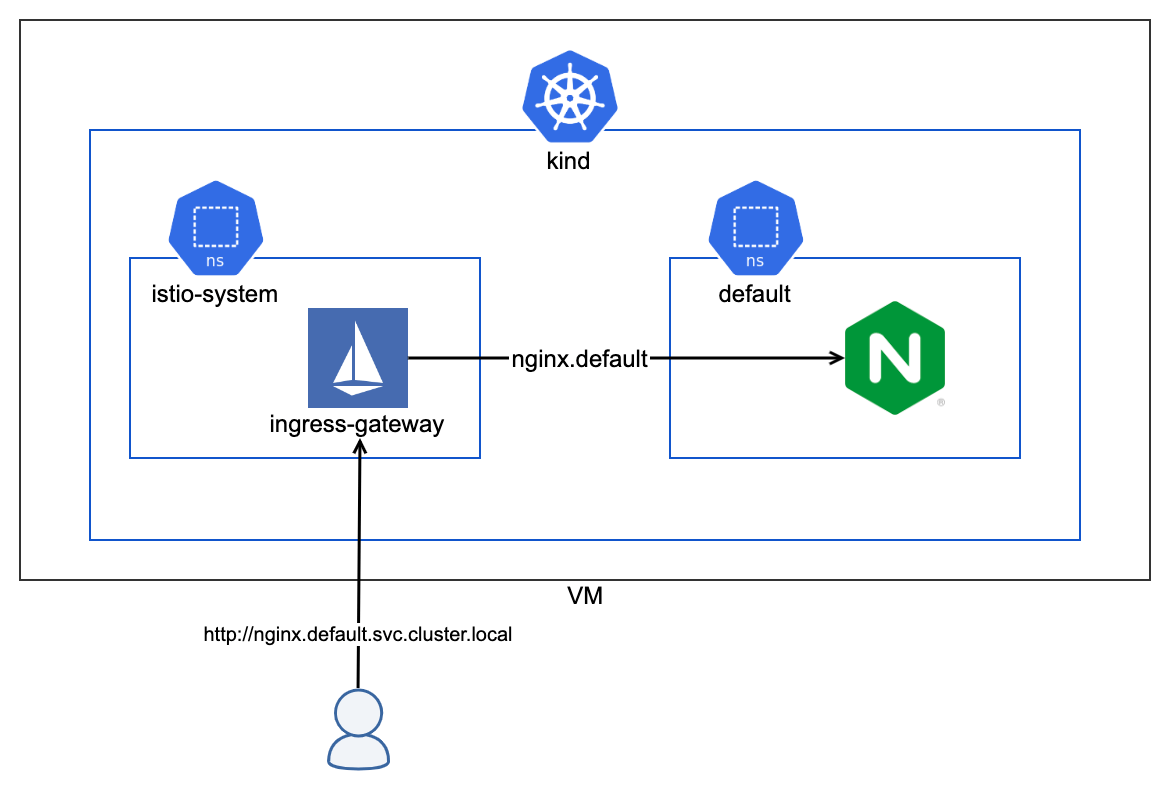
ローカル環境構築
Tools
lima
Exampleを参考にDocker環境を構築。
なお、docker CLI Toolは別途インストールしておいて下さい。
おそらく、メモリー不足になるので
メモリーを増やせる範囲で増やしておきましょう。
# default mem size is 4GiB
memory: 8GiB
Docker用のVM作成
$ limactl start ./docker.yaml
$ export DOCKER_HOST=$(limactl list docker --format 'unix://{{.Dir}}/sock/docker.sock')
kind
ブラウザから動作確認したいので http://localhost でアクセスしたら、kindのnodePort: 30080にマップする。このポートは後ほどIstio Ingress GatewayのnodePortにもマップする。
localhost:80 -> kind host:30080 -> Istio Ingress Gateway
Configrationを参考に、設定ファイルを作って、k8sクラスタ作成時にconfigとして指定する。
kind: Cluster
apiVersion: kind.x-k8s.io/v1alpha4
nodes:
- role: control-plane
extraPortMappings:
- containerPort: 30080
hostPort: 80
protocol: TCP
networking:
# WARNING: It is _strongly_ recommended that you keep this the default
# (127.0.0.1) for security reasons. However it is possible to change this.
apiServerAddress: "0.0.0.0"
$ kind create cluster --config /path/to/config.yaml
Istio
Ingress Gatewayの設定
公式の手順に沿って、istioctl installまで進める。
$ istioctl install --set profile=demo -y
Ingress GatewayのnodePortを変更する。
$ kubectl get svc -n istio-system istio-ingressgateway -o yaml > ingress-gateway.yaml
- name: http2
nodePort: 30080 # Change this port to 30080
port: 80
protocol: TCP
targetPort: 8080
$ kubectl apply -f ingress-gateway.yaml
Gateway作る
---
apiVersion: networking.istio.io/v1alpha3
kind: Gateway
metadata:
name: default-gateway
namespace: default
spec:
selector:
istio: ingressgateway # use istio default controller
servers:
- port:
number: 80
name: http
protocol: HTTP
hosts:
- nginx.default.svc.macbook.local
確認用にNginxをデプロイしてみる
apiVersion: apps/v1
kind: Deployment
metadata:
labels:
app: nginx
name: nginx
namespace: default
spec:
replicas: 1
selector:
matchLabels:
app: nginx
template:
metadata:
labels:
app: nginx
spec:
containers:
- image: nginxinc/nginx-unprivileged:1.20-alpine
name: nginx
---
apiVersion: v1
kind: Service
metadata:
labels:
app: nginx
name: nginx
namespace: default
spec:
ports:
- name: http
port: 80
protocol: TCP
targetPort: 8080
selector:
app: nginx
type: ClusterIP
---
apiVersion: networking.istio.io/v1alpha3
kind: VirtualService
metadata:
name: nginx
namespace: default
spec:
hosts:
- nginx.default.svc.macbook.local
gateways:
- default-gateway
http:
- route:
- destination:
host: nginx
port:
number: 80
localhostでアクセスしても良いですが、後でDomain Virtualで複数のサービスを分けたいので、ローカルマシンのhostファイルにNginxのドメインを登録する。ちなみに、VirtualServiceに登録したHost名と整合性が取れていれば何でも良いです。
127.0.0.1 nginx.default.svc.macbook.local
ブラウザでアクセスできるか確認
http://nginx.default.svc.macbook.local
設定が全て完了していれば、Nginxのトップページが見えるはずです。
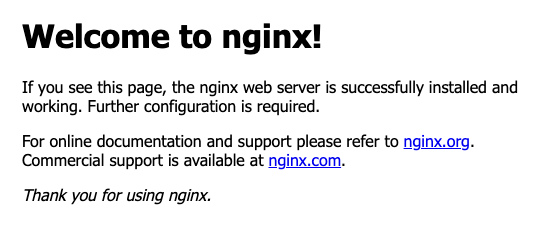
トラブルシューティング
名前解決ができていない場合は、hostファイル
名前解決はできているけど繋がらない場合は、kindもしくはIstio Ingress GatewayのnodePortの設定
404 Not Foundが返ってくる場合は、Istioに設定したHost名とブラウザに入力したHost名がマッチしているか
500系のエラーが返ってくる場合は、Nginx Podが正しく起動しているか
それぞれ確認してみてください。
Discussion