SwiftUIのViewに角丸な枠線を引く
はじめに
矩形領域を角丸にクリップして枠線を引きたい。

要約
次のようなViewModifierを定義すると簡単に実現できます。
struct RoundedBorderModifier<Style: ShapeStyle>: ViewModifier {
var style: Style, width: CGFloat = 0, radius: CGFloat
func body(content: Content) -> some View {
content
.overlay {
RoundedRectangle(cornerRadius: radius)
.stroke(lineWidth: width*2)
.fill(style)
}
.mask {
RoundedRectangle(cornerRadius: radius)
}
}
}
また、Viewを拡張することで、更に簡単に利用できるようになります。
extension View {
func roundedBorder<S: ShapeStyle>(
_ style: S,
width: CGFloat,
radius: CGFloat
) -> some View {
let modifier = RoundedBorderModifier(
style: style,
width: width,
radius: radius
)
return self.modifier(modifier)
}
}
それでは、順を追って説明します。
RoundedRectangle を利用する
RoundedRectangleは角丸のシェイプです。
overlayでRoundedRectangleを重ねて角丸に見せることができます。
struct ContentView: View {
var radius: CGFloat = 40
var width: CGFloat = 10
var color: Color = .black
var body: some View {
HelloWorld()
.overlay {
RoundedRectangle(cornerRadius: radius)
.stroke(lineWidth: width)
.fill(color)
}
}
}
struct HelloWorld: View {
var body: some View {
Text("Hello,\nWorld!")
.font(.title)
.fontWeight(.bold)
.lineLimit(2)
.multilineTextAlignment(.center)
.padding(60)
}
}

RoundedRectangle のoverlayだけではクリップできていない
一見するとこの実装だけで十分なように見えますが、overlayだけではクリップできていないことに注意してください。パラメータを変えてみると一目瞭然です。
struct ContentView: View {
var radius: CGFloat = 40
var width: CGFloat = 20 // ⬅️
var color: Color = .mint.opacity(0.5) // ⬅️
var body: some View {
HelloWorld()
.overlay {
RoundedRectangle(cornerRadius: radius)
.stroke(lineWidth: width)
.fill(color)
}
}
}
struct HelloWorld: View {
var body: some View {
Text("Hello,\nWorld!")
.font(.title)
.fontWeight(.bold)
.lineLimit(2)
.multilineTextAlignment(.center)
.padding(60)
.background(.orange) // ⬅️
}
}
次のような結果になります。

実行結果から、次の修正が必要なことが分かりました。
- RoundedRectangleでクリップされていない
-
strokeはRoundedRectangleの境界の内部と外部に等幅で線を引いている
上記の2点を修正します。
RoundedRectangleでクリップする
overlayしたRoundedRectangleと同様のビューでmaskすることでクリップできます。
struct ContentView: View {
var radius: CGFloat = 40
var width: CGFloat = 20
var color: Color = .mint.opacity(0.5)
var body: some View {
HelloWorld()
.overlay {
RoundedRectangle(cornerRadius: radius)
.stroke(lineWidth: width)
.fill(color)
}
+ .mask {
+ RoundedRectangle(cornerRadius: radius)
+ }
}
}

strokeが図形境界の外部にも幅を持っているので、上記の実行結果は実線の幅が半分になっています。これを調整する必要があります。
strokeを調整する
表示されている実線の幅が半分になったので2倍にします。
struct ContentView: View {
var radius: CGFloat = 40
var width: CGFloat = 20
var color: Color = .mint.opacity(0.5)
var body: some View {
HelloWorld()
.overlay {
RoundedRectangle(cornerRadius: radius)
- .stroke(lineWidth: width)
+ .stroke(lineWidth: 2*width)
.fill(color)
}
.mask {
RoundedRectangle(cornerRadius: radius)
}
}
}

これで矩形領域を角丸にクリップして線を引くことができました。
ViewModifierを定義する
overlayしてmaskすることで角丸でクリップして線を引くことが実現できました。
ただ、このような実装は可読性を損ねていますし、都度実装するのは面倒です。
次のように利用できると便利です。
struct ContentView: View {
var radius: CGFloat = 40
var width: CGFloat = 20
var color: Color = .mint.opacity(0.5)
var body: some View {
HelloWorld()
.roundedBorder(color, width: width, radius: radius)
}
}
そこで、先程の実装をViewModifierに適合した構造体として実装しました。
struct RoundedBorderModifier<Style: ShapeStyle>: ViewModifier {
var style: Style, width: CGFloat = 0, radius: CGFloat
func body(content: Content) -> some View {
content
.overlay {
RoundedRectangle(cornerRadius: radius)
.stroke(lineWidth: width*2)
.fill(style)
}
.mask {
RoundedRectangle(cornerRadius: radius)
}
}
}
extension View {
func roundedBorder<S: ShapeStyle>(
_ style: S,
width: CGFloat,
radius: CGFloat
) -> some View {
let modifier = RoundedBorderModifier(
style: style,
width: width,
radius: radius
)
return self.modifier(modifier)
}
}
まとめ
『角丸にクリップして枠線を引きたい』は次の実装で実現できました。
- RoundedRectangleで
overlayする - RoundedRectangleで
maskする -
strokeはmaskで境界外部の幅半分が消えるので代わりに2倍する
具体的な実装を隠蔽するためにViewModifierを実装しました。
角丸を実現する目的でRoundedRectangleを利用しましたが、任意のShapeに置き換えることで別の図形でマスク、枠線を引くこともできます。これを応用して、角の一部だけを角丸にすることもできます。
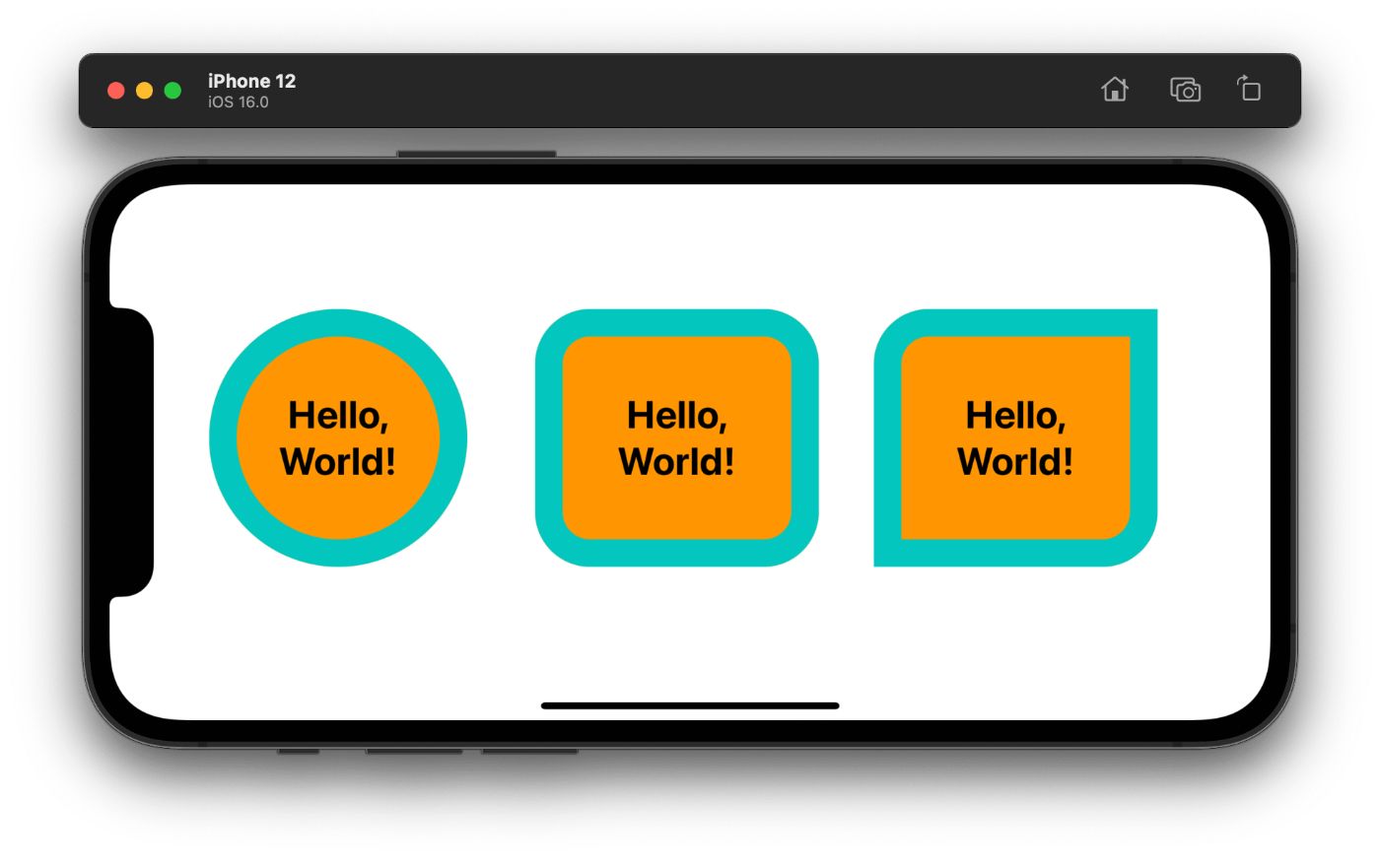
角の一部だけを角丸にする実装はサンプルコードをGistに公開しました。

Discussion