🔰
GitHub Actionsを利用して ECS(Fargate)へ自動デプロイしたい
大まかな手順
- Amazon ECRリポジトリの作成
- ECSの作成
- GitHubにAWS CLIのシークレットを登録
- GitHub Actions yamlファイルの作成
ECRリポジトリの作成
管理コンソールでポチポチ作成する。またはCLIを利用する。
aws cli
aws ecr create-repository \
--repository-name [リポジトリ名] \
--image-scanning-configuration scanOnPush=true \
--region [リージョン名]
ECSの作成
管理コンソールでポチポチ作成する。
- クラスターを作成する
- タスク定義を作成する
- サービスを作成する
Secrets Manager
もしECSのアプリからDB接続情報などを連携したい場合はこちらのSecrets Managerを利用するのがよい。
ただし、ハマりポイントがあるので要注意。
GitHubにAWS CLIのシークレットを登録
GitHubリポジトリのSecrets and variables > Actions にて
- AWS_ACCESS_KEY_ID
- AWS_SECRET_ACCESS_KEY
を登録しておきましょう。

GitHub Actions yamlファイルの作成
GitHubのActionsタブからNew workflowを選択して、Fargateと検索。
みつかったこちらのテンプレートを利用しましょう。
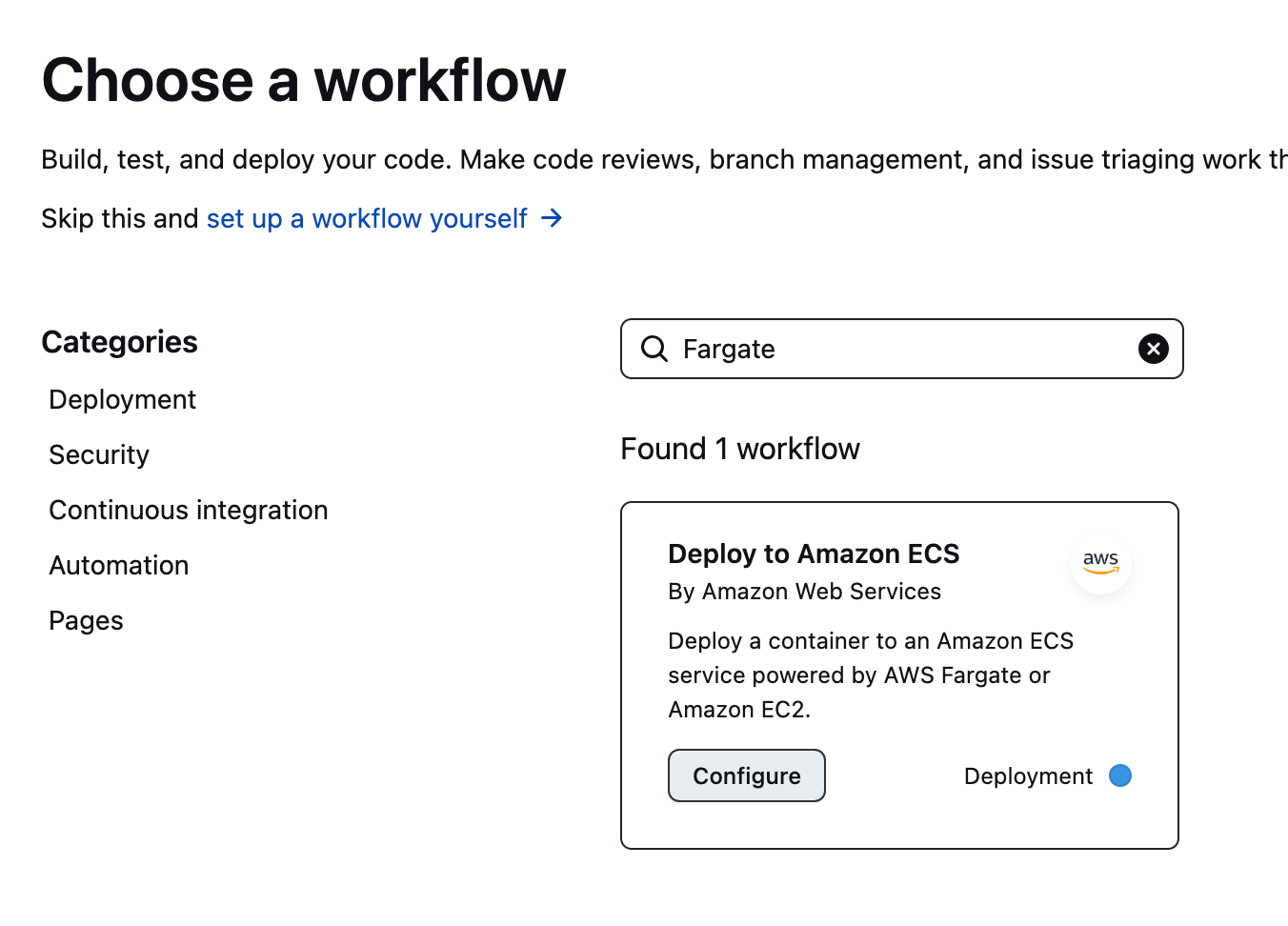
前の手順で作成した、リポジトリやクラスター、サービス、タスク定義の情報に差し替えましょう。
aws.yml
name: Deploy to Amazon ECS
on:
push:
branches: [ "main" ]
env:
AWS_REGION: MY_AWS_REGION # set this to your preferred AWS region, e.g. us-west-1
ECR_REPOSITORY: MY_ECR_REPOSITORY # set this to your Amazon ECR repository name
ECS_SERVICE: MY_ECS_SERVICE # set this to your Amazon ECS service name
ECS_CLUSTER: MY_ECS_CLUSTER # set this to your Amazon ECS cluster name
ECS_TASK_DEFINITION: MY_ECS_TASK_DEFINITION # set this to the path to your Amazon ECS task definition
# file, e.g. .aws/task-definition.json
CONTAINER_NAME: MY_CONTAINER_NAME # set this to the name of the container in the
# containerDefinitions section of your task definition
permissions:
contents: read
jobs:
deploy:
name: Deploy
runs-on: ubuntu-latest
environment: production
steps:
- name: Checkout
uses: actions/checkout@v3
- name: Configure AWS credentials
uses: aws-actions/configure-aws-credentials@v1
with:
aws-access-key-id: ${{ secrets.AWS_ACCESS_KEY_ID }}
aws-secret-access-key: ${{ secrets.AWS_SECRET_ACCESS_KEY }}
aws-region: ${{ env.AWS_REGION }}
- name: Login to Amazon ECR
id: login-ecr
uses: aws-actions/amazon-ecr-login@v1
- name: Build, tag, and push image to Amazon ECR
id: build-image
env:
ECR_REGISTRY: ${{ steps.login-ecr.outputs.registry }}
IMAGE_TAG: ${{ github.sha }}
run: |
# Build a docker container and
# push it to ECR so that it can
# be deployed to ECS.
docker build -t $ECR_REGISTRY/$ECR_REPOSITORY:$IMAGE_TAG .
docker push $ECR_REGISTRY/$ECR_REPOSITORY:$IMAGE_TAG
echo "image=$ECR_REGISTRY/$ECR_REPOSITORY:$IMAGE_TAG" >> $GITHUB_OUTPUT
- name: Fill in the new image ID in the Amazon ECS task definition
id: task-def
uses: aws-actions/amazon-ecs-render-task-definition@v1
with:
task-definition: ${{ env.ECS_TASK_DEFINITION }}
container-name: ${{ env.CONTAINER_NAME }}
image: ${{ steps.build-image.outputs.image }}
- name: Deploy Amazon ECS task definition
uses: aws-actions/amazon-ecs-deploy-task-definition@v1
with:
task-definition: ${{ steps.task-def.outputs.task-definition }}
service: ${{ env.ECS_SERVICE }}
cluster: ${{ env.ECS_CLUSTER }}
wait-for-service-stability: true
以上です。
最後に
ECS FargateよかAppRunnerを使うのが一番ラクに環境構築できます。

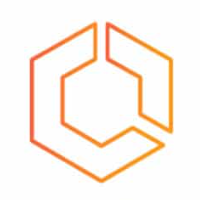
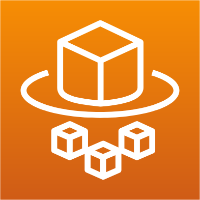

Discussion