⛳
最近アツいJavaScriptランタイム Bun を使ってNext.js&TailwindCSSを試す #3
はじめに
これの続きやっていきます。
フォーマッターを導入する
コードを整形するフォーマッターを追加しておきます。
bun add -D add -D prettier prettier-plugin-organize-imports
touch .prettierrc
設定を入れます
.prettierrc
{
"trailingComma": "all",
"tabWidth": 2,
"useTabs": false,
"semi": false,
"singleQuote": true,
"jsxSingleQuote": false,
"arrowParens": "always",
"printWidth": 80,
"bracketSpacing": true,
"plugins": ["prettier-plugin-organize-imports"],
"overrides": [
{
"files": "*.html",
"options": {
"printWidth": 360
}
},
{
"files": ["*.css", "*.scss"],
"options": {
"singleQuote": false
}
}
]
}
これでフォーマッターの導入と設定は、とりあえずOK
ページを追加する
ページを追加するため、appディレクトリ配下にディレクトリを切ってファイルを作ります。
mkdir app/about && touch app/about/page.tsx
mkdir app/contact && touch app/contact/page.tsx
とりあえず適当にページ名を表示するようにします。
about/page.tsx
export default function Page() {
return <div>about</div>
}
contact/page.tsx
export default function Page() {
return <div>contact</div>
}
レイアウトページを修正します。
layout.tsx
import { cn } from '@/lib/utils'
import type { Metadata } from 'next'
import { Inter } from 'next/font/google'
import Link from 'next/link'
import './globals.css'
const inter = Inter({ subsets: ['latin'] })
export const metadata: Metadata = {
title: 'Create Next App',
description: 'Generated by create next app',
}
const navItems = [
{ label: 'top', href: '/' },
{ label: 'about', href: '/about' },
{ label: 'contact', href: '/contact' },
]
export default function RootLayout({
children,
}: Readonly<{
children: React.ReactNode
}>) {
return (
<html lang="ja">
<body className={cn(inter.className, 'min-h-dvh')}>
<header className="bg-indigo-100 container flex h-16 items-center justify-between">
<h1 className="font-bold">Logo</h1>
<nav className="bg-gray-300 p-5">
<ul className="flex gap-10">
{navItems.map((item) => (
<li key={item.label}>
<Link href={item.href}>{item.label}</Link>
</li>
))}
</ul>
</nav>
</header>
{children}
<footer className="bg-pink-100 container p-5 sticky top-full">
<p>© Kei Takahashi</p>
</footer>
</body>
</html>
)
}
表示して動作を確認します。ヘッダーメニューからAboutやContactのページ遷移できるようになりました。

ボタンコンポーネントを追加して差し替える
shadcnというとても便利なライブラリを使います。
以下URLある通りボタンコンポーネントを追加して、ヘッダーのメニューボタンを変更します。
bunx --bun shadcn-ui@latest add button
あとはこちらのボタンコンポーネントを呼び出して使います。
layout.tsx
import { Button } from '@/components/ui/button'
import { cn } from '@/lib/utils'
import type { Metadata } from 'next'
import { Inter } from 'next/font/google'
import Link from 'next/link'
import './globals.css'
const inter = Inter({ subsets: ['latin'] })
export const metadata: Metadata = {
title: 'Create Next App',
description: 'Generated by create next app',
}
const navItems = [
{ label: 'top', href: '/' },
{ label: 'about', href: '/about' },
{ label: 'contact', href: '/contact' },
]
export default function RootLayout({
children,
}: Readonly<{
children: React.ReactNode
}>) {
return (
<html lang="ja">
<body className={cn(inter.className, 'min-h-dvh')}>
<header className="bg-indigo-100 container flex h-16 items-center justify-between">
<h1 className="font-bold">Logo</h1>
<nav className="bg-gray-300">
<ul className="flex gap-10">
{navItems.map((item) => (
<li key={item.label}>
<Button variant={'ghost'} asChild>
<Link href={item.href}>{item.label}</Link>
</Button>
</li>
))}
</ul>
</nav>
</header>
{children}
<footer className="bg-pink-100 container p-5 sticky top-full">
<p>© Kei Takahashi</p>
</footer>
</body>
</html>
)
}
さっそく画面を確認します。

カーソルをボタンへホバーすると色が変わるのがわかります。
(画像ではマウスカーソルはキャプチャできていないけど)




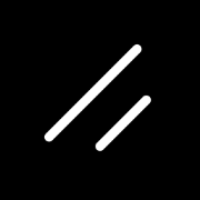
Discussion