Next.js と Tailwind CSS でライトモードとダークモードを切り替えるボタンを作成
はじめに
ダークモードに対応しているサイトが多くなってきているなと感じています。
それに伴って、ライトモードとダークモードを切り替えるボタンよく見ます。
今回はそれを Tailwind CSS を使って作ってみたいと思います。
今回のゴール
クラウド契助さんの WEB サイト(架空)にライトモードとダークモードを切り替えるボタンを設置します。

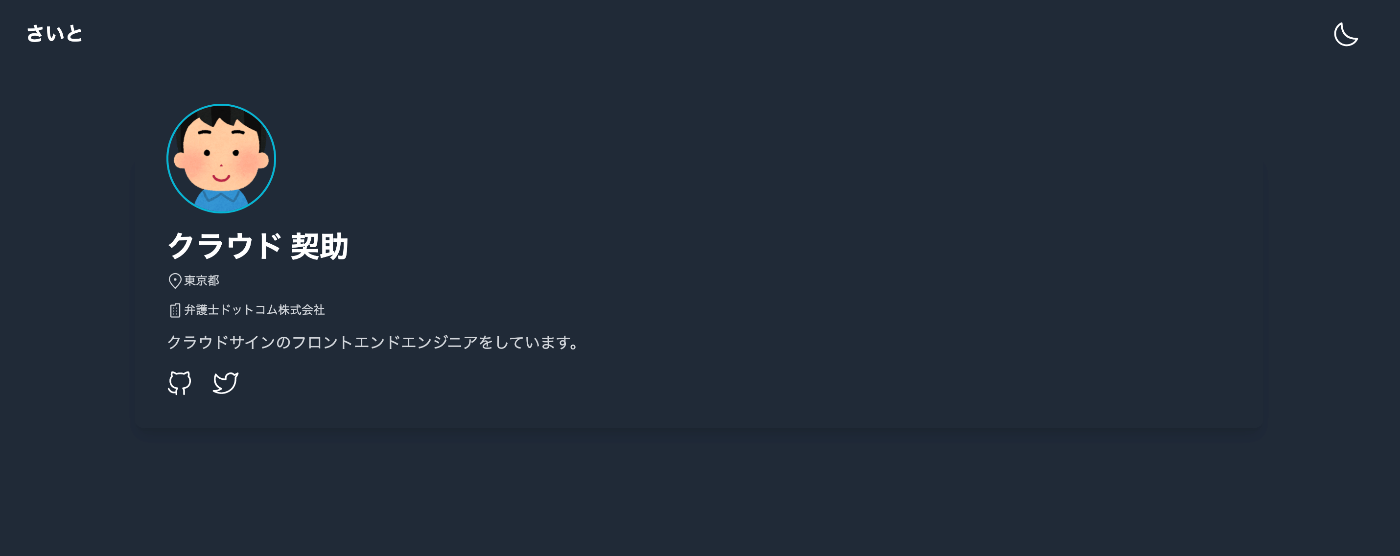
Next.js のプロジェクト作成
create-next-appを使って、プロジェクトを新規作成します。
npx create-next-app@latest --typescript
next-themesをインストールします。
npm install next-themes
_app.tsxを編集します。
ThemeProviderをインポートしてattributeにはclassを指定します。
import '../styles/globals.css'
import type { AppProps } from 'next/app'
import { ThemeProvider } from 'next-themes'
function MyApp({ Component, pageProps }: AppProps) {
return (
// ライトモードをデフォルトに設定
<ThemeProvider attribute="class" defaultTheme="light">
<Component {...pageProps} />
</ThemeProvider>
)
}
export default MyApp
<body>タグにスタイルを設定したいので_document.tsxを新規作成します。
import { Html, Head, Main, NextScript } from 'next/document'
const MyDocument = () => {
return (
<Html lang="ja-JP">
<Head>
<meta name="application-name" content="MyApp" />
</Head>
<body className="dark:bg-gray-800">
<Main />
<NextScript />
</body>
</Html>
)
}
export default MyDocument
Tailwind CSS をインストール
tailwindcssをインストールして、tailwind.config.jsファイルを作成します。
npm install -D tailwindcss
npx tailwindcss init
tailwind.config.jsのdarkModeにclassを設定します。
mediaを指定した場合は、OS の環境設定に基づいて設定されます。
module.exports = {
content: [
"./pages/**/*.{js,ts,jsx,tsx}",
"./components/**/*.{js,ts,jsx,tsx}",
],
darkMode: 'class', //ダークモードを有効化(ON/OFFの切り替え)
theme: {
extend: {},
},
plugins: [],
}
ボタンコンポーネントの作成
ボタンにアイコンを使用したいので、今回はiconoirをインストールします。
npm install iconoir-react
インストールしたら、下記のようにインポートして簡単に使用できます。
詳細は下記 README をご覧ください。
import React from 'react'
import { SunLight } from 'iconoir-react'
const App = () => {
return <SunLight />
}
export default App
ライトモードとダークモードを切り替えるボタンのコンポーネントを作成します。
useThemeフックでテーマ情報を受け取ることができます。
import React, { useState, useEffect, VFC } from 'react'
import { useTheme } from 'next-themes'
import { SunLight, HalfMoon } from 'iconoir-react'
export const ChangeThemeButton: VFC = () => {
const { theme, setTheme } = useTheme()
const [mounted, setMounted] = useState<boolean>(false)
useEffect(() => setMounted(true), [])
return (
<>
<button
aria-label="DarkModeToggle"
type="button"
onClick={() => setTheme(theme === 'dark' ? 'light' : 'dark')}
>
{mounted && <>{theme === 'dark' ? <HalfMoon /> : <SunLight />}</>}
</button>
</>
)
}
ボタンを配置する
あとは、先ほど作成したボタンをインポートして配置します。
今回は、Header.tsxを作成してその中に配置しています。
import React, { VFC } from 'react'
import { ChangeThemeButton } from '../ChangeThemeButton'
export const Header: VFC = () => {
return (
<header className="space-y-4 p-4 sm:px-8 sm:py-4 lg:p-4 xl:px-8 xl:py-4">
<div className="flex items-center justify-between">
<h2 className="font-semibold text-gray-800 dark:text-white text-xl">さいと</h2>
<span className="group inline-flex items-center text-xl font-medium pl-2 pr-3 py-2">
<ChangeThemeButton />
</span>
</div>
</header>
)
}
おわりに
Tailwind CSS を使って、ライトモードとダークモードを切り替えるボタンを作成しました。
今回は新規作成し比較的簡単にできました。
これを使って、自分のサイトも作ってみたりもしました。
参考記事
Discussion