🐈
【Terraform】AWS上にEC2インスタンス作成(入門)
はじめに
Terraformを触り始めたので、早速入門としてAWS上にEC2インスタンスを作成するコードをアウトプットしたいと思います。
EC2インスタンスを削除する方法もついでに載せておきます。
前提
- Windows10のPCにてTerraformのコードを実行
- 既にWindows10にTerraform環境構築済み
- AWSのデフォルトVPCを一度削除しているため、サブネットIDを指定してコードを実行
- SSHは試してない状態になります。コードでEC2インスタンスを作成することが目的です。
※今度、Windows10にTerraform環境を構築する記事をアウトプットしたいと思います。
構成図
- EC2作成前
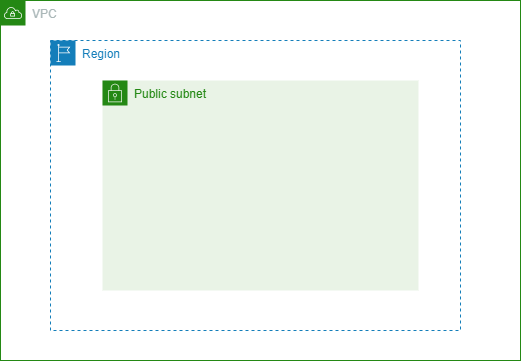
- EC2作成後

実行するコード
EC2インスタンス作成コード
provider "aws" {
profile = "terraform"
region = "ap-northeast-1"
}
resource "aws_instance" "hello-world" {
ami = "ami-0218d08a1f9dac831"
instance_type = "t2.micro"
subnet_id = "subnet-00dcd4caf121aac0a"
tags = {
Name = "HelloWorld"
}
}
作成するEC2の情報
| 項目 | 設定 | 備考 |
|---|---|---|
| リージョン | ap-northeast-1 | 東京リージョン |
| AMI | ami-0218d08a1f9dac831 | AmazonLinux2のAMI |
| インスタンスタイプ | t2.micro | 最小サイズ |
| subnet_id | subnet-00dcd4caf121aac0a | EC2インスタンスを所属させるサブネット |
EC2インスタンス作成手順
1.コードを配置しているフォルダ内で以下コマンドを実行する。
コマンド
terraform apply
2.確認画面が表示される。
確認画面にて以下設定が反映されていることを確認する。
| 項目 | 設定 | 備考 |
|---|---|---|
| ami | ami-0218d08a1f9dac831 | AmazonLinux2のAMI |
| instance_type | t2.micro | |
| subnet_id | subnet-00dcd4caf121aac0a |
確認後、yesと入力し「Enter」を押下する。
コマンド
$ terraform apply
Terraform used the selected providers to generate the following execution plan. Resource actions are indicated with the following symbols:
+ create
Terraform will perform the following actions:
# aws_instance.hello-world will be created
+ resource "aws_instance" "hello-world" {
+ ami = "ami-0218d08a1f9dac831"
+ arn = (known after apply)
+ associate_public_ip_address = (known after apply)
+ availability_zone = (known after apply)
+ cpu_core_count = (known after apply)
+ cpu_threads_per_core = (known after apply)
+ disable_api_termination = (known after apply)
+ ebs_optimized = (known after apply)
+ get_password_data = false
+ host_id = (known after apply)
+ id = (known after apply)
+ instance_initiated_shutdown_behavior = (known after apply)
+ instance_state = (known after apply)
+ instance_type = "t2.micro"
+ ipv6_address_count = (known after apply)
+ ipv6_addresses = (known after apply)
+ key_name = (known after apply)
+ monitoring = (known after apply)
+ outpost_arn = (known after apply)
+ password_data = (known after apply)
+ placement_group = (known after apply)
+ placement_partition_number = (known after apply)
+ primary_network_interface_id = (known after apply)
+ private_dns = (known after apply)
+ private_ip = (known after apply)
+ public_dns = (known after apply)
+ public_ip = (known after apply)
+ secondary_private_ips = (known after apply)
+ security_groups = (known after apply)
+ source_dest_check = true
+ subnet_id = "subnet-00dcd4caf121aac0a"
+ tags = {
+ "Name" = "HelloWorld"
}
+ tags_all = {
+ "Name" = "HelloWorld"
}
+ tenancy = (known after apply)
+ user_data = (known after apply)
+ user_data_base64 = (known after apply)
+ vpc_security_group_ids = (known after apply)
~~~~~長いため一部省略~~~~
Plan: 1 to add, 0 to change, 0 to destroy.
Do you want to perform these actions?
Terraform will perform the actions described above.
Only 'yes' will be accepted to approve.
Enter a value:yes ←こちらで「yes」を入力
aws_instance.hello-world: Creating...
aws_instance.hello-world: Still creating... [10s elapsed]
aws_instance.hello-world: Still creating... [20s elapsed]
aws_instance.hello-world: Still creating... [30s elapsed]
aws_instance.hello-world: Creation complete after 33s [id=i-0fd7736d35957b3f6]
Apply complete! Resources: 1 added, 0 changed, 0 destroyed.
3.AWSマネジメントコンソール上にEC2インスタンスが作成されていることを確認。

タグも付与されていることを確認

EC2インスタンス削除手順
1.以下コマンドを実行する。
コマンド
terraform destroy
2.削除するEC2インスタンスの情報が表示される。
削除するEC2インスタンスの情報に相違がなければ、yesを入力し「Enter」を押下する。
実行例
$ terraform destroy
aws_instance.hello-world: Refreshing state... [id=i-0fd7736d35957b3f6]
Terraform used the selected providers to generate the following execution plan. Resource actions are indicated with the following symbols:
- destroy
Terraform will perform the following actions:
# aws_instance.hello-world will be destroyed
- resource "aws_instance" "hello-world" {
- ami = "ami-0218d08a1f9dac831" -> null
- arn = "arn:aws:ec2:ap-northeast-1:555xxxxxxxxx443:instance/i-0fd7736d35957b3f6" -> null
- associate_public_ip_address = false -> null
- availability_zone = "ap-northeast-1a" -> null
- cpu_core_count = 1 -> null
- cpu_threads_per_core = 1 -> null
- disable_api_termination = false -> null
- ebs_optimized = false -> null
- get_password_data = false -> null
- hibernation = false -> null
- id = "i-0fd7736d35957b3f6" -> null
- instance_initiated_shutdown_behavior = "stop" -> null
- instance_state = "running" -> null
- instance_type = "t2.micro" -> null
- ipv6_address_count = 0 -> null
- ipv6_addresses = [] -> null
- monitoring = false -> null
- primary_network_interface_id = "eni-0e7f5e4b853737072" -> null
- private_dns = "ip-172-31-0-78.ap-northeast-1.compute.internal" -> null
- private_ip = "172.31.0.78" -> null
- secondary_private_ips = [] -> null
- security_groups = [
- "default",
] -> null
- source_dest_check = true -> null
- subnet_id = "subnet-00dcd4caf121aac0a" -> null
- tags = {
- "Name" = "HelloWorld"
} -> null
- tags_all = {
- "Name" = "HelloWorld"
} -> null
- tenancy = "default" -> null
- vpc_security_group_ids = [
- "sg-05c7b7a191f925c74",
] -> null
- capacity_reservation_specification {
- capacity_reservation_preference = "open" -> null
}
- credit_specification {
- cpu_credits = "standard" -> null
}
- enclave_options {
- enabled = false -> null
}
- metadata_options {
- http_endpoint = "enabled" -> null
- http_put_response_hop_limit = 1 -> null
- http_tokens = "optional" -> null
}
- root_block_device {
- delete_on_termination = true -> null
- device_name = "/dev/xvda" -> null
- encrypted = false -> null
- iops = 100 -> null
- tags = {} -> null
- throughput = 0 -> null
- volume_id = "vol-0c6eb52efc39d32f3" -> null
- volume_size = 8 -> null
- volume_type = "gp2" -> null
}
}
Plan: 0 to add, 0 to change, 1 to destroy.
Do you really want to destroy all resources?
Terraform will destroy all your managed infrastructure, as shown above.
There is no undo. Only 'yes' will be accepted to confirm.
Enter a value: yes
aws_instance.hello-world: Destroying... [id=i-0fd7736d35957b3f6]
aws_instance.hello-world: Still destroying... [id=i-0fd7736d35957b3f6, 10s elapsed]
aws_instance.hello-world: Still destroying... [id=i-0fd7736d35957b3f6, 20s elapsed]
aws_instance.hello-world: Still destroying... [id=i-0fd7736d35957b3f6, 30s elapsed]
aws_instance.hello-world: Still destroying... [id=i-0fd7736d35957b3f6, 40s elapsed]
aws_instance.hello-world: Destruction complete after 40s
Destroy complete! Resources: 1 destroyed.
3.AWSマネジメントコンソールにてEC2インスタンスが「終了済み」になっていることを確認する。

※終了済みのEC2インスタンスが3つ存在しますが、今回削除したインスタンスはi-0fd7736d35957b3f6になります。
さいごに
ざっくりアウトプットしましたが、まだまだ足りない部分はあると思います。
僕自身が経験不足のため、勉強しながらアウトプットを増やしていければと思います。
Discussion