🔖
SwiftUIで角丸ボタン
作りたい角丸ボタン
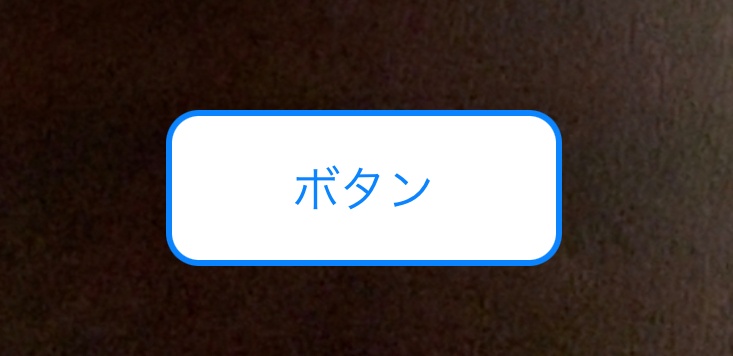
実装コード
button.swift
Button(action: {
// アクション
}){
Text("ボタン")
// 枠線のフレームを作成
.frame(width: 130, height: 50, alignment: .center)
// フレームのコーナー設定と枠線の太さ設定
.overlay(
RoundedRectangle(cornerRadius: 10)
.stroke(Color.blue, lineWidth: 2)
)
// ボタンの背景色を設定
.background(RoundedRectangle(cornerRadius: 10).fill(Color.white))
.padding(20)
}
重要ポイント
通常のようにボタンに背景色を設定しようとすると、角丸のフレームからはみ出した矩形の背景が表示されます。
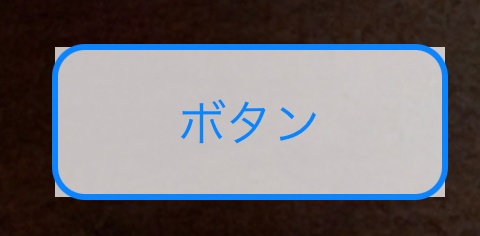
// ボタンの背景色を設定
.background(Color.white)
そこで、backgroundにRoundedRectangleで同様の角丸を設定し、fillで塗りつぶしカラーを設定してあげます。
// ボタンの背景色を設定
.background(RoundedRectangle(cornerRadius: 10).fill(Color.white))
これで角丸ボタンを作成できました。
Discussion