[Nuxt3] using API, SQLite, and SQL. (not ORM)
Introduction
In this post, I'll show you the simple example that how to use Nuxt3's "server api" and connect to SQLite.
I didn't use ORM(Object Relational Mapper), because I wouldn't like to focus on the usage of ORM.
I wrote about these topics below.
- trying to use "server api" with Nuxt DevTools as client
- preparing SQLite's table
- trying to connect to SQLite
- using env file to set "SQLite's Database file name"
[Environment]
node: v20.15.1
nuxt: 3.12.3
SQLite: 3.46.0
os: windows11
1. trying to use "server api" with Nuxt DevTools as client
Let's create "api" folder in "server" directory.
And put hello.ts into the "api" directory.
export default defineEventHandler(() => {
return {
hello: 'world'
}
})
Now you can see the response by Browser.
http://localhost:3000/api/hello
You can get this response.
{
"hello": "world"
}
Then, let's create "api_post.ts" in "api" directory.
export default defineEventHandler(async (event) => {
const body = await readBody(event); // using readBody method
return body
});
You can send "POST request" by Nuxt DevTools.
You will get the same data that you send as the response.
like this.
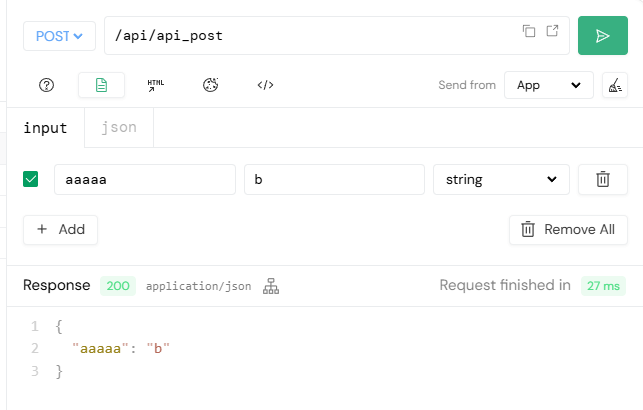
2. preparing SQLite's table
I downloaded these two zip-files from SQLite homepage.
-
sqlite-dll-win-x64-3460000.zip
64-bit DLL (x64) for SQLite version 3.46.0. -
sqlite-tools-win-x64-3460000.zip
A bundle of command-line tools for managing SQLite database files, including the command-line shell program, the sqldiff.exe program, and the sqlite3_analyzer.exe program. 64-bit.
Then I extracted these files and got five files.
- sqlite-tools-win-x64-3460000/sqldiff.exe
- sqlite-tools-win-x64-3460000/sqlite3.exe
- sqlite-tools-win-x64-3460000/sqlite3_analyzer.exe
- sqlite-dll-win-x64-3460000/sqlite3.def
- sqlite-dll-win-x64-3460000/sqlite3.dll
Then put these files your favorite directory.
like this.
C:\YOUR_FAVORITE_DIR\SQLite
I decided to create "db" directory for database.
C:\YOUR_FAVORITE_DIR\SQLite\db
And I created DB into the db directory
Use Command Prompt on Windows.
And execute sqlite3 command.
> cd C:\YOUR_FAVORITE_DIR\SQLite
> sqlite3 db/test.db
check db name on "sqlite3 prompt".
sqlite> .databases
main: C:\YOUR_FAVORITE_DIR\SQLite\db\test.db r/w
Then Let's make create_table.sql
CREATE TABLE user_tb (
id integer primary key,
name varchar(10)
);
Then create a table on "sqlite3 prompt".
sqlite> .read db\create_table.sql
sqlite> .tables
user_tb
Then insert TestData into DB.
sqlite> insert into user_tb (id, name) values( 1, 'aaa' );
sqlite> insert into user_tb (id, name) values( 2, 'bbb' );
sqlite> insert into user_tb (id, name) values( 3, 'ccc' );
sqlite> select * from user_tb;
1|aaa
2|bbb
3|ccc
3. trying to connect to SQLite
Let's install SQLite modules into your project.
> npm install sqlite3
> npm i @types/sqlite3 -D
Firstly, let's try to read SQLite's database-file directly in our code.
let's create "hello_db.ts" in "api" directory.
note: When you write Path of Windows in a javascript file, You need to use slash "/" instead of backslash "\" to write Path.
import sqlite3 from 'sqlite3'
export default defineEventHandler(() => {
const db = new sqlite3.Database('C:/YOUR_FAVORITE_DIR/SQLite/db/test.db')
return new Promise((resolve, reject) => {
db.all('SELECT * FROM user_tb', (error, rows) => {
if (error) {
console.log('error:');
console.log(error);
reject(error);
} else {
console.log('rows:');
console.log(rows);
resolve(rows);
}
})
})
})
You will be able to access this URL with browser,
http://localhost:3000/api/hello_db
And you will get this response.
[
{
"id": 1,
"name": "aaa"
},
{
"id": 2,
"name": "bbb"
},
{
"id": 3,
"name": "ccc"
}
]
4. using env file to set "SQLite's Database file name"
Let's set "DB file name" to env file as "environment variables".
Firstly, create ".env.local" file.
# server side setting
SQLITE3_DATABASE = 'C:/YOUR_FAVORITE_DIR/SQLite/db/test.db'
Modify "package.json".
When we run our server as dev-mode, we need to make the server read ".env.local".
So add the parameter "--dotenv .env.local" into "nuxt dev" command of "scripts" section in "package.json".
...
"dev": "nuxt dev --dotenv .env.local",
...
Modify "DB file name" to "environment variables" in "hello_db.ts".
This time, I made a new file "hello_db2.ts".
import sqlite3 from 'sqlite3'
export default defineEventHandler(() => {
const dbfile = process.env?.SQLITE3_DATABASE
if (!dbfile) return {error: '... error messages'}
const db = new sqlite3.Database(dbfile)
return new Promise((resolve, reject) => {
db.all('SELECT * FROM user_tb', (error, rows) => {
if (error) {
console.log('error:');
console.log(error);
reject(error);
} else {
console.log('rows:');
console.log(rows);
resolve(rows);
}
})
})
})
You can access this URL with browser,
http://localhost:3000/api/hello_db2
And you will also get the same response as "hello_db".
Discussion