【Kubernetes】Nginx経由でAPIに接続
はじめに
KubernetesとGoの勉強にため、以下のようなアプリを作成しました。
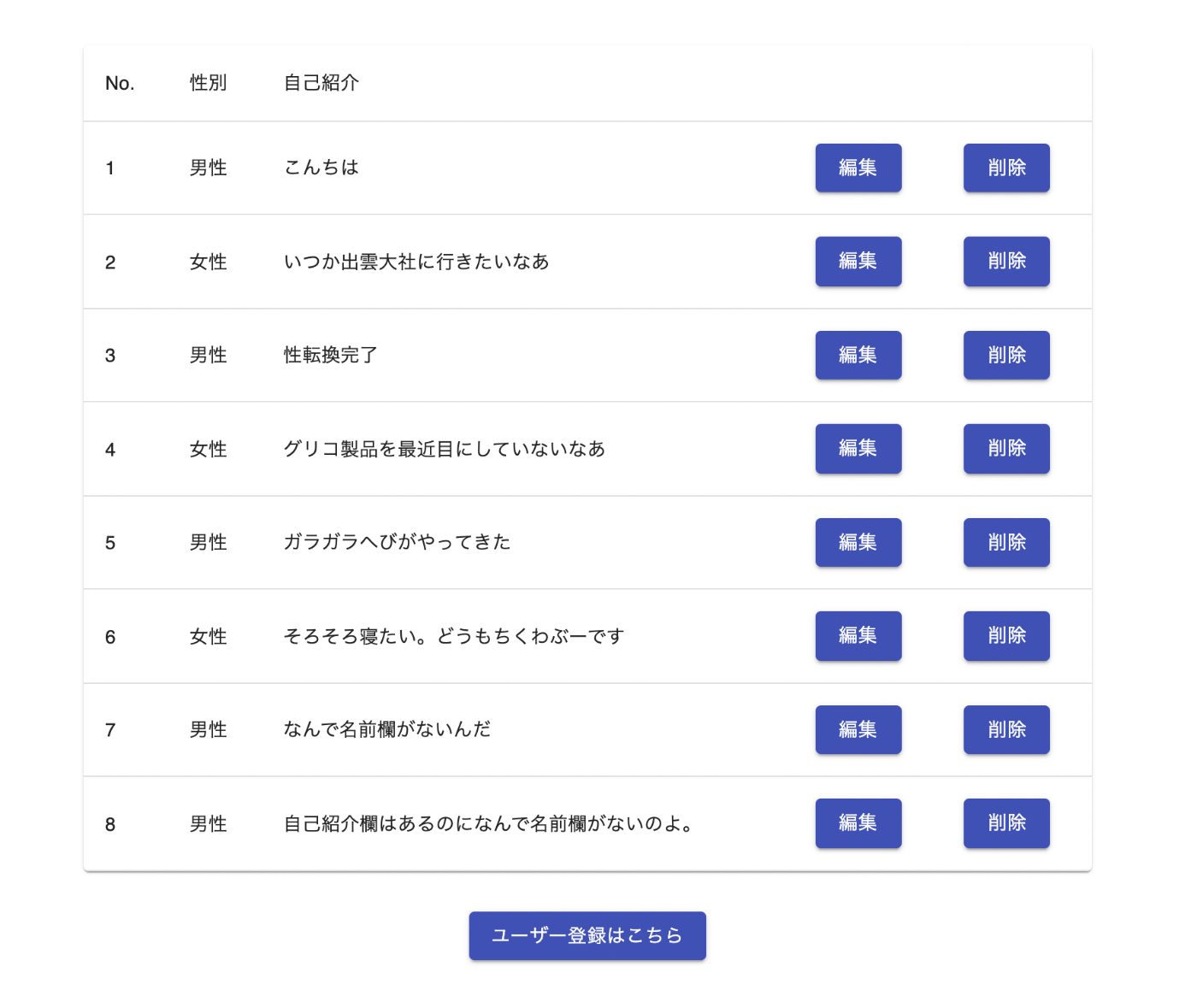
実装の詳細は、以下のリポジトリをご覧いただけますと幸いです。 今回は、フロントエンドのリクエストを、バックエンドAPIのエンドポイントにリバースプロキシする流れをつらつら書いていこうと思います。
使用技術
フロントエンドはReact、バックエンドはGoで実装します。APIには、Nginx経由でリクエストを投げます。何の変哲のないシンプルな構成です。
この記事で説明しないこと
今回は、Reactの具体的な実装や、Goのコードの詳細には触れません。
実装
クラスタ作成
APIを公開するPodを作成するために、以下のDeploymentを定義します。
apiVersion: v1
kind: Service
metadata:
name: goapi
labels:
app: goapi
spec:
selector:
app: goapi
ports:
- protocol: TCP
port: 8080
---
apiVersion: apps/v1
kind: Deployment
metadata:
name: goapi
labels:
app: goapi
spec:
replicas: 1
selector:
matchLabels:
app: goapi
template:
metadata:
labels:
app: goapi
spec:
containers:
- name: goapi
image: wakabaseisei/goapi:latest
resources:
limits:
memory: "128Mi"
cpu: "500m"
ports:
- containerPort: 8080
protocol: TCP
続いて、Nginxの設定ファイルを、ConfigMapで記述します。これを使って、後述のNginxコンテナにVolumeとしてマウントします。
apiVersion: v1
kind: ConfigMap
metadata:
name: nginx-conf
data:
nginx.conf: |
user nginx;
worker_processes auto;
error_log /var/log/nginx/error.log;
events {
worker_connections 10240;
}
http {
log_format main
'remote_addr:$remote_addr\t'
'time_local:$time_local\t'
'method:$request_method\t'
'uri:$request_uri\t'
'host:$host\t'
'status:$status\t'
'bytes_sent:$body_bytes_sent\t'
'referer:$http_referer\t'
'useragent:$http_user_agent\t'
'forwardedfor:$http_x_forwarded_for\t'
'request_time:$request_time';
access_log /var/log/nginx/access.log main;
# バーチャルサーバを立てる
server {
listen 80;
# APIへのリクエストは、"/users"から始まる
# ”/users(/:id)”のリクエストは、http://goapi:8080(/:id)にリバースプロキシする
location /users {
proxy_pass http://goapi:8080;
}
# rootのコンテンツを返す
# これは、後述するReactプロジェクトでyarn buildしたファイルをコピーしたもの
location / {
root /usr/share/nginx/html;
index index.html;
}
}
}
フロントエンド用のPodを、Deploymentで宣言します。
Serviceを、NodePortで設定しており、ブラウザでは、以下でアクセスします。
"https://localhost:30090"
まだ、アクセスしても、何も起こりません。
apiVersion: v1
kind: Service
metadata:
name: node
spec:
type: NodePort
selector:
app: node
ports:
- port: 80
targetPort: node-port
nodePort: 30090
---
apiVersion: apps/v1
kind: Deployment
metadata:
name: node
labels:
app: node
spec:
replicas: 1
selector:
matchLabels:
app: node
template:
metadata:
labels:
app: node
spec:
containers:
- name: node
image: wakabaseisei/reactapp:latest
resources:
limits:
memory: "128Mi"
cpu: "500m"
ports:
- containerPort: 80
name: node-port
protocol: TCP
# 下記のvolumesを、/etc/nginxにマウントすることで、nginxの設定ファイルとして読み込まれる
volumeMounts:
- mountPath: /etc/nginx
readOnly: true
name: nginx-conf
# 先ほど定義したConfigMapをvolumesとして宣言している
volumes:
- name: nginx-conf
configMap:
name: nginx-conf
items:
- key: nginx.conf
path: nginx.conf
フロントエンド
axiosを使って、Nginxサーバにリクエストを送信しています。
axiosの共通設定部分です。
export const BASE_URI = "http://localhost:30090";
export enum ResponseStatusCode {
Success = 200,
Fail = 500,
}
import axios from "axios";
import { BASE_URI } from "../Config/const";
const instance = axios.create({
baseURL: BASE_URI,
headers: {
"Content-Type": "application/json",
},
});
export default instance;
以下は、Userの削除リクエストを送信している箇所です。
const deleteUser = async (userId: number) => {
try {
const apiResponseResult = await instance.delete(`/users/${userId}`);
console.log(apiResponseResult);
await fetchUsers(true);
} catch (error) {
alert("削除に失敗しました");
console.error("ユーザー削除失敗");
}
};
これで、
"http://localhost:30090/users/${userId}"
にDELETEリクエストが投げられます。
リクエストは、外部公開用のNodePortタイプのServiceが受け入れます。
NodePortは、0.0.0.0:30090で公開されており、受け入れられた後、ClusterIPの80番ポートに転送されます。
次は、同じラベル・セレクター(app: node)を持つPodの中の、targetPortに指定されている、Nginxコンテナに向かって転送され、containerPortの80でNginxコンテナまで辿り着きます。
Nginxは、設定ファイルで定義した通り、80番ポートでリクエストを待ち受けており、"/users/:userId"へのリクエストは、バックエンドAPIに転送されます。
今回の例だと、無事に削除処理が実行されて、結果がクライアントに返されます。
それでは、Podで扱えるように、コンテナのイメージを作成します。
FROM node:14 AS builder
RUN apt-get update && apt-get install -y build-essential && apt-get install -y openjdk-8-jdk && apt-get install -y lsof
WORKDIR /frontend
COPY ./frontend .
WORKDIR /frontend/app
RUN yarn install && \
yarn build
FROM nginx:1.20-alpine AS prod
COPY /frontend/app/build /usr/share/nginx/html
CMD [ "nginx", "-g", "daemon off;" ]
ビルド用と配布用とで、ターゲットを分けています。
配布用は、yarn buildで生成されたファイルを、nginxイメージの/usr/share/nginx/htmlにコピーしています。
マルチステージビルドに関しては、以下をご参照ください。
Dockerfileをもとに、ビルドして、DockerHubにプッシュしています。
$ docker build . --target prod -t wakabaseisei/reactapp -f docker/node/Dockerfile
$ docker push wakabaseisei/goapi:latest
バックエンド
今回は、GoのWebフレームワークとして、Ginを使っています。ルーティング処理をしている箇所を以下に掲載します。
package infrastructure
import (
"github.com/gin-gonic/gin"
"github.com/wakabaseisei/runapp/interfaces/controllers"
)
type Routing struct {
DB *DB
Gin *gin.Engine
Port string
}
func NewRouting(db *DB) *Routing {
c := NewConfig()
r := &Routing{
DB: db,
Gin: gin.Default(),
Port: c.Routing.Port,
}
r.setRouting()
return r
}
func (r *Routing) setRouting() {
userController := controllers.NewUserController(r.DB)
r.Gin.GET("/users", func(c *gin.Context) { userController.GetAll(c) })
r.Gin.GET("/users/:id", func(c *gin.Context) { userController.Get(c) })
r.Gin.POST("/users", func(c *gin.Context) { userController.Post(c) })
r.Gin.DELETE("/users/:id", func(c *gin.Context) { userController.Delete(c) })
r.Gin.PUT("/users/:id", func(c *gin.Context) { userController.Update(c) })
}
func (r *Routing) Run() {
r.Gin.Run(r.Port)
}
Userの作成・取得(全件・個別)・更新・削除を受け付ける、エンドポイントを用意しています。各APIは、"/users"で始まっています。
他の実装部分もご覧になりたい場合は、以下のリポジトリをご覧ください。
Dockerfileです。
開発用とビルド用と配布用とで、ターゲットを分けています。
# 開発用イメージ
FROM golang:1.17.2-alpine3.14 as dev
ENV CGO_ENABLED=0
COPY ./src/go.mod /go/src/go.mod
COPY ./src/go.sum /go/src/go.sum
RUN apk update \
&& apk add --no-cache git
WORKDIR /go/src
RUN go mod download
COPY src/ /go/src/
# ビルド用イメージ
FROM golang:1.17.2-alpine3.14 as builder
ENV CGO_ENABLED=0
COPY src/go.mod /go/src/go.mod
COPY src/go.sum /go/src/go.sum
RUN apk update \
&& apk add --no-cache git
WORKDIR /go/src
RUN go mod download
COPY src/ /go/src/
RUN GOOS=linux go build -o ./binary
# 本番用イメージ
FROM scratch as prod
COPY /go/src/binary /go/src/
EXPOSE 8080
CMD ["/go/src/binary"]
Podのコンテナで扱うイメージをビルドして、DockerHubにプッシュしています。
$ docker build . --target prod -t wakabaseisei/goapi -f docker/go/Dockerfile
$ docker push wakabaseisei/goapi:latest
あとは、Kubernetesの各リソースをアプライしていきます。
Discussion