UnityとRiderメモ
Rider: JetBrainsのクロスプラットフォーム.NET IDE
に関する設定、プラグイン、使い方のメモ。
WebStorm と Rider の非商用利用が無料になりました | JetBrains のブログ
Unity 2021.3.11 f1
Rider 2022.2.3
参考リンク
- Unityでの開発効率が劇的に上がるRiderの利点や便利機能【Unity】【エディタ】【JetBrains Rider】 - (:3[kanのメモ帳]
- Rider for Unityで個人的にオススメする設定 - Qiita
- Unity + Rider でIDEの圧倒的支援を受けよう!! - HackMD
- Riderの個人的な超便利機能一覧【Unity】 – ゆーじの技術ブログ
- Riderのススメ! / Why I use JetBrains Rider | Unity Learning Materials
- Riderはいいぞ! | Unity Learning Materials
- これだけはやっておきたいRider設定ランキングベスト5 - 渋谷ほととぎす通信
- Rider Guide Tips with Unity - うどんてっく - BOOTH
- JetBrains Riderで使用できる12のデバッグテクニック
カラー設定
Selenized Theme Theme for JetBrains IDEs | JetBrains Marketplace
Editor → Color Scheme → Solaized Light(lyall)

NewUIではAppearance→Sync withj OSのチェックを外した状態でカラー設定をすると反映されます。
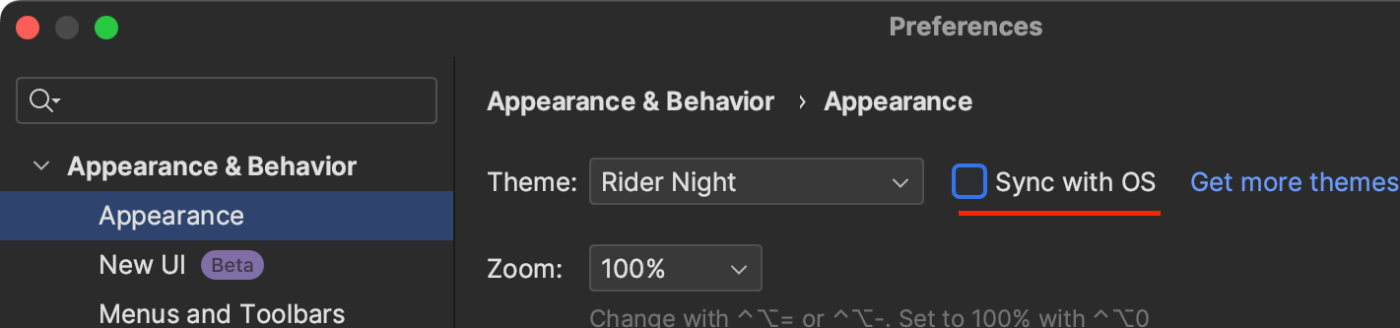
保存時にリフォーマット
プロジェクトを開いていないと設定できない。
下記の設定にする。
Tools → Actions on Save → ✅Reformat and Cleanup Code
Profile: Reformat Code
Whoie file
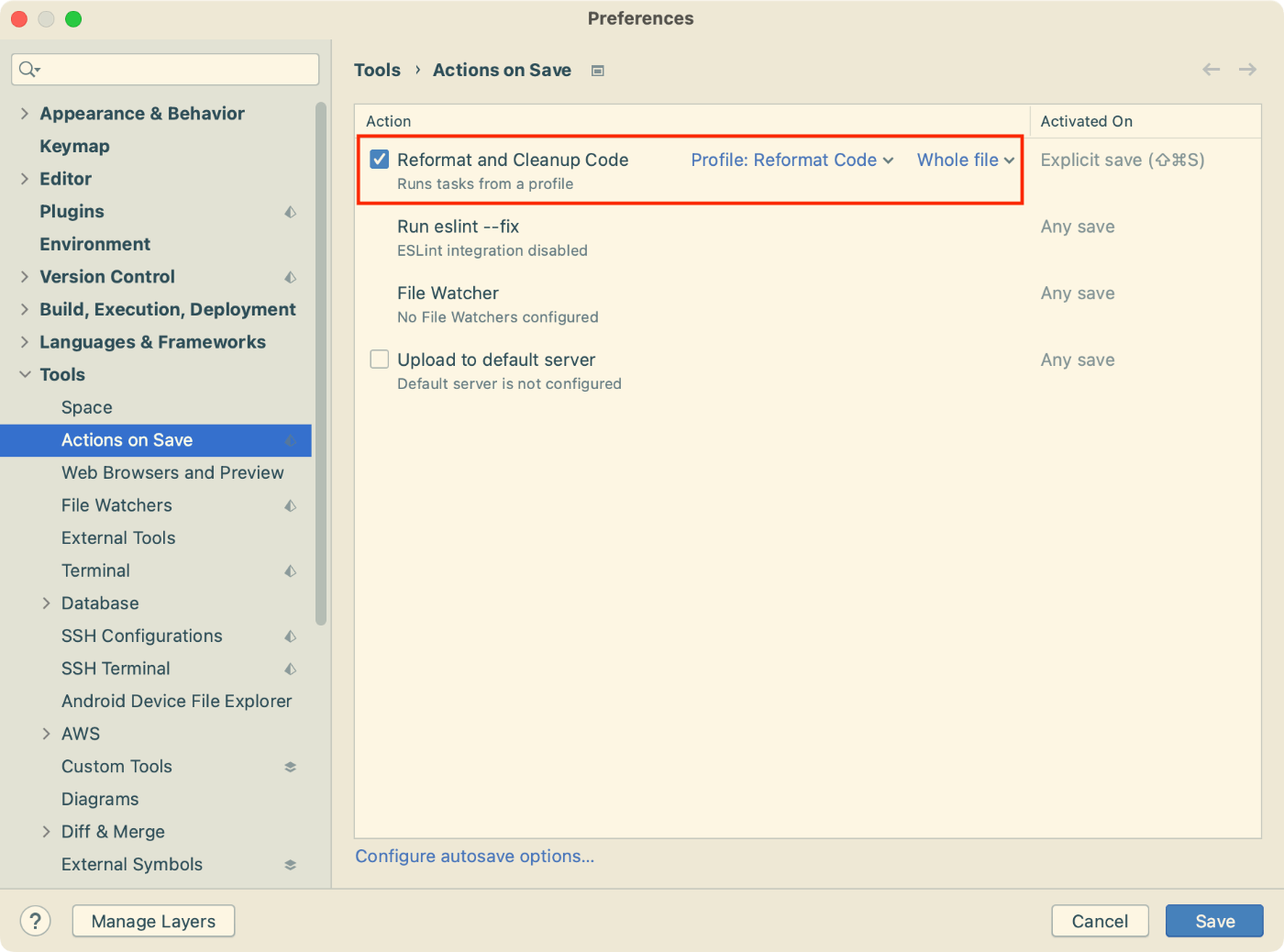
Unityのスクリプトエディタ設定を変更
External Tools → External Script Editor → Rider 20xx.x.x
必要に応じて、「Generate .csprojfiles for:」を設定する。

スクリプト保存時にUnityコンパイルを走らないようにする。
Languages & Frameworks → Unity Engine → □Automatically refesh assets in Unity
チェックを外す。
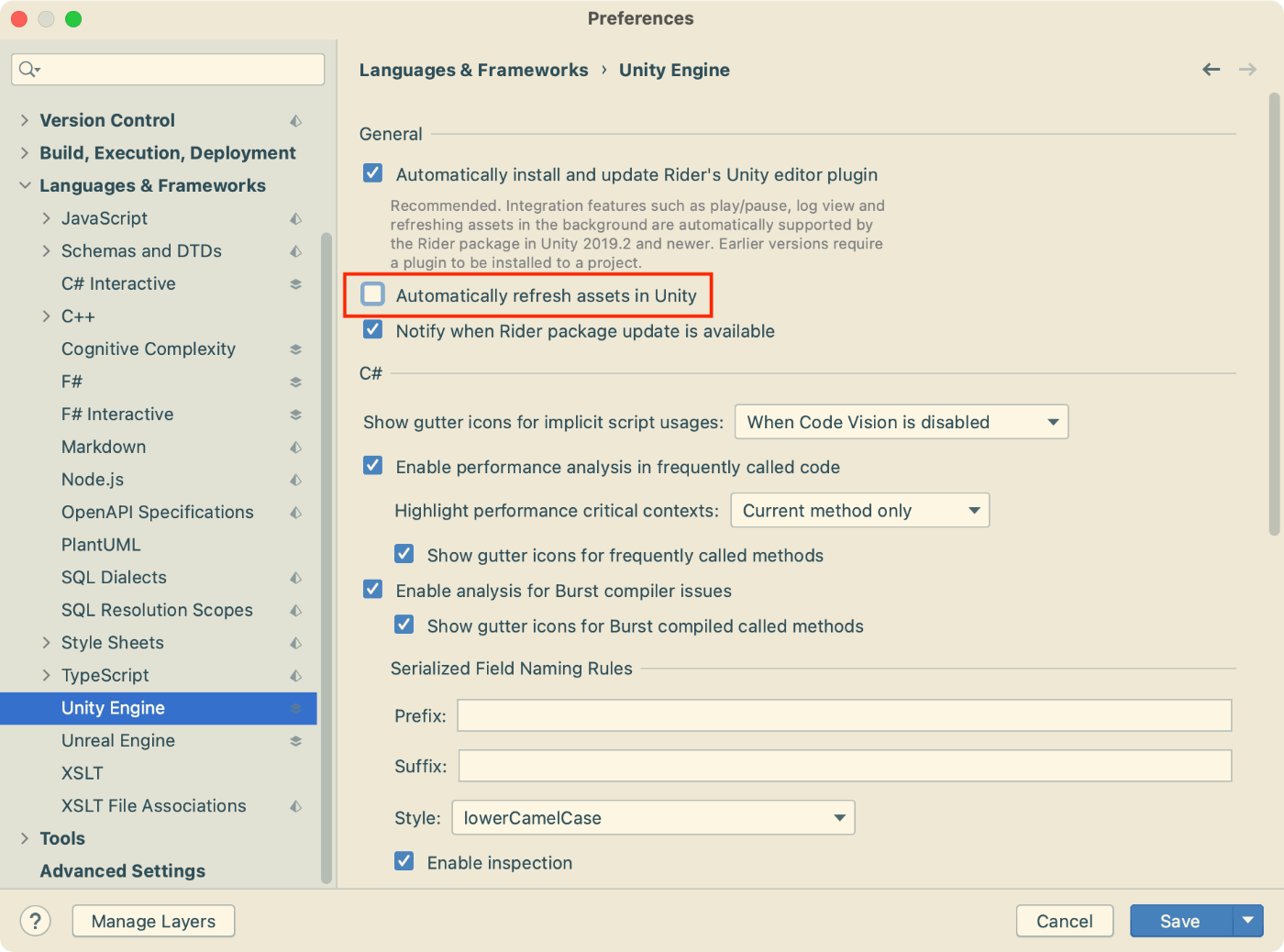
デバッガー接続できるようにDebug Modeにする。
General → Code Optimaization On Startup → Debug
に変更する
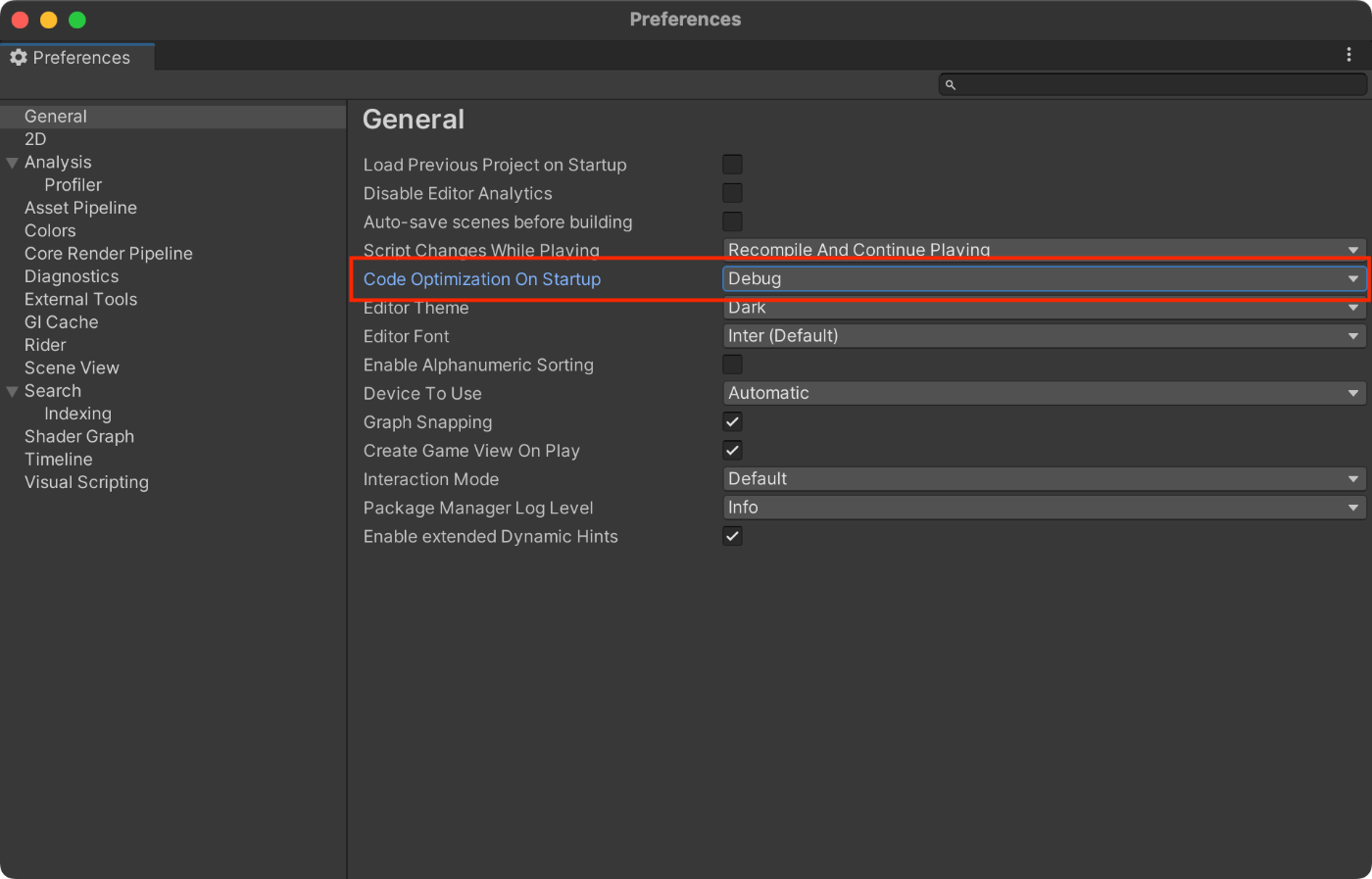
Riderで編集しても、Unity再生中の場合にリロードしないようにする設定
Asset Pipeline → Auto Refres → Enabled Outside Playmode
Unity再生 → Riderで編集 → Unity停止(このタイミングではリロードしない)→Rider表示 → Unity表示でリロードする
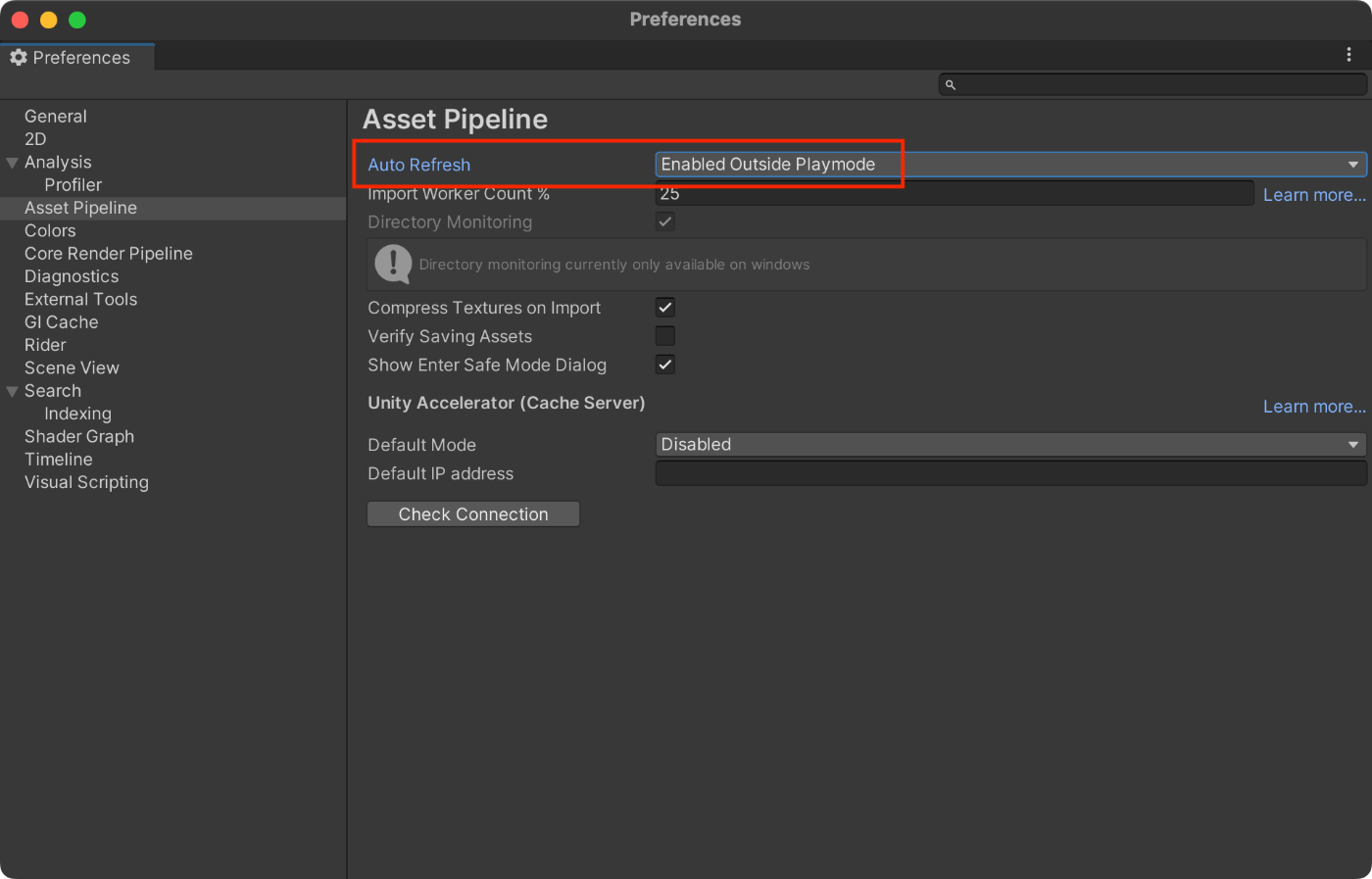
- This features has been depricated due to it not working as intented. It has been replaced with a new auto refresh feature in
Preferences -> Asserts Pipeline -> Enabled Outside Playmode
Unityでエディター再生中にプログラムを変更してもコンパイルされないようにする - MRが楽しい
- Recompile After Finished Playingが廃止されたため
Inlay HintsのDefault visivilityをShow Alwaysに変更する。
c#以下にある設定で不要な表示は消しましょう。
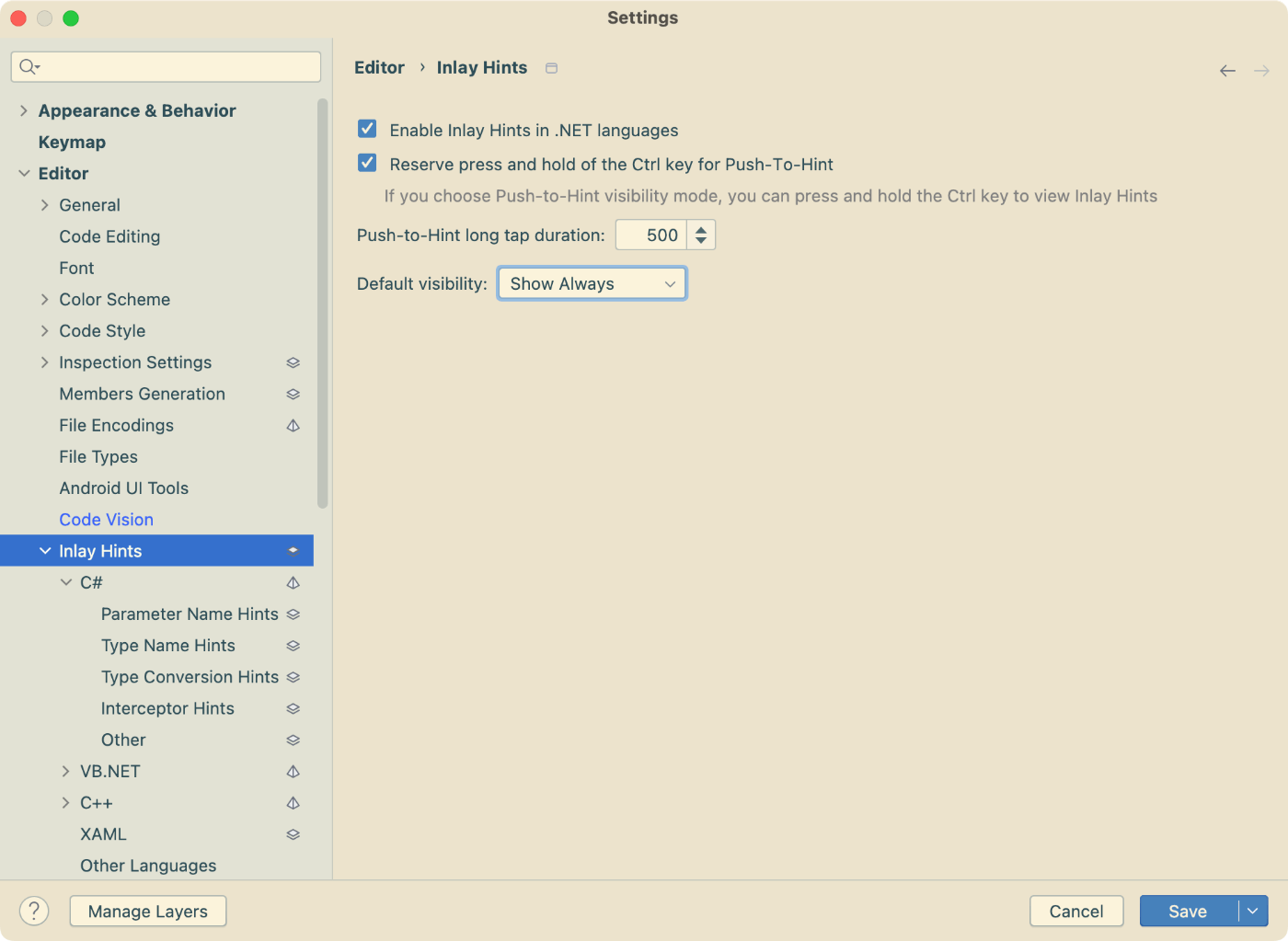
2個エラーが発生している行の横に表示するプラグインがある。
Rider 2024.2.7で確認
Inspection Lens Plugin for JetBrains IDEs | JetBrains Marketplace

Windows版、Mac版共に日本語でも表示できる。(Version 1.4.1)

Rider 2024.2.4で確認
InlineError Plugin for JetBrains IDEs | JetBrains Marketplace

Mac版は日本語でも表示できる。(Version 0.4.0では、Windowsは文字化けする)
JetBrains IDEの日本語化 | 株式会社サムライズム

引数に色がついて見やすくなる設定。
Settings→Editor→Color Scheme→Language Defaults→Semamtoc highlighting
☑️Semantic highightingとチェックをいれる。
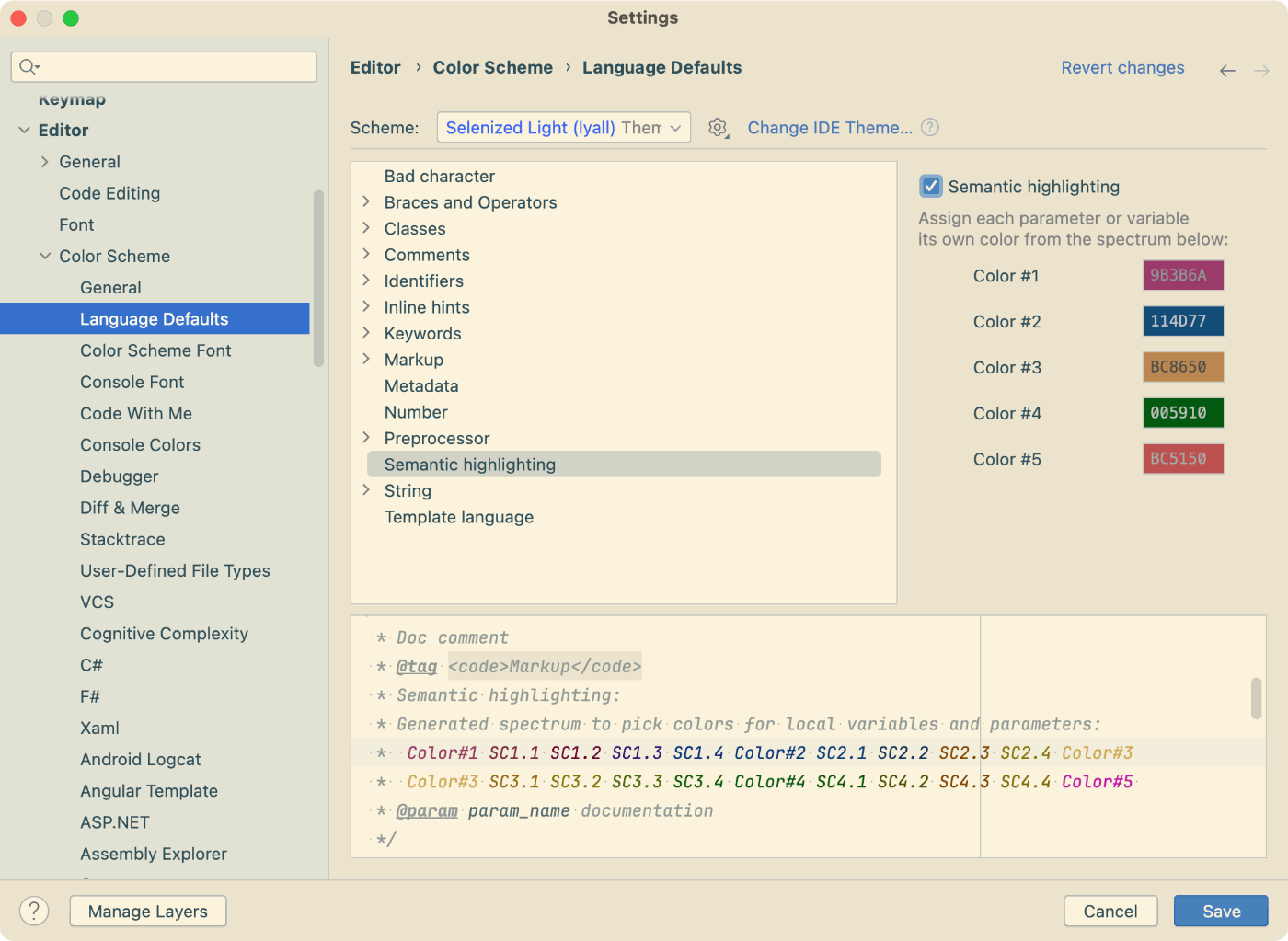
Riderで無料プランのGitHub Copilotが使用できるようになった。
Free Plan Support for GitHub Copilot Available on JetBrains IDEs - Microsoft for Java Developers
先にCopilot SettingsからCopilot無料版に登録しておくと認証を複数回行う必要がないはず。
上部のメニューからJetBrains Rider→Settings→Pluginを選択する。
Marketplaceタブを選択する。
検索窓に"GitHub Copilot”を入力して検索する。
"GitHub Copilot”を選択して、Installボタンを押す。

Riderで適当なプロジェクトを開く。
右側の"GitHub Copilot Caht"を押す。
"Sign in to GitHub"を押す。

Sin in To GitHubダイアログの"Copy and Open"を押す。

GitHubのページが開く。
Continueボタンを押す。

Cntl+Vでコードを貼る。("Copy and Open"の時にコードを取得している)
Continueボタンを押す。

"Authorize GitHub Copilot Plugin"ボタンを押す。

"GitHub Copilot”をEnableにしていたいのでステータスが足りていないためこのダイアログが出る。
"Signup"ボタンを押す。
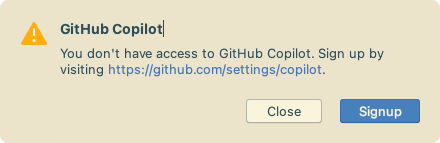
Start usring Copilot Freeを押す。
チャット画面に切り替わる。

Riderを再起動する。
右側の"GitHub Copilot Caht"を押す。
"Authorize"を押す。

Githubの認証をやり直す。(手前の手順と同じためキャプチャー省略)
Chatの画面が⇩のようになれば成功。
コード補完ができるか試すこともできる。()

full line code completion機能はOFFになるので注意!
