🛫
備忘録:Streamlitでお手軽Webアプリ
streamlitをはじめて使ったので使い方をまとめておく
公式サイト
公式ドキュメント
インストール
pip install streamlit
チュートリアルの立ち上げ
streamlit hello

作成した.pyをstreamlitで動かす
streamlit run sample.py
実際にstreamlitを使ってみる
import streamlit as st
タイトルをつける
st.title('My title!')
なんかを表示させたい(テキストでもplotでも)
st.write('text')
st.write('# markdown記法も使える!') # マークダウンで書ける
st.write('Hello, *World!* :sunglasses:') # 絵文字も使える

明示的にMarkdownとすることもできます。
st.markdown('# markdownを使って書けてすごい!')

plotlyで書いたグラフを表示する
import plotly.graph_objects as go
animals = ['giraffes', 'orangutans', 'monkeys']
populations = [20, 14, 23]
fig = go.Figure(data=[go.Bar(x=animals, y=populations)])
fig.update_layout(
xaxis = dict(
tickangle = 0,
title_text = "Animal",
title_font = {"size": 20},
title_standoff = 25),
yaxis = dict(
title_text = "Populations",
title_standoff = 25),
title ='Title')
# streatlimで表示するために
st.plotly_chart(fig, use_container_width=True)
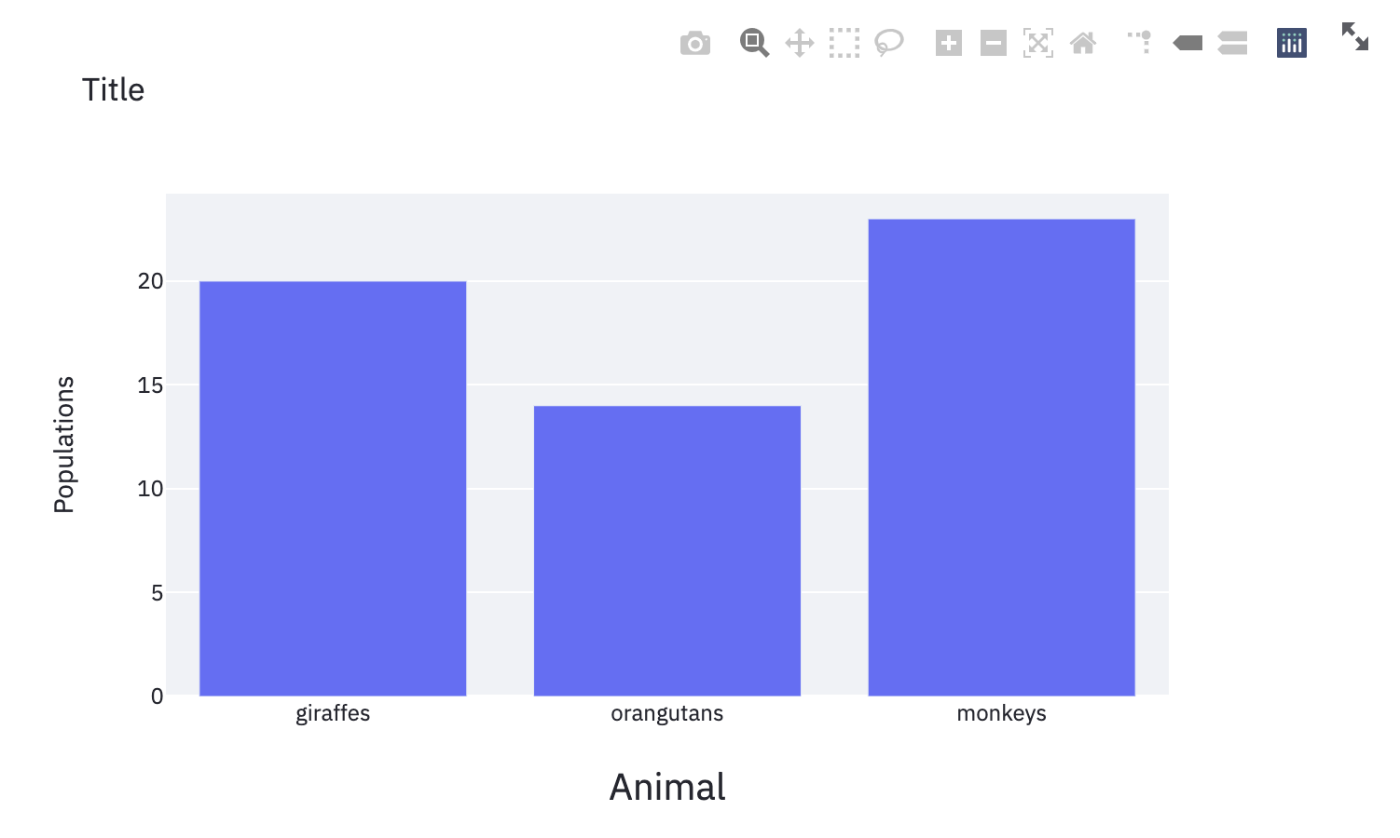
pd.DataFrameの表示
import pandas as pd
df = pd.DataFrame({
'first column': [1, 2, 3, 4],
'second column': [10, 20, 30, 40]
})
st.write(df)

プルダウンを表示させる
# プルダウンを表示させる
what_lang = st.selectbox(
'あなたの好きな言語を選んでね!',
('python','Rust', 'go', 'C++'))
# プルダウンサイドバーに表示させる
what_lang_size = st.sidebar.selectbox(
'あなたの好きな言語を選んで!',
('python','Rust', 'go', 'C++'))
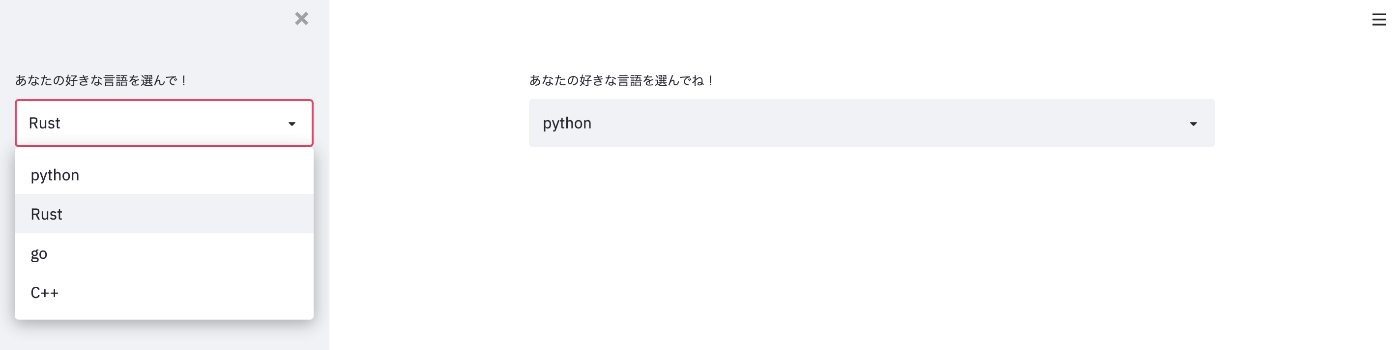
プルダウンで選択されたやつは変数(今回ではwhat_lang)に代入される。
ボタンの表示
answer = st.button('Say hello')
if answer == True:
st.write('Why hello there')
else:
st.write('Goodbye')



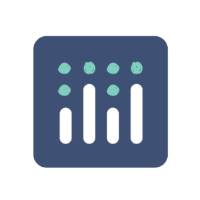

Discussion