Cypress + Serve で Chrome拡張機能のE2Eテストを実装する
Chrome拡張機能のE2Eテストが書いてみたので手法をまとめます。
やってみたこと
Chikamichiという閲覧履歴やタブ、ブックマークを横断検索できるChrome拡張機能を作っているのですが、その拡張機能のリファクタリングの前準備として、E2Eテストを実装してみました。
本記事ではサンプルのChrome拡張機能のPopupページを対象にCypressのE2Eテストを実装していきます。
実際のテストコードについてはChikamichiのリポジトリにあるので、そちらを参照してください。
テスト対象のChrome拡張機能の作成
Vitesse-webextというChrome拡張機能のtemplateリポジトリを使ってサンプルの拡張機能を作成します。
任意のディレクトリで以下コマンドを実行してください。
$ npx degit antfu/vitesse-webext e2e-sample-webext
$ cd e2e-sample-webext
$ pnpm i
$ pnpm dev
これでローカルサーバーが起動します。
この状態で、Chromeの拡張機能の設定から、Load unpacked を選択して、e2e-sample-webext/extensionsを選択します。
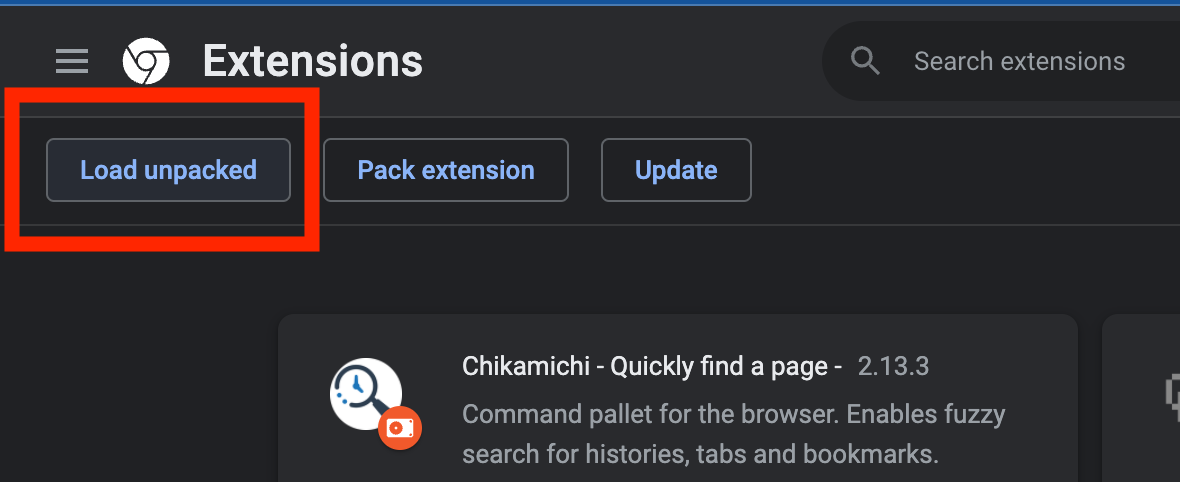
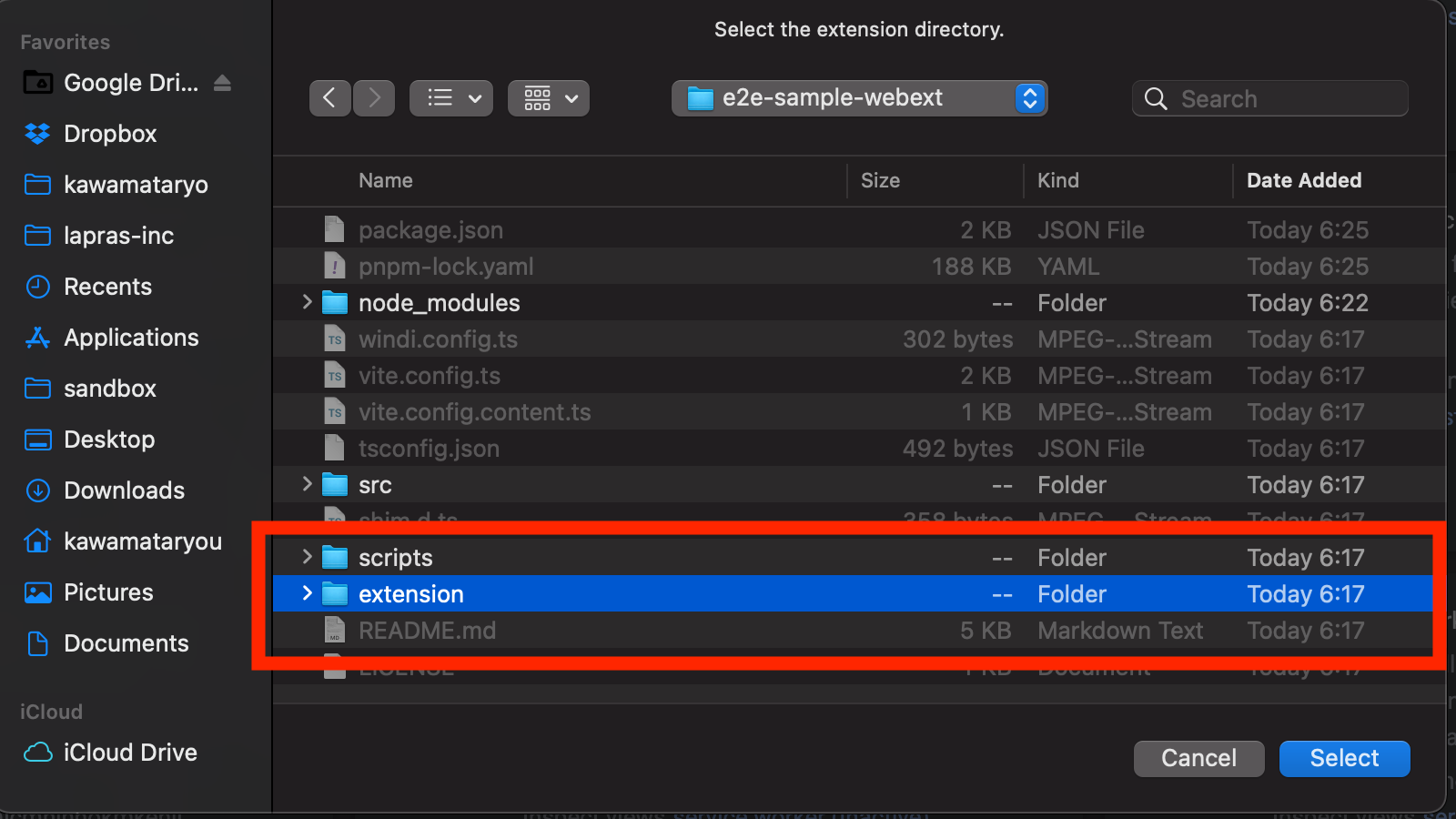
Vitesse WebExtというサンプルの拡張機能がインストールされるはずです。
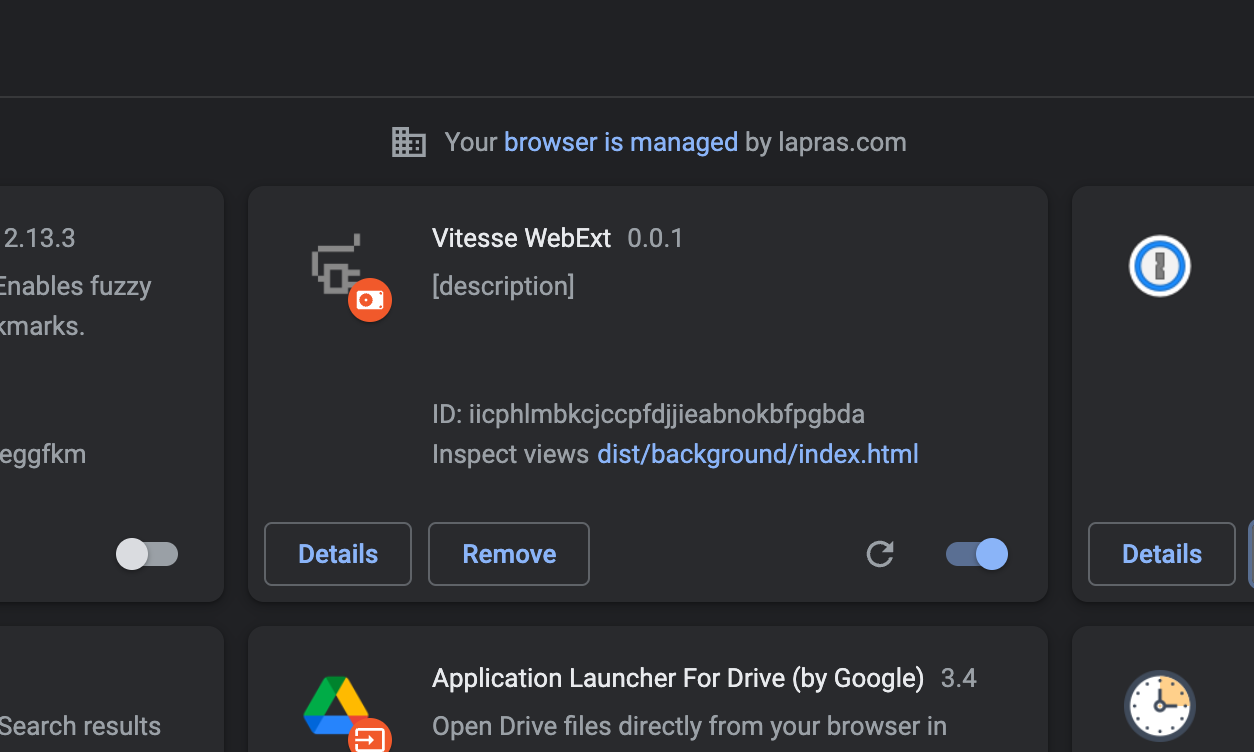
拡張機能のアイコンをクリックして、Popupページが表示されれば準備完了です。
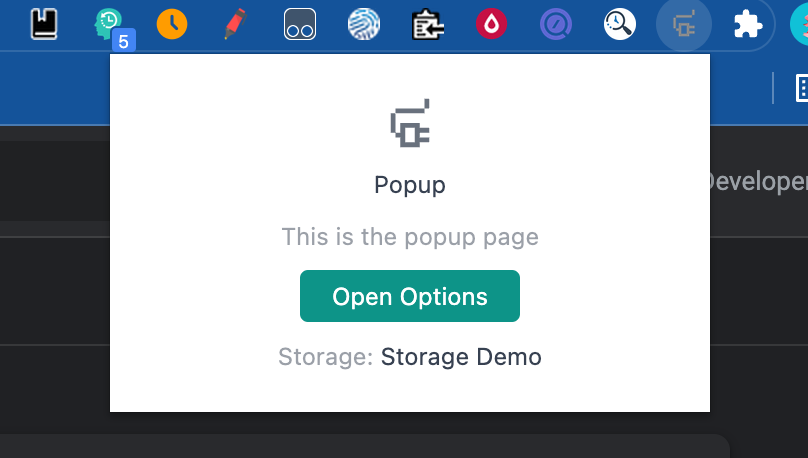
Cypressのセットアップ
続いてE2EテストフレームワークのCypressのセットアップを行います。
まずパッケージを追加します。
$ pnpm i -D cypress
続いて以下コマンドでCypressのダッシュボードを起動します。
$ npx cypress open
Chromeでダッシュボードが表示されればOKです。
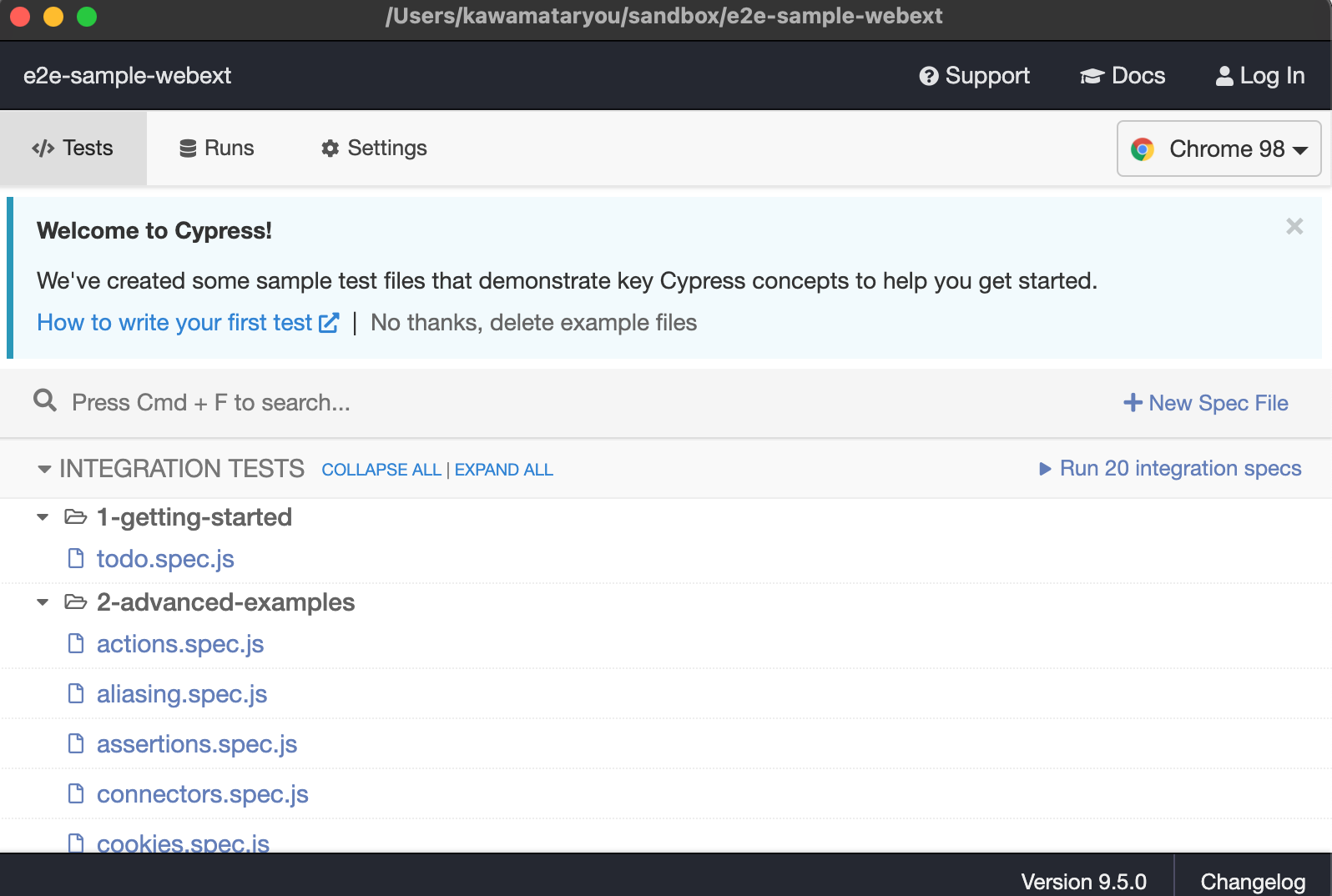
最後にViteのdev serverとの接続設定を行います。これはViteese-webextがViteを使っているからです。
以下を参考に設定します。
$ pnpm i -D @cypress/vite-dev-server
const path = require('path')
const { startDevServer } = require('@cypress/vite-dev-server')
module.exports = (on, config) => {
on('dev-server:start', (options) => {
return startDevServer({
options,
viteConfig: {
configFile: path.resolve(__dirname, '..', '..', 'vite.config.js'),
},
})
})
}
{
"baseUrl": "http://localhost:3000"
}
baseUrlのlocalhost:3000は、次項で追加するserveの起動portの指定です。
Serveのセットアップ
Cypressでテストを実行するためには何らかの方法でテスト対象のページをブラウザからアクセスできるようにする必要があります。今回はPopupページを対象にテストするので、Popupページをレンダリングします。そのために、静的ファイルからコマンド一つで開発サーバーを起動できるserveを利用します。
まずパッケージを追加します。
$ pnpm i -D serve
次に、サーバー起動のスクリプトをpackage.jsonに追記して、起動します。
{
"scripts": {
//...
"serve": "serve extension -l 3000"
},
}
$ pnpm serve
起動後、http://localhost:3000 にアクセスすると以下画面が出るはずです。
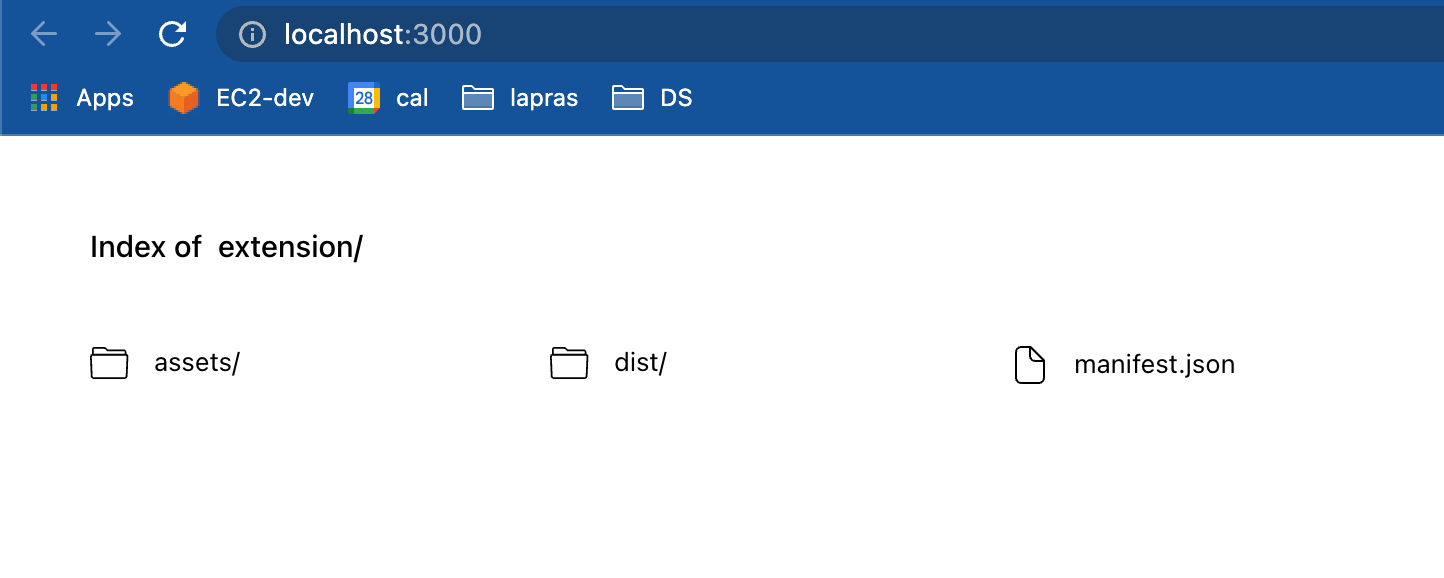
テストケースの作成
次に実際にテストケースを書いていきます。
cypress/integration 配下にsample.tsを追加します。
$ touch cypress/integration/sample.spec.js
ここが一番のポイントなのですが、Chrome拡張機能を動かすためには、Cypressのテスト実行時にChromeのランタイムをモックする必要があります。
以下、cy.visitのonBeforeLoadのフックで行っている処理が、chormeのランタイムのモックとなります。
describe('App', () => {
before(() => {
// popup.htmlへのパスを指定
cy.visit('/dist/popup/index.html', {
onBeforeLoad(win) {
win.chrome = win.chrome || {}
win.chrome.runtime = {
id: '12345',
// ボタンクリックで実行されるAPI
openOptionsPage: cy.stub().as('openOptionsPage'),
}
},
})
})
it('Popupが表示される', () => {
cy.get('#app').should('include.text', 'This is the popup page')
})
it('Open Optionsのボタンクリックでchrome runtimeのopenOptionPageが実行される', () => {
cy.contains('Open Options').click()
cy.window().its('chrome.runtime.openOptionsPage').should('be.called')
})
})
これでpnpm run dev にて開発サーバーを起動してから npx cypress open でsample.spec.tsのテストを実行すると無事Popupの表示の確認と、ボタンクリックの動作の検証が行えるはずです。
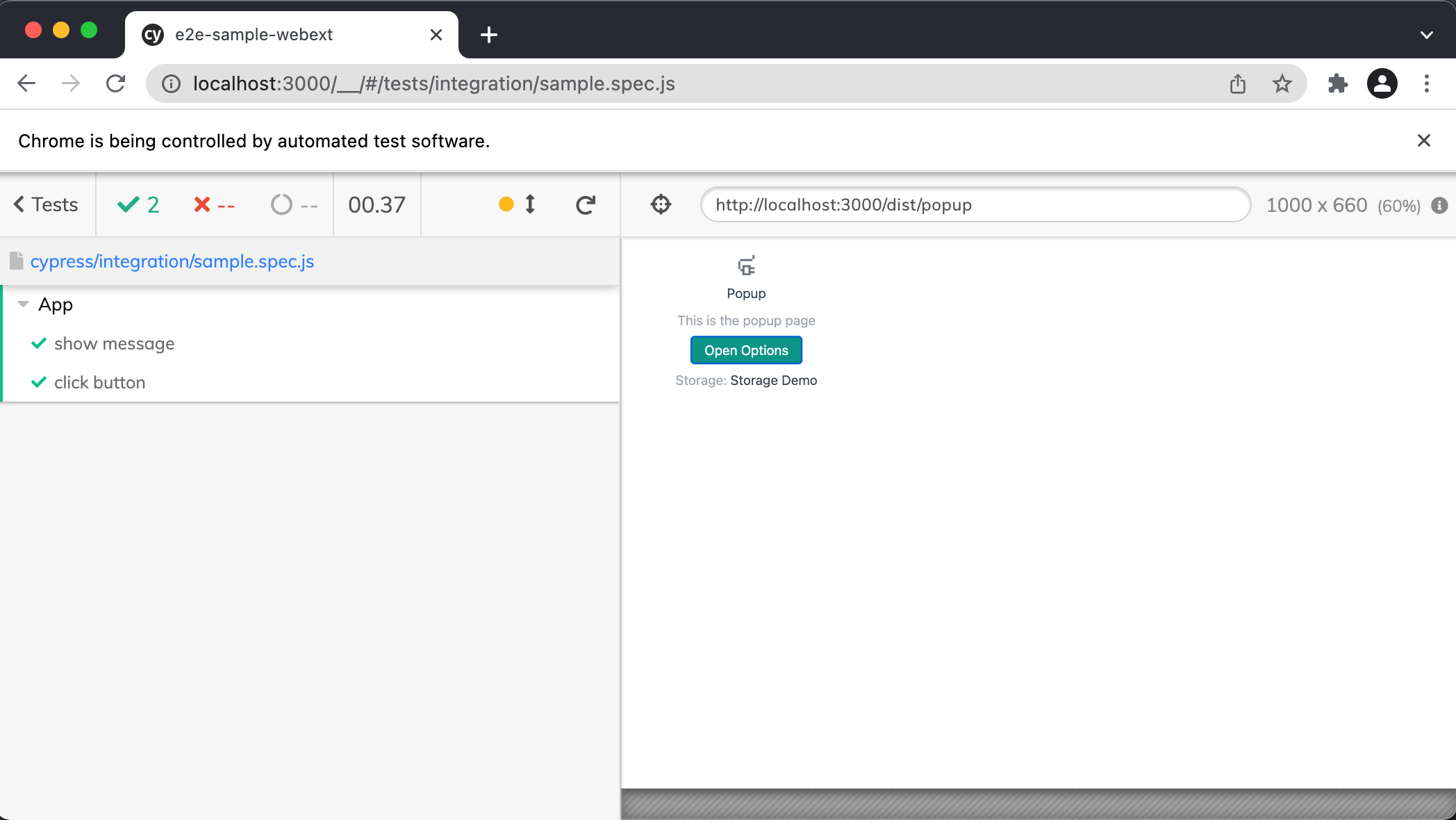
CIでの実行
CypressはGitHub Actionsで簡単に実行できます。
CIでもCypressのテストを実行できるように設定します。
$ mkdir -p .github/workflows
$ touch .github/workflows/e2e-test.yaml
name: Cypress Tests
on:
push:
jobs:
cypress-run:
runs-on: ubuntu-latest
steps:
- uses: actions/checkout@v2
- name: Cache pnpm modules
uses: actions/cache@v2
with:
path: ~/.pnpm-store
key: ${{ runner.os }}-${{ hashFiles('**/pnpm-lock.yaml') }}
restore-keys: |
${{ runner.os }}-
- uses: pnpm/action-setup@v2.2.1
with:
version: 6.30.1
run_install: true
- name: Use Node.js 16.x
uses: actions/setup-node@v3
with:
node-version: 16.x
cache: "pnpm"
- name: Build extension
run: pnpm build
- name: Cypress run on Chrome
uses: cypress-io/github-action@v2
with:
install: false
start: pnpm run serve
wait-on: 'http://localhost:3000'
- uses: actions/upload-artifact@v2
if: failure()
with:
name: cypress-screenshots
path: cypress/screenshots
- uses: actions/upload-artifact@v2
if: always()
with:
name: cypress-videos
path: cypress/videos
これで、pushと同時にCypressのE2Eテストが実行され、CIで動作を担保できます。また、もしテストが失敗した場合は、GitHub ActionsのArtifactに失敗時の実行動画が保存されます。便利!
終わりに
以上、CypressとServeを使ったChrome拡張機能のE2Eテストの実装方法の紹介でした。
実際にこの方法でE2Eテストが書けたおかげで、安心して大規模なリファクタリングが行えました。
(実際のリファクタコミット)
このリファクタリングもE2Eテストがない状態だと、着手に躊躇していたと思います。やはり、E2Eテスト大事ですね。
Discussion
Chrome拡張機能のE2Eテストについてこんな方法があるのかととても参考になりました!
いくつか気になった点がありました。
$ touch cypress/integration/smaple.spec.jsがtypoしてる?$ touch cypress/integration/sample.spec.jsの間違い?npx cypress openにて開発サーバーを起動してから〜」とあるが、おそらく「pnpm run serveにて開発サーバーを起動してから〜」の間違い?うおおお!Typo報告・バッジありがとうございます!!
おっしゃるとおりです 🙏🙏修正します!