【ときメーター】距離に応じて色が変わるWEBサイト作り
GPSで取得した距離に応じて背景色の変わるウェブサイトを作る
現在のコード
<html>
<head>
<meta charset="utf-8">
<title>GPS</title>
<meta name="viewport" content="width=device-width" />
<meta name="description" content="Displays the straight line distance to Kawasaki Station." />
<script src="https://geographiclib.sourceforge.io/scripts/geographiclib-geodesic.min.js"></script>
<style>
* {
margin: 0;
padding: 0;
}
body {
display: flex;
align-items: center;
justify-content: center;
color: #FAFAFA;
font-size: 24px;
font-weight: 900;
background: #FFC0CB; /* 背景色をピンク色に変更 */
}
.display {
display: flex;
flex-direction: column;
align-items: center;
}
#distanceText {
font-size: 24px;
margin-bottom: 10px;
}
#m {
font-size: 40px;
}
#timestamp {
position: fixed;
bottom: 8px; right: 8px;
color: #0D47A1;
font-size: 12px;
}
</style>
</head>
<body>
<div>
<div class="display">
<p id="distanceText">2人の距離</p> <!-- 距離表示の上にテキストを追加 -->
<p id="m"></p>
</div>
<p id="timestamp"></p>
</div>
<script>
const goalLatLong = [35.531389, 139.696944]; // 目標地点の緯度,経度(川崎駅)
navigator.geolocation.watchPosition(handleWatchPosition, null, {
enableHighAccuracy: true,
timeout: 60000,
maximumAge: 0
});
function handleWatchPosition(evt) {
const latitude = evt.coords.latitude;
const longitude = evt.coords.longitude;
const accuracy = evt.coords.accuracy;
const altitude = evt.coords.altitude;
const altitudeAccuracy = evt.coords.altitudeAccuracy;
const heading = evt.coords.heading || 0;
const speed = evt.coords.speed;
const timestamp = evt.timestamp;
document.getElementById('timestamp').textContent = timestamp;
if (latitude && longitude) {
const geod = window.geodesic.Geodesic.WGS84;
const r = geod.Inverse(
latitude, longitude,
...goalLatLong
);
document.getElementById('m').textContent = `${ r.s12.toFixed(2) }m`;
}
}
</script>
</body>
</html>
ChatGPTに聞いた。
・Visual Studio Code で書き直す
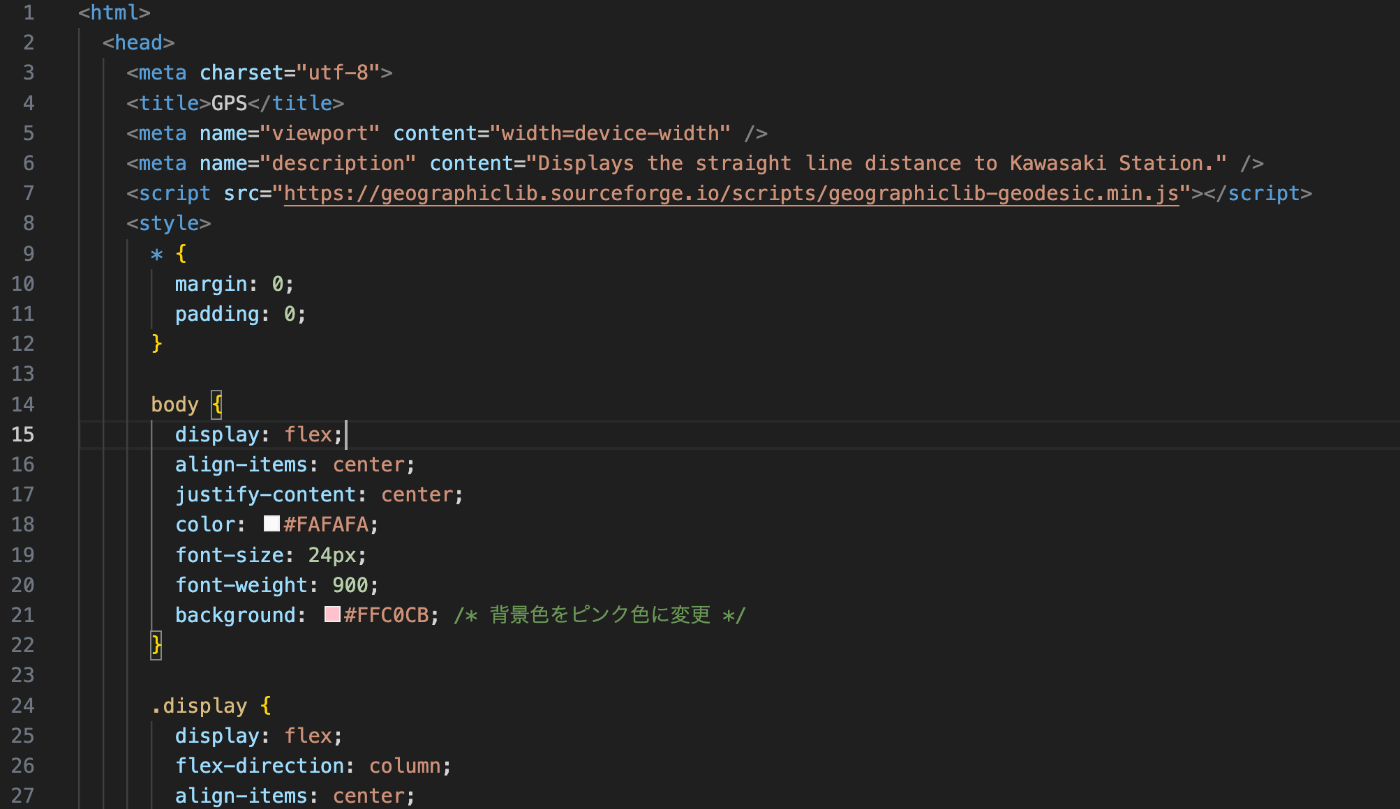
書き直したコード
<html>
<head>
<meta charset="utf-8">
<title>GPS</title>
<meta name="viewport" content="width=device-width" />
<meta name="description" content="Displays the straight line distance to Kawasaki Station." />
<script src="https://geographiclib.sourceforge.io/scripts/geographiclib-geodesic.min.js"></script>
<style>
* {
margin: 0;
padding: 0;
}
body {
display: flex;
align-items: center;
justify-content: center;
color: #FAFAFA;
font-size: 24px;
font-weight: 900;
background: #FFC0CB; /* デフォルトの背景色を設定 */
transition: background 1s ease; /* 背景色がスムーズに変化するように */
}
.display {
display: flex;
flex-direction: column;
align-items: center;
}
#distanceText {
font-size: 24px;
margin-bottom: 10px;
}
#m {
font-size: 40px;
}
#timestamp {
position: fixed;
bottom: 8px; right: 8px;
color: #0D47A1;
font-size: 12px;
}
</style>
</head>
<body>
<div>
<div class="display">
<p id="distanceText">2人の距離</p> <!-- 距離表示の上にテキストを追加 -->
<p id="m"></p>
</div>
<p id="timestamp"></p>
</div>
<script>
const goalLatLong = [35.531389, 139.696944]; // 目標地点の緯度,経度(川崎駅)
navigator.geolocation.watchPosition(handleWatchPosition, null, {
enableHighAccuracy: true,
timeout: 60000,
maximumAge: 0
});
function handleWatchPosition(evt) {
const latitude = evt.coords.latitude;
const longitude = evt.coords.longitude;
document.getElementById('timestamp').textContent = new Date(evt.timestamp).toLocaleString();
if (latitude && longitude) {
const geod = window.geodesic.Geodesic.WGS84;
const r = geod.Inverse(
latitude, longitude,
...goalLatLong
);
const distance = r.s12;
document.getElementById('m').textContent = `${ distance.toFixed(2) }m`;
// 距離に応じて背景色を変更
const maxDistance = 2000; // 最大距離(例: 2000m)
const percentage = Math.min(distance / maxDistance, 1); // 0から1の割合
const startColor = [255, 192, 203]; // ピンク (FFB6C1)
const endColor = [173, 216, 230]; // ライトブルー (ADD8E6)
const currentColor = startColor.map((start, i) => {
const end = endColor[i];
return Math.round(start + percentage * (end - start));
});
document.body.style.backgroundColor = `rgb(${currentColor.join(",")})`;
}
}
</script>
</body>
</html>
・10cmごとに色が変わるように設定する
書き直したコード
<html>
<head>
<meta charset="utf-8">
<title>GPS</title>
<meta name="viewport" content="width=device-width" />
<meta name="description" content="Displays the straight line distance to Kawasaki Station." />
<script src="https://geographiclib.sourceforge.io/scripts/geographiclib-geodesic.min.js"></script>
<style>
* {
margin: 0;
padding: 0;
}
body {
display: flex;
align-items: center;
justify-content: center;
color: #FAFAFA;
font-size: 24px;
font-weight: 900;
background: #FFC0CB; /* デフォルトの背景色を設定 */
transition: background 0.5s ease; /* 背景色がスムーズに変化するように */
}
.display {
display: flex;
flex-direction: column;
align-items: center;
}
#distanceText {
font-size: 24px;
margin-bottom: 10px;
}
#m {
font-size: 40px;
}
#timestamp {
position: fixed;
bottom: 8px; right: 8px;
color: #0D47A1;
font-size: 12px;
}
</style>
</head>
<body>
<div>
<div class="display">
<p id="distanceText">2人の距離</p> <!-- 距離表示の上にテキストを追加 -->
<p id="m"></p>
</div>
<p id="timestamp"></p>
</div>
<script>
const goalLatLong = [35.531389, 139.696944]; // 目標地点の緯度,経度(川崎駅)
navigator.geolocation.watchPosition(handleWatchPosition, null, {
enableHighAccuracy: true,
timeout: 60000,
maximumAge: 0
});
function handleWatchPosition(evt) {
const latitude = evt.coords.latitude;
const longitude = evt.coords.longitude;
document.getElementById('timestamp').textContent = new Date(evt.timestamp).toLocaleString();
if (latitude && longitude) {
const geod = window.geodesic.Geodesic.WGS84;
const r = geod.Inverse(
latitude, longitude,
...goalLatLong
);
const distance = r.s12;
document.getElementById('m').textContent = `${ distance.toFixed(2) }m`;
// 距離に応じて背景色を変更
const step = 0.1; // 10cmごとに色を変える
const stepsCount = Math.floor(distance / step);
// 色の開始と終了を設定
const startColor = [255, 192, 203]; // ピンク (FFB6C1)
const endColor = [173, 216, 230]; // ライトブルー (ADD8E6)
const totalSteps = 100; // 1000cm (10m)を100ステップとする
const percentage = Math.min(stepsCount / totalSteps, 1);
const currentColor = startColor.map((start, i) => {
const end = endColor[i];
return Math.round(start + percentage * (end - start));
});
document.body.style.backgroundColor = `rgb(${currentColor.join(",")})`;
}
}
</script>
</body>
</html>
→あれ、変わってないぞ。
・赤色から紫色になるような色相を辿ってグラデーションを作成する
書き直したコード
<html>
<head>
<meta charset="utf-8">
<title>GPS</title>
<meta name="viewport" content="width=device-width" />
<meta name="description" content="Displays the straight line distance to Kawasaki Station." />
<script src="https://geographiclib.sourceforge.io/scripts/geographiclib-geodesic.min.js"></script>
<style>
* {
margin: 0;
padding: 0;
}
body {
display: flex;
align-items: center;
justify-content: center;
color: #FAFAFA;
font-size: 24px;
font-weight: 900;
background: hsl(0, 100%, 50%); /* デフォルトの背景色を赤に設定 */
transition: background 0.5s ease; /* 背景色がスムーズに変化するように */
}
.display {
display: flex;
flex-direction: column;
align-items: center;
}
#distanceText {
font-size: 24px;
margin-bottom: 10px;
}
#m {
font-size: 40px;
}
#timestamp {
position: fixed;
bottom: 8px; right: 8px;
color: #0D47A1;
font-size: 12px;
}
</style>
</head>
<body>
<div>
<div class="display">
<p id="distanceText">2人の距離</p> <!-- 距離表示の上にテキストを追加 -->
<p id="m"></p>
</div>
<p id="timestamp"></p>
</div>
<script>
const goalLatLong = [35.531389, 139.696944]; // 目標地点の緯度,経度(川崎駅)
navigator.geolocation.watchPosition(handleWatchPosition, null, {
enableHighAccuracy: true,
timeout: 60000,
maximumAge: 0
});
function handleWatchPosition(evt) {
const latitude = evt.coords.latitude;
const longitude = evt.coords.longitude;
document.getElementById('timestamp').textContent = new Date(evt.timestamp).toLocaleString();
if (latitude && longitude) {
const geod = window.geodesic.Geodesic.WGS84;
const r = geod.Inverse(
latitude, longitude,
...goalLatLong
);
const distance = r.s12;
document.getElementById('m').textContent = `${ distance.toFixed(2) }m`;
// 距離に応じて背景色を変更
const step = 0.1; // 10cmごとに色を変える
const maxHue = 300; // 0から300まで色相を変化させる(赤から紫)
const totalSteps = 100; // 1000cm (10m)を100ステップとする
const hueValue = Math.min((distance / (totalSteps * step)) * maxHue, maxHue);
document.body.style.backgroundColor = `hsl(${hueValue}, 100%, 50%)`;
}
}
</script>
</body>
</html>
できない・・・・
プレビューを表示しているところが違ったみたい。
ただしくんに教えてもらった!!!!
初歩的なところから教えてもらった!!!感謝!!!!
そりゃ色が変わるところを見ることができないわけだ・・・・
色が変わるコード
<html>
<head>
<meta charset="utf-8">
<title>GPS</title>
<meta name="viewport" content="width=device-width" />
<meta name="description" content="Displays the straight line distance to the current location." />
<script src="https://geographiclib.sourceforge.io/scripts/geographiclib-geodesic.min.js"></script>
<style>
* {
margin: 0;
padding: 0;
}
body {
display: flex;
align-items: center;
justify-content: center;
color: #FAFAFA;
font-size: 24px;
font-weight: 900;
background: hsl(0, 70%, 80%); /* デフォルトの背景色をパステル調の赤に設定 */
transition: background 0.5s ease; /* 背景色がスムーズに変化するように */
}
.display {
display: flex;
flex-direction: column;
align-items: center;
}
#distanceText {
font-size: 24px;
margin-bottom: 10px;
}
#m {
font-size: 40px;
}
#timestamp {
position: fixed;
bottom: 8px; right: 8px;
color: #0D47A1;
font-size: 12px;
}
</style>
</head>
<body>
<div>
<div class="display">
<p id="distanceText">目標地点までの距離</p> <!-- 距離表示の上にテキストを追加 -->
<p id="m"></p>
</div>
<p id="timestamp"></p>
</div>
<script>
const goalLatLong = [35.531389, 139.696944]; // 目標地点の緯度,経度(川崎駅など)
navigator.geolocation.watchPosition(handleWatchPosition, null, {
enableHighAccuracy: true,
timeout: 60000,
maximumAge: 0
});
function handleWatchPosition(evt) {
const latitude = evt.coords.latitude;
const longitude = evt.coords.longitude;
const timestamp = evt.timestamp;
document.getElementById('timestamp').textContent = new Date(timestamp).toLocaleString();
if (latitude && longitude) {
const geod = window.geodesic.Geodesic.WGS84;
const r = geod.Inverse(
latitude, longitude,
...goalLatLong
);
const distance = r.s12;
document.getElementById('m').textContent = `${distance.toFixed(2)}m`;
// 距離に応じて背景色を変更
const maxDistance = 1000; // 最大距離を1km (1000m)と仮定
const hue = Math.min((distance / maxDistance) * 240, 240); // 赤(0度)から青(240度)への変化
const pastelColor = `hsl(${hue}, 70%, 80%)`; // パステル調にするために彩度70%、明度80%に設定
document.body.style.backgroundColor = pastelColor;
}
}
</script>
</body>
</html>
ただ座ってたら動かない。
ただしくんにいいこと聞いた!
→目標地点を変える
〇〇駅 6406m

〇〇駅 1074m
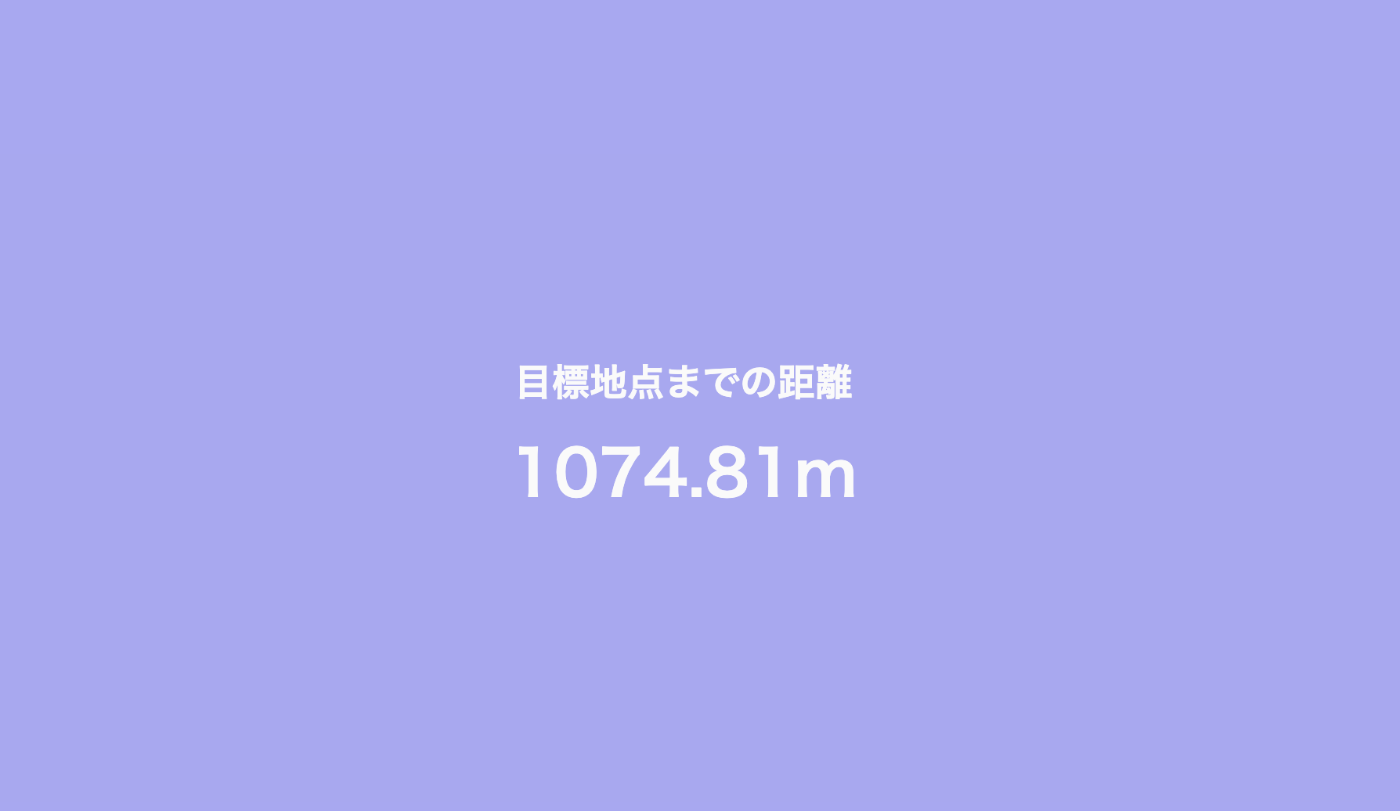
色がグラデーションになっていない!!
目に優しいようにパステルな色にする!
現在のコード
<html>
<head>
<meta charset="utf-8">
<title>GPS</title>
<meta name="viewport" content="width=device-width" />
<meta name="description" content="Displays the straight line distance to the current location." />
<script src="https://geographiclib.sourceforge.io/scripts/geographiclib-geodesic.min.js"></script>
<style>
* {
margin: 0;
padding: 0;
}
body {
display: flex;
align-items: center;
justify-content: center;
color: #000000; /* 文字色を黒に設定 */
font-size: 24px;
font-weight: 900;
background: hsl(0, 70%, 90%); /* デフォルトの背景色をパステル調の赤に設定 */
transition: background 0.5s ease; /* 背景色がスムーズに変化するように */
}
.display {
display: flex;
flex-direction: column;
align-items: center;
}
#distanceText {
font-size: 24px;
margin-bottom: 10px;
}
#m {
font-size: 40px;
}
#timestamp {
position: fixed;
bottom: 8px; right: 8px;
color: #000000; /* タイムスタンプの文字色も黒に設定 */
font-size: 12px;
}
</style>
</head>
<body>
<div>
<div class="display">
<p id="distanceText">目標地点までの距離</p> <!-- 距離表示の上にテキストを追加 -->
<p id="m"></p>
</div>
<p id="timestamp"></p>
</div>
<script>
const goalLatLong = [35.531389, 139.696944]; // 目標地点の緯度,経度(川崎駅など)
navigator.geolocation.watchPosition(handleWatchPosition, null, {
enableHighAccuracy: true,
timeout: 60000,
maximumAge: 0
});
function handleWatchPosition(evt) {
const latitude = evt.coords.latitude;
const longitude = evt.coords.longitude;
const timestamp = evt.timestamp;
document.getElementById('timestamp').textContent = new Date(timestamp).toLocaleString();
if (latitude && longitude) {
const geod = window.geodesic.Geodesic.WGS84;
const r = geod.Inverse(
latitude, longitude,
...goalLatLong
);
const distance = r.s12;
document.getElementById('m').textContent = `${distance.toFixed(2)}m`;
// 距離に応じて背景色を変更
const maxDistance = 4000; // 全体の距離を4km (4000m)として設定
const hueStep = 360 / 8; // 8つの色のステップに分割(360度/8色 = 45度)
const hue = (Math.floor(distance / 500) * hueStep) % 360; // 500mごとに色を変える
const saturation = 70; // 目に優しいパステル調の彩度
const lightness = 90; // 明るく柔らかい色合い
document.body.style.backgroundColor = `hsl(${hue}, ${saturation}%, ${lightness}%)`;
}
}
</script>
</body>
</html>
目標地点変えて、できたぞー!!!!!!
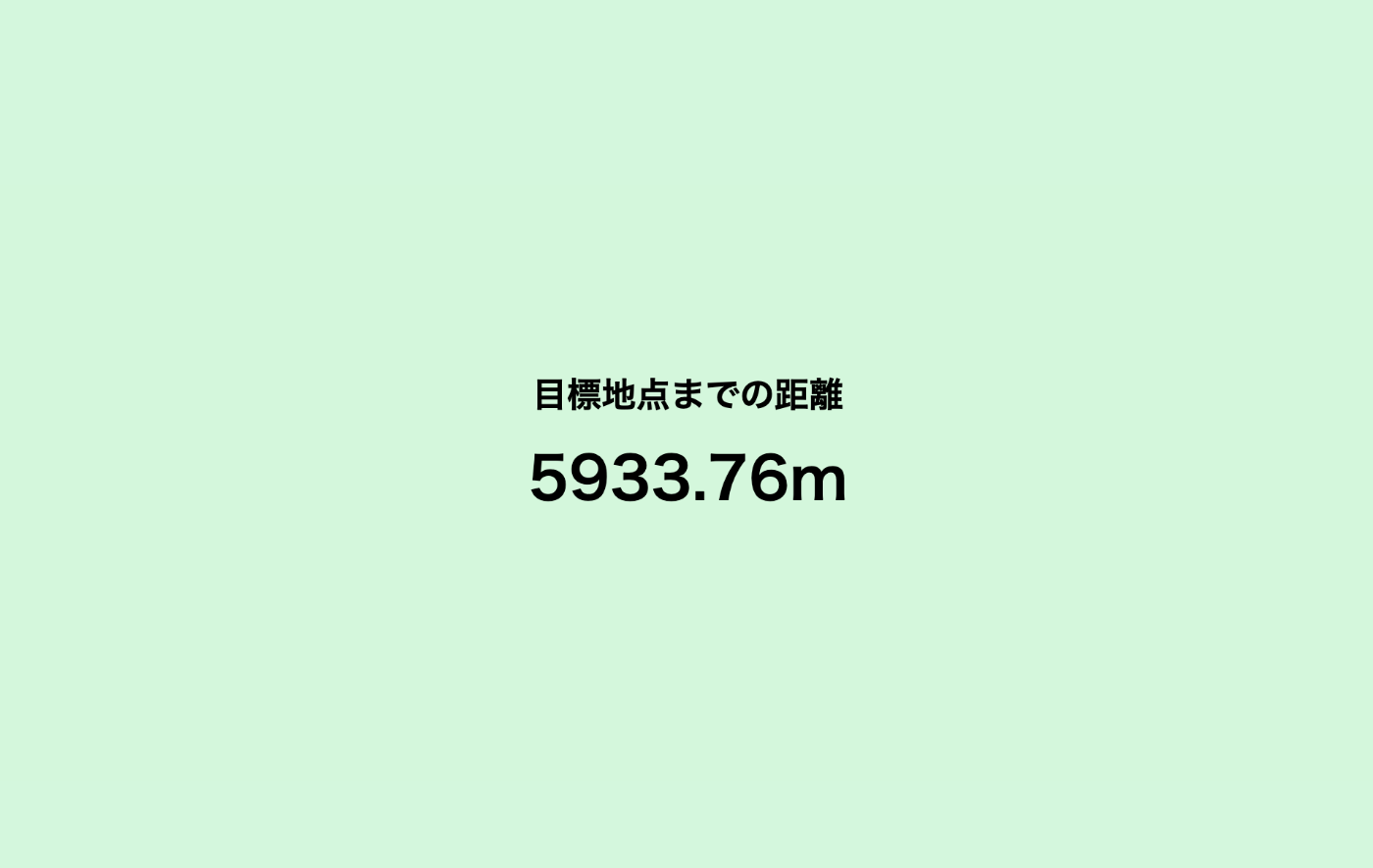


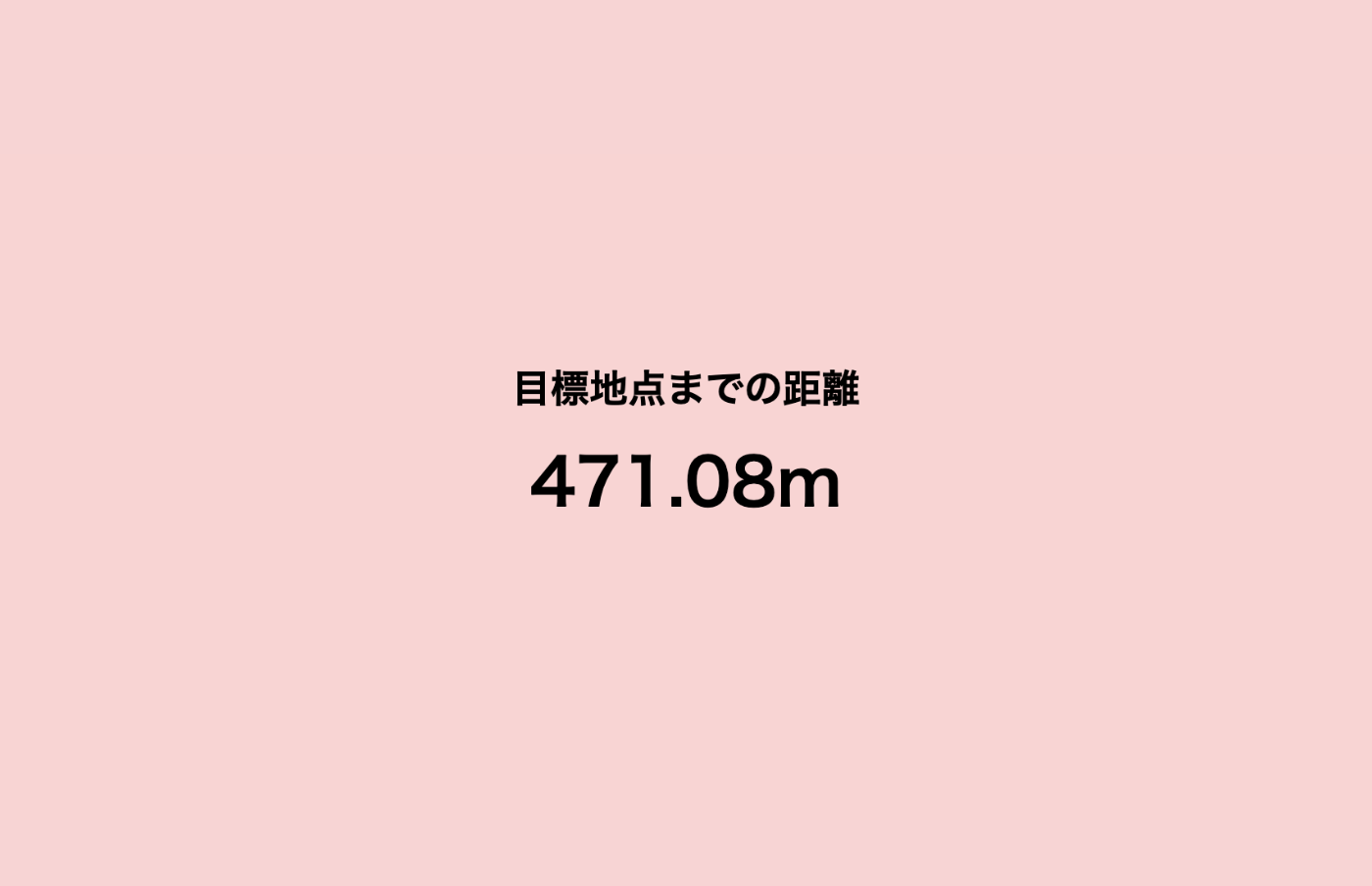
距離が遠くなるにつれて色の変化になっていないので
chatGPTに指定した。↓プロンプト

色を指定したコード
<html>
<head>
<meta charset="utf-8">
<title>GPS</title>
<meta name="viewport" content="width=device-width" />
<meta name="description" content="Displays the straight line distance to the current location." />
<script src="https://geographiclib.sourceforge.io/scripts/geographiclib-geodesic.min.js"></script>
<style>
* {
margin: 0;
padding: 0;
}
body {
display: flex;
align-items: center;
justify-content: center;
color: #000000; /* 文字色を黒に設定 */
font-size: 24px;
font-weight: 900;
background: hsl(0, 70%, 90%); /* デフォルトの背景色をパステル調の赤に設定 */
transition: background 0.5s ease; /* 背景色がスムーズに変化するように */
}
.display {
display: flex;
flex-direction: column;
align-items: center;
}
#distanceText {
font-size: 24px;
margin-bottom: 10px;
}
#m {
font-size: 40px;
}
#timestamp {
position: fixed;
bottom: 8px; right: 8px;
color: #000000; /* タイムスタンプの文字色も黒に設定 */
font-size: 12px;
}
</style>
</head>
<body>
<div>
<div class="display">
<p id="distanceText">目標地点までの距離</p> <!-- 距離表示の上にテキストを追加 -->
<p id="m"></p>
</div>
<p id="timestamp"></p>
</div>
<script>
const goalLatLong = [35.531389, 139.696944]; // 目標地点の緯度,経度(川崎駅など)
navigator.geolocation.watchPosition(handleWatchPosition, null, {
enableHighAccuracy: true,
timeout: 60000,
maximumAge: 0
});
function handleWatchPosition(evt) {
const latitude = evt.coords.latitude;
const longitude = evt.coords.longitude;
const timestamp = evt.timestamp;
document.getElementById('timestamp').textContent = new Date(timestamp).toLocaleString();
if (latitude && longitude) {
const geod = window.geodesic.Geodesic.WGS84;
const r = geod.Inverse(
latitude, longitude,
...goalLatLong
);
const distance = r.s12;
document.getElementById('m').textContent = `${distance.toFixed(2)}m`;
let hue;
if (distance <= 500) {
hue = 0; // 赤色
} else if (distance <= 1000) {
hue = 30; // オレンジ色
} else if (distance <= 1500) {
hue = 60; // 黄色
} else if (distance <= 2000) {
hue = 90; // 黄緑色
} else if (distance <= 2500) {
hue = 120; // 緑色
} else if (distance <= 3000) {
hue = 180; // 水色
} else if (distance <= 3500) {
hue = 210; // 青色
} else if (distance <= 4000) {
hue = 270; // 紫色
} else {
hue = 270; // 4000m以上は紫色のまま
}
const saturation = 70; // 目に優しいパステル調の彩度
const lightness = 90; // 明るく柔らかい色合い
document.body.style.backgroundColor = `hsl(${hue}, ${saturation}%, ${lightness}%)`;
}
}
</script>
</body>
</html>
各色の間を緩やかにグラデーションにするコード
<html>
<head>
<meta charset="utf-8">
<title>GPS</title>
<meta name="viewport" content="width=device-width" />
<meta name="description" content="Displays the straight line distance to the current location." />
<script src="https://geographiclib.sourceforge.io/scripts/geographiclib-geodesic.min.js"></script>
<style>
* {
margin: 0;
padding: 0;
}
body {
display: flex;
align-items: center;
justify-content: center;
color: #000000; /* 文字色を黒に設定 */
font-size: 24px;
font-weight: 900;
background: hsl(0, 70%, 90%); /* デフォルトの背景色をパステル調の赤に設定 */
transition: background 0.5s ease; /* 背景色がスムーズに変化するように */
}
.display {
display: flex;
flex-direction: column;
align-items: center;
}
#distanceText {
font-size: 24px;
margin-bottom: 10px;
}
#m {
font-size: 40px;
}
#timestamp {
position: fixed;
bottom: 8px; right: 8px;
color: #000000; /* タイムスタンプの文字色も黒に設定 */
font-size: 12px;
}
</style>
</head>
<body>
<div>
<div class="display">
<p id="distanceText">目標地点までの距離</p> <!-- 距離表示の上にテキストを追加 -->
<p id="m"></p>
</div>
<p id="timestamp"></p>
</div>
<script>
const goalLatLong = [35.531389, 139.696944]; // 目標地点の緯度,経度(川崎駅など)
navigator.geolocation.watchPosition(handleWatchPosition, null, {
enableHighAccuracy: true,
timeout: 60000,
maximumAge: 0
});
function handleWatchPosition(evt) {
const latitude = evt.coords.latitude;
const longitude = evt.coords.longitude;
const timestamp = evt.timestamp;
document.getElementById('timestamp').textContent = new Date(timestamp).toLocaleString();
if (latitude && longitude) {
const geod = window.geodesic.Geodesic.WGS84;
const r = geod.Inverse(
latitude, longitude,
...goalLatLong
);
const distance = r.s12;
document.getElementById('m').textContent = `${distance.toFixed(2)}m`;
// 距離に応じて背景色を変更
const maxDistance = 4000; // 全体の距離を4km (4000m)として設定
const hueIntervals = [0, 30, 60, 90, 120, 180, 210, 270]; // 各500mの範囲での色相
let hue;
if (distance <= 500) {
hue = interpolateHue(distance, 0, 500, hueIntervals[0], hueIntervals[1]); // 赤からオレンジ
} else if (distance <= 1000) {
hue = interpolateHue(distance, 500, 1000, hueIntervals[1], hueIntervals[2]); // オレンジから黄色
} else if (distance <= 1500) {
hue = interpolateHue(distance, 1000, 1500, hueIntervals[2], hueIntervals[3]); // 黄色から黄緑
} else if (distance <= 2000) {
hue = interpolateHue(distance, 1500, 2000, hueIntervals[3], hueIntervals[4]); // 黄緑から緑
} else if (distance <= 2500) {
hue = interpolateHue(distance, 2000, 2500, hueIntervals[4], hueIntervals[5]); // 緑から水色
} else if (distance <= 3000) {
hue = interpolateHue(distance, 2500, 3000, hueIntervals[5], hueIntervals[6]); // 水色から青
} else if (distance <= 3500) {
hue = interpolateHue(distance, 3000, 3500, hueIntervals[6], hueIntervals[7]); // 青から紫
} else if (distance <= 4000) {
hue = interpolateHue(distance, 3500, 4000, hueIntervals[7], hueIntervals[7]); // 紫
} else {
hue = hueIntervals[7]; // 4000m以上は紫色のまま
}
const saturation = 70; // 目に優しいパステル調の彩度
const lightness = 90; // 明るく柔らかい色合い
document.body.style.backgroundColor = `hsl(${hue}, ${saturation}%, ${lightness}%)`;
}
}
function interpolateHue(distance, minDist, maxDist, startHue, endHue) {
const ratio = (distance - minDist) / (maxDist - minDist);
return startHue + ratio * (endHue - startHue);
}
</script>
</body>
</html>

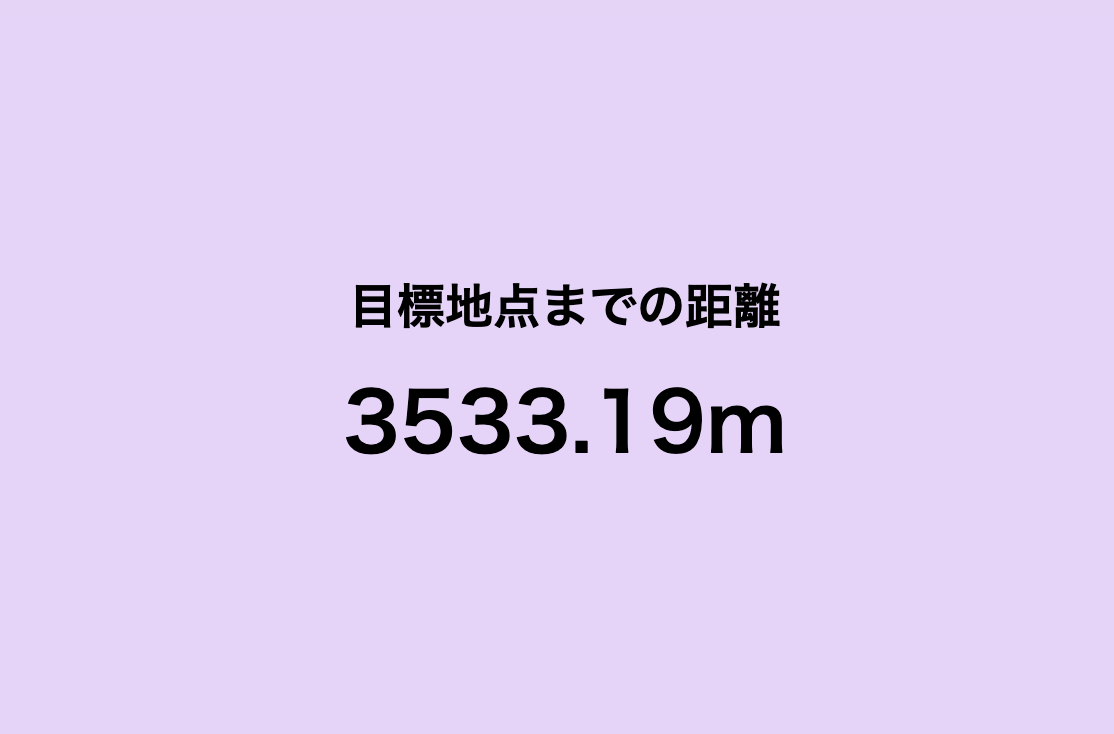
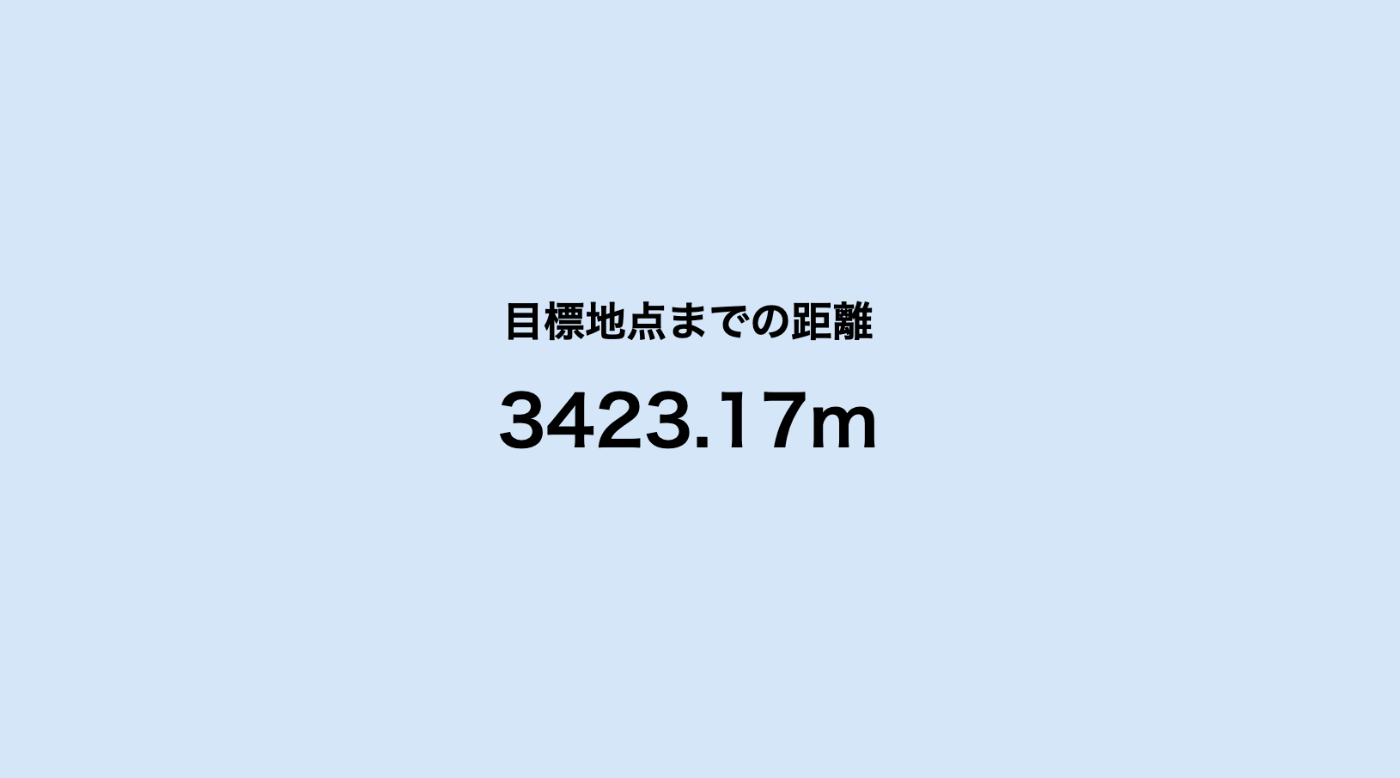
グラデーションにならないなぁ・・・
もうちょっと聞き方を変えてみよう。

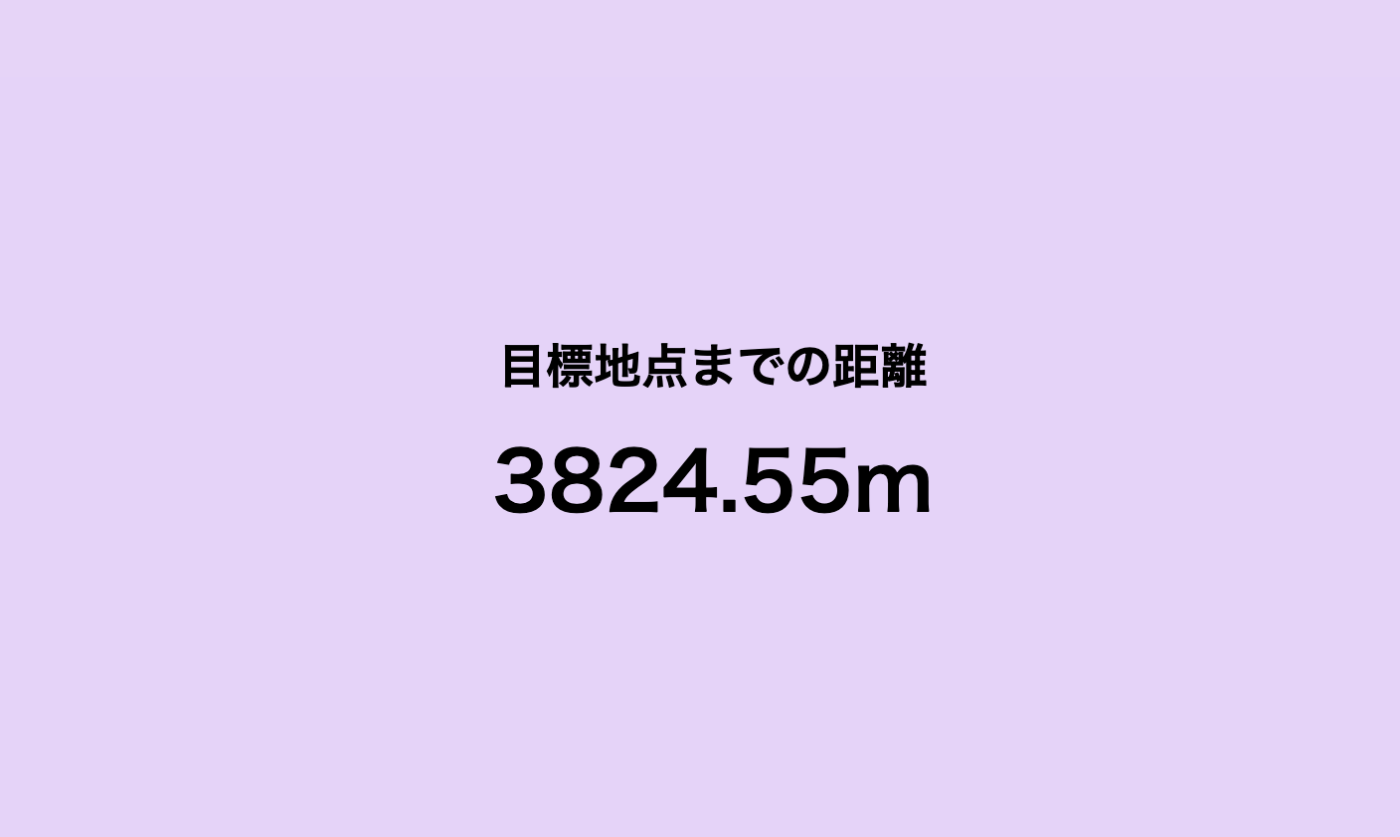
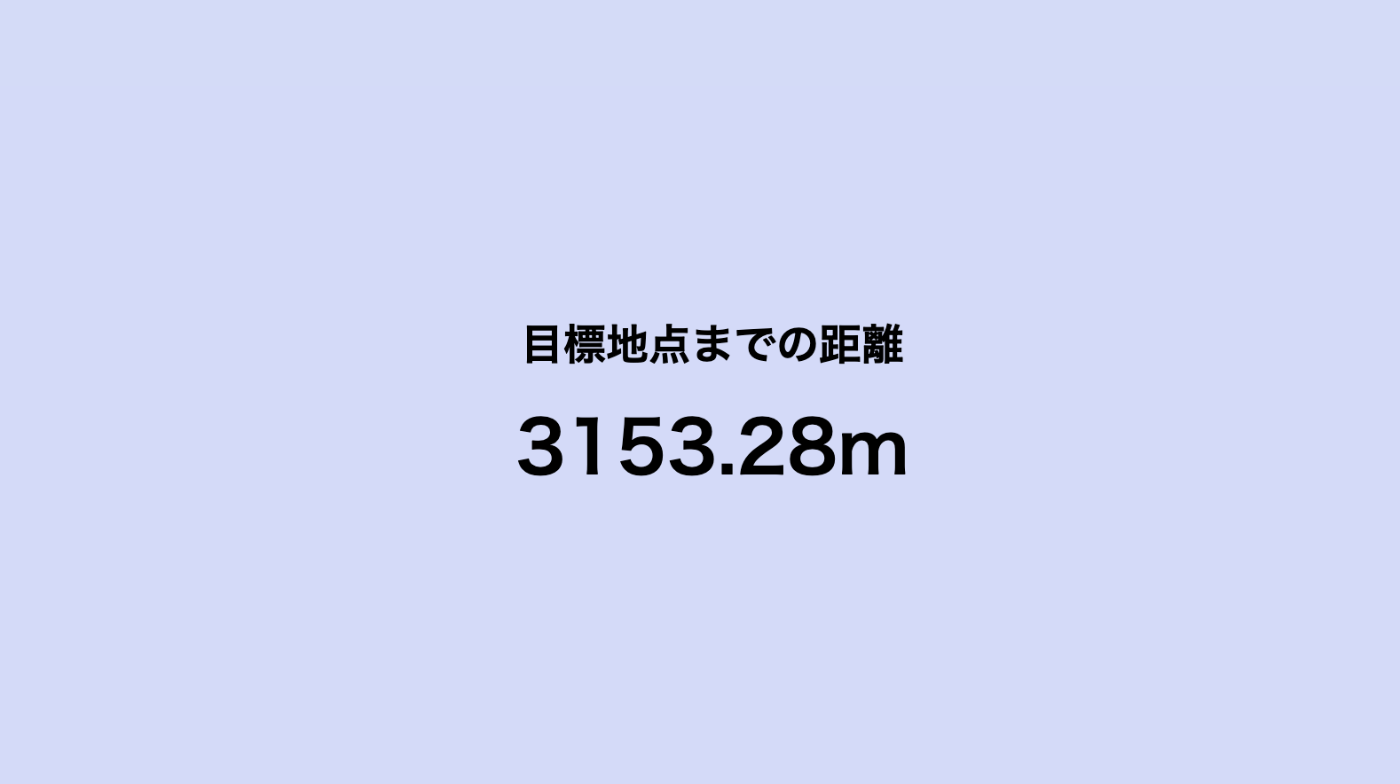



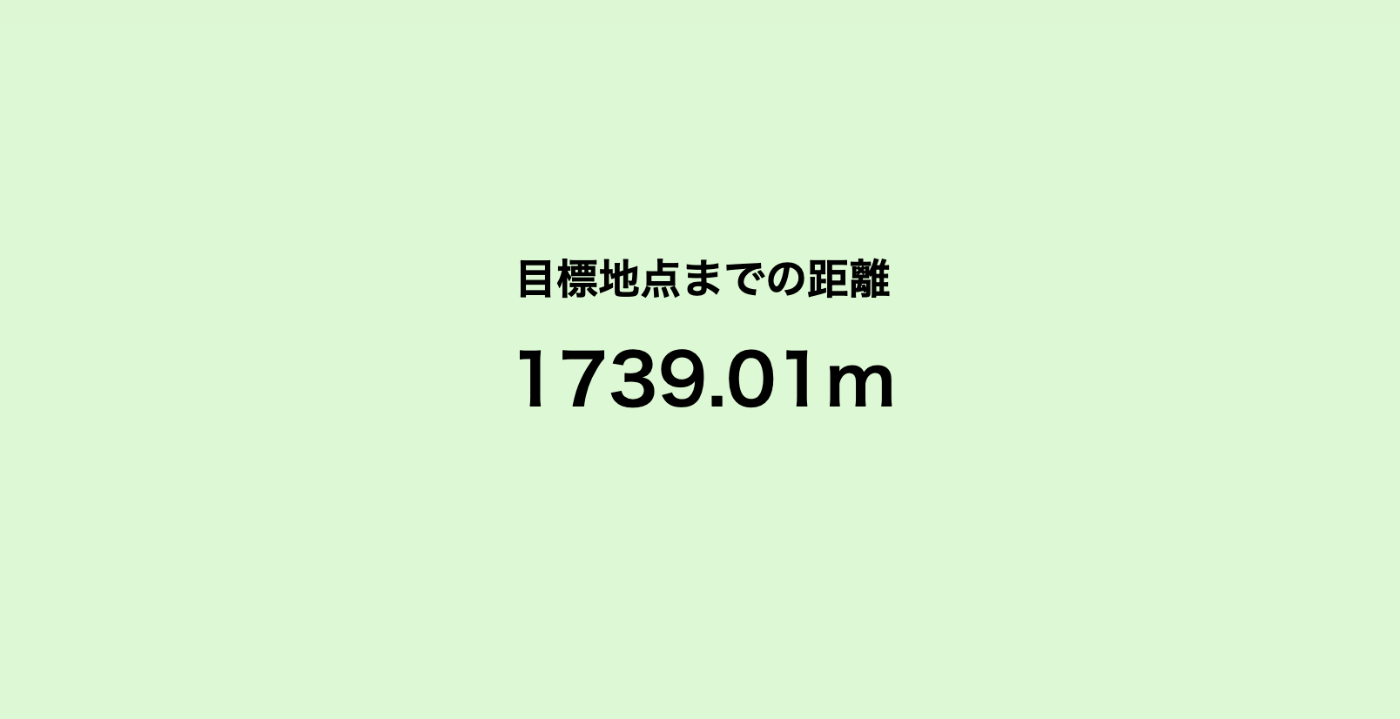
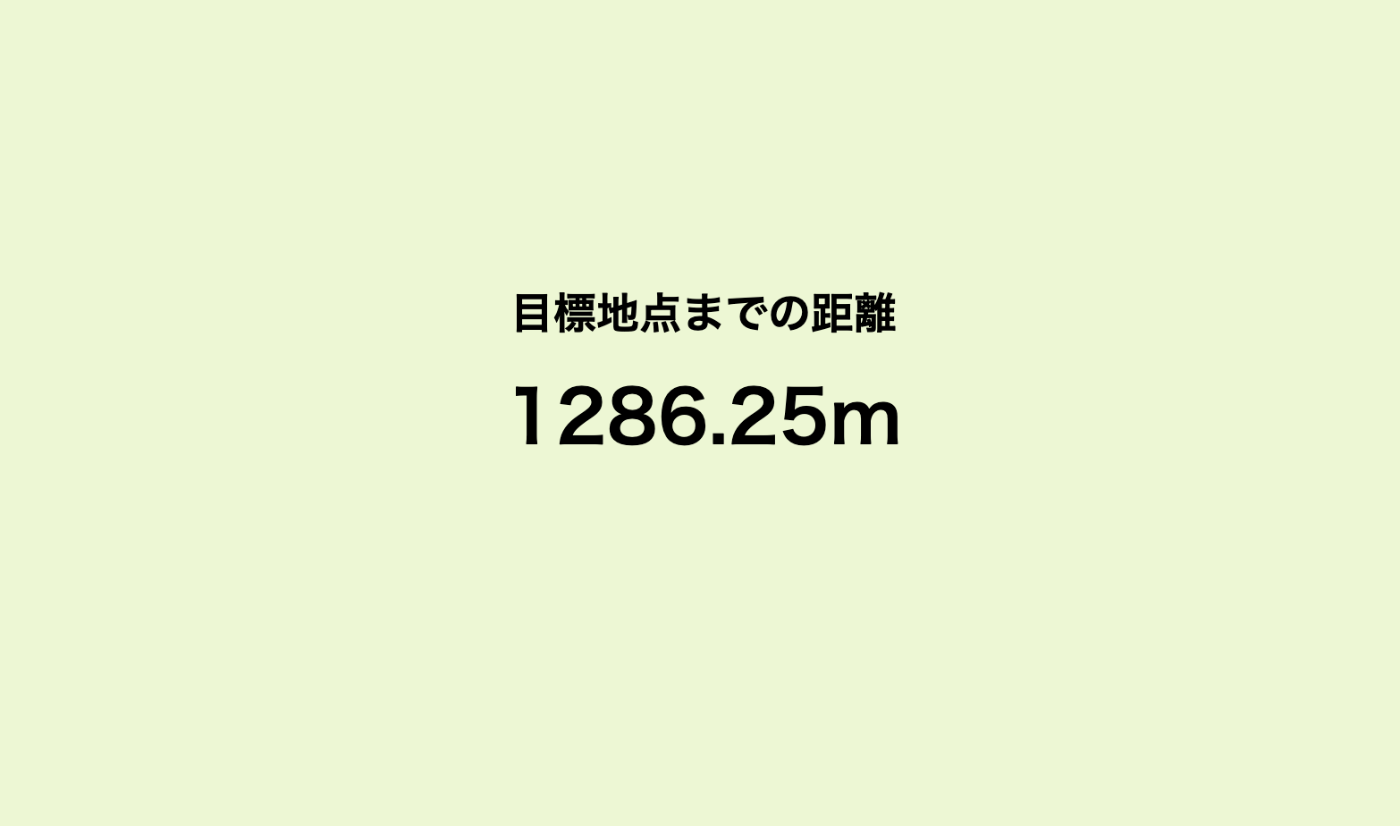




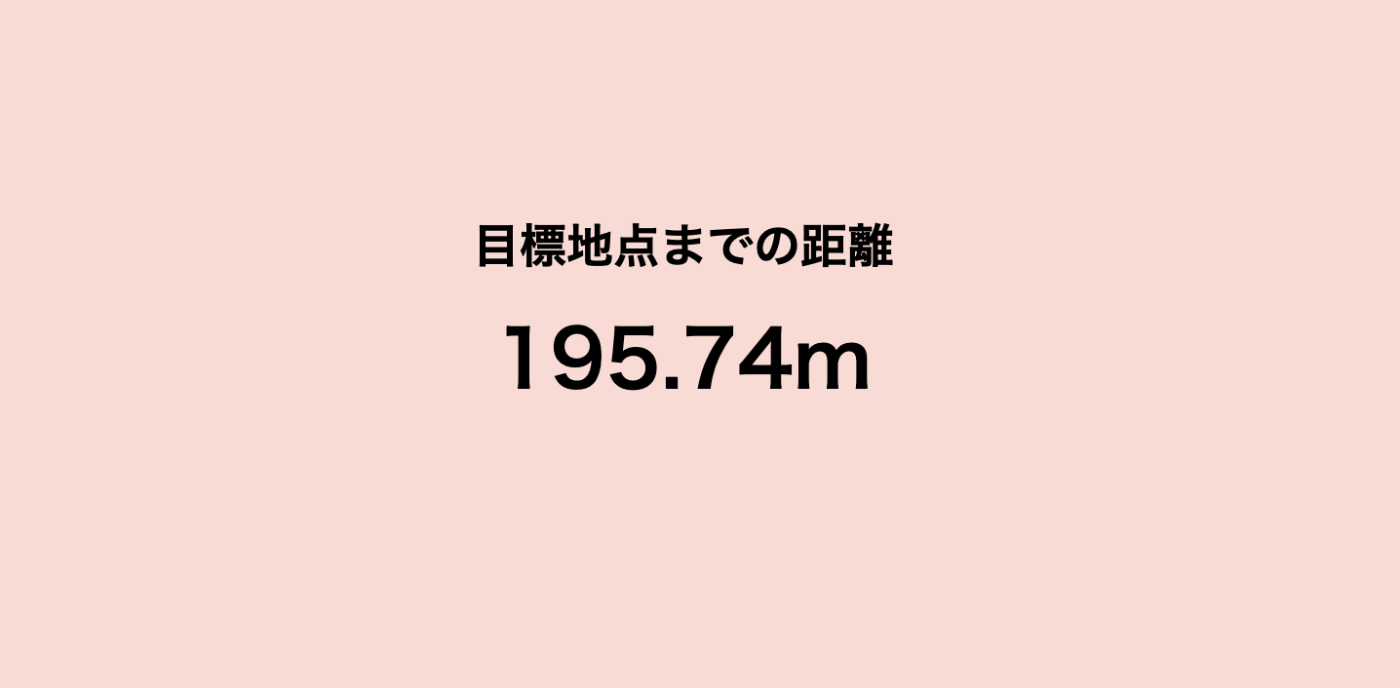

緩やかなグラデーションできた!!!
最後に2人の距離にして・・・

完成!!できた!!やったー!!
ちなみに最初はwikipediaで駅で目標地点取っていたけど
数メートルの単位が難しかったため、Googleマップを使って、地点をタップ。
緯度と経度をとるようにした!
使用ツール:Googleマップ(個人情報だから載せられないけど)
ちなみに最初はwikipediaで駅で目標地点取っていたけど
数メートルの単位が難しかったため、Googleマップを使って、地点をタップ。
緯度と経度をとるようにした!
使用ツール:Googleマップ(個人情報だから載せられないけど)
WEBサイト!
人形の形を入れこみイメージに近づける
・procreateで一部透過した人形を書く
→わたしpro maxなので 2688 x 1242
最大に合わせて作っていく
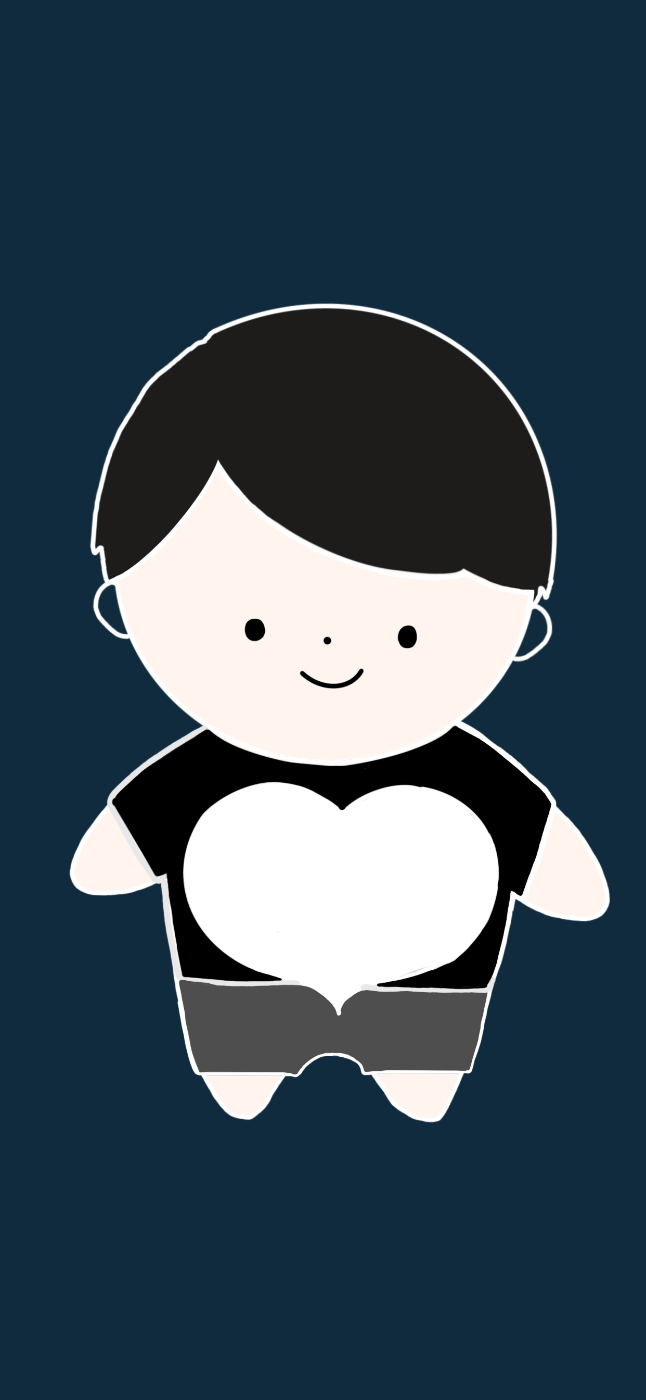
会えて色がわかるように服は暗くしてみた。
ハートの部分は透明にすることで、背景色が変わった時に色の変化が見れる。
ターミナル

cd=切り替える

ls=表示してね

大きすぎぃいい!!!!調節しよう!
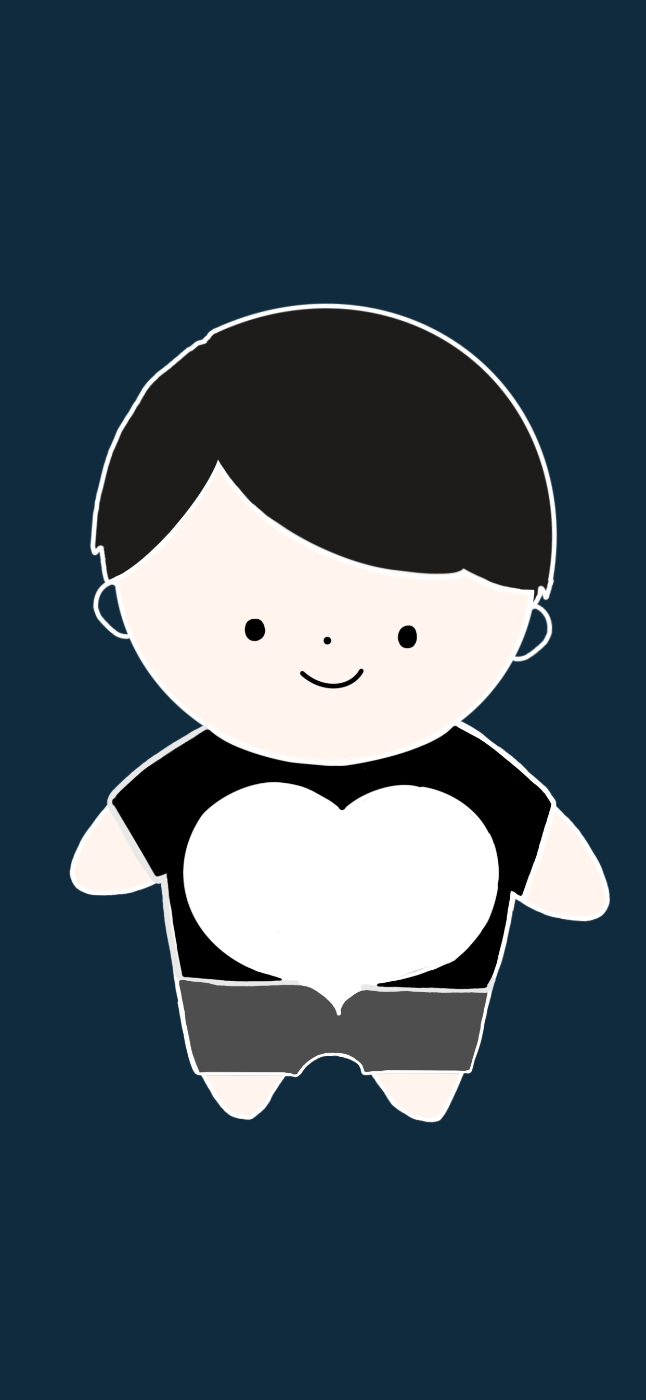
できた!!
img {
position: absolute;
top: 50%;
left: 50%;
transform: translate(-50%, -50%);
height: 100vh;
width: 100vw;
object-fit: cover;
z-index: 0;
}
</style>
</head>
<body>
<img src="image.png" alt="Character Image">
これが良かった。
ひとまず完成!!
すばらしい!!!!成長しているぞ!!!