Local環境でPrometheusのPushgatewayを動かしてみた
記事の内容
PrometheusのPushgatewayをLocal環境でdockerを使って動作させてみます。
記事の長さ
3分で読めます
Goサーバーの構築
PrometheusとPushGatewayを構築する前に、PushGatewayに値を送信するGoサーバーを構築します。
main.go
package main
import (
"github.com/labstack/echo/v4"
"github.com/prometheus/client_golang/prometheus"
"github.com/prometheus/client_golang/prometheus/push"
"net/http"
)
func main() {
customCounter := prometheus.NewCounter(
prometheus.CounterOpts{
Name: "hello_counter",
Help: "This is my custom counter",
},
)
prometheus.MustRegister(customCounter)
e := echo.New()
e.GET("/", func(c echo.Context) error {
customCounter.Inc()
if err := push.New("http://pushgateway:9091", "my_counter_job").
Collector(customCounter).Push(); err != nil {
println("Could not push to Pushgateway:", err)
return c.String(http.StatusInternalServerError, "Could not push to Pushgateway")
}
return c.String(http.StatusOK, "Hello, World!")
})
e.Logger.Fatal(e.Start(":8080"))
}
8080ポートでリッスンして、エンドポイントにアクセスされるたびに、pushgatewayにメトリクスを送信するGoサーバーができました。
PrometheusとPushgatewayを準備する
次に、PrometheusとPushgatewayを動作させるdocker-composeを用意します。(一緒にGoサーバーも動作させます)
Docker
docker-compose.yml
version: "3.9"
services:
prometheus:
image: prom/prometheus
container_name: prometheus
ports:
- '9090:9090'
volumes:
- './prometheus.yml:/etc/prometheus/prometheus.yml'
- 'prometheus-data:/prometheus'
restart: always
pushgateway:
image: prom/pushgateway
container_name: pushgateway
restart: always
ports:
- '9091:9091'
go-app:
build: .
container_name: go-app
restart: always
volumes:
- .:/app
ports:
- "8080:8080"
volumes:
prometheus-data: {}
このファイルを作成して、docker compose upを実行すると以下三つのコンテナが立ち上がり、実験の準備が完了します。
- Go (Webサーバー)
- Prometheus
- Pushgateway
Prometheusの設定
コンテナの準備ができたので、prometheusの設定をファイルに追記します。
prometheus.yml
global:
scrape_interval: 15s
scrape_configs:
- job_name: pushgateway
static_configs:
- targets:
- pushgateway:9091
PrometheusのスクレイパーがPushgatewayが動作するコンテナを15秒に一回スクレイピングする設定を記述したymlファイルです。
メトリクスを確認する
ここまでで準備が完了しました。実際にコンテナを起動して、メトリクスが正常にGatewayにPushされているか確認しましょう。
Docker composeの起動
以下コマンドにて3つのコンテナが立ち上がることを確認します。
$ docker compose up
Webサーバーにアクセス
Goで動作するWebサーバーにアクセスして、PushGatewayにメトリクスを送信します。
$ curl localhost:8080
Hello, World!%
PushGatewayを確認
PushGateway上で正常にメトリクスが記録されているかを確認します。
http://localhost:9091 にアクセスすれば確認できます。

Prometheusを確認
Prometheus上でも正常にCounterが記録されていることを確認できます。(つまり、PushGatewayに記録されたMetricsをPrometheusがスクレイピングできたということになります)
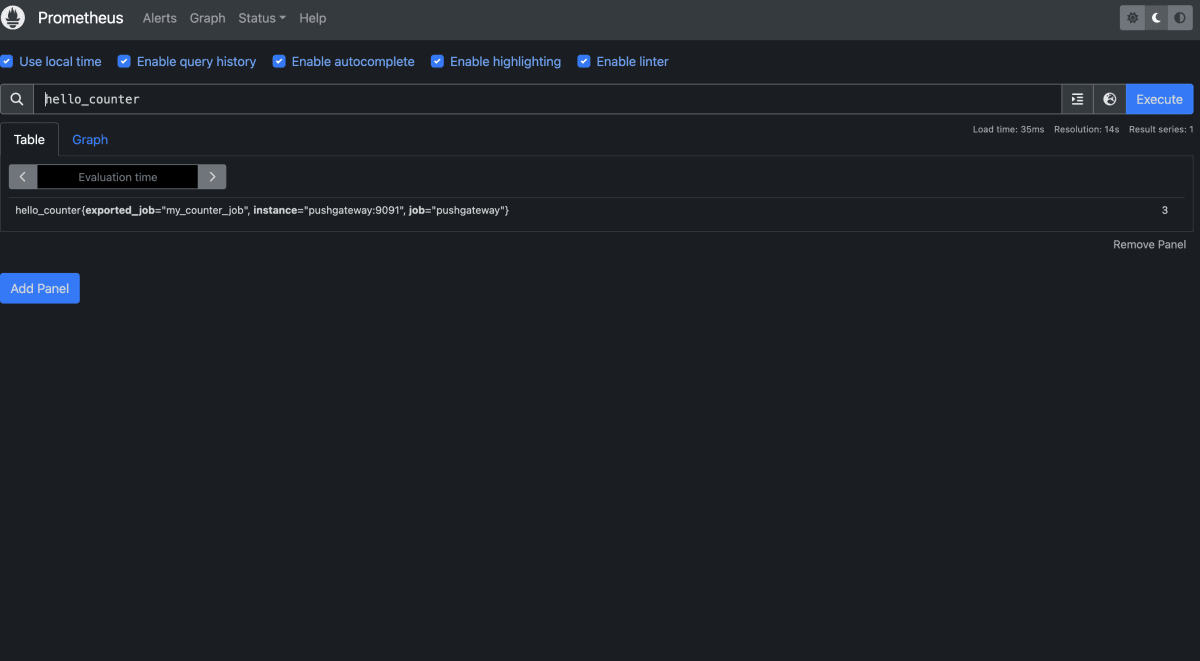
まとめ
今回は常駐型のWebサーバーで実験を行なってしまいましたが、Jobのような一時的に起動するサーバーの場合PushGatewayを利用しないとメトリクスが取得できません。
PushGatewayを使えるようになって、良い監視生活を送ってください!
note
勉強法やキャリア構築法など、エンジニアに役立つ記事をnoteで配信しています。
Discussion