Docker Desktop から Rancher Desktop への切り替えメモ (Windows)
Rancher Desktop が正式リリースされたということで、Docker Desktop for Windows 環境から切り替えしてみる。
ふだんアプリケーションは Scoop を使って管理しているが、2022 年 2 月 2 日現在は Rancher Desktop は登録されていない。
> scoop search rancher
'main' bucket:
rancher-cli (2.4.14)
rancher-compose (0.12.5)
インストーラーのダウンロードは、公式サイト (https://rancherdesktop.io/) のリンクから。

インストールをスクリーンショット付きでメモ。
- ライセンス契約書を確認し、「同意する」ボタンをクリックする。
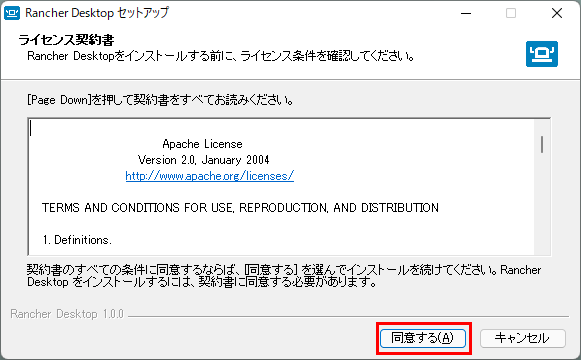
- すぐにインストールが始まってビックリする。
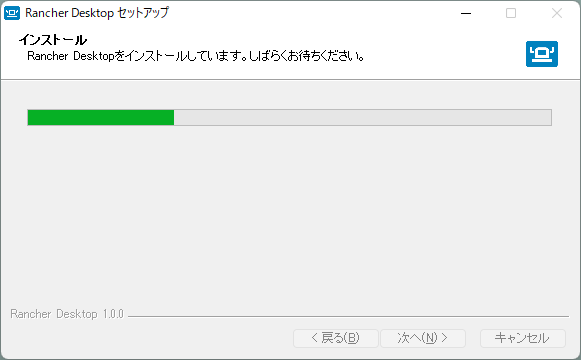
- Docker Desktop が稼働した状態なのでうまく行かない気がするけど、「Rancher Desktop を実行」にチェックを付けた状態で「完了」ボタンをクリックする。
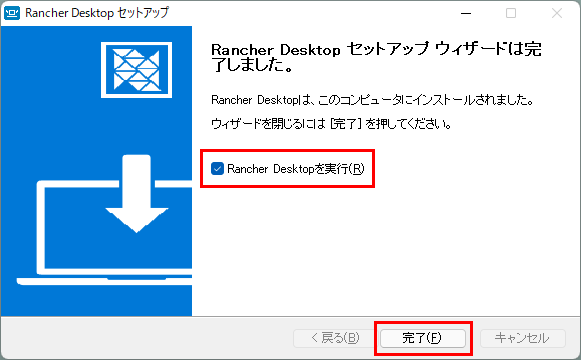
インストール後、Rancher Desktop の初期設定画面が表示される。
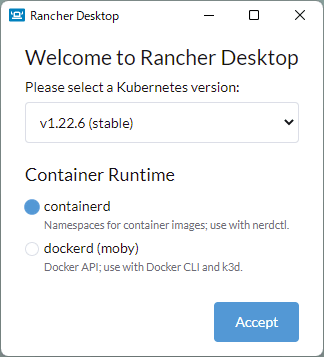
まずは、デフォルトの状態で「Accept」ボタンをクリックする。
- Kubernetes version:
v1.22.6 (stable) - Container Runtime:
containerd
Container Runtime については、WSL 2 上に Docker がセットアップされているのであれば dockerd (moby) が選択されているという記事も見受けられたが、わたしの環境は containerd が選択されていたので、このまま進める。
「Accept」ボタンをクリック後、Rancher Desktop の画面が表示された。裏で Kubernetes のインストールとセットアップが実行されていた。
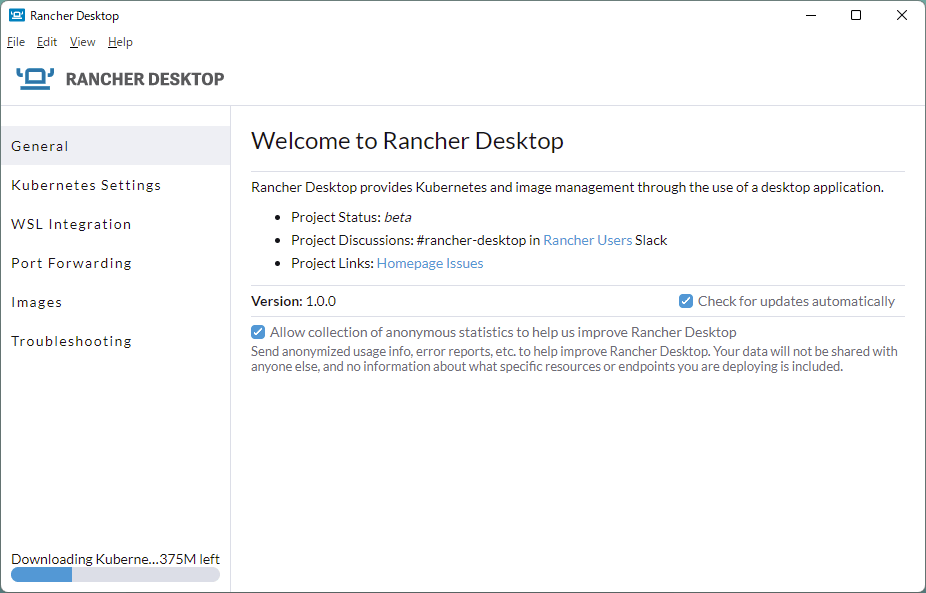
ちなみに、セットアップ前の WSL 2 のディストリビューションは次の 3 つ。
- Ubuntu (既定)
- docker-desktop-data
- docker-desktop
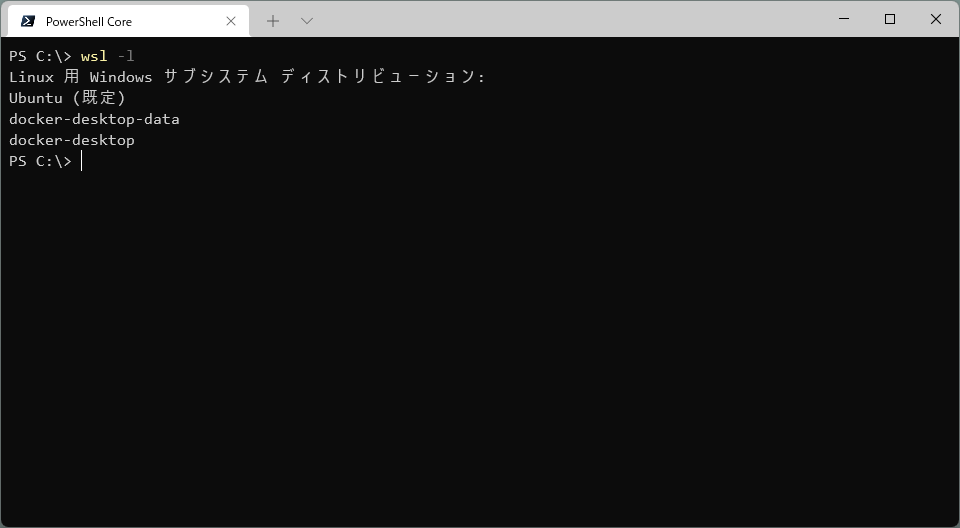
Rancher Desktop インストール後は、 2 つ増えて 5 つとなっていた。
- Ubuntu (既定)
- rancher-desktop
- rancher-desktop-data
- docker-desktop-data
- docker-desktop

Docker Desktop と共存した状態で Rancher Desktop がインストールできてしまったので、簡単に動作確認する。
Docker Desktop で hello-world
> docker run --rm hello-world
Hello from Docker!
This message shows that your installation appears to be working correctly.
To generate this message, Docker took the following steps:
1. The Docker client contacted the Docker daemon.
2. The Docker daemon pulled the "hello-world" image from the Docker Hub.
(amd64)
3. The Docker daemon created a new container from that image which runs the
executable that produces the output you are currently reading.
4. The Docker daemon streamed that output to the Docker client, which sent it
to your terminal.
To try something more ambitious, you can run an Ubuntu container with:
$ docker run -it ubuntu bash
Share images, automate workflows, and more with a free Docker ID:
https://hub.docker.com/
For more examples and ideas, visit:
https://docs.docker.com/get-started/
Rancher Desktop で hello-world
Rancher Desktop (containerd) のコマンドは nerdctl を使う。基本的には Docker と同じサブコマンドを持つようなので、単純に docker → nerdctl に置き換えて実行してみる。
> nerdctl run --rm hello-world
Hello from Docker!
This message shows that your installation appears to be working correctly.
To generate this message, Docker took the following steps:
1. The Docker client contacted the Docker daemon.
2. The Docker daemon pulled the "hello-world" image from the Docker Hub.
(amd64)
3. The Docker daemon created a new container from that image which runs the
executable that produces the output you are currently reading.
4. The Docker daemon streamed that output to the Docker client, which sent it
to your terminal.
To try something more ambitious, you can run an Ubuntu container with:
$ docker run -it ubuntu bash
Share images, automate workflows, and more with a free Docker ID:
https://hub.docker.com/
For more examples and ideas, visit:
https://docs.docker.com/get-started/
特に問題なく動いてしまった。すごい!