Closed9
カレンダー機能を実装するスレ
優秀そうなパッケージ
ドキュメント
データソースから予定を読み込む処理に使う
SQFLiteから普通にFutureBuilderで読み込むのね
増減、変更のサンプル
カレンダー上のスケジュールはAppointment classで表現しており、管理はCalendarDataSourceを継承したクラスのインスタンス(例: _event)で管理する。つまり、_event.appointmentsからList形式のAppointment classくんを操作し、カレンダー上の予定をカスタマイズする。
スケジュール追加
_event.appointments?.add(data);
_event.notifyListeners(CalendarDataSourceAction.addResource, List<Appointment>.from(_event.appointments));
スケジュール更新
_event.appointments?.clear();
_event.appointments?.addAll(data);
_event.notifyListeners(CalendarDataSourceAction.reset, data);
- スケジュール登録できるか
- タイムライン表示
- マンスリー表示
- ウィークリー表示
- 予定だけ表示可能
マンスリー表示
SfCalendar(
view: CalendarView.month,
showNavigationArrow: true,
todayHighlightColor: Colors.red,
allowAppointmentResize: true,
showDatePickerButton: true,
showTodayButton: true,
allowViewNavigation: true,
allowedViews: const <CalendarView>[
CalendarView.day,
CalendarView.week,
CalendarView.workWeek,
CalendarView.month,
CalendarView.schedule
],
monthViewSettings: const MonthViewSettings(
showAgenda: true,
showTrailingAndLeadingDates: false,
dayFormat: 'EEE',
),
)
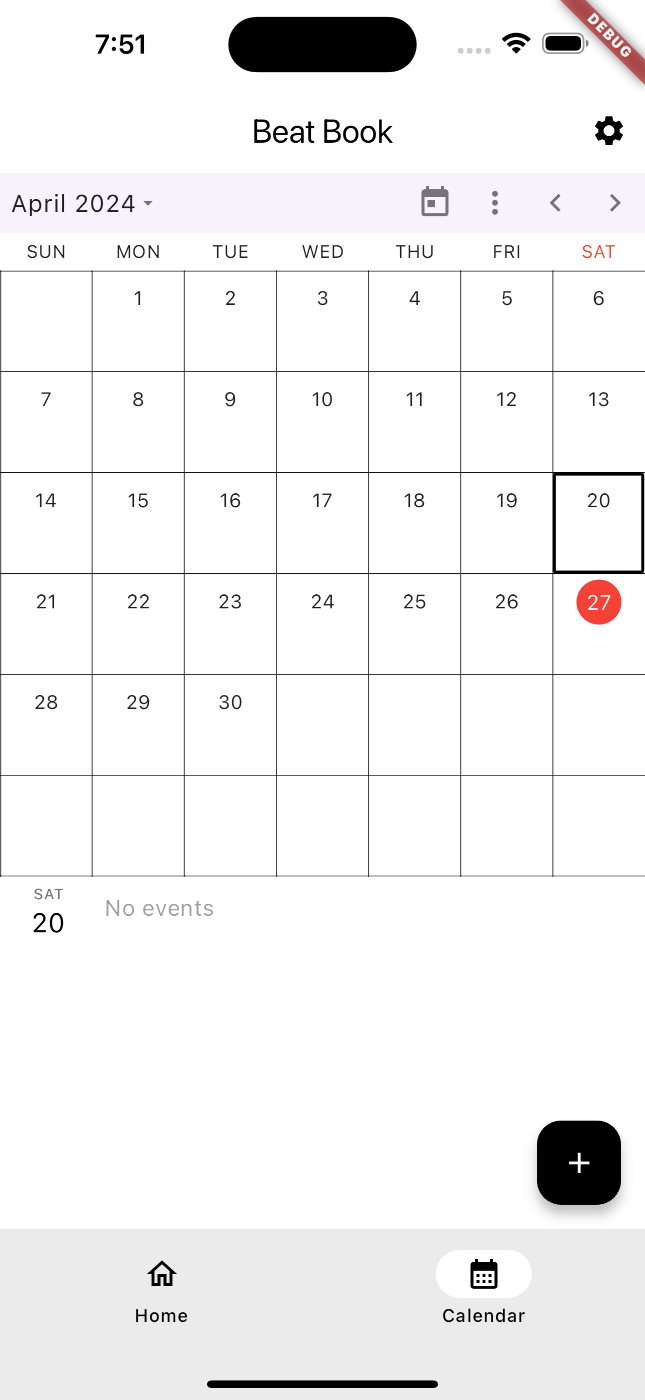
void calendarTapped(CalendarTapDetails details) {
var timeDetails = '';
if (details.targetElement == CalendarElement.appointment ||
details.targetElement == CalendarElement.agenda) {
final Appointment appointmentDetails = details.appointments![0];
final subjectText = appointmentDetails.subject;
final dateText = DateFormat('MMMM dd, yyyy').format(appointmentDetails.startTime).toString();
final startTimeText = DateFormat('hh:mm a').format(appointmentDetails.startTime).toString();
final endTimeText = DateFormat('hh:mm a').format(appointmentDetails.endTime).toString();
if (appointmentDetails.isAllDay) {
timeDetails = 'All day';
} else {
timeDetails = '$startTimeText - $endTimeText';
}
showDialog(
context: context,
builder: (BuildContext context) {
return AlertDialog(
title: Container(child: Text(subjectText)),
content: SizedBox(
height: 80,
child: Column(
children: <Widget>[
Row(
children: <Widget>[
Text(
dateText,
style: const TextStyle(
fontWeight: FontWeight.w400,
fontSize: 20,
),
),
],
),
const Row(
children: <Widget>[
Text(''),
],
),
Row(
children: <Widget>[
Text(timeDetails,
style: const TextStyle(fontWeight: FontWeight.w400, fontSize: 15)),
],
)
],
),
),
actions: <Widget>[
TextButton(
onPressed: () {
Navigator.of(context).pop();
},
child: const Text('close'))
],
);
},
);
}
}
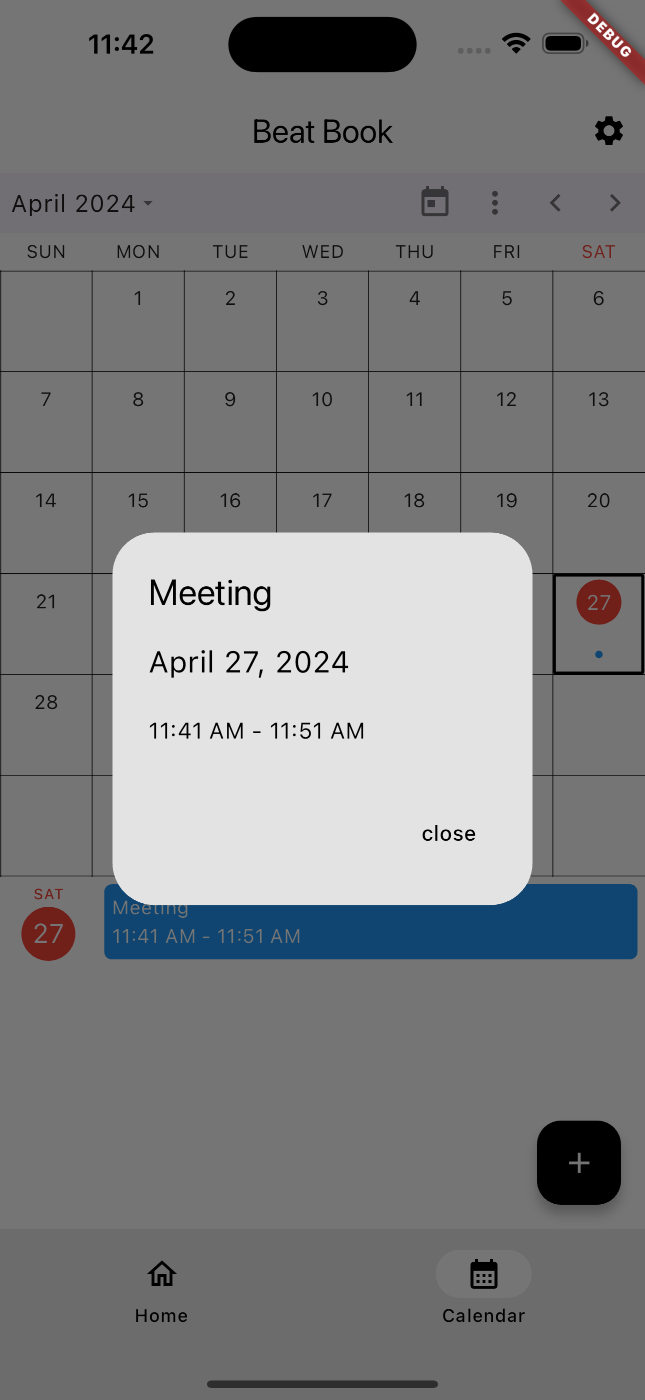
https://support.syncfusion.com/kb/article/9615/how-to-get-appointment-details-from-the-ontap-event-of-the-flutter-calendar?_gl=11uknnzf_gaMzMyOTg0NDc3LjE3MTM0NDMxMzg._ga_41J4HFMX1J*MTcxNDE4NDY2My43LjEuMTcxNDE4NTczNy4wLjAuMA..
このスクラップは2025/02/10にクローズされました