リモートMCPサーバーを試す(Resources編): GitHubリポジトリのファイルをMCP Resource化する
はじめに
この記事では、GitHubのプライベートリポジトリに保管したmarkdownファイルをResourcesとして提供する、リモートMCP(Model Context Protocol)サーバーを作ることを目標にします。
Resourcesについて
MCPでは以下の3つがcore primitivesとして定義されています。
- Tools
- Resources
- Prompts
一般にMCPと言ったとき、多くは「MCPサーバーのTools」を指す場合が多いですが、今回はResourcesに焦点を当てた内容になります。[1]
Resourcesは以下のように説明されています。
Data sources that provide contextual information to AI applications (e.g., file contents, database records, API responses)
本記事ではGitHubリポジトリに置かれたテキストファイルがData sourcesに相当します。
構成図
以下のような構成のリモートMCPサーバー(Resourcesのみ実装)を構築します。

図では認可フローは省いていますが、workers-oauth-providerを用いたGitHub OAuthアプリで行います。
環境
- MacBook Air M3
- macOS 15.5
- Cloudflare Paid
- Claude Code Max
- Claude Desktop Team
背景
なぜリモートMCPサーバーで作るのか、について少しだけ書いておきます。
AIのチーム内活用を進める中で中長期的に重要なのが、Knowledge[2]がチーム内で共有され、資産として積み増し/洗練されていく仕組みです。
具体的には、
- チームのコーディング規則
- 各言語、フレームワークごとのベストプラクティス
- 各組織に固有のドメイン知識
など、チームで共有されるコンテキストをaccessibleに集約し、育てやすくするか。
Knowledgeの置き方について、ユーザー・プロジェクトレベルでは、現下、Claude CodeなどのCLIエージェントに最適化される方向に進んでいるように見えます。つまり特定のプロジェクトに関するノウハウはCLAUDE.mdといった形でソースコードと合わせて管理し、より広いコンテキストは~/.claude/settings.jsonといったuserスコープとして管理する形です。
ここからさらにチーム、ひいては非開発者を含む組織全体にScopeを広げようとする時、知識の共有に関して、考慮すべき課題が出てきます。
- 複数人で編集・アクセスしやすいか(human friendly)
- チームで使われている/使われるであろう様々なエージェントからアクセスしやすいか (AI friendly)
これらに対する一つの選択肢として、GitHubリポジトリのコンテンツをリモートMCPサーバーで提供することにしました。
GitHubは、チームドキュメントの差分管理に最適化され、APIも充実しています。また、リモートMCPサーバーの認証・認可を考えた場合、OAuthプロバイダーであることも長所です。そのほかmarkdownに強いこと、公式でGitHub MCP Serverが提供されていること、などAIとの親和性も加点ポイントです。
提供方法としては、まずMCPに乗っかること。実装の効率化、特定のLLMベンダーへのロックインリスクの軽減が期待できます。MCPクライアントによってはResources用のUIを実装しているケースもあり、そこに乗っかれることも大きなメリットです。ツールやghコマンドでリソースを取得することも考えられるのですが、取得のために1ターン消費するのが不便です。
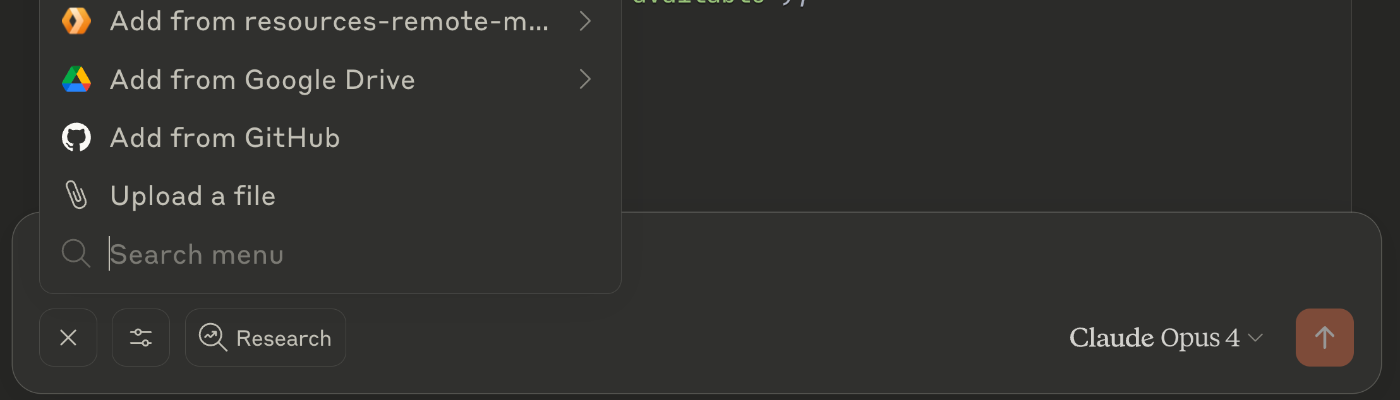
Claude DesktopではGUIでResourcesが選択/検索できる

Claude Codeでは@メンションでResourcesをファジー検索できる
次にMCPの提供法としてリモートMCPを選択するメリットは、チーム内での導入・アップデート等の保守の容易性です。たとえばClaude TeamではOrganization Connectorsとして管理者が設定するだけでチームへの導入が完了します。ユーザーはOAuthの認可フローを済ませれば使用できるようになります。

Claude TeamではOrganization Connectorsとして設定
ほかの手段として.dxtファイルとして配布できるDesktop Extensionsという仕組みもAnthropicから提唱されていますが、まだ十分には定着しておらず、筆者も実務で導入しましたが、ファイルの配布・更新の手数もそれなりにかかり、導入も意外に手間取る人が多かったです。
ちなみにClaude CodeではMCPのpromptsをカスタムスラッシュコマンドとして用いることもできます。
実装
実装には以下のCloudflareのデモをベースに用います。これでCloudflare Workers上にデプロイできる、GitHub OAuth入りのリモートMCPサーバーを構築できます。
デモのセットアップ
以下でプロジェクトセットアップができます。
$npm create cloudflare@latest -- <mcp server name> --template=cloudflare/ai/demos/remote-mcp-github-oauth
$cd <mcp server name>
$pnpm install
GitHub OAuthアプリの設定
以下のガイドにしたがってGitHub OAuthを構築します。
https://github.com/settings/developers よりOAuthアプリを構成します。
-
Homepage URLには
http://localhost:8788(local) /https://<your-worker-name>.<your-subdomain>.workers.dev(production) - Authorization callback URLにはHomepage URL + /callback

OAuthアプリの構成
これでClient IDとClient secretsが得られます。
シークレット設定
これらの他にCOOKIE_ENCRYPTION_KEYが必要です。これは、openssl rand -hex 32などでランダムに生成します。
本番環境では、Workersをデプロイ後、
$wrangler secret put GITHUB_CLIENT_ID
$wrangler secret put GITHUB_CLIENT_SECRET
$wrangler secret put COOKIE_ENCRYPTION_KEY
でシークレットを設定、ローカルでは.dev.varsをプロジェクトルートに作成します。
GITHUB_CLIENT_ID=<your github client id>
GITHUB_CLIENT_SECRET=<your github client secret>
COOKIE_ENCRYPTION_KEY=<your cookie encryption key>
KVの作成
$wrangler kv namespace create "OAUTH_KV"
作成されたidをwrangler.jsoncに追加。
"kv_namespaces": [
{
"binding": "OAUTH_KV",
"id": "<Add-KV-ID>"
}
],
Streamable HTTP対応
demoはsseのみの対応なので、以下のように変更します。
export default new OAuthProvider({
- apiHandler: MyMCP.mount("/sse") as any,
- apiRoute: "/sse",
+ apiHandlers: {
+ "/sse": MyMCP.serveSSE("/sse") as any,
+ "/mcp": MyMCP.serve("/mcp") as any,
+ },
authorizeEndpoint: "/authorize",
clientRegistrationEndpoint: "/register",
defaultHandler: GitHubHandler as any,
tokenEndpoint: "/token",
});
なお、demoで使用しているagentsのStreamable HTTP対応のPull Requestは下記です。
型の合わせ方がわからず、anyを使ってしまっています。
デモのテスト
これでデモが動作するはずです。ローカルでテストしてみます。
$pnpm run dev
$npx @modelcontextprotocol/inspector
でブラウザにinspectorが開きます。
- Transport Type: Streamable HTTP
- URL: http://localhost:8788/mcp
とし、Open Auth Settingsを開きます。

Quick OAuth Flowをクリックすると同意画面が開きます。

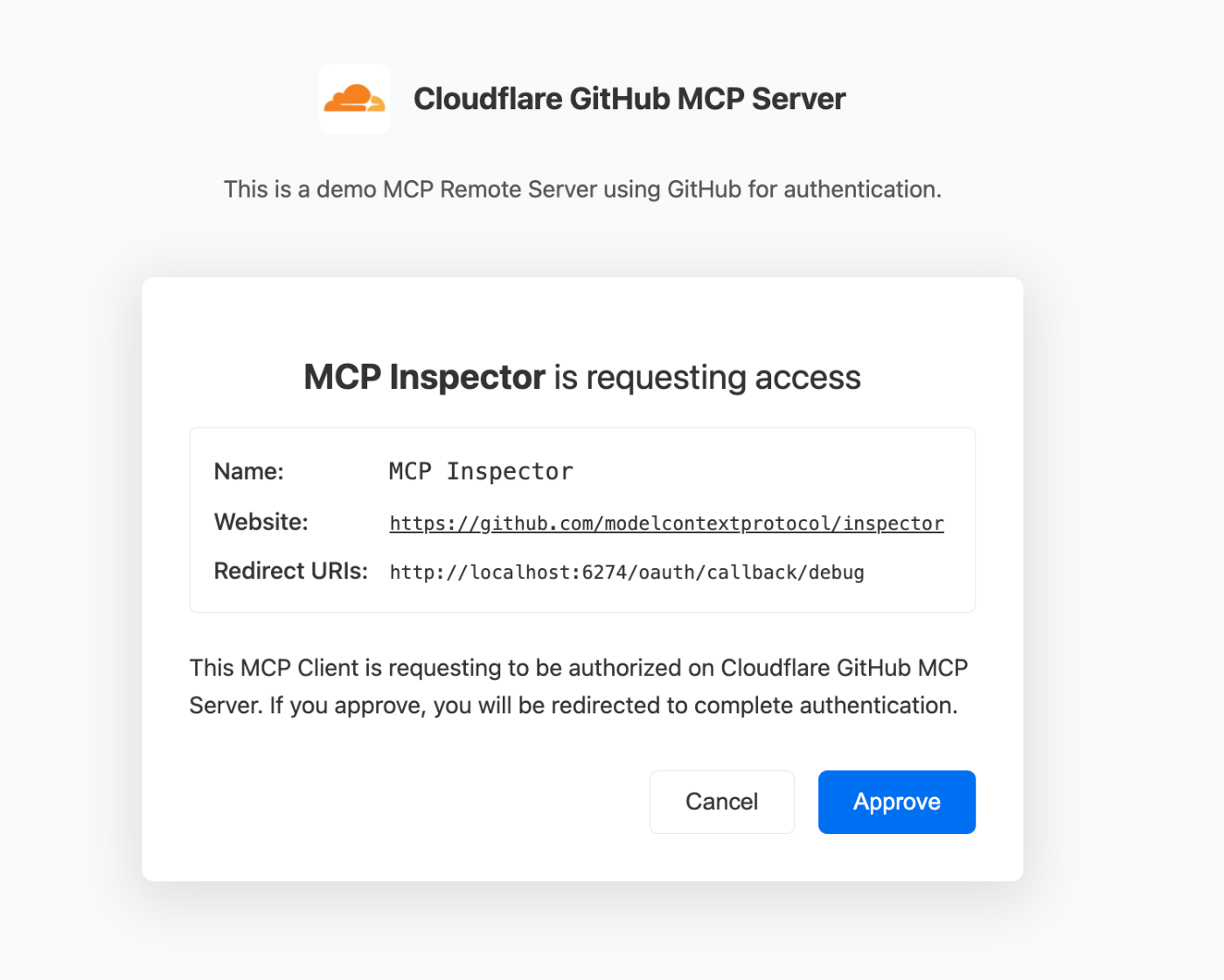
成功するとInspectorに戻ります。Connect>List Toolsと進むと
- add
- userInfoOctokit
の2つのツールが見えるはずです。
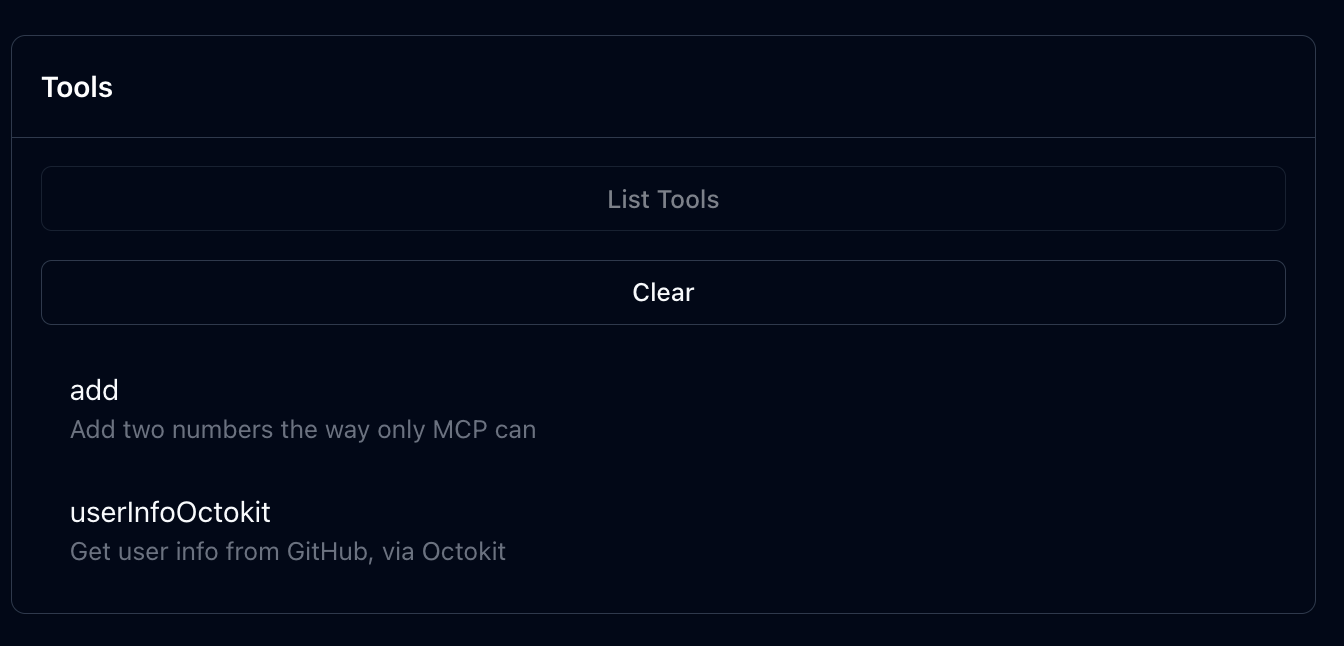
userInfoOctokitを実行して自分の情報が取れるか確認してください。

Resources機能の追加
現状はToolsのみの実装なので、Resourcesを追加していきます。このあたりはAIに仕様書を与えればよしなに作ってくれるので、要所のみに触れます。
src/index.ts
まず、capabilitiesを追加。
server = new McpServer(
{
name: "GitHub OAuth Remote Resource Server",
version: "0.0.1",
},
{
capabilities: {
resources: {},
},
},
);
initメソッド内でリソースを登録します。なお、accessTokenはworkers-oauth-providerの実装により、propsから取得可能です。
async init() {
const accessToken = this.props.accessToken;
[...]
await registerResources(this.server, accessToken, this.env);
}
}
src/resources
続いてGitHub上のファイルをResourceとして返すように定義します。
Resourceは、テキストの場合
{
"uri": "file:///example.txt",
"name": "example.txt",
"title": "Example Text File",
"mimeType": "text/plain",
"text": "Resource content"
}
という形式で返します。
Typescript SDKでは
server.registerResource(
"config",
"config://app",
{
title: "Application Config",
description: "Application configuration data",
mimeType: "text/plain"
},
async (uri) => ({
contents: [{
uri: uri.href,
text: "App configuration here"
}]
})
);
といったように書けます。実装の仕方は色々あるのですが、筆者は下記の記事および、それを用いたlapras-mcp-serverの実装を参考にしています。
GitHubからのリソース取得
- Tree APIでのファイル一覧取得
-
await octokit.rest.repos.getContentでのファイル情報取得 - Resourcesのinterfaceへの変換
を主に行います。ここはユースケースによって異なってくるので、参考程度の実装を掲示しておきます。
なお、下記実装ではenvでSOURCE_REPOSITORY_NAME(取得元のリポジトリ名)/ BRANCH_NAME(取得元のブランチ名)を指定できるようにしています。また、取得するファイルの取捨選択は実装していませんが、実際はmarkdownファイルのみに限ったり、特定のディレクトリ以下に限定する処理、取得上限数などの制約を追加するべきです。
コード例(src/resources/files.ts)
import { Octokit } from "octokit";
/**
* Interface for MCP resources
*/
export interface IMCPResource {
/**
* Resource name
*/
readonly name: string;
/**
* Resource URI
*/
readonly uri: string;
/**
* Optional human-readable title
*/
readonly title?: string;
/**
* Optional description
*/
readonly description?: string;
/**
* Optional MIME type
*/
readonly mimeType?: string;
/**
* Optional size in bytes
*/
readonly size?: number;
/**
* Resource handler
*/
handler(uri: URL): Promise<{
contents: {
uri: string;
text: string;
mimeType?: string;
title?: string;
description?: string;
size?: number;
}[];
}>;
}
/**
* Individual file resource
*/
class FileResource implements IMCPResource {
readonly name: string;
readonly uri: string;
readonly title: string;
readonly description: string;
readonly size: number;
constructor(
private readonly accessToken: string,
private readonly owner: string,
private readonly repo: string,
private readonly filePath: string,
private readonly fileName: string,
private readonly fileSize: number,
) {
// Initialize readonly properties
this.name = filePath;
this.uri = `github://file/${filePath}`;
this.title = fileName;
this.description = `File: ${filePath} (${fileSize} bytes)`;
this.size = fileSize;
}
get mimeType(): string {
return this.getMimeType(this.fileName);
}
async handler(uri: URL): Promise<{
contents: {
uri: string;
text: string;
mimeType?: string;
title?: string;
description?: string;
size?: number;
}[];
}> {
try {
const octokit = new Octokit({ auth: this.accessToken });
const { data } = await octokit.rest.repos.getContent({
owner: this.owner,
repo: this.repo,
path: this.filePath,
});
if (!Array.isArray(data) && data.type === "file") {
const content = Buffer.from(data.content || "", "base64").toString(
"utf-8",
);
return {
contents: [
{
uri: uri.href,
title: this.fileName,
text: content,
mimeType: this.mimeType,
size: this.fileSize,
},
],
};
} else {
throw new Error(`Path ${this.filePath} is not a file`);
}
} catch (error) {
throw new Error(`Failed to read file: ${error instanceof Error ? error.message : String(error)}`);
}
}
private getMimeType(filename: string): string {
const ext = filename.split(".").pop()?.toLowerCase();
const mimeTypes: Record<string, string> = {
js: "text/javascript",
ts: "text/typescript",
jsx: "text/jsx",
tsx: "text/tsx",
json: "application/json",
md: "text/markdown",
txt: "text/plain",
html: "text/html",
css: "text/css",
py: "text/x-python",
java: "text/x-java",
c: "text/x-c",
cpp: "text/x-c++",
rs: "text/x-rust",
go: "text/x-go",
rb: "text/x-ruby",
php: "text/x-php",
sh: "text/x-shellscript",
yaml: "text/yaml",
yml: "text/yaml",
xml: "text/xml",
svg: "image/svg+xml",
png: "image/png",
jpg: "image/jpeg",
jpeg: "image/jpeg",
gif: "image/gif",
pdf: "application/pdf",
};
return mimeTypes[ext || ""] || "application/octet-stream";
}
}
/**
* Factory function to create file resources from the source repository
* @param accessToken GitHub access token
* @param env Environment variables
* @returns Array of file resources
*/
export async function createFileResources(
accessToken: string,
env: Env,
): Promise<IMCPResource[]> {
try {
// Validate SOURCE_REPOSITORY_NAME is set
if (!env.SOURCE_REPOSITORY_NAME) {
console.error("SOURCE_REPOSITORY_NAME environment variable is not set");
return [];
}
// Validate repository name format (owner/repo)
const repoMatch = env.SOURCE_REPOSITORY_NAME.match(/^([^/]+)\/([^/]+)$/);
if (!repoMatch) {
console.error(
`Invalid repository name format: ${env.SOURCE_REPOSITORY_NAME}. Expected format: owner/repo`,
);
return [];
}
const [, owner, repo] = repoMatch;
console.error(`Fetching files from repository: ${owner}/${repo}`);
const octokit = new Octokit({ auth: accessToken });
// List all files in the repository
let files = await listFiles(octokit, owner, repo, env.BRANCH_NAME);
if (files.length === 0) {
console.error(
`No files found in repository ${owner}/${repo} with the specified filters`,
);
return [];
}
console.error(
`Found ${files.length} files in repository ${owner}/${repo} after filtering`,
);
// Create a resource for each file
return files.map(
(file) =>
new FileResource(
accessToken,
owner,
repo,
file.path,
file.name,
file.size,
),
);
} catch (error) {
console.error(`Failed to create file resources: ${error instanceof Error ? error.message : String(error)}`);
return [];
}
}
/**
* List all files in a repository using the Git Tree API
*/
async function listFiles(
octokit: Octokit,
owner: string,
repo: string,
branch?: string,
): Promise<Array<{ path: string; name: string; size: number }>> {
try {
let targetBranch = branch;
// Get repository information to get the default branch if branch is not specified
if (!targetBranch) {
const { data: repoInfo } = await octokit.rest.repos.get({
owner,
repo,
});
targetBranch = repoInfo.default_branch;
}
// Get the latest commit of the target branch
const { data: ref } = await octokit.rest.git.getRef({
owner,
repo,
ref: `heads/${targetBranch}`,
});
// Get the commit
const { data: commit } = await octokit.rest.git.getCommit({
owner,
repo,
commit_sha: ref.object.sha,
});
// Get the entire tree recursively
const { data: tree } = await octokit.rest.git.getTree({
owner,
repo,
tree_sha: commit.tree.sha,
recursive: "true",
});
// Filter only files (blobs)
return tree.tree
.filter((item) => item.type === "blob" && item.path)
.map((item) => ({
path: item.path,
name: item.path.split("/")?.pop() ?? "unknown",
size: item.size || 0,
}));
} catch (error) {
console.error("Error fetching files from tree:", error);
throw error;
}
}
Resourcesの登録関数は以下のように書けます。
import type { McpServer } from "@modelcontextprotocol/sdk/server/mcp.js";
import { createFileResources } from "./files.js";
/**
* Register all resources with the MCP server
* @param server The MCP server instance
* @param accessToken GitHub access token
* @param env Environment variables
*/
export async function registerResources(
server: McpServer,
accessToken: string,
env: Env,
) {
const fileResources = await createFileResources(accessToken, env);
for (const resource of fileResources) {
server.resource(
resource.name,
resource.uri,
resource.handler.bind(resource),
);
}
}
scope追加
リポジトリのアクセスのためにscopeも追加が必要です。demoではread:userのみになっています。
async function redirectToGithub(
request: Request,
oauthReqInfo: AuthRequest,
headers: Record<string, string> = {},
) {
return new Response(null, {
headers: {
...headers,
location: getUpstreamAuthorizeUrl({
client_id: env.GITHUB_CLIENT_ID,
redirect_uri: new URL("/callback", request.url).href,
+ scope: "read:user repo",
state: btoa(JSON.stringify(oauthReqInfo)),
upstream_url: "https://github.com/login/oauth/authorize",
}),
},
status: 302,
});
}
Inspectorでのテスト
サーバーを再起動し、再度Inspectorを起動、再認証します。
$pnpm dev
$npx @modelcontextprotocol/inspector
http://localhost:6274/#resourcesにアクセスし、List Resourcesをクリック。

ファイルの一覧が返ります。今回はファイルのfilteringはしていないので、全てのファイルが返っています。
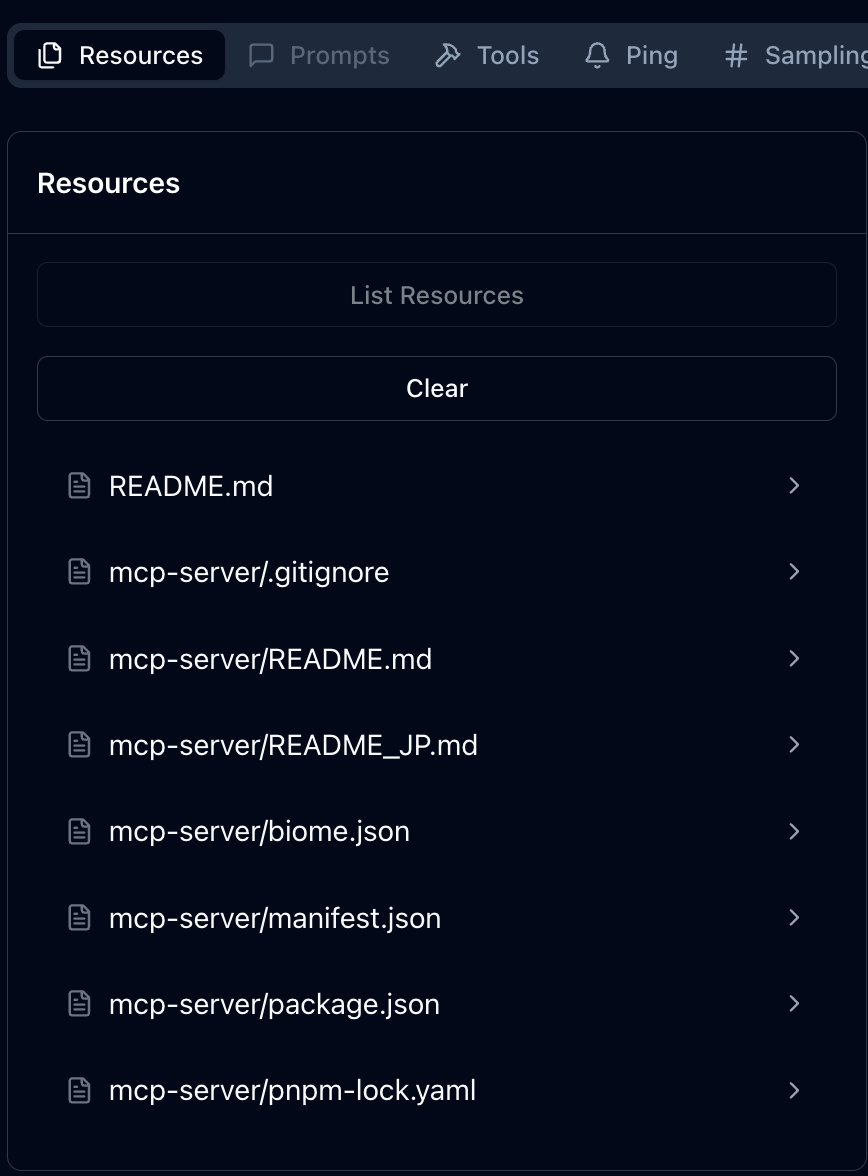
ファイルをクリックすると内容が返ってきます。

pnpm run deploy等でデプロイすればリモートMCPサーバーの完成です。
導入
出来上がったMCPサーバーをMCPクライアントに組み込みます。代表としてClaude CodeとClaude Desktopを取り上げます。
Claude Code
以下を参考に導入できます。
$claude mcp add --transport http <mcp-server-name> https://<your-deployed-workers-url>/mcp (--scope=user)
Claude Codeを開きます。
$claude
$/mcp
ブラウザで認証後、@<mcp-server-name>で関連するResourcesがsuggestされれば成功です。
使い方
@<mcp-server-name>とするとファジー検索でドキュメントを選択できます。
たとえば以下はCloudflare WorkersにVitestを導入したい場合にvitestで検索した例です。

候補が表示される
Read @resources-remote-mcp:github://file/resources/coding/typescript/vitest/best-practices.md and
@resources-remote-mcp:github://file/resources/coding/typescript/vitest/cloudflare-workers.md.Then add vitest.config and write one test that is the most testable function.
以下のように、まずドキュメントを読んだ上で、実装が進みます。
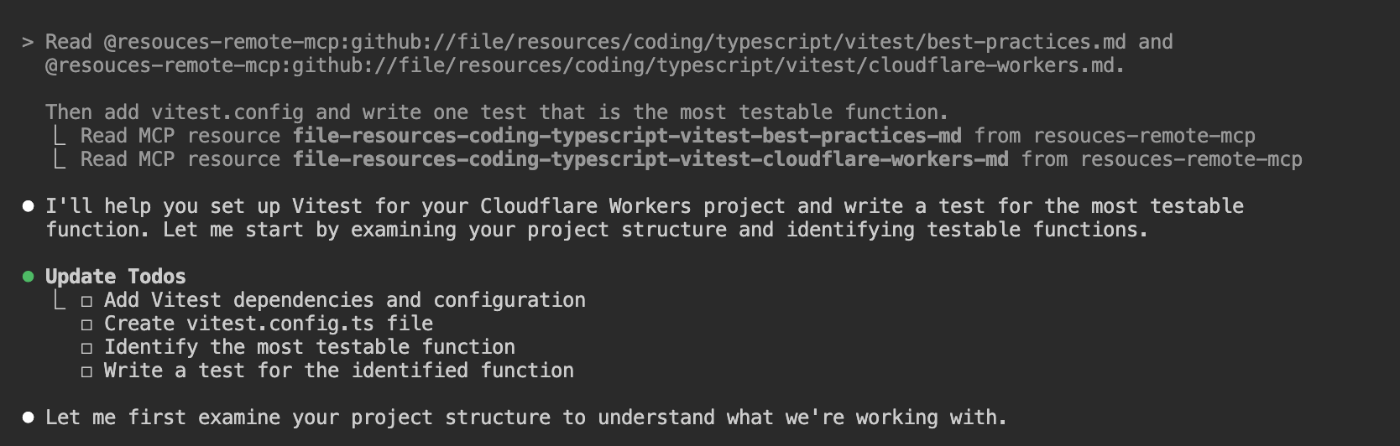
Claude Desktop
下記からCustom Connectorとして追加。
URLには~~/mcpまで含みます。
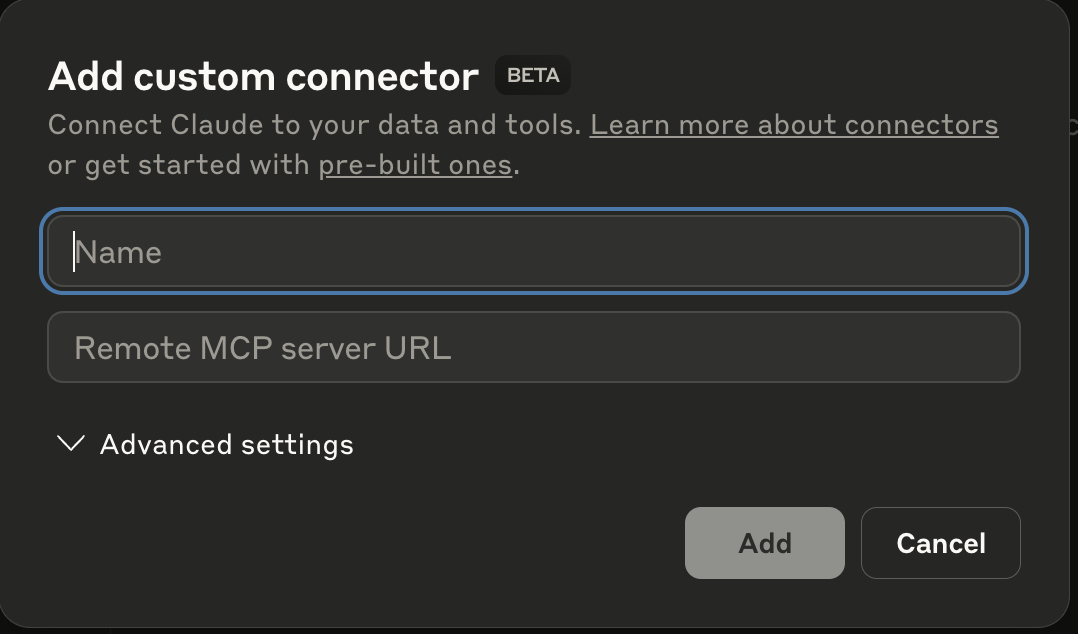
Connectをクリック。
使い方
新しいチャットで以下のようにリソースを参照できます。(Add from ~~~のところにはCustom Connectorの登録名が入ります。)


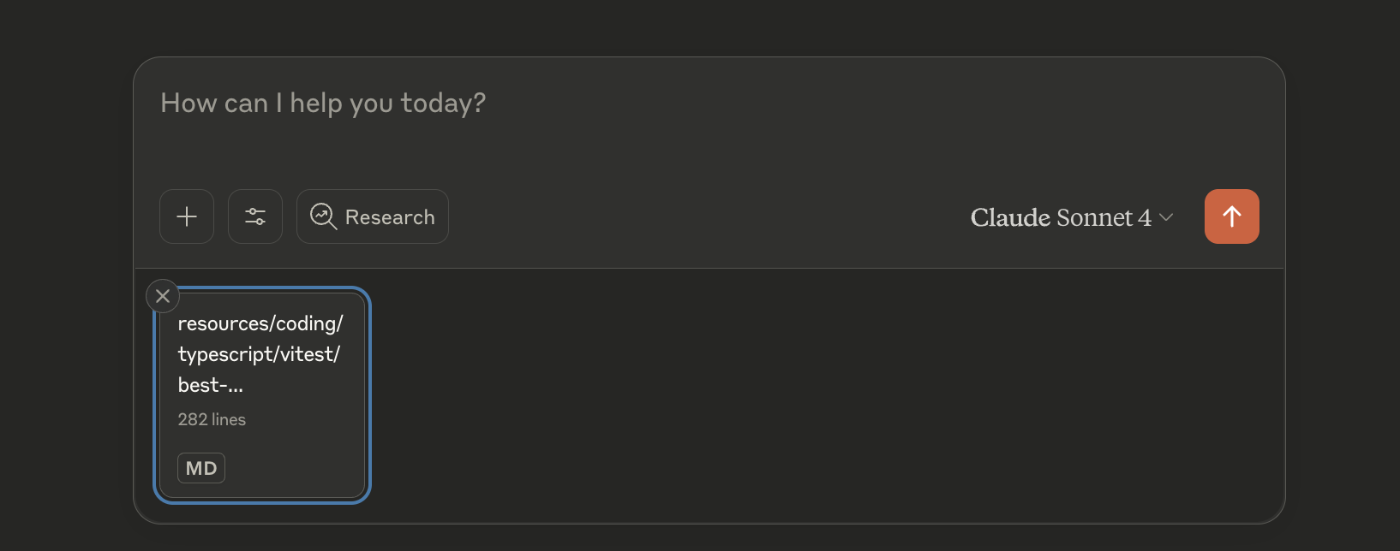
おわりに
これでGitHubリポジトリの内容をリモートMCPサーバーから取得できるようになりました。
ただし、実際に使っていく上では懸念点があります。
- リモートMCPサーバーの歴史が浅いこと
- 実装がCloudflareエコシステムに寄っていること
- 認可の仕様のキャッチアップ
- リポジトリサイズによるパフォーマンス問題
- 大規模なリポジトリでどこまで動作するかは未検証
とはいえ、MCPサーバーの利用者の増加にしたがってリモートMCPサーバーの利点はスケールしていくので、大きな流れとしては今後増えていくと考えています。
参考文献
Resourcesサーバーに関してはあまり実例がないので、広めに挙げておきます。
MCP Specification
Claude Desktopは必ずしも仕様の全てを実装しているわけではなく、たとえば
Resource Templates(resources/templates/list)は未対応。
リモートMCPサーバーのAuthorization
Claude Desktop等の対応状況は以下にありました。
リソースサーバーのミニマル実装
Claude Desktop向けの検証
Prompt, Resource, Toolの概観
Desktop Extensions
-
GitHubリポジトリをTool化するリモートMCPサーバー実装としては、 https://github.com/idosal/git-mcp があります。ただし、publicリポジトリ限定です。 ↩︎
-
Claude TeamやGeminiのGemにおいて参考ドキュメントを指して用いられているワードですが、ここではより抽象的に、「AIをチームのコンテキストに境界づける(defineする)ための自然言語ドキュメント」くらいの意味で使っています。 ↩︎
Discussion