Vite + Vue3 + Router + TailWind + GitHub Pages の実装
Vite + Vue3 + Router + TailWind + GitHub Pages の実装
レポジトリ名: vite-vue-router-tailwind-test
GitHubレポジトリ: https://github.com/reiya0104/vite-vue-router-tailwind-test
GitHub Pages: https://reiya0104.com/vite-vue-router-tailwind-test/
目標
Vite というビルドツールを使って,Vue (Vue3) + Router (Router4) のアプリを作ります.
その後,TailWind というCSSフレームワークを導入して,GitHub Pages で公開できるようにします.
作成方法
Step.0 Node.js・npm・yarn のインストール
私はVoltaというバージョン管理ツールでインストールしました.
Voltaでのインストールは,こちらを参考にしました.
使用環境
- OS: Windows 10 Home
- Volta: v1.0.5
- Node: v16.13.0
- npm: v8.1.4
- Yarn: v1.22.17
Step.1 プロジェクト作成
yarn で vite のプロジェクトを作成し,
ルートディレクトリをそのプロジェクトに変えます.
その後,yarn install で yarn をインストールします.
まとめると,
yarn create @vitejs/app [プロジェクト名]
(質問は vue → vue-ts と答えます.)
cd [プロジェクト名]
yarn install
となります.今回は,
yarn create @vitejs/app vite-vue-router-tailwind-test
(質問は vue → vue-ts と答えます.)
cd vite-vue-router-tailwind-test
yarn install
です.
プロジェクト名が長いので,今後は
[プロジェクト名] = vite-vue-router-tailwind-test
とします.適宜読み替えてください!
ここで,
yarn dev
を入力し,localhost:3000 でViteプロジェクトができたことを確認するといいと思います.
(確認できたらコマンドラインで Ctrl + C を押しましょう.)
Step.2 必要パッケージのインストール
yarn add vue-router@4 vuex axios
yarn add -D sass scss scss-loader
を入力してパッケージをインストールします.
(vuex と axios に関して,今回必要であるのかどうかはわかりませんでした.)
Step.3 ディレクトリ構成
src ディレクトリに
router.ts-
viewsディレクトリ
を追加します.
そして,views ディレクトリに
About.vueHome.vue
を追加します.
すると,次のようなディレクトリ構造になると思います.
root
| .gitignore
| index.html
| package.json
| README.md
| tsconfig.json
| vite.config.ts
| yarn.lock
|
+---node_modules
| # 略
|
+---public
| favicon.ico
|
\---src
| App.vue
| env.d.ts
| main.ts
| router.ts # 追加
|
+---assets
| logo.png
|
+---components
| HelloWorld.vue
|
\---views # 追加
About.vue # 追加
Home.vue # 追加
Step.4 Routerの導入
src ディレクトリ下の
src/main.tssrc/App.vuesrc/router.tssrc/views/Home.vuesrc/views/About.vue
の5つのファイルをそれぞれ次のように変更します.
./src/main.ts
import { createApp } from 'vue'
+ import router from './router'
import App from './App.vue'
- createApp(App).mount('#app')
+ createApp(App).use(router).mount('#app')
すなわち
import { createApp } from 'vue'
import router from './router'
import App from './App.vue'
createApp(App).use(router).mount('#app')
./src/App.vue
- <script setup lang="ts">
- // This starter template is using Vue 3 <script setup> SFCs
- // Check out https://v3.vuejs.org/api/sfc-script-setup.html#sfc-script-setup
- import HelloWorld from './components/HelloWorld.vue'
- </script>
<template>
- <img alt="Vue logo" src="./assets/logo.png" />
- <HelloWorld msg="Hello Vue 3 + TypeScript + Vite" />
+ <div id="nav">
+ <router-link to="/">Home</router-link> |
+ <router-link to="/about">About</router-link>
+ </div>
+ <router-view/>
</template>
<style>
#app {
font-family: Avenir, Helvetica, Arial, sans-serif;
-webkit-font-smoothing: antialiased;
-moz-osx-font-smoothing: grayscale;
text-align: center;
color: #2c3e50;
margin-top: 60px;
}
+ #nav {
+ padding: 30px;
+ }
+
+ #nav a {
+ font-weight: bold;
+ color: #2c3e50;
+ }
+
+ #nav a.router-link-exact-active {
+ color: #42b983;
+ }
</style>
すなわち
<template>
<div id="nav">
<router-link to="/">Home</router-link> |
<router-link to="/about">About</router-link>
</div>
<router-view/>
</template>
<style>
#app {
font-family: Avenir, Helvetica, Arial, sans-serif;
-webkit-font-smoothing: antialiased;
-moz-osx-font-smoothing: grayscale;
text-align: center;
color: #2c3e50;
margin-top: 60px;
}
#nav {
padding: 30px;
}
#nav a {
font-weight: bold;
color: #2c3e50;
}
#nav a.router-link-exact-active {
color: #42b983;
}
</style>
./src/router.ts
import Vue from 'vue';
import * as VueRouter from 'vue-router';
import { createRouter, createWebHistory } from 'vue-router'
// HomeビューとAboutビューのインポート
import Home from './views/Home.vue';
import About from './views/About.vue';
const routes = [
{
path: '/',
component: Home // Homeビュールーティング
},
{
path: '/about',
component: About // Aboutビュールーティング
},
]
const router = createRouter({
history: createWebHistory(import.meta.env.BASE_URL),
routes,
});
export default router;
./src/views/Home.vue
<template>
<div class="home">
<img alt="Vue logo" src="../assets/logo.png" />
<HelloWorld msg="Hello Vue 3 + TypeScript + Vite" />
</div>
</template>
<script lang="ts">
// @ is an alias to /src
import HelloWorld from "../components/HelloWorld.vue";
export default {
name: "Home",
components: {
HelloWorld,
},
};
</script>
./src/views/About.vue
<template>
<div class="about">
<h1>This is About page</h1>
</div>
</template>
ここまでを変更すれば,Routerの追加ができたと思います.
Step.4.5 GitHub Pages で公開する
一度ここで,GitHub Pages で投稿してみましょう.
まず,./vite.config.ts を次のように変更します.
./vite.config.ts
import { defineConfig } from 'vite'
import vue from '@vitejs/plugin-vue'
// https://vitejs.dev/config/
export default defineConfig({
// 本番時はgithubリポジトリをルートパスにする
+ base: (process.env.NODE_ENV === 'poduction')
+ ? '/[プロジェクト名]/' : './',
+ build: {
+ outDir: 'docs'
+ },
plugins: [vue()]
})
すなわち
import { defineConfig } from 'vite'
import vue from '@vitejs/plugin-vue'
// https://vitejs.dev/config/
export default defineConfig({
// 本番時はgithubリポジトリをルートパスにする
base: (process.env.NODE_ENV === 'production')
? '/[プロジェクト名]/' : './',
build: {
outDir: 'docs'
},
plugins: [vue()]
})
とします.
そのあと,コマンドラインで次を実行します.
yarn build
すると,docs フォルダができ,index.html 等が作成されたかと思います.
次に,GitHub の設定をします.
GitHubにPushしていない人はこのタイミングでしておきましょう.
次の手順でGitHub Pages を有効にします.
- GitHub のレポジトリページの
Settingに移ります. - 左側のタブから
Pagesを選択します. - 下の写真(一枚目) の
Noneをmasterに,その後出てくる📁/(root)をdocsに変更して保存します(写真二枚目).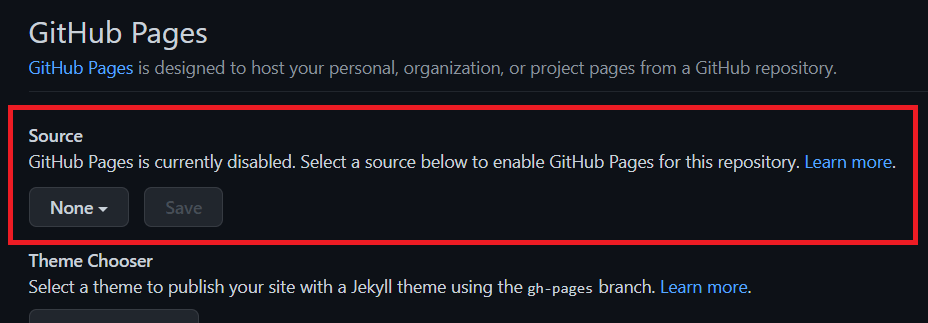
Saveを押して保存します.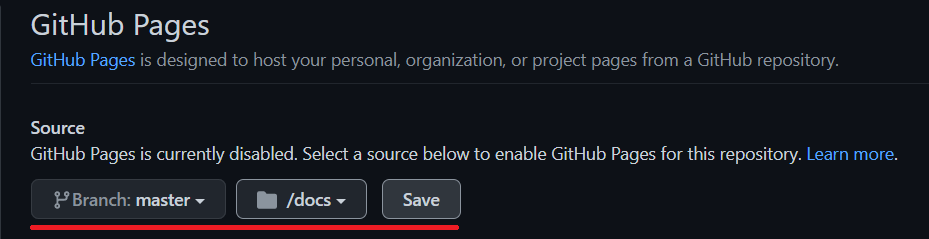
- 下の方にある
Enforce HTTPSにチェックが付いていなければチェック☑します.
これでしばらく待つと,指定されたURLで今回のページを見ることができます.
Step.5 TailWind の導入
TailWind を導入していきます.
まず,次の2つのコマンドを入力します.
tailwind ではなく tailwindcss であることに注意してください!
yarn add -D tailwindcss@latest postcss@latest autoprefixer@latest
yarn -s run tailwindcss init -p
すると,postcss.config.js と tailwind.config.js ができます.
tailwind.config.js の方を次のように変更します.
./tailwind.config.js
module.exports = {
- purge: [],
+ purge: ['./index.html', './src/**/*.{vue,js,ts,jsx,tsx}'],
darkMode: false, // or 'media' or 'class'
theme: {
extend: {},
},
variants: {
extend: {},
},
plugins: [],
}
すなわち
module.exports = {
purge: ['./index.html', './src/**/*.{vue,js,ts,jsx,tsx}'],
darkMode: false, // or 'media' or 'class'
theme: {
extend: {},
},
variants: {
extend: {},
},
plugins: [],
}
次に,src ディレクトリ下に index.scss を作成し,次のようにします.
./src/index.scss
@tailwind base;
@tailwind components;
@tailwind utilities;
また,このファイルを有効にするために,src/main.ts を次のように変更します.
./src/main.ts
import { createApp } from 'vue'
import router from './router'
import App from './App.vue'
+ import './index.scss'
createApp(App).use(router).mount('#app')
すなわち
import { createApp } from 'vue'
import router from './router'
import App from './App.vue'
import './index.scss'
createApp(App).use(router).mount('#app')
これで,TailWind が有効になったと思います.
しかし,プレビューを見るとレイアウトが先ほどと異なってしまっています.
最後に, TailWind のコマンドを使ってページを整えます.
Step.6 TailWind によるページ調整
完全にもとに戻すのはTailWind の標準的な設定では難しいので,できるだけ近づけたものを書いていきます.
まず,src/index.scss を次のように調整します.
./src/index.scss
@tailwind base;
@tailwind components;
@tailwind utilities;
+ h1 {
+ @apply text-3xl;
+ @apply font-bold;
+ @apply my-6;
+ }
+
+ p {
+ @apply leading-4;
+ @apply my-4;
+ }
+
+ button {
+ @apply bg-gray-100;
+ @apply hover:bg-gray-200;
+ @apply border-gray-500;
+ @apply border;
+ @apply px-2;
+ @apply py-0.5;
+ @apply rounded;
+ }
すなわち
@tailwind base;
@tailwind components;
@tailwind utilities;
h1 {
@apply text-3xl;
@apply font-bold;
@apply my-6;
}
p {
@apply leading-4;
@apply my-4;
}
button {
@apply bg-gray-100;
@apply hover:bg-gray-200;
@apply border-gray-500;
@apply border;
@apply px-2;
@apply py-0.5;
@apply rounded;
}
次に,src/views/Home.vue の img にクラスを追加します.
<template>
<div class="home">
- <img alt="Vue logo" src="../assets/logo.png" />
+ <img alt="Vue logo" class="mx-auto" src="../assets/logo.png" />
<HelloWorld msg="Hello Vue 3 + TypeScript + Vite" />
</div>
</template>
<script lang="ts">
// @ is an alias to /src
import HelloWorld from "../components/HelloWorld.vue";
export default {
name: "Home",
components: {
HelloWorld,
},
};
</script>
すなわち
<template>
<div class="home">
<img alt="Vue logo" class="mx-auto" src="../assets/logo.png" />
<HelloWorld msg="Hello Vue 3 + TypeScript + Vite" />
</div>
</template>
<script lang="ts">
// @ is an alias to /src
import HelloWorld from "../components/HelloWorld.vue";
export default {
name: "Home",
components: {
HelloWorld,
},
};
</script>
これでほぼ元通りになりました!
完全に戻したい方は,検証ツールを見て復元してくださいませ.
Step.7 GitHub Page を作成する
最後のお仕事です.
Step.4.5 GitHub Pages で公開する
が終わってない方は戻って vite.config.ts と GitHub の設定をしてください.
これが終わってる方は,
yarn build
を実行してください.
そして,GitHub にプッシュすれば完成です!
ここまでおつかれさまでした!
おわりに
はじめは Vue + Router に TailwWind を導入したかったのですが,マニュアルには Vite というものを使っていて混同しました.
時間はかかりましたが,ここまでこれたのでよかったです.
読んでくださりありがとうございました.
Discussion